According to IT security researchers, Itxt-news.club is a webpage which uses social engineering to fool unsuspecting users to accept browser notification spam via the web-browser. This web-page will ask you to press on the ‘Allow’ button to download a file, connect to the Internet, watch a video, verify that you are not a robot, enable Flash Player, confirm that you are 18+, access the content of the webpage, and so on.
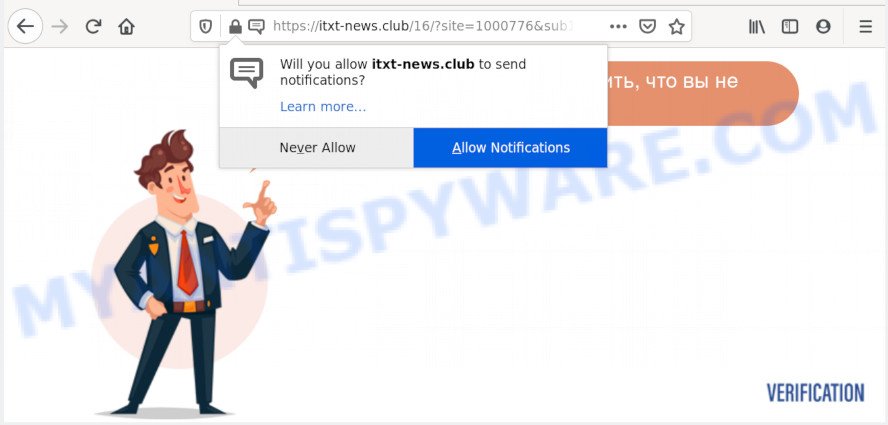
If click on the ‘Allow’, the Itxt-news.club web site gets your permission to send push notifications in form of pop-up ads in the lower right corner of the screen. The makers of Itxt-news.club use these push notifications to bypass protection against pop-ups in the browser and therefore display a huge count of unwanted adverts. These ads are used to promote suspicious browser extensions, giveaway scams, fake software, and adult web pages.

If you are receiving push notifications, you can remove Itxt-news.club subscription by going into your web-browser’s settings and completing the Itxt-news.club removal steps below. Once you delete notifications subscription, the Itxt-news.club popups ads will no longer display on your desktop.
How did you get infected with Itxt-news.club pop-ups
Computer security professionals have determined that users are redirected to Itxt-news.club by adware or from suspicious advertisements. Adware can cause problems for your PC. Adware can show annoying advertisements on your computer screen so that your cannot stop them, redirect your web-browser to unsafe web sites, and it can cause undesired webpages to pop up on your web browser. Adware might end up on your computer after you download and install free programs from a dubious source.
Most often, the free applications installer includes additional applications like this adware. So, be very careful when you agree to install anything. The best way – is to choose a Custom, Advanced or Manual setup mode. Here reject all bundled applications in which you are unsure or that causes even a slightest suspicion. The main thing you should remember, you don’t need to install any optional apps which you don’t trust!
Threat Summary
| Name | Itxt-news.club pop-up |
| Type | browser notification spam advertisements, pop ups, pop up virus, popup advertisements |
| Distribution | social engineering attack, shady pop-up ads, PUPs, adwares |
| Symptoms |
|
| Removal | Itxt-news.club removal guide |
Follow the guide presented below to delete Itxt-news.club ads from the Microsoft Edge, Google Chrome, Firefox and Internet Explorer.
How to remove Itxt-news.club pop-up ads from Chrome, Firefox, IE, Edge
Fortunately, we have an effective method that will help you manually or/and automatically remove Itxt-news.club from your internet browser and bring your browser settings, including newtab page, search engine and startpage, back to normal. Below you will find a removal steps with all the steps you may need to successfully remove adware software and its components. Certain of the steps will require you to reboot your PC system or close this web page. So, read this instructions carefully, then bookmark this page or open it on your smartphone for later reference.
To remove Itxt-news.club pop ups, complete the steps below:
- How to manually delete Itxt-news.club
- How to automatically remove Itxt-news.club pop-ups
- Block Itxt-news.club and other undesired web sites
- To sum up
How to manually delete Itxt-news.club
Most adware software can be deleted manually, without the use of antivirus or other removal tools. The manual steps below will show you how to get rid of Itxt-news.club popup advertisements step by step. Although each of the steps is very easy and does not require special knowledge, but you are not sure that you can complete them, then use the free utilities, a list of which is given below.
Uninstall adware through the Microsoft Windows Control Panel
First, you should try to identify and remove the program that causes the appearance of unwanted ads or internet browser redirect, using the ‘Uninstall a program’ which is located in the ‘Control panel’.
Windows 10, 8.1, 8
Click the MS Windows logo, and then click Search ![]() . Type ‘Control panel’and press Enter as displayed in the following example.
. Type ‘Control panel’and press Enter as displayed in the following example.

When the ‘Control Panel’ opens, click the ‘Uninstall a program’ link under Programs category as displayed in the following example.

Windows 7, Vista, XP
Open Start menu and choose the ‘Control Panel’ at right as displayed on the screen below.

Then go to ‘Add/Remove Programs’ or ‘Uninstall a program’ (MS Windows 7 or Vista) as displayed on the screen below.

Carefully browse through the list of installed apps and remove all suspicious and unknown apps. We recommend to click ‘Installed programs’ and even sorts all installed applications by date. After you have found anything dubious that may be the adware which cause unwanted Itxt-news.club advertisements or other PUP (potentially unwanted program), then choose this application and press ‘Uninstall’ in the upper part of the window. If the suspicious application blocked from removal, then use Revo Uninstaller Freeware to completely get rid of it from your PC system.
Remove Itxt-news.club notifications from web browsers
If you have allowed the Itxt-news.club push notifications, you might notice that this web-page sending requests, and it can become annoying. To better control your computer, here’s how to delete Itxt-news.club push notifications from your web browser.
|
|
|
|
|
|
Get rid of Itxt-news.club popups from Firefox
This step will allow you delete Itxt-news.club ads, third-party toolbars, disable harmful extensions and return your default homepage, new tab and search provider settings.
Press the Menu button (looks like three horizontal lines), and click the blue Help icon located at the bottom of the drop down menu as shown in the figure below.

A small menu will appear, click the “Troubleshooting Information”. On this page, click “Refresh Firefox” button as displayed in the following example.

Follow the onscreen procedure to revert back your Firefox internet browser settings to their original state.
Remove Itxt-news.club popups from Google Chrome
Reset Google Chrome will help you to remove Itxt-news.club popups from your web-browser as well as to restore web-browser settings hijacked by adware. All unwanted, malicious and ‘ad-supported’ addons will also be deleted from the web browser. Your saved bookmarks, form auto-fill information and passwords won’t be cleared or changed.

- First launch the Google Chrome and click Menu button (small button in the form of three dots).
- It will open the Google Chrome main menu. Choose More Tools, then press Extensions.
- You will see the list of installed addons. If the list has the extension labeled with “Installed by enterprise policy” or “Installed by your administrator”, then complete the following instructions: Remove Chrome extensions installed by enterprise policy.
- Now open the Chrome menu once again, click the “Settings” menu.
- You will see the Chrome’s settings page. Scroll down and click “Advanced” link.
- Scroll down again and click the “Reset” button.
- The Chrome will display the reset profile settings page as shown on the image above.
- Next press the “Reset” button.
- Once this task is finished, your browser’s new tab page, default search provider and start page will be restored to their original defaults.
- To learn more, read the blog post How to reset Google Chrome settings to default.
Remove Itxt-news.club advertisements from Microsoft Internet Explorer
In order to recover all web-browser search provider by default, new tab page and startpage you need to reset the Internet Explorer to the state, which was when the MS Windows was installed on your computer.
First, launch the Microsoft Internet Explorer. Next, click the button in the form of gear (![]() ). It will open the Tools drop-down menu, press the “Internet Options” as shown in the figure below.
). It will open the Tools drop-down menu, press the “Internet Options” as shown in the figure below.

In the “Internet Options” window click on the Advanced tab, then press the Reset button. The Internet Explorer will open the “Reset Internet Explorer settings” window as displayed below. Select the “Delete personal settings” check box, then click “Reset” button.

You will now need to restart your PC for the changes to take effect.
How to automatically remove Itxt-news.club pop-ups
If you are unsure how to remove Itxt-news.club ads easily, consider using automatic adware software removal applications that listed below. It will identify the adware that cause intrusive Itxt-news.club pop up advertisements and get rid of it from your PC system for free.
Run Zemana AntiMalware (ZAM) to remove Itxt-news.club advertisements
Zemana is a free malicious software removal tool. Currently, there are two versions of the tool, one of them is free and second is paid (premium). The principle difference between the free and paid version of the tool is real-time protection module. If you just need to check your machine for malware and remove adware which cause unwanted Itxt-news.club popup advertisements, then the free version will be enough for you.
- First, please go to the following link, then click the ‘Download’ button in order to download the latest version of Zemana.
Zemana AntiMalware
164814 downloads
Author: Zemana Ltd
Category: Security tools
Update: July 16, 2019
- Once you have downloaded the install file, make sure to double click on the Zemana.AntiMalware.Setup. This would start the Zemana setup on your computer.
- Select installation language and click ‘OK’ button.
- On the next screen ‘Setup Wizard’ simply click the ‘Next’ button and follow the prompts.

- Finally, once the install is done, Zemana Anti-Malware will open automatically. Else, if does not then double-click on the Zemana Free icon on your desktop.
- Now that you have successfully install Zemana Anti-Malware, let’s see How to use Zemana to remove Itxt-news.club ads from your computer.
- After you have started the Zemana Anti-Malware, you’ll see a window similar to the one below, just click ‘Scan’ button to perform a system scan with this tool for the adware.

- Now pay attention to the screen while Zemana scans your PC system.

- Once the scan is finished, a list of all items detected is prepared. Make sure to check mark the items which are unsafe and then press ‘Next’ button.

- Zemana Anti-Malware may require a reboot computer in order to complete the Itxt-news.club advertisements removal procedure.
- If you want to permanently delete adware from your machine, then press ‘Quarantine’ icon, select all malicious software, adware software, PUPs and other items and press Delete.
- Restart your PC to complete the adware removal process.
Use HitmanPro to remove Itxt-news.club pop-up ads
HitmanPro is a portable application which requires no hard installation to scan for and remove adware responsible for Itxt-news.club popup advertisements. The application itself is small in size (only a few Mb). Hitman Pro does not need any drivers and special dlls. It is probably easier to use than any alternative malware removal utilities you’ve ever tried. Hitman Pro works on 64 and 32-bit versions of Windows 10, 8, 7 and XP. It proves that removal utility can be just as useful as the widely known antivirus programs.
Download HitmanPro by clicking on the following link. Save it to your Desktop.
Once the download is finished, open the file location. You will see an icon like below.

Double click the HitmanPro desktop icon. Once the utility is launched, you will see a screen as shown on the image below.

Further, click “Next” button to perform a system scan for the adware related to the Itxt-news.club pop up advertisements. A scan can take anywhere from 10 to 30 minutes, depending on the count of files on your personal computer and the speed of your machine. When Hitman Pro has completed scanning your machine, HitmanPro will display a list of detected threats as displayed below.

Make sure all threats have ‘checkmark’ and click “Next” button. It will show a dialog box, click the “Activate free license” button.
How to remove Itxt-news.club with MalwareBytes AntiMalware (MBAM)
If you are still having problems with the Itxt-news.club advertisements — or just wish to check your system occasionally for adware and other malicious software — download MalwareBytes Free. It’s free for home use, and identifies and removes various undesired applications that attacks your personal computer or degrades machine performance. MalwareBytes Free can delete adware, PUPs as well as malicious software, including ransomware and trojans.

- First, click the link below, then click the ‘Download’ button in order to download the latest version of MalwareBytes Anti-Malware.
Malwarebytes Anti-malware
327071 downloads
Author: Malwarebytes
Category: Security tools
Update: April 15, 2020
- Once downloading is done, close all apps and windows on your machine. Open a file location. Double-click on the icon that’s named mb3-setup.
- Further, click Next button and follow the prompts.
- Once installation is done, click the “Scan Now” button to perform a system scan with this tool for the adware that causes Itxt-news.club ads. A scan can take anywhere from 10 to 30 minutes, depending on the count of files on your computer and the speed of your computer. While the MalwareBytes Anti Malware program is checking, you can see count of objects it has identified as threat.
- Once the scan is done, MalwareBytes AntiMalware (MBAM) will display you the results. Review the scan results and then click “Quarantine Selected”. Once the task is complete, you may be prompted to reboot your system.
The following video offers a few simple steps on how to remove hijacker infections, adware software and other malicious software with MalwareBytes Anti-Malware.
Block Itxt-news.club and other undesired web sites
It’s also critical to protect your browsers from harmful websites and advertisements by using an ad blocker application such as AdGuard. Security experts says that it’ll greatly reduce the risk of malware, and potentially save lots of money. Additionally, the AdGuard can also protect your privacy by blocking almost all trackers.
Installing the AdGuard is simple. First you’ll need to download AdGuard on your PC from the following link.
26843 downloads
Version: 6.4
Author: © Adguard
Category: Security tools
Update: November 15, 2018
After the downloading process is complete, launch the downloaded file. You will see the “Setup Wizard” screen as shown on the screen below.

Follow the prompts. After the installation is complete, you will see a window as displayed in the figure below.

You can press “Skip” to close the setup program and use the default settings, or click “Get Started” button to see an quick tutorial which will allow you get to know AdGuard better.
In most cases, the default settings are enough and you don’t need to change anything. Each time, when you start your PC system, AdGuard will run automatically and stop unwanted advertisements, block Itxt-news.club, as well as other harmful or misleading web-sites. For an overview of all the features of the program, or to change its settings you can simply double-click on the AdGuard icon, which is located on your desktop.
To sum up
Once you have done the tutorial above, your computer should be clean from adware related to the Itxt-news.club advertisements and other malware. The Edge, Google Chrome, Mozilla Firefox and Internet Explorer will no longer redirect you to various unwanted webpages such as Itxt-news.club. Unfortunately, if the guidance does not help you, then you have caught a new adware, and then the best way – ask for help here.






















