Loypabse.com pop up is a browser-based scam that tries to deceive you into signing up for spam notifications from this or similar web-pages that will in turn bombard users with unwanted advertisements usually related to adware, adult websites and other click fraud schemes. This web page will show the ‘Show notifications’ confirmation request claims that clicking ‘Allow’ will let you verify that you are not a robot, download a file, confirm that you are 18+, access the content of the web-site, enable Flash Player, watch a video, connect to the Internet, and so on.
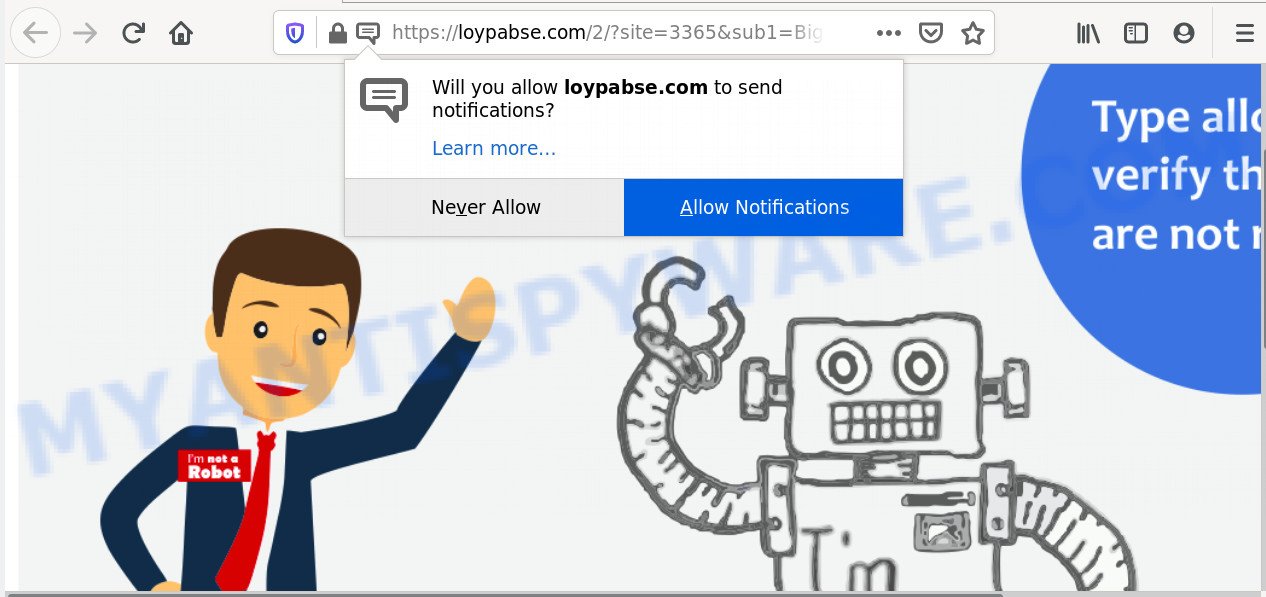
Once you click the ‘Allow’, then you will start seeing unwanted ads in form of pop ups on your desktop. The creators of Loypabse.com use these push notifications to bypass popup blocker and therefore show a large amount of unwanted ads. These ads are used to promote questionable web-browser extensions, prize & lottery scams, adware bundles, and adult web pages.

In order to unsubscribe from Loypabse.com spam notifications open your internet browser’s settings and perform the Loypabse.com removal guidance below. Once you remove Loypabse.com subscription, the spam notifications will no longer show on your web browser.
How did you get infected with Loypabse.com pop ups
Computer security specialists have determined that users are redirected to Loypabse.com by adware or from misleading ads. Adware can make big problem to your system. Adware also known as ‘adware software’ is harmful application that displays a lot of ads in form of pop-up windows, coupons, promos or even fake alerts on the machine. Adware can seriously affect your privacy, your computer’s performance and security. Adware software can be installed onto your personal computer unknowingly (it is frequently web-browser extension).
The most popular way to get adware is free programs installation package. In many cases, a user have a chance to disable all included ‘offers’, but certain setup files are developed to confuse the average users, in order to trick them into installing potentially unwanted applications and adware software. Anyway, easier to prevent adware rather than clean up your system after one. So, keep your browser updated (turn on automatic updates), run good antivirus applications, double check free software before you start it (do a google search, scan a downloaded file with VirusTotal), avoid malicious and unknown webpages.
Threat Summary
| Name | Loypabse.com pop-up |
| Type | spam notifications ads, popups, pop-up virus, pop up ads |
| Distribution | dubious pop-up ads, adwares, PUPs, social engineering attack |
| Symptoms |
|
| Removal | Loypabse.com removal guide |
You need to follow the guidance below to clean your computer from adware, as adware can be a way to hijack your system with more malicious software like viruses and trojans. The guidance which follow, I will show you how to remove adware and thus delete Loypabse.com ads from your PC system forever.
How to remove Loypabse.com pop up ads from Chrome, Firefox, IE, Edge
If you have constant pop-ups or unwanted ads, slow machine, freezing PC issues, you are in need of adware software removal assistance. The step-by-step instructions below will guide you forward to get Loypabse.com advertisements removed and will help you get your PC system operating at peak capacity again.
To remove Loypabse.com pop ups, use the steps below:
- How to manually remove Loypabse.com
- How to completely remove Loypabse.com popups using free utilities
- Block Loypabse.com and other undesired web-sites
- To sum up
How to manually remove Loypabse.com
In most cases, it is possible to manually remove Loypabse.com pop-up ads. This way does not involve the use of any tricks or removal tools. You just need to recover the normal settings of the computer and browser. This can be done by following a few simple steps below. If you want to quickly remove Loypabse.com popup advertisements, as well as perform a full scan of your PC, we recommend that you run adware software removal tools, which are listed below.
Delete unwanted or recently added programs
First, go to Microsoft Windows Control Panel and remove dubious applications, all programs you do not remember installing. It’s important to pay the most attention to software you installed just before Loypabse.com popups appeared on your web browser. If you do not know what a program does, look for the answer on the Internet.
Press Windows button ![]() , then click Search
, then click Search ![]() . Type “Control panel”and press Enter. If you using Windows XP or Windows 7, then click “Start” and select “Control Panel”. It will show the Windows Control Panel as shown on the screen below.
. Type “Control panel”and press Enter. If you using Windows XP or Windows 7, then click “Start” and select “Control Panel”. It will show the Windows Control Panel as shown on the screen below.

Further, click “Uninstall a program” ![]()
It will open a list of all apps installed on your computer. Scroll through the all list, and uninstall any dubious and unknown programs.
Remove Loypabse.com notifications from web browsers
If you are in situation where you don’t want to see browser notification spam from the Loypabse.com web-site. In this case, you can turn off web notifications for your web browser in Microsoft Windows/Apple Mac/Android. Find your web browser in the list below, follow steps to get rid of internet browser permissions to display push notifications.
Google Chrome:
- In the top right hand corner of the browser window, click on ‘three vertical dots’, and this will open up the main menu on Chrome.
- Select ‘Settings’. Then, scroll down to the bottom where it says ‘Advanced’.
- Scroll down to the ‘Privacy and security’ section, select ‘Site settings’.
- Click on ‘Notifications’.
- Locate the Loypabse.com site and delete it by clicking the three vertical dots on the right to the site and select ‘Remove’.

Android:
- Tap ‘Settings’.
- Tap ‘Notifications’.
- Find and tap the browser which shows Loypabse.com spam notifications advertisements.
- Find Loypabse.com URL, other suspicious sites and set the toggle button to ‘OFF’ on them one-by-one.

Mozilla Firefox:
- In the top-right corner of the browser window, click the Menu button, represented by three bars.
- In the drop-down menu select ‘Options’. In the left side select ‘Privacy & Security’.
- Scroll down to ‘Permissions’ and then to ‘Settings’ next to ‘Notifications’.
- Select the Loypabse.com domain from the list and change the status to ‘Block’.
- Click ‘Save Changes’ button.

Edge:
- Click the More button (three dots) in the top-right corner.
- Scroll down, locate and click ‘Settings’. In the left side select ‘Advanced’.
- In the ‘Website permissions’ section click ‘Manage permissions’.
- Click the switch under the Loypabse.com site and each suspicious domain.

Internet Explorer:
- In the right upper corner of the Internet Explorer, click on the menu button (gear icon).
- Select ‘Internet options’.
- Click on the ‘Privacy’ tab and select ‘Settings’ in the pop-up blockers section.
- Locate the Loypabse.com site and click the ‘Remove’ button to remove the URL.

Safari:
- Click ‘Safari’ button on the left upper corner of the browser and select ‘Preferences’.
- Select the ‘Websites’ tab and then select ‘Notifications’ section on the left panel.
- Find the Loypabse.com domain and select it, click the ‘Deny’ button.
Delete Loypabse.com pop-ups from Internet Explorer
In order to restore all web-browser home page, new tab and search provider by default you need to reset the Internet Explorer to the state, which was when the Microsoft Windows was installed on your computer.
First, open the Internet Explorer. Next, press the button in the form of gear (![]() ). It will open the Tools drop-down menu, click the “Internet Options” as shown on the screen below.
). It will open the Tools drop-down menu, click the “Internet Options” as shown on the screen below.

In the “Internet Options” window click on the Advanced tab, then click the Reset button. The IE will display the “Reset Internet Explorer settings” window as shown in the following example. Select the “Delete personal settings” check box, then click “Reset” button.

You will now need to reboot your PC for the changes to take effect.
Remove Loypabse.com pop up advertisements from Chrome
If your Google Chrome web browser is rerouted to undesired Loypabse.com web page, it may be necessary to completely reset your browser program to its default settings.
Open the Google Chrome menu by clicking on the button in the form of three horizontal dotes (![]() ). It will display the drop-down menu. Choose More Tools, then click Extensions.
). It will display the drop-down menu. Choose More Tools, then click Extensions.
Carefully browse through the list of installed extensions. If the list has the extension labeled with “Installed by enterprise policy” or “Installed by your administrator”, then complete the following guide: Remove Google Chrome extensions installed by enterprise policy otherwise, just go to the step below.
Open the Chrome main menu again, click to “Settings” option.

Scroll down to the bottom of the page and click on the “Advanced” link. Now scroll down until the Reset settings section is visible, like below and press the “Reset settings to their original defaults” button.

Confirm your action, click the “Reset” button.
Remove Loypabse.com from Firefox by resetting web browser settings
Resetting Firefox web-browser will reset all the settings to their default values and will remove Loypabse.com pop-up ads, malicious add-ons and extensions. Essential information such as bookmarks, browsing history, passwords, cookies, auto-fill data and personal dictionaries will not be removed.
Start the Mozilla Firefox and click the menu button (it looks like three stacked lines) at the top right of the web browser screen. Next, click the question-mark icon at the bottom of the drop-down menu. It will open the slide-out menu.

Select the “Troubleshooting information”. If you are unable to access the Help menu, then type “about:support” in your address bar and press Enter. It bring up the “Troubleshooting Information” page like below.

Click the “Refresh Firefox” button at the top right of the Troubleshooting Information page. Select “Refresh Firefox” in the confirmation dialog box. The Firefox will begin a procedure to fix your problems that caused by the Loypabse.com adware software. Once, it is finished, press the “Finish” button.
How to completely remove Loypabse.com popups using free utilities
Manual removal is not always as effective as you might think. Often, even the most experienced users can not completely remove adware related to the Loypabse.com popups. So, we advise to scan your PC system for any remaining harmful components with free adware software removal apps below.
Automatically remove Loypabse.com pop-up ads with Zemana
Zemana is a malware removal tool designed for Windows. This utility will allow you remove Loypabse.com ads, various types of malicious software (including browser hijackers and potentially unwanted applications) from your PC system. It has simple and user friendly interface. While the Zemana Anti Malware (ZAM) does its job, your personal computer will run smoothly.
Visit the following page to download the latest version of Zemana for Microsoft Windows. Save it directly to your MS Windows Desktop.
164813 downloads
Author: Zemana Ltd
Category: Security tools
Update: July 16, 2019
When the downloading process is done, close all apps and windows on your PC. Double-click the install file named Zemana.AntiMalware.Setup. If the “User Account Control” dialog box pops up as displayed in the following example, click the “Yes” button.

It will open the “Setup wizard” that will help you install Zemana on your computer. Follow the prompts and do not make any changes to default settings.

Once installation is finished successfully, Zemana Anti Malware (ZAM) will automatically start and you can see its main screen as shown on the screen below.

Now press the “Scan” button to perform a system scan with this utility for the adware that causes Loypabse.com pop up advertisements in your browser. This task can take quite a while, so please be patient. While the Zemana AntiMalware application is scanning, you can see number of objects it has identified as threat.

Once that process is complete, Zemana will display a list of all items detected by the scan. All detected threats will be marked. You can remove them all by simply click “Next” button. The Zemana AntiMalware (ZAM) will remove adware software that causes unwanted Loypabse.com popup advertisements and add items to the Quarantine. After that process is complete, you may be prompted to reboot the computer.
Delete Loypabse.com pop up ads from web browsers with Hitman Pro
HitmanPro is a free removal tool that can check your computer for a wide range of security threats such as malware, adwares, potentially unwanted apps as well as adware that cause pop-ups. It will perform a deep scan of your computer including hard drives and Windows registry. When a malware is detected, it will help you to delete all found threats from your computer by a simple click.
Click the link below to download Hitman Pro. Save it to your Desktop so that you can access the file easily.
Download and run HitmanPro on your PC. Once started, click “Next” button to perform a system scan with this tool for the adware software that causes Loypabse.com pop up ads in your web-browser. A scan can take anywhere from 10 to 30 minutes, depending on the number of files on your system and the speed of your personal computer. While the Hitman Pro is scanning, you can see number of objects it has identified either as being malicious software..

When HitmanPro completes the scan, you can check all threats detected on your computer.

Review the results once the tool has complete the system scan. If you think an entry should not be quarantined, then uncheck it. Otherwise, simply click Next button.
It will display a prompt, press the “Activate free license” button to start the free 30 days trial to remove all malicious software found.
Automatically remove Loypabse.com popups with MalwareBytes AntiMalware
If you are having problems with Loypabse.com pop-ups removal, then check out MalwareBytes Free. This is a tool that can help clean up your PC and improve your speeds for free. Find out more below.
Installing the MalwareBytes AntiMalware is simple. First you will need to download MalwareBytes Anti-Malware on your computer from the link below.
327070 downloads
Author: Malwarebytes
Category: Security tools
Update: April 15, 2020
Once the download is done, close all applications and windows on your machine. Double-click the install file called mb3-setup. If the “User Account Control” prompt pops up as on the image below, click the “Yes” button.

It will open the “Setup wizard” which will help you install MalwareBytes on your personal computer. Follow the prompts and do not make any changes to default settings.

Once install is finished successfully, click Finish button. MalwareBytes AntiMalware will automatically start and you can see its main screen as displayed in the following example.

Now press the “Scan Now” button . MalwareBytes Free utility will begin scanning the whole computer to find out adware that causes Loypabse.com pop-up ads in your web-browser. This process may take some time, so please be patient. While the MalwareBytes Anti-Malware (MBAM) utility is scanning, you can see number of objects it has identified as being infected by malicious software.

When MalwareBytes Anti-Malware completes the scan, the results are displayed in the scan report. When you’re ready, press “Quarantine Selected” button. The MalwareBytes Anti Malware (MBAM) will remove adware that causes multiple annoying popups and add threats to the Quarantine. After the task is finished, you may be prompted to reboot the machine.

We suggest you look at the following video, which completely explains the procedure of using the MalwareBytes Anti Malware to delete adware software, hijacker and other malware.
Block Loypabse.com and other undesired web-sites
To put it simply, you need to use an ad blocking utility (AdGuard, for example). It’ll stop and protect you from all undesired websites like Loypabse.com, advertisements and pop-ups. To be able to do that, the ad-blocking program uses a list of filters. Each filter is a rule that describes a malicious web page, an advertising content, a banner and others. The ad blocking application automatically uses these filters, depending on the web-sites you are visiting.
Visit the page linked below to download AdGuard. Save it to your Desktop so that you can access the file easily.
26842 downloads
Version: 6.4
Author: © Adguard
Category: Security tools
Update: November 15, 2018
Once the download is done, double-click the downloaded file to launch it. The “Setup Wizard” window will show up on the computer screen like below.

Follow the prompts. AdGuard will then be installed and an icon will be placed on your desktop. A window will show up asking you to confirm that you want to see a quick guidance as on the image below.

Click “Skip” button to close the window and use the default settings, or click “Get Started” to see an quick instructions that will help you get to know AdGuard better.
Each time, when you start your machine, AdGuard will start automatically and stop undesired ads, block Loypabse.com, as well as other malicious or misleading webpages. For an overview of all the features of the application, or to change its settings you can simply double-click on the AdGuard icon, which can be found on your desktop.
To sum up
Now your computer should be free of the adware software that causes multiple annoying popups. We suggest that you keep Zemana Anti-Malware (to periodically scan your computer for new adwares and other malicious software) and AdGuard (to help you stop unwanted pop up ads and malicious websites). Moreover, to prevent any adware software, please stay clear of unknown and third party applications, make sure that your antivirus application, turn on the option to scan for potentially unwanted programs.
If you need more help with Loypabse.com pop-ups related issues, go to here.


















