Ramirocampos.pro popup is a browser-based scam that uses social engineering methods to deceive computer users to accept push notifications via the browser. This web site shows the ‘Show notifications’ pop-up states that clicking ‘Allow’ button will let the user enable Flash Player, download a file, watch a video, verify that you are not a robot, access the content of the web page, confirm that you are 18+, connect to the Internet, and so on.
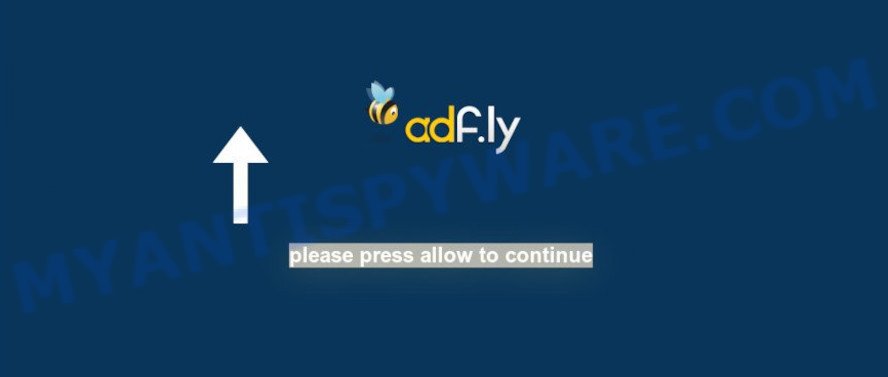
Once you click on the ‘Allow’ button, the Ramirocampos.pro web-site starts sending a lot of spam notifications on your your screen. You will see the pop-up adverts even when the browser is closed. The browser notification spam will essentially be ads for ‘free’ online games, fake prizes scams, suspicious web browser plugins, adult web pages, and fake downloads like below.

In order to get rid of Ramirocampos.pro browser notification spam open the internet browser’s settings and follow the Ramirocampos.pro removal tutorial below. Once you delete Ramirocampos.pro subscription, the browser notification spam will no longer appear on your desktop.
How did you get infected with Ramirocampos.pro pop ups
Computer security professionals have determined that users are re-directed to Ramirocampos.pro by adware or from dubious ads. Adware is developed for the purpose of displaying numerous popups and/or annoying commercials on the infected personal computer without the user’s permission. It is important, do not click on these ads, as they can lead you to more malicious or misleading web-pages. Adware usually gets installed alongside free programs, codecs and shareware.
Adware software usually come in the composition, together with certain free programs that you download off of the Net. So, think back, have you ever download and run any free software. In order to avoid infection, in the Setup wizard, you should be be proactive and carefully read the ‘Terms of use’, the ‘license agreement’ and other installation screens, as well as to always select the ‘Manual’ or ‘Advanced’ installation method, when installing anything downloaded from the Net.
Threat Summary
| Name | Ramirocampos.pro pop-up |
| Type | spam notifications advertisements, popup ads, pop-ups, pop-up virus |
| Distribution | social engineering attack, suspicious pop-up advertisements, PUPs, adwares |
| Symptoms |
|
| Removal | Ramirocampos.pro removal guide |
If you want to remove Ramirocampos.pro ads, you will not succeed, because the adware is very stubborn. But with the help of the following instructions, you surely can remove Ramirocampos.pro popups completely from your web browsers.
How to remove Ramirocampos.pro popup advertisements (removal guide)
Not all undesired programs like adware that causes multiple unwanted pop-ups are easily uninstallable. You might see popups, deals, text links, in-text ads, banners and other type of advertisements in the MS Edge, Mozilla Firefox, Microsoft Internet Explorer and Chrome and might not be able to figure out the application responsible for this activity. The reason for this is that many unwanted programs neither appear in MS Windows Control Panel. Therefore in order to completely remove Ramirocampos.pro pop ups, you need to execute the following steps. Some of the steps below will require you to shut down this web page. So, please read the step-by-step tutorial carefully, after that bookmark it or open it on your smartphone for later reference.
To remove Ramirocampos.pro pop ups, perform the steps below:
- How to delete Ramirocampos.pro popup advertisements without any software
- How to automatically remove Ramirocampos.pro popups
- How to stop Ramirocampos.pro pop up ads
- To sum up
How to delete Ramirocampos.pro popup advertisements without any software
Looking for a solution to get rid of Ramirocampos.pro pop-ups manually without installing any applications? Then this section of the post is just for you. Below are some simple steps you can take. Performing these steps requires basic knowledge of browser and MS Windows setup. If you doubt that you can follow them, it is better to use free utilities listed below that can help you remove Ramirocampos.pro popup advertisements.
Uninstall adware through the Windows Control Panel
First, go to MS Windows Control Panel and delete questionable applications, all programs you don’t remember installing. It’s important to pay the most attention to programs you installed just before Ramirocampos.pro pop ups appeared on your web browser. If you don’t know what a program does, look for the answer on the World Wide Web.
Windows 8, 8.1, 10
First, press Windows button

Once the ‘Control Panel’ opens, press the ‘Uninstall a program’ link under Programs category as shown below.

You will see the ‘Uninstall a program’ panel as shown in the figure below.

Very carefully look around the entire list of applications installed on your machine. Most likely, one of them is the adware software that causes Ramirocampos.pro ads. If you have many software installed, you can help simplify the search of harmful programs by sort the list by date of installation. Once you have found a suspicious, unwanted or unused program, right click to it, after that click ‘Uninstall’.
Windows XP, Vista, 7
First, click ‘Start’ button and select ‘Control Panel’ at right panel as displayed on the image below.

Once the Windows ‘Control Panel’ opens, you need to click ‘Uninstall a program’ under ‘Programs’ as shown on the screen below.

You will see a list of software installed on your machine. We recommend to sort the list by date of installation to quickly find the applications that were installed last. Most likely, it is the adware that causes Ramirocampos.pro popups. If you’re in doubt, you can always check the program by doing a search for her name in Google, Yahoo or Bing. After the application which you need to remove is found, simply click on its name, and then click ‘Uninstall’ as shown on the image below.

Remove Ramirocampos.pro notifications from web-browsers
If you’re in situation where you don’t want to see push notifications from the Ramirocampos.pro web-site. In this case, you can turn off web notifications for your web-browser in Microsoft Windows/Mac OS/Android. Find your web-browser in the list below, follow instructions to delete web-browser permissions to show push notifications.
|
|
|
|
|
|
Remove Ramirocampos.pro ads from Internet Explorer
The Internet Explorer reset is great if your web-browser is hijacked or you have unwanted add-ons or toolbars on your internet browser, that installed by an malware.
First, launch the Internet Explorer, press ![]() ) button. Next, press “Internet Options” like below.
) button. Next, press “Internet Options” like below.

In the “Internet Options” screen select the Advanced tab. Next, click Reset button. The Internet Explorer will display the Reset Internet Explorer settings prompt. Select the “Delete personal settings” check box and click Reset button.

You will now need to reboot your PC system for the changes to take effect. It will get rid of adware software that causes undesired Ramirocampos.pro advertisements, disable malicious and ad-supported web-browser’s extensions and restore the IE’s settings like homepage, search provider by default and new tab page to default state.
Get rid of Ramirocampos.pro advertisements from Mozilla Firefox
The Mozilla Firefox reset will get rid of redirects to intrusive Ramirocampos.pro web-page, modified preferences, extensions and security settings. Essential information such as bookmarks, browsing history, passwords, cookies, auto-fill data and personal dictionaries will not be removed.
Start the Firefox and click the menu button (it looks like three stacked lines) at the top right of the internet browser screen. Next, press the question-mark icon at the bottom of the drop-down menu. It will open the slide-out menu.

Select the “Troubleshooting information”. If you’re unable to access the Help menu, then type “about:support” in your address bar and press Enter. It bring up the “Troubleshooting Information” page like below.

Click the “Refresh Firefox” button at the top right of the Troubleshooting Information page. Select “Refresh Firefox” in the confirmation dialog box. The Mozilla Firefox will begin a procedure to fix your problems that caused by the Ramirocampos.pro adware. When, it’s finished, click the “Finish” button.
Remove Ramirocampos.pro popups from Google Chrome
If you’re getting Ramirocampos.pro popup advertisements, then you can try to get rid of it by resetting Google Chrome to its original settings. It will also clear cookies, content and site data, temporary and cached data. However, your saved bookmarks and passwords will not be lost. This will not affect your history, passwords, bookmarks, and other saved data.
Open the Chrome menu by clicking on the button in the form of three horizontal dotes (![]() ). It will show the drop-down menu. Select More Tools, then click Extensions.
). It will show the drop-down menu. Select More Tools, then click Extensions.
Carefully browse through the list of installed add-ons. If the list has the extension labeled with “Installed by enterprise policy” or “Installed by your administrator”, then complete the following instructions: Remove Google Chrome extensions installed by enterprise policy otherwise, just go to the step below.
Open the Google Chrome main menu again, click to “Settings” option.

Scroll down to the bottom of the page and click on the “Advanced” link. Now scroll down until the Reset settings section is visible, as shown on the screen below and click the “Reset settings to their original defaults” button.

Confirm your action, press the “Reset” button.
How to automatically remove Ramirocampos.pro popups
The adware can hide its components which are difficult for you to find out and remove completely. This can lead to the fact that after some time, the adware software that cause pop-ups again infect your computer. Moreover, We want to note that it’s not always safe to remove adware software manually, if you do not have much experience in setting up and configuring the Windows operating system. The best solution to scan for and remove adware is to run free malware removal software.
Run Zemana Anti Malware to remove Ramirocampos.pro pop-up advertisements
Zemana Free is a malware scanner that is very useful for detecting and removing adware that causes multiple unwanted pop-ups. The steps below will explain how to download, install, and use Zemana to scan and remove malware, spyware, adware, potentially unwanted programs, hijackers from your PC system for free.

- Download Zemana from the link below. Save it to your Desktop so that you can access the file easily.
Zemana AntiMalware
165499 downloads
Author: Zemana Ltd
Category: Security tools
Update: July 16, 2019
- At the download page, click on the Download button. Your web-browser will display the “Save as” dialog box. Please save it onto your Windows desktop.
- Once the downloading process is done, please close all applications and open windows on your PC. Next, start a file called Zemana.AntiMalware.Setup.
- This will launch the “Setup wizard” of Zemana onto your PC system. Follow the prompts and do not make any changes to default settings.
- When the Setup wizard has finished installing, the Zemana Free will start and display the main window.
- Further, click the “Scan” button . Zemana utility will begin scanning the whole personal computer to find out adware that causes multiple undesired pop ups. This task can take quite a while, so please be patient. When a malicious software, adware software or PUPs are found, the number of the security threats will change accordingly.
- After the system scan is finished, Zemana AntiMalware will display a list of all threats detected by the scan.
- You may delete threats (move to Quarantine) by simply click the “Next” button. The tool will delete adware software that cause undesired Ramirocampos.pro advertisements. When that process is done, you may be prompted to restart the PC.
- Close the Zemana Anti Malware and continue with the next step.
Get rid of Ramirocampos.pro popup ads and malicious extensions with Hitman Pro
HitmanPro is a free tool which can identify adware that causes Ramirocampos.pro pop-ups. It’s not always easy to locate all the junk applications that your PC might have picked up on the Internet. HitmanPro will scan for the adware, hijacker infections and other malware you need to uninstall.

- Download Hitman Pro on your Microsoft Windows Desktop from the following link.
- When the downloading process is finished, double click the Hitman Pro icon. Once this utility is started, press “Next” button to start checking your personal computer for the adware which cause intrusive Ramirocampos.pro advertisements. This task may take quite a while, so please be patient. While the Hitman Pro program is scanning, you can see number of objects it has identified as threat.
- When Hitman Pro is complete scanning your PC, you can check all items found on your personal computer. In order to remove all threats, simply click “Next” button. Now click the “Activate free license” button to start the free 30 days trial to delete all malware found.
Remove Ramirocampos.pro ads with MalwareBytes Anti-Malware (MBAM)
If you’re still having problems with the Ramirocampos.pro popup ads — or just wish to scan your machine occasionally for adware and other malicious software — download MalwareBytes Anti Malware. It is free for home use, and detects and removes various undesired apps that attacks your computer or degrades PC performance. MalwareBytes can remove adware software, potentially unwanted applications as well as malicious software, including ransomware and trojans.
First, visit the page linked below, then press the ‘Download’ button in order to download the latest version of MalwareBytes.
327717 downloads
Author: Malwarebytes
Category: Security tools
Update: April 15, 2020
Once the download is done, close all programs and windows on your PC system. Double-click the install file named mb3-setup. If the “User Account Control” prompt pops up as displayed in the figure below, click the “Yes” button.

It will open the “Setup wizard” that will help you setup MalwareBytes Anti-Malware (MBAM) on your system. Follow the prompts and don’t make any changes to default settings.

Once installation is finished successfully, press Finish button. MalwareBytes Anti Malware will automatically start and you can see its main screen such as the one below.

Now click the “Scan Now” button to start checking your computer for the adware software that causes Ramirocampos.pro pop-ups. This task can take some time, so please be patient.

When MalwareBytes AntiMalware completes the scan, the results are displayed in the scan report. In order to delete all threats, simply press “Quarantine Selected” button. The MalwareBytes will remove adware responsible for Ramirocampos.pro ads. When that process is finished, you may be prompted to reboot the machine.

We suggest you look at the following video, which completely explains the procedure of using the MalwareBytes Free to remove adware software, hijacker and other malicious software.
How to stop Ramirocampos.pro pop up ads
Using an ad blocker application like AdGuard is an effective way to alleviate the risks. Additionally, ad-blocking software will also protect you from harmful advertisements and websites, and, of course, block redirection chain to Ramirocampos.pro and similar webpages.
- AdGuard can be downloaded from the following link. Save it directly to your Microsoft Windows Desktop.
Adguard download
27035 downloads
Version: 6.4
Author: © Adguard
Category: Security tools
Update: November 15, 2018
- Once the download is done, start the downloaded file. You will see the “Setup Wizard” program window. Follow the prompts.
- After the installation is done, click “Skip” to close the setup program and use the default settings, or click “Get Started” to see an quick tutorial which will assist you get to know AdGuard better.
- In most cases, the default settings are enough and you don’t need to change anything. Each time, when you start your PC system, AdGuard will start automatically and stop undesired ads, block Ramirocampos.pro, as well as other malicious or misleading websites. For an overview of all the features of the program, or to change its settings you can simply double-click on the icon called AdGuard, which may be found on your desktop.
To sum up
After completing the step-by-step instructions outlined above, your machine should be clean from adware software related to the Ramirocampos.pro ads and other malware. The Mozilla Firefox, Google Chrome, Microsoft Edge and IE will no longer redirect you to various intrusive web pages such as Ramirocampos.pro. Unfortunately, if the few simple steps does not help you, then you have caught a new adware, and then the best way – ask for help here.


















