Robozones.pro pop-up is a social engineering attack. It deceives computer users into registering for push notifications to deliver unwanted adverts directly to your screen. It shows the ‘Confirm notifications’ popup claims that clicking ‘Allow’ button will let you verify that you are not a robot, download a file, confirm that you are 18+, access the content of the website, watch a video, enable Flash Player, connect to the Internet, and so on.
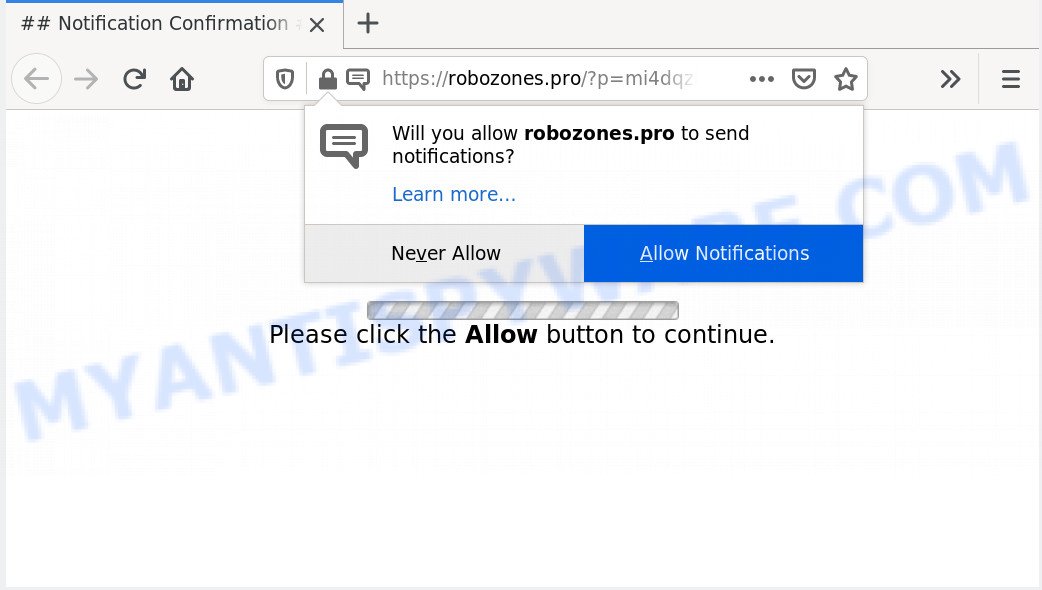
Once you click the ‘Allow’ button, then you will start seeing unwanted advertisements in form of popup windows on your internet browser. Push notifications are originally created to alert the user of recently published content. Scammers abuse ‘push notifications’ to avoid anti-virus and ad-blocker applications by displaying unwanted adverts. These advertisements are displayed in the lower right corner of the screen urges users to play online games, visit questionable webpages, install internet browser add-ons & so on.

If you’re receiving push notifications, you can delete Robozones.pro subscription by going into your web browser’s settings and following the Robozones.pro removal guidance below. Once you delete Robozones.pro subscription, the browser notification spam will no longer appear on the desktop.
How does your PC get infected with Robozones.pro pop ups
These Robozones.pro popups are caused by misleading advertisements on the websites you visit or adware software. Adware is a term that originates from ‘ad supported’ software. Most often, ‘adware software’ is considered by many to be synonymous with ‘malware’. Its purpose is to make profit for its author by displaying unwanted ads to a user while the user is surfing the Net.
The most popular method to get adware is free applications installer. In many cases, a user have a chance to disable all additional software, but some installers are created to confuse the average users, in order to trick them into installing potentially unwanted applications and adware. Anyway, easier to prevent adware rather than clean up your computer after one. So, keep your internet browser updated (turn on automatic updates), run good antivirus software, double check free applications before you run it (do a google search, scan a downloaded file with VirusTotal), avoid shady and unknown websites.
Threat Summary
| Name | Robozones.pro popup |
| Type | spam notifications advertisements, popup ads, popup virus, popups |
| Distribution | social engineering attack, PUPs, misleading pop up advertisements, adware softwares |
| Symptoms |
|
| Removal | Robozones.pro removal guide |
Below we are discussing the methods which are very useful in uninstalling adware. The tutorial will also help you to get rid of Robozones.pro popups from your web browser for free.
How to remove Robozones.pro pop up advertisements from Chrome, Firefox, IE, Edge
In order to remove Robozones.pro pop-up advertisements from the Edge, Google Chrome, Firefox and Microsoft Internet Explorer, you need to reset the web-browser settings. Additionally, you should look up for other suspicious entries, such as files, applications, web browser plugins and shortcuts. However, if you want to remove Robozones.pro pop-up ads easily, you should use reputable anti malware utility and let it do the job for you.
To remove Robozones.pro pop ups, execute the following steps:
- How to remove Robozones.pro popup ads without any software
- How to completely remove Robozones.pro popups using free utilities
- Stop Robozones.pro pop up advertisements
- Finish words
How to remove Robozones.pro popup ads without any software
Looking for a way to remove Robozones.pro popups manually without installing any apps? Then this section of the post is just for you. Below are some simple steps you can take. Performing these steps requires basic knowledge of web browser and Windows setup. If you are not sure that you can follow them, it is better to use free programs listed below that can help you remove Robozones.pro advertisements.
Delete adware through the MS Windows Control Panel
We recommend that you start the personal computer cleaning procedure by checking the list of installed programs and delete all unknown or questionable programs. This is a very important step, as mentioned above, very often the malicious applications such as adware software and browser hijackers may be bundled with free programs. Uninstall the unwanted software can get rid of the annoying ads or web browser redirect.
Windows 8, 8.1, 10
First, click the Windows button
Windows XP, Vista, 7
First, press “Start” and select “Control Panel”.
It will display the Windows Control Panel as shown on the image below.

Next, press “Uninstall a program” ![]()
It will open a list of all programs installed on your personal computer. Scroll through the all list, and delete any dubious and unknown applications. To quickly find the latest installed programs, we recommend sort programs by date in the Control panel.
Remove Robozones.pro notifications from web-browsers
If you’re in situation where you don’t want to see spam notifications from the Robozones.pro web-site. In this case, you can turn off web notifications for your web browser in Microsoft Windows/Apple Mac/Android. Find your web-browser in the list below, follow step-by-step tutorial to remove web browser permissions to display browser notification spam.
|
|
|
|
|
|
Remove Robozones.pro pop-up advertisements from Firefox
Resetting your Firefox is good initial troubleshooting step for any issues with your browser program, including the redirect to Robozones.pro web page. It will save your personal information like saved passwords, bookmarks, auto-fill data and open tabs.
Start the Mozilla Firefox and press the menu button (it looks like three stacked lines) at the top right of the browser screen. Next, press the question-mark icon at the bottom of the drop-down menu. It will display the slide-out menu.

Select the “Troubleshooting information”. If you’re unable to access the Help menu, then type “about:support” in your address bar and press Enter. It bring up the “Troubleshooting Information” page as displayed in the figure below.

Click the “Refresh Firefox” button at the top right of the Troubleshooting Information page. Select “Refresh Firefox” in the confirmation prompt. The Firefox will start a process to fix your problems that caused by the Robozones.pro adware. Once, it’s complete, press the “Finish” button.
Delete Robozones.pro advertisements from Microsoft Internet Explorer
If you find that Microsoft Internet Explorer web browser settings such as new tab page, home page and default search provider had been replaced by adware responsible for Robozones.pro popup advertisements, then you may revert back your settings, via the reset internet browser procedure.
First, run the Internet Explorer. Next, click the button in the form of gear (![]() ). It will open the Tools drop-down menu, press the “Internet Options” as displayed below.
). It will open the Tools drop-down menu, press the “Internet Options” as displayed below.

In the “Internet Options” window click on the Advanced tab, then press the Reset button. The Internet Explorer will display the “Reset Internet Explorer settings” window as on the image below. Select the “Delete personal settings” check box, then click “Reset” button.

You will now need to reboot your computer for the changes to take effect.
Remove Robozones.pro advertisements from Chrome
Another method to remove Robozones.pro pop-up ads from Google Chrome is Reset Chrome settings. This will disable malicious plugins and reset Chrome settings to original state. However, your saved passwords and bookmarks will not be changed, deleted or cleared.
First start the Google Chrome. Next, click the button in the form of three horizontal dots (![]() ).
).
It will open the Google Chrome menu. Select More Tools, then press Extensions. Carefully browse through the list of installed plugins. If the list has the add-on signed with “Installed by enterprise policy” or “Installed by your administrator”, then complete the following instructions: Remove Google Chrome extensions installed by enterprise policy.
Open the Google Chrome menu once again. Further, click the option called “Settings”.

The browser will show the settings screen. Another way to show the Chrome’s settings – type chrome://settings in the browser adress bar and press Enter
Scroll down to the bottom of the page and click the “Advanced” link. Now scroll down until the “Reset” section is visible, such as the one below and press the “Reset settings to their original defaults” button.

The Google Chrome will display the confirmation prompt as displayed on the screen below.

You need to confirm your action, click the “Reset” button. The web browser will run the task of cleaning. When it’s finished, the web-browser’s settings including default search provider, homepage and newtab page back to the values which have been when the Chrome was first installed on your computer.
How to completely remove Robozones.pro popups using free utilities
If you’re unsure how to remove Robozones.pro popups easily, consider using automatic adware removal apps which listed below. It will identify the adware that causes Robozones.pro pop ups in your internet browser and remove it from your personal computer for free.
How to remove Robozones.pro popup ads with Zemana
Zemana Free is a malicious software removal tool developed for MS Windows. This utility will allow you get rid of Robozones.pro pop-ups, various types of malware (including browser hijacker infections and potentially unwanted apps) from your system. It has simple and user friendly interface. While the Zemana AntiMalware does its job, your personal computer will run smoothly.
Download Zemana Anti Malware (ZAM) on your computer by clicking on the link below.
164814 downloads
Author: Zemana Ltd
Category: Security tools
Update: July 16, 2019
After downloading is finished, launch it and follow the prompts. Once installed, the Zemana Free will try to update itself and when this procedure is done, click the “Scan” button to perform a system scan for the adware which causes annoying Robozones.pro pop-ups.

Depending on your PC, the scan can take anywhere from a few minutes to close to an hour. While the tool is scanning, you can see number of objects and files has already scanned. Make sure to check mark the items that are unsafe and then press “Next” button.

The Zemana AntiMalware (ZAM) will start to get rid of adware software that causes undesired Robozones.pro pop up advertisements.
Delete Robozones.pro pop-ups and harmful extensions with HitmanPro
Hitman Pro is a portable application which requires no hard setup to identify and remove adware software that causes Robozones.pro pop-up ads in your browser. The program itself is small in size (only a few Mb). Hitman Pro does not need any drivers and special dlls. It is probably easier to use than any alternative malicious software removal utilities you have ever tried. Hitman Pro works on 64 and 32-bit versions of Windows 10, 8, 7 and XP. It proves that removal utility can be just as useful as the widely known antivirus programs.
Visit the page linked below to download the latest version of Hitman Pro for Windows. Save it to your Desktop.
After the download is done, open the file location. You will see an icon like below.

Double click the Hitman Pro desktop icon. Once the tool is opened, you will see a screen as displayed in the following example.

Further, press “Next” button to perform a system scan for the adware software related to the Robozones.pro pop up advertisements. Once HitmanPro completes the scan, you’ll be displayed the list of all detected threats on your personal computer as shown on the image below.

You may remove items (move to Quarantine) by simply press “Next” button. It will open a prompt, press the “Activate free license” button.
Run MalwareBytes Anti-Malware (MBAM) to delete Robozones.pro pop-up ads
If you are still having problems with the Robozones.pro advertisements — or just wish to scan your machine occasionally for adware software and other malware — download MalwareBytes Anti-Malware (MBAM). It’s free for home use, and identifies and removes various undesired software that attacks your PC or degrades system performance. MalwareBytes Anti-Malware can get rid of adware, potentially unwanted applications as well as malicious software, including ransomware and trojans.

- Installing the MalwareBytes Anti-Malware is simple. First you will need to download MalwareBytes Anti Malware (MBAM) by clicking on the link below.
Malwarebytes Anti-malware
327071 downloads
Author: Malwarebytes
Category: Security tools
Update: April 15, 2020
- At the download page, click on the Download button. Your browser will display the “Save as” prompt. Please save it onto your Windows desktop.
- When the download is done, please close all programs and open windows on your PC system. Double-click on the icon that’s called mb3-setup.
- This will start the “Setup wizard” of MalwareBytes onto your machine. Follow the prompts and don’t make any changes to default settings.
- When the Setup wizard has finished installing, the MalwareBytes Free will launch and display the main window.
- Further, click the “Scan Now” button for checking your machine for the adware that causes multiple undesired pop ups. This process can take quite a while, so please be patient. While the MalwareBytes utility is scanning, you can see number of objects it has identified as being affected by malware.
- After MalwareBytes Anti Malware has completed scanning your system, MalwareBytes Free will open a list of all threats found by the scan.
- Once you’ve selected what you want to remove from your machine press the “Quarantine Selected” button. Once finished, you may be prompted to restart the computer.
- Close the AntiMalware and continue with the next step.
Video instruction, which reveals in detail the steps above.
Stop Robozones.pro pop up advertisements
By installing an ad blocker application such as AdGuard, you are able to block Robozones.pro, autoplaying video ads and delete a large amount of distracting and undesired ads on web-sites.
Visit the following page to download AdGuard. Save it to your Desktop so that you can access the file easily.
26843 downloads
Version: 6.4
Author: © Adguard
Category: Security tools
Update: November 15, 2018
After the downloading process is complete, run the downloaded file. You will see the “Setup Wizard” screen as shown below.

Follow the prompts. After the installation is done, you will see a window as displayed on the image below.

You can click “Skip” to close the setup application and use the default settings, or click “Get Started” button to see an quick tutorial which will assist you get to know AdGuard better.
In most cases, the default settings are enough and you do not need to change anything. Each time, when you start your computer, AdGuard will launch automatically and stop unwanted advertisements, block Robozones.pro, as well as other harmful or misleading web sites. For an overview of all the features of the program, or to change its settings you can simply double-click on the AdGuard icon, which is located on your desktop.
Finish words
After completing the few simple steps above, your personal computer should be clean from this adware software and other malware. The Chrome, Microsoft Internet Explorer, Firefox and Microsoft Edge will no longer display unwanted Robozones.pro web page when you surf the Web. Unfortunately, if the few simple steps does not help you, then you have caught a new adware, and then the best way – ask for help.
Please create a new question by using the “Ask Question” button in the Questions and Answers. Try to give us some details about your problems, so we can try to help you more accurately. Wait for one of our trained “Security Team” or Site Administrator to provide you with knowledgeable assistance tailored to your problem with the unwanted Robozones.pro popups.


















