Q. Unwanted Viipdbv.com web site frequently popping up! What can I do to stop this from happening and remove unwanted advertisements and pop-ups. If anyone has any tips, please let me know.
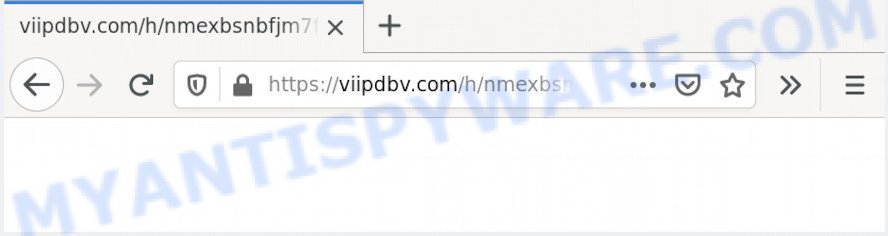
A. Did it occur after installing any new applications? What were you doing before these popups first occurred? Sounds like you have possibly encountered an adware issue. The fix for that issue is ‘reset internet browser settings’ and use adware software removal tools.
Dangerous Adware – What Is It? Adware is a type of invasive applications — which can affect PCs — periodically redirect your internet browser to certain web sites so the creators of those sites can make money by displaying advertisements to visitors. It is not a good idea to have installed adware software. The reason for this is simple, it doing things you don’t know about. And of course you completely don’t know what will happen when you click anything in the the ads.
The worst is, adware software be able to gather and transmit user data without your permission. Adware has the ability to track information about websites visited, web-browser and system information, and your personal computer IP address.
Adware spreads with a simple but quite effective way. It is integrated into the installation package of various freeware. Thus on the process of installation, it will be installed onto your PC and/or web-browser. In order to avoid adware software, you just need to follow a few simple rules: carefully read the Terms of Use and the license, choose only a Manual, Custom or Advanced setup method, which enables you to make sure that the program you want to install, thereby protect your PC from adware.
Threat Summary
| Name | Viipdbv.com |
| Type | adware, PUP (potentially unwanted program), popups, pop up virus, pop up advertisements |
| Symptoms |
|
| Removal | Viipdbv.com removal guide |
If your browser has been affected by the adware, you must have complete any of the steps below. Once you’ve removed Viipdbv.com popup advertisements from your PC by following our suggestions below, make sure not to commit the same mistakes again in the future.
How to remove Viipdbv.com pop-ups (Adware virus removal guide)
When the adware gets installed on your machine without your knowledge, it’s not easy to remove. Most commonly, there is no Uninstall application which simply uninstall the adware that causes pop ups from your computer. So, we suggest using several well-proven free specialized tools like Zemana AntiMalware (ZAM), MalwareBytes Free or HitmanPro. But the best way to get rid of Viipdbv.com popup advertisements will be to perform several manual steps, after that additionally use antimalware tools.
To remove Viipdbv.com, complete the following steps:
- How to remove Viipdbv.com pop-up ads without any software
- How to remove Viipdbv.com redirect using free utilities
- Block Viipdbv.com and other intrusive web sites
- Finish words
How to remove Viipdbv.com pop-up ads without any software
In most cases, it’s possible to manually get rid of Viipdbv.com redirect. This method does not involve the use of any tricks or removal tools. You just need to restore the normal settings of the PC and internet browser. This can be done by following a few simple steps below. If you want to quickly remove Viipdbv.com pop up ads, as well as perform a full scan of your machine, we recommend that you use adware removal utilities, which are listed below.
Remove unwanted or newly added software
In order to remove PUPs like this adware software, open the MS Windows Control Panel and click on “Uninstall a program”. Check the list of installed apps. For the ones you do not know, run an Internet search to see if they are adware, hijacker or PUPs. If yes, remove them off. Even if they are just a programs that you do not use, then removing them off will increase your computer start up time and speed dramatically.
Make sure you have closed all internet browsers and other apps. Next, uninstall any unwanted and suspicious apps from your Control panel.
Windows 10, 8.1, 8
Now, click the Windows button, type “Control panel” in search and press Enter. Select “Programs and Features”, then “Uninstall a program”.

Look around the entire list of programs installed on your computer. Most likely, one of them is the adware responsible for Viipdbv.com pop-ups. Choose the dubious program or the application that name is not familiar to you and remove it.
Windows Vista, 7
From the “Start” menu in Microsoft Windows, select “Control Panel”. Under the “Programs” icon, select “Uninstall a program”.

Choose the questionable or any unknown programs, then click “Uninstall/Change” button to delete this unwanted program from your computer.
Windows XP
Click the “Start” button, select “Control Panel” option. Click on “Add/Remove Programs”.

Select an unwanted program, then press “Change/Remove” button. Follow the prompts.
Remove Viipdbv.com pop-up ads from Internet Explorer
In order to recover all web browser newtab page, search provider by default and home page you need to reset the IE to the state, that was when the Microsoft Windows was installed on your computer.
First, run the IE, click ![]() ) button. Next, click “Internet Options” as displayed on the screen below.
) button. Next, click “Internet Options” as displayed on the screen below.

In the “Internet Options” screen select the Advanced tab. Next, click Reset button. The IE will show the Reset Internet Explorer settings prompt. Select the “Delete personal settings” check box and click Reset button.

You will now need to restart your personal computer for the changes to take effect. It will remove adware that causes pop ups, disable malicious and ad-supported browser’s extensions and restore the IE’s settings such as start page, search engine and newtab to default state.
Remove Viipdbv.com redirect from Chrome
Another method to delete Viipdbv.com pop ups from Chrome is Reset Chrome settings. This will disable malicious add-ons and reset Chrome settings to default state. Essential information such as bookmarks, browsing history, passwords, cookies, auto-fill data and personal dictionaries will not be removed.
Open the Chrome menu by clicking on the button in the form of three horizontal dotes (![]() ). It will open the drop-down menu. Choose More Tools, then click Extensions.
). It will open the drop-down menu. Choose More Tools, then click Extensions.
Carefully browse through the list of installed extensions. If the list has the plugin labeled with “Installed by enterprise policy” or “Installed by your administrator”, then complete the following steps: Remove Google Chrome extensions installed by enterprise policy otherwise, just go to the step below.
Open the Chrome main menu again, click to “Settings” option.

Scroll down to the bottom of the page and click on the “Advanced” link. Now scroll down until the Reset settings section is visible, as shown in the following example and press the “Reset settings to their original defaults” button.

Confirm your action, click the “Reset” button.
Remove Viipdbv.com ads from Firefox
If the Firefox browser application is hijacked, then resetting its settings can help. The Reset feature is available on all modern version of Firefox. A reset can fix many issues by restoring Mozilla Firefox settings like search provider by default, new tab and start page to their default values. Your saved bookmarks, form auto-fill information and passwords won’t be cleared or changed.
First, start the Firefox. Next, click the button in the form of three horizontal stripes (![]() ). It will show the drop-down menu. Next, press the Help button (
). It will show the drop-down menu. Next, press the Help button (![]() ).
).

In the Help menu click the “Troubleshooting Information”. In the upper-right corner of the “Troubleshooting Information” page press on “Refresh Firefox” button like below.

Confirm your action, click the “Refresh Firefox”.
How to remove Viipdbv.com redirect using free utilities
Spyware, adware, potentially unwanted apps and hijackers can be difficult to remove manually. Do not try to get rid of this programs without the help of malicious software removal utilities. In order to completely remove adware from your PC system, use professionally designed utilities, such as Zemana Anti Malware, MalwareBytes and Hitman Pro.
Automatically delete Viipdbv.com redirect with Zemana Free
You can download and use the Zemana AntiMalware for free. This anti malware utility will scan all the Windows registry keys and files in your PC along with the system settings and browser extensions. If it finds any malware, adware software or malicious add-on that is causing multiple intrusive ads then the Zemana Anti Malware will remove them from your system completely.
First, visit the page linked below, then click the ‘Download’ button in order to download the latest version of Zemana Free.
164813 downloads
Author: Zemana Ltd
Category: Security tools
Update: July 16, 2019
When the downloading process is finished, close all software and windows on your personal computer. Open a directory in which you saved it. Double-click on the icon that’s named Zemana.AntiMalware.Setup as shown in the figure below.
![]()
When the installation starts, you will see the “Setup wizard” that will allow you setup Zemana Free on your computer.

Once installation is finished, you will see window like below.

Now press the “Scan” button to start scanning your personal computer for the adware that causes Viipdbv.com advertisements. A system scan can take anywhere from 5 to 30 minutes, depending on your machine.

After finished, Zemana Free will prepare a list of unwanted applications and adware. All found threats will be marked. You can delete them all by simply click “Next” button.

The Zemana will start to remove adware responsible for Viipdbv.com pop ups.
Use Hitman Pro to remove Viipdbv.com redirect
HitmanPro is a free removal tool that can be downloaded and use to delete adware that causes popups, hijackers, malware, PUPs, toolbars and other threats from your system. You may use this utility to find threats even if you have an antivirus or any other security application.
HitmanPro can be downloaded from the following link. Save it to your Desktop so that you can access the file easily.
After downloading is done, open the folder in which you saved it. You will see an icon like below.

Double click the HitmanPro desktop icon. After the utility is opened, you will see a screen as shown on the screen below.

Further, press “Next” button to perform a system scan with this utility for the adware responsible for Viipdbv.com pop-up advertisements. This procedure can take quite a while, so please be patient. Once the scanning is done, it will open the Scan Results as shown below.

Review the results once the tool has finished the system scan. If you think an entry should not be quarantined, then uncheck it. Otherwise, simply press “Next” button. It will open a dialog box, press the “Activate free license” button.
Scan and clean your computer of adware software with MalwareBytes Free
Remove Viipdbv.com redirect manually is difficult and often the adware software is not completely removed. Therefore, we recommend you to run the MalwareBytes Anti-Malware which are fully clean your computer. Moreover, this free program will allow you to delete malware, potentially unwanted apps, toolbars and browser hijacker infections that your PC system can be infected too.

Please go to the link below to download MalwareBytes Anti-Malware. Save it on your Desktop.
327070 downloads
Author: Malwarebytes
Category: Security tools
Update: April 15, 2020
Once the download is complete, run it and follow the prompts. Once installed, the MalwareBytes will try to update itself and when this task is done, press the “Scan Now” button to look for adware that reroutes your web browser to the intrusive Viipdbv.com web page. A scan can take anywhere from 10 to 30 minutes, depending on the number of files on your computer and the speed of your system. While the tool is checking, you can see how many objects and files has already scanned. Review the report and then click “Quarantine Selected” button.
The MalwareBytes Anti Malware (MBAM) is a free application that you can use to remove all detected folders, files, services, registry entries and so on. To learn more about this malware removal utility, we recommend you to read and follow the steps or the video guide below.
Block Viipdbv.com and other intrusive web sites
It’s also critical to protect your web-browsers from malicious web pages and ads by using an ad-blocking program like AdGuard. Security experts says that it will greatly reduce the risk of malware, and potentially save lots of money. Additionally, the AdGuard can also protect your privacy by blocking almost all trackers.
- Click the link below to download the latest version of AdGuard for Microsoft Windows. Save it on your Desktop.
Adguard download
26842 downloads
Version: 6.4
Author: © Adguard
Category: Security tools
Update: November 15, 2018
- After downloading it, start the downloaded file. You will see the “Setup Wizard” program window. Follow the prompts.
- Once the installation is done, click “Skip” to close the installation application and use the default settings, or press “Get Started” to see an quick tutorial which will assist you get to know AdGuard better.
- In most cases, the default settings are enough and you do not need to change anything. Each time, when you start your computer, AdGuard will start automatically and stop unwanted advertisements, block Viipdbv.com, as well as other malicious or misleading websites. For an overview of all the features of the program, or to change its settings you can simply double-click on the icon named AdGuard, that is located on your desktop.
Finish words
Now your personal computer should be free of the adware software that causes Viipdbv.com ads in your web browser. We suggest that you keep AdGuard (to help you block unwanted advertisements and unwanted harmful webpages) and Zemana AntiMalware (to periodically scan your computer for new malicious software, browser hijackers and adware). Make sure that you have all the Critical Updates recommended for Microsoft Windows OS. Without regular updates you WILL NOT be protected when new hijackers, malicious apps and adware software are released.
If you are still having problems while trying to remove Viipdbv.com advertisements from your internet browser, then ask for help here.


















