According to experienced security researchers, Reagantperiends.com is a web-page that is made in order to deceive unsuspecting users into signing up for its browser notification spam that go directly to the desktop or the web-browser. It will ask you to press on the ‘Allow’ button in order to to connect to the Internet, enable Flash Player, verify that you are not a robot, download a file, confirm that you are 18+, access the content of the webpage, watch a video, and so on.
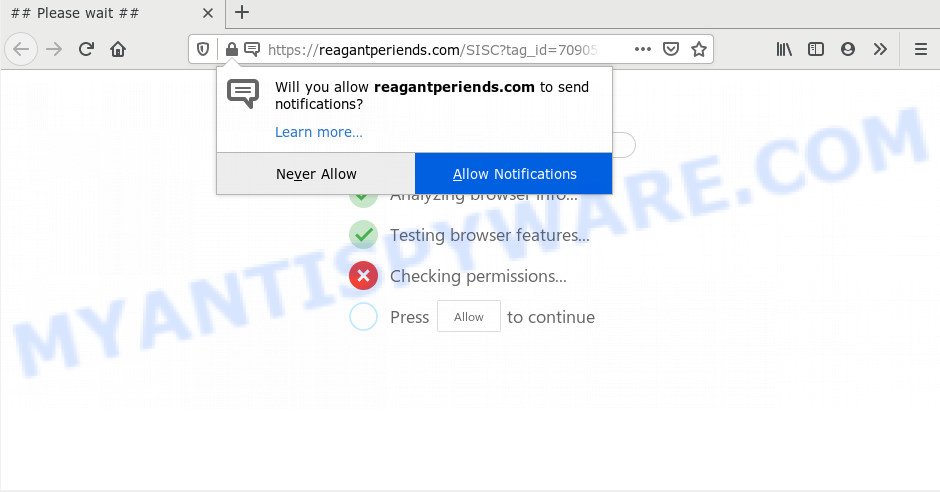
Once you click the ‘Allow’, then your browser will be configured to display popup advertisements in the lower right corner of your screen. The spam notifications will essentially be ads for ‘free’ online games, fake prizes scams, suspicious web-browser addons, adult web sites, and adware bundles like the one below.

The best way to remove Reagantperiends.com push notifications open the internet browser’s settings and follow the Reagantperiends.com removal tutorial below. Once you remove notifications subscription, the Reagantperiends.com popups ads will no longer display on your web browser.
Where the Reagantperiends.com pop ups comes from
Some research has shown that users can be redirected to Reagantperiends.com from misleading advertisements or by potentially unwanted software and adware. Adware is an advertising malware. It is developed just that: display various popups and/or annoying adverts using intrusive and at times dangerous ways. Adware software can also include other forms of malicious software. It can steal privacy info from the system and pass it on to third parties. Adware has also been the basis for hacking to gain access to the computer.
Adware is usually is bundled within freeware and install themselves, with or without your knowledge, on your computer. This happens especially when you are installing a freeware. The program installer tricks you into accepting the install of third-party software, that you don’t really want. Moreover, certain paid applications can also install third-party apps that you don’t want! Therefore, always download free applications and paid applications from reputable download web-sites. Use ONLY custom or manual setup type and never blindly click Next button.
Threat Summary
| Name | Reagantperiends.com popup |
| Type | spam notifications advertisements, popups, popup ads, popup virus |
| Distribution | potentially unwanted applications, malicious pop-up advertisements, social engineering attack, adware softwares |
| Symptoms |
|
| Removal | Reagantperiends.com removal guide |
We strongly suggest that you perform the few simple steps below that will allow you to delete Reagantperiends.com ads using the standard features of Windows and some proven freeware.
How to remove Reagantperiends.com advertisements (removal guide)
In order to get rid of Reagantperiends.com advertisements from the Microsoft Internet Explorer, Microsoft Edge, Mozilla Firefox and Google Chrome, you need to reset the web-browser settings. Additionally, you should look up for other suspicious entries, such as files, applications, internet browser extensions and shortcuts. However, if you want to get rid of Reagantperiends.com pop-ups easily, you should use reputable antimalware utility and let it do the job for you.
To remove Reagantperiends.com pop ups, perform the following steps:
- How to get rid of Reagantperiends.com popup advertisements without any software
- How to completely remove Reagantperiends.com advertisements using free tools
- Use AdBlocker to stop Reagantperiends.com popups and stay safe online
- Finish words
How to get rid of Reagantperiends.com popup advertisements without any software
The most common adware software can be removed manually, without the use of antivirus software or other removal utilities. The manual steps below will guide you through how to remove Reagantperiends.com pop ups step by step. Although each of the steps is very easy and does not require special knowledge, but you doubt that you can complete them, then use the free utilities, a list of which is given below.
Remove newly added PUPs
In order to remove potentially unwanted software such as this adware, open the Windows Control Panel and click on “Uninstall a program”. Check the list of installed applications. For the ones you do not know, run an Internet search to see if they are adware software, hijacker infection or PUPs. If yes, uninstall them off. Even if they are just a programs which you do not use, then removing them off will increase your PC start up time and speed dramatically.
|
|
|
|
Remove Reagantperiends.com notifications from web-browsers
If you have allowed the Reagantperiends.com browser notification spam, you might notice that this web-site sending requests, and it can become annoying. To better control your computer, here’s how to remove Reagantperiends.com push notifications from your browser.
Google Chrome:
- In the top right corner of the browser window, click on Google Chrome’s main menu button, represented by three vertical dots.
- When the drop-down menu appears, click on ‘Settings’. Scroll to the bottom of the page and click on ‘Advanced’.
- Scroll down to the ‘Privacy and security’ section, select ‘Site settings’.
- Go to Notifications settings.
- Find the Reagantperiends.com site and delete it by clicking the three vertical dots on the right to the URL and select ‘Remove’.

Android:
- Tap ‘Settings’.
- Tap ‘Notifications’.
- Find and tap the web browser that displays Reagantperiends.com browser notification spam advertisements.
- In the opened window, locate Reagantperiends.com site, other questionable URLs and set the toggle button to ‘OFF’ on them one-by-one.

Mozilla Firefox:
- In the top right hand corner of the screen, click on the three horizontal stripes to expand the Main menu.
- Go to ‘Options’, and Select ‘Privacy & Security’ on the left side of the window.
- Scroll down to ‘Permissions’ section and click ‘Settings…’ button next to ‘Notifications’.
- Find sites you down’t want to see notifications from (for example, Reagantperiends.com), click on drop-down menu next to each and select ‘Block’.
- Click ‘Save Changes’ button.

Edge:
- In the right upper corner, click on the three dots to expand the Edge menu.
- Scroll down to ‘Settings’. In the menu on the left go to ‘Advanced’.
- Click ‘Manage permissions’ button, located beneath ‘Website permissions’.
- Click the switch under the Reagantperiends.com URL so that it turns off.

Internet Explorer:
- Click ‘Tools’ button in the right upper corner.
- In the drop-down menu select ‘Internet Options’.
- Select the ‘Privacy’ tab and click ‘Settings below ‘Pop-up Blocker’ section.
- Locate the Reagantperiends.com site and click the ‘Remove’ button to remove the URL.

Safari:
- Go to ‘Preferences’ in the Safari menu.
- Open ‘Websites’ tab, then in the left menu click on ‘Notifications’.
- Check for Reagantperiends.com URL, other dubious URLs and apply the ‘Deny’ option for each.
Delete Reagantperiends.com pop up ads from Mozilla Firefox
If Mozilla Firefox settings are hijacked by the adware, your web-browser shows undesired popup ads, then ‘Reset Mozilla Firefox’ could solve these problems. Your saved bookmarks, form auto-fill information and passwords won’t be cleared or changed.
First, start the Mozilla Firefox and click ![]() button. It will open the drop-down menu on the right-part of the browser. Further, click the Help button (
button. It will open the drop-down menu on the right-part of the browser. Further, click the Help button (![]() ) as on the image below.
) as on the image below.

In the Help menu, select the “Troubleshooting Information” option. Another way to open the “Troubleshooting Information” screen – type “about:support” in the web browser adress bar and press Enter. It will show the “Troubleshooting Information” page as shown on the screen below. In the upper-right corner of this screen, press the “Refresh Firefox” button.

It will open the confirmation prompt. Further, click the “Refresh Firefox” button. The Mozilla Firefox will start a process to fix your problems that caused by the Reagantperiends.com adware. When, it is finished, click the “Finish” button.
Remove Reagantperiends.com pop-ups from Internet Explorer
If you find that IE web-browser settings like startpage, search engine and new tab page had been modified by adware that causes undesired Reagantperiends.com ads, then you may return your settings, via the reset browser procedure.
First, run the Internet Explorer. Next, click the button in the form of gear (![]() ). It will display the Tools drop-down menu, click the “Internet Options” as displayed in the following example.
). It will display the Tools drop-down menu, click the “Internet Options” as displayed in the following example.

In the “Internet Options” window click on the Advanced tab, then press the Reset button. The IE will open the “Reset Internet Explorer settings” window as displayed below. Select the “Delete personal settings” check box, then click “Reset” button.

You will now need to restart your computer for the changes to take effect.
Remove Reagantperiends.com pop-up ads from Chrome
Reset Chrome settings can help you solve some problems caused by adware and get rid of Reagantperiends.com advertisements from web browser. This will also disable malicious plugins as well as clear cookies and site data. It will save your personal information such as saved passwords, bookmarks, auto-fill data and open tabs.
First start the Google Chrome. Next, press the button in the form of three horizontal dots (![]() ).
).
It will open the Chrome menu. Choose More Tools, then press Extensions. Carefully browse through the list of installed extensions. If the list has the add-on signed with “Installed by enterprise policy” or “Installed by your administrator”, then complete the following guidance: Remove Google Chrome extensions installed by enterprise policy.
Open the Chrome menu once again. Further, click the option named “Settings”.

The browser will show the settings screen. Another solution to open the Google Chrome’s settings – type chrome://settings in the browser adress bar and press Enter
Scroll down to the bottom of the page and press the “Advanced” link. Now scroll down until the “Reset” section is visible, as displayed in the figure below and press the “Reset settings to their original defaults” button.

The Google Chrome will open the confirmation prompt as shown on the image below.

You need to confirm your action, click the “Reset” button. The web browser will launch the process of cleaning. When it’s complete, the web-browser’s settings including newtab, default search provider and homepage back to the values that have been when the Google Chrome was first installed on your PC.
How to completely remove Reagantperiends.com advertisements using free tools
Best Reagantperiends.com ads removal tool should locate and remove adware, malware, PUPs, toolbars, keyloggers, browser hijackers, worms, Trojans, and pop-up generators. The key is locating one with a good reputation and these features. Most quality applications listed below offer a free scan and malicious software removal so you can look for and delete undesired programs without having to pay.
Use Zemana AntiMalware to remove Reagantperiends.com pop-ups
Zemana Anti Malware highly recommended, because it can search for security threats such adware and malware which most ‘classic’ antivirus apps fail to pick up on. Moreover, if you have any Reagantperiends.com advertisements removal problems which cannot be fixed by this tool automatically, then Zemana Anti-Malware (ZAM) provides 24X7 online assistance from the highly experienced support staff.
Download Zemana AntiMalware from the link below. Save it on your MS Windows desktop.
164813 downloads
Author: Zemana Ltd
Category: Security tools
Update: July 16, 2019
After downloading is complete, close all windows on your PC system. Further, open the set up file called Zemana.AntiMalware.Setup. If the “User Account Control” prompt pops up as shown on the screen below, press the “Yes” button.

It will display the “Setup wizard” that will help you install Zemana on the computer. Follow the prompts and do not make any changes to default settings.

Once setup is finished successfully, Zemana Free will automatically start and you may see its main window as displayed below.

Next, click the “Scan” button to perform a system scan for the adware software related to the Reagantperiends.com pop-up ads. This process can take quite a while, so please be patient. While the tool is scanning, you can see how many objects and files has already scanned.

After the system scan is finished, Zemana AntiMalware (ZAM) will display a scan report. Review the scan results and then click “Next” button.

The Zemana will begin to delete adware that causes multiple annoying pop ups. When disinfection is done, you may be prompted to restart your computer.
Use HitmanPro to delete Reagantperiends.com pop-ups
Hitman Pro is a portable program which requires no hard setup to detect and remove adware that causes multiple annoying popups. The program itself is small in size (only a few Mb). Hitman Pro does not need any drivers and special dlls. It is probably easier to use than any alternative malicious software removal utilities you have ever tried. Hitman Pro works on 64 and 32-bit versions of Windows 10, 8, 7 and XP. It proves that removal utility can be just as effective as the widely known antivirus programs.
Visit the page linked below to download the latest version of HitmanPro for MS Windows. Save it on your Desktop.
When the downloading process is finished, open the folder in which you saved it and double-click the HitmanPro icon. It will start the Hitman Pro utility. If the User Account Control dialog box will ask you want to open the application, click Yes button to continue.

Next, click “Next” to perform a system scan with this tool for the adware that causes multiple intrusive popups. Depending on your PC system, the scan can take anywhere from a few minutes to close to an hour. When a malicious software, adware or potentially unwanted apps are detected, the number of the security threats will change accordingly.

After the system scan is finished, HitmanPro will open a list of detected items as shown in the following example.

In order to remove all items, simply click “Next” button. It will show a dialog box, press the “Activate free license” button. The Hitman Pro will get rid of adware responsible for Reagantperiends.com popup ads and add threats to the Quarantine. Once disinfection is done, the tool may ask you to restart your personal computer.
How to automatically remove Reagantperiends.com with MalwareBytes
You can remove Reagantperiends.com pop-up advertisements automatically through the use of MalwareBytes Free. We suggest this free malicious software removal tool because it can easily delete hijackers, adware software, potentially unwanted applications and toolbars with all their components such as files, folders and registry entries.
Visit the page linked below to download the latest version of MalwareBytes Anti-Malware (MBAM) for MS Windows. Save it on your MS Windows desktop.
327070 downloads
Author: Malwarebytes
Category: Security tools
Update: April 15, 2020
After the download is finished, close all software and windows on your computer. Open a directory in which you saved it. Double-click on the icon that’s called mb3-setup as shown in the following example.
![]()
When the installation begins, you’ll see the “Setup wizard” that will help you setup Malwarebytes on your personal computer.

Once install is complete, you’ll see window as displayed on the screen below.

Now click the “Scan Now” button to begin scanning your PC system for the adware that causes Reagantperiends.com popups in your web browser. A system scan can take anywhere from 5 to 30 minutes, depending on your computer. During the scan MalwareBytes AntiMalware will find threats present on your personal computer.

After the scan get completed, MalwareBytes will show you the results. In order to remove all threats, simply click “Quarantine Selected” button.

The Malwarebytes will now remove adware that causes Reagantperiends.com pop up ads. Once the procedure is complete, you may be prompted to restart your PC.

The following video explains few simple steps on how to remove hijacker, adware software and other malware with MalwareBytes Anti Malware.
Use AdBlocker to stop Reagantperiends.com popups and stay safe online
The AdGuard is a very good adblocker program for the Firefox, IE, Chrome and MS Edge, with active user support. It does a great job by removing certain types of intrusive ads, popunders, pop ups, annoying newtab pages, and even full page ads and web page overlay layers. Of course, the AdGuard can stop the Reagantperiends.com ads automatically or by using a custom filter rule.
Click the following link to download the latest version of AdGuard for Microsoft Windows. Save it directly to your MS Windows Desktop.
26842 downloads
Version: 6.4
Author: © Adguard
Category: Security tools
Update: November 15, 2018
Once the download is finished, double-click the downloaded file to run it. The “Setup Wizard” window will show up on the computer screen as displayed in the following example.

Follow the prompts. AdGuard will then be installed and an icon will be placed on your desktop. A window will show up asking you to confirm that you want to see a quick instructions as displayed in the figure below.

Press “Skip” button to close the window and use the default settings, or click “Get Started” to see an quick instructions which will allow you get to know AdGuard better.
Each time, when you start your PC system, AdGuard will start automatically and stop undesired ads, block Reagantperiends.com, as well as other malicious or misleading web-sites. For an overview of all the features of the program, or to change its settings you can simply double-click on the AdGuard icon, that can be found on your desktop.
Finish words
After completing the step-by-step guide above, your personal computer should be clean from adware that causes multiple annoying pop ups and other malware. The IE, Microsoft Edge, Firefox and Google Chrome will no longer redirect you to various undesired web pages such as Reagantperiends.com. Unfortunately, if the steps does not help you, then you have caught a new adware, and then the best way – ask for help here.


















