Videostream.red pop ups are a social engineering attack which is designed in order to fool computer users into subscribing to spam notifications from this or similar web-sites that will in turn bombard users with unwanted adverts usually related to adware, adult web sites and other click fraud schemes. It will state that clicking ‘Allow’ button is necessary to download a file, access the content of the web page, verify that you are not a robot, watch a video, confirm that you are 18+, enable Flash Player, connect to the Internet, and so on.
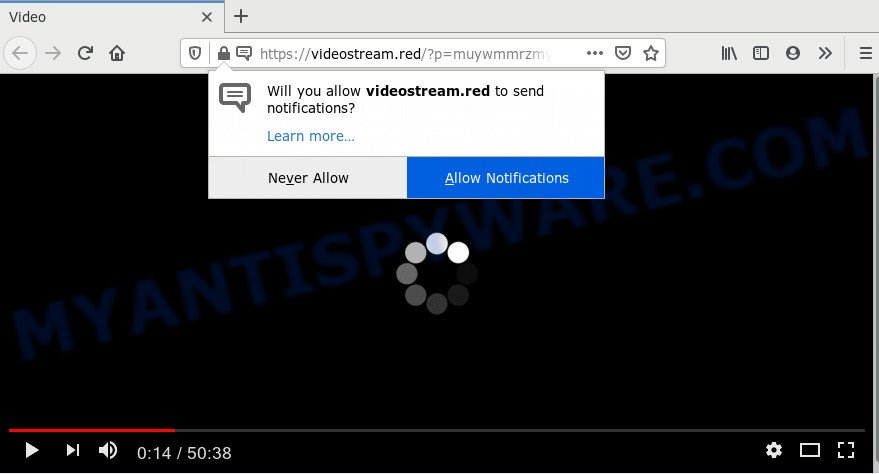
If you click the ‘Allow’ button, then your web browser will be configured to show pop up ads in the right bottom corner of Windows or Mac. The devs behind Videostream.red use these push notifications to bypass protection against pop ups in the internet browser and therefore display a lot of unwanted adverts. These ads are used to promote dubious web-browser plugins, prize & lottery scams, adware software bundles, and adult websites.

To end this intrusive behavior and remove Videostream.red push notifications, you need to modify browser settings that got altered by adware. For that, perform the Videostream.red removal tutorial below. Once you delete Videostream.red subscription, the browser notification spam will no longer show on the desktop.
How does your machine get infected with Videostream.red pop-ups
IT security researchers have determined that users are redirected to Videostream.red by adware or from shady ads. Adware software is unwanted software developed to throw ads up on your internet browser screen. Adware generates revenue for its developer by constantly showing tons of ads and pop up deals. You might experience a change in your start page or search provider, new tabs opening or even a redirect to malicious web pages.
Adware is usually gets on your machine together with free software. So, when you installing freeware, carefully read the disclaimers, select the Custom or Advanced install mode to watch for additional apps that are being installed, because some of the software are potentially unwanted software and adware software.
Threat Summary
| Name | Videostream.red pop-up |
| Type | spam notifications ads, pop ups, popup virus, pop up ads |
| Distribution | adwares, social engineering attack, dubious popup advertisements, PUPs |
| Symptoms |
|
| Removal | Videostream.red removal guide |
We recommend to remove the adware software that cause popups, as soon as you found this problem, as it can redirect your web-browser to web-resources which may load other malicious software on your PC system.
How to remove Videostream.red advertisements from Chrome, Firefox, IE, Edge
In the few simple steps below we will have a look at the adware and how to get rid of Videostream.red from MS Edge, Microsoft Internet Explorer, Google Chrome and Mozilla Firefox internet browsers for MS Windows OS, natively or by using a few free removal utilities. Some of the steps will require you to restart your PC or close this webpage. So, read this instructions carefully, then bookmark this page or open it on your smartphone for later reference.
To remove Videostream.red pop ups, perform the following steps:
- How to manually get rid of Videostream.red
- How to fully remove Videostream.red pop ups with free tools
- Block Videostream.red and other unwanted web-sites
- To sum up
How to manually get rid of Videostream.red
The step-by-step tutorial will allow you manually remove Videostream.red popup ads from the internet browser. If you have little experience in using computers, we advise that you use the free utilities listed below.
Remove PUPs using Windows Control Panel
Some potentially unwanted applications, browser hijacking software and adware may be removed by uninstalling the freeware they came with. If this way does not succeed, then looking them up in the list of installed apps in Windows Control Panel. Use the “Uninstall” command in order to remove them.
Make sure you have closed all web-browsers and other applications. Next, delete any unwanted and suspicious programs from your Control panel.
Windows 10, 8.1, 8
Now, click the Windows button, type “Control panel” in search and press Enter. Select “Programs and Features”, then “Uninstall a program”.

Look around the entire list of apps installed on your PC system. Most probably, one of them is the adware that causes Videostream.red pop-ups. Choose the suspicious application or the program that name is not familiar to you and delete it.
Windows Vista, 7
From the “Start” menu in Windows, choose “Control Panel”. Under the “Programs” icon, select “Uninstall a program”.

Choose the questionable or any unknown applications, then click “Uninstall/Change” button to uninstall this unwanted application from your PC.
Windows XP
Click the “Start” button, select “Control Panel” option. Click on “Add/Remove Programs”.

Select an unwanted program, then click “Change/Remove” button. Follow the prompts.
Remove Videostream.red notifications from web-browsers
if you became a victim of scammers and clicked on the “Allow” button, then your browser was configured to show annoying advertisements. To remove the advertisements, you need to delete the notification permission that you gave the Videostream.red web-page to send spam notifications.
Google Chrome:
- Just copy and paste the following text into the address bar of Chrome.
- chrome://settings/content/notifications
- Press Enter.
- Delete the Videostream.red URL and other suspicious URLs by clicking three vertical dots button next to each and selecting ‘Remove’.

Android:
- Tap ‘Settings’.
- Tap ‘Notifications’.
- Find and tap the web-browser that displays Videostream.red spam notifications advertisements.
- Locate Videostream.red in the list and disable it.

Mozilla Firefox:
- In the right upper corner, click the Firefox menu (three horizontal stripes).
- Choose ‘Options’ and click on ‘Privacy & Security’ on the left hand side.
- Scroll down to the ‘Permissions’ section and click the ‘Settings’ button next to ‘Notifications’.
- In the opened window, find Videostream.red URL, other questionable sites, click the drop-down menu and select ‘Block’.
- Click ‘Save Changes’ button.

Edge:
- In the top right corner, click on the three dots to expand the Edge menu.
- Scroll down, locate and click ‘Settings’. In the left side select ‘Advanced’.
- Click ‘Manage permissions’ button under ‘Website permissions’.
- Click the switch below the Videostream.red site so that it turns off.

Internet Explorer:
- In the top-right corner of the window, click on the menu button (gear icon).
- Go to ‘Internet Options’ in the menu.
- Click on the ‘Privacy’ tab and select ‘Settings’ in the pop-up blockers section.
- Select the Videostream.red domain and other questionable URLs under and remove them one by one by clicking the ‘Remove’ button.

Safari:
- Go to ‘Preferences’ in the Safari menu.
- Open ‘Websites’ tab, then in the left menu click on ‘Notifications’.
- Find the Videostream.red and select it, click the ‘Deny’ button.
Remove Videostream.red advertisements from Internet Explorer
By resetting Internet Explorer browser you return your browser settings to its default state. This is basic when troubleshooting problems that might have been caused by adware that cause annoying Videostream.red pop ups.
First, run the Internet Explorer, then click ‘gear’ icon ![]() . It will display the Tools drop-down menu on the right part of the browser, then press the “Internet Options” as displayed below.
. It will display the Tools drop-down menu on the right part of the browser, then press the “Internet Options” as displayed below.

In the “Internet Options” screen, select the “Advanced” tab, then press the “Reset” button. The Internet Explorer will open the “Reset Internet Explorer settings” dialog box. Further, press the “Delete personal settings” check box to select it. Next, click the “Reset” button as shown in the figure below.

When the task is done, click “Close” button. Close the IE and reboot your personal computer for the changes to take effect. This step will help you to restore your browser’s search provider by default, startpage and newtab page to default state.
Remove Videostream.red pop ups from Chrome
If adware software, other program or plugins replaced your Google Chrome settings without your knowledge, then you can remove Videostream.red pop ups and restore your browser settings in Google Chrome at any time. However, your themes, bookmarks, history, passwords, and web form auto-fill information will not be deleted.

- First run the Google Chrome and click Menu button (small button in the form of three dots).
- It will show the Google Chrome main menu. Select More Tools, then click Extensions.
- You will see the list of installed plugins. If the list has the add-on labeled with “Installed by enterprise policy” or “Installed by your administrator”, then complete the following steps: Remove Chrome extensions installed by enterprise policy.
- Now open the Google Chrome menu once again, press the “Settings” menu.
- You will see the Google Chrome’s settings page. Scroll down and click “Advanced” link.
- Scroll down again and click the “Reset” button.
- The Google Chrome will show the reset profile settings page as on the image above.
- Next click the “Reset” button.
- Once this task is complete, your web browser’s home page, newtab and search provider will be restored to their original defaults.
- To learn more, read the article How to reset Chrome settings to default.
Remove Videostream.red from Firefox by resetting internet browser settings
If Mozilla Firefox settings are hijacked by the adware, your web browser shows unwanted popup advertisements, then ‘Reset Mozilla Firefox’ could solve these problems. Essential information such as bookmarks, browsing history, passwords, cookies, auto-fill data and personal dictionaries will not be removed.
Start the Firefox and click the menu button (it looks like three stacked lines) at the top right of the internet browser screen. Next, click the question-mark icon at the bottom of the drop-down menu. It will show the slide-out menu.

Select the “Troubleshooting information”. If you are unable to access the Help menu, then type “about:support” in your address bar and press Enter. It bring up the “Troubleshooting Information” page as displayed below.

Click the “Refresh Firefox” button at the top right of the Troubleshooting Information page. Select “Refresh Firefox” in the confirmation dialog box. The Firefox will begin a procedure to fix your problems that caused by the Videostream.red adware. After, it is complete, click the “Finish” button.
How to fully remove Videostream.red pop ups with free tools
There are not many good free anti-malware applications with high detection ratio. The effectiveness of malware removal utilities depends on various factors, mostly on how often their virus/malware signatures DB are updated in order to effectively detect modern malware, adware, browser hijackers and other PUPs. We recommend to run several programs, not just one. These programs which listed below will help you get rid of all components of the adware from your disk and Windows registry and thereby delete Videostream.red advertisements.
How to remove Videostream.red advertisements with Zemana Free
Download Zemana Anti Malware (ZAM) to remove Videostream.red pop-ups automatically from all of your web browsers. This is a free application specially made for malware removal. This utility can get rid of adware, hijacker from Google Chrome, MS Edge, Mozilla Firefox and IE and Windows registry automatically.
- Please go to the following link to download Zemana Free. Save it on your Desktop.
Zemana AntiMalware
164813 downloads
Author: Zemana Ltd
Category: Security tools
Update: July 16, 2019
- Once you have downloaded the installation file, make sure to double click on the Zemana.AntiMalware.Setup. This would start the Zemana installation on your system.
- Select install language and click ‘OK’ button.
- On the next screen ‘Setup Wizard’ simply click the ‘Next’ button and follow the prompts.

- Finally, once the installation is finished, Zemana Anti-Malware will start automatically. Else, if does not then double-click on the Zemana Free icon on your desktop.
- Now that you have successfully install Zemana Free, let’s see How to use Zemana Anti Malware to remove Videostream.red popups from your computer.
- After you have launched the Zemana Free, you will see a window like below, just click ‘Scan’ button for scanning your PC system for the adware.

- Now pay attention to the screen while Zemana Free scans your system.

- When Zemana Anti Malware (ZAM) is done scanning your computer, Zemana will show a list of detected items. In order to remove all threats, simply click ‘Next’ button.

- Zemana may require a reboot PC system in order to complete the Videostream.red pop-up ads removal procedure.
- If you want to completely remove adware from your PC system, then click ‘Quarantine’ icon, select all malware, adware software, potentially unwanted apps and other threats and click Delete.
- Restart your PC system to complete the adware software removal process.
Remove Videostream.red advertisements from browsers with Hitman Pro
All-in-all, Hitman Pro is a fantastic utility to clean your personal computer from any undesired programs such as adware that causes undesired Videostream.red pop-up advertisements. The HitmanPro is portable program that meaning, you don’t need to install it to use it. Hitman Pro is compatible with all versions of Microsoft Windows operating system from Windows XP to Windows 10. Both 64-bit and 32-bit systems are supported.
Visit the page linked below to download Hitman Pro. Save it on your MS Windows desktop or in any other place.
After downloading is finished, open the directory in which you saved it. You will see an icon like below.

Double click the Hitman Pro desktop icon. Once the tool is opened, you will see a screen like below.

Further, click “Next” button . HitmanPro utility will begin scanning the whole PC system to find out adware which cause pop ups. Depending on your computer, the scan can take anywhere from a few minutes to close to an hour. Once the checking is finished, HitmanPro will open a list of found threats as shown below.

Once you have selected what you want to remove from your PC system press “Next” button. It will display a dialog box, press the “Activate free license” button.
Delete Videostream.red pop ups with MalwareBytes
We recommend using the MalwareBytes Anti Malware (MBAM). You can download and install MalwareBytes AntiMalware to scan for adware and thereby delete Videostream.red pop up ads from your internet browsers. When installed and updated, this free malware remover automatically detects and deletes all threats present on the machine.
Please go to the following link to download the latest version of MalwareBytes Anti Malware (MBAM) for Windows. Save it directly to your Windows Desktop.
327070 downloads
Author: Malwarebytes
Category: Security tools
Update: April 15, 2020
Once the download is complete, close all windows on your computer. Further, launch the file called mb3-setup. If the “User Account Control” prompt pops up as shown on the image below, click the “Yes” button.

It will open the “Setup wizard” which will allow you install MalwareBytes Free on the PC system. Follow the prompts and don’t make any changes to default settings.

Once installation is complete successfully, click Finish button. Then MalwareBytes Free will automatically start and you may see its main window as displayed in the following example.

Next, click the “Scan Now” button to find adware software that causes Videostream.red popup advertisements. This task can take quite a while, so please be patient. While the MalwareBytes Anti Malware (MBAM) utility is checking, you may see how many objects it has identified as being affected by malware.

When the system scan is finished, the results are displayed in the scan report. Make sure to check mark the items which are unsafe and then press “Quarantine Selected” button.

The MalwareBytes Free will remove adware software that cause pop ups and add threats to the Quarantine. When the cleaning process is done, you may be prompted to reboot your computer. We advise you look at the following video, which completely explains the process of using the MalwareBytes to remove hijackers, adware and other malicious software.
Block Videostream.red and other unwanted web-sites
By installing an ad-blocking application such as AdGuard, you are able to block Videostream.red, autoplaying video ads and remove a huge number of distracting and unwanted ads on web-pages.
Installing the AdGuard is simple. First you will need to download AdGuard by clicking on the following link.
26842 downloads
Version: 6.4
Author: © Adguard
Category: Security tools
Update: November 15, 2018
When the downloading process is complete, launch the downloaded file. You will see the “Setup Wizard” screen as on the image below.

Follow the prompts. Once the install is complete, you will see a window as shown on the image below.

You can click “Skip” to close the installation application and use the default settings, or click “Get Started” button to see an quick tutorial which will allow you get to know AdGuard better.
In most cases, the default settings are enough and you do not need to change anything. Each time, when you start your system, AdGuard will start automatically and stop undesired ads, block Videostream.red, as well as other harmful or misleading webpages. For an overview of all the features of the program, or to change its settings you can simply double-click on the AdGuard icon, which is located on your desktop.
To sum up
Now your machine should be free of the adware which causes undesired Videostream.red advertisements. We suggest that you keep Zemana (to periodically scan your computer for new adwares and other malware) and AdGuard (to help you block undesired pop-up advertisements and malicious web pages). Moreover, to prevent any adware, please stay clear of unknown and third party applications, make sure that your antivirus application, turn on the option to scan for PUPs.
If you need more help with Videostream.red pop-up advertisements related issues, go to here.






















