Datarestorehelp@firemail.cc is an email address that cyber criminals use to contact victims of STOP (DJVU) ransomware. Ransomware is a type of malware that stealthily penetrates the machine and encrypts personal files which stored on machine disks. While encrypting, it renames all encrypted personal files so that they have a new file extension.
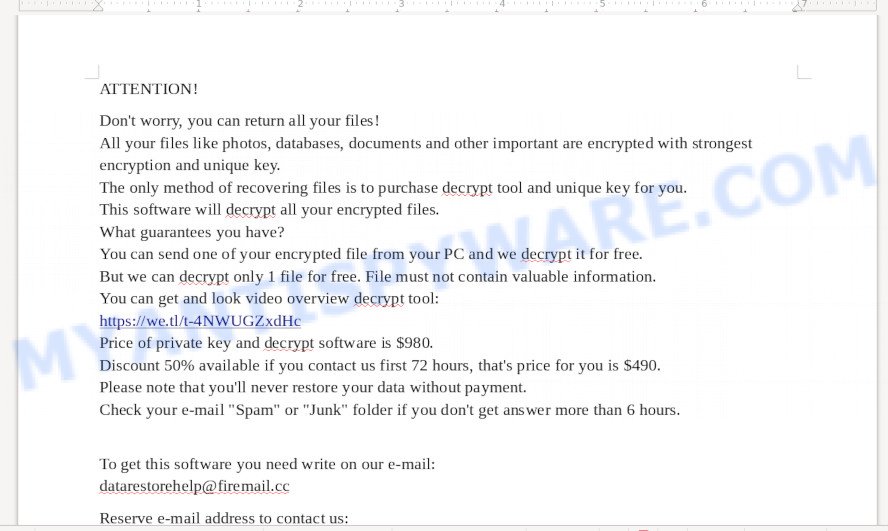
Datarestorehelp@firemail.cc virus was developed by cybercriminals to lock various files on the user’s system using a strong encryption algorithm with a long key that makes it impossible for the user to independently unlock the affected files. The files that will be encrypted include the following file extensions:
.t13, .wgz, .sb, .xlsx, .hvpl, .rim, .wri, wallet, .orf, .blob, .sidd, .xll, .desc, .wn, .rtf, .kdc, .1, .dmp, .kf, .y, .rb, .t12, .wbm, .odc, .tax, .zw, .crt, .layout, .wmv, .cfr, .eps, .docx, .rofl, .xbdoc, .wps, .qdf, .xwp, .kdb, .r3d, .zabw, .sie, .wpt, .wotreplay, .ods, .cer, .wpg, .wdb, .m4a, .mdbackup, .xpm, .erf, .bc6, .ltx, .litemod, .odp, .ws, .xy3, .xlsm, .7z, .asset, .png, .x, .3dm, .iwi, .py, .zdc, .fpk, .xyp, .xmmap, .p12, .der, .rwl, .forge, .vtf, .rar, .pdd, .wpd, .hplg, .nrw, .xlsb, .itdb, .db0, .csv, .pkpass, .wot, .hkx, .lrf, .map, .dng, .ztmp, .3fr, .wmv, .js, .pem, .cdr, .xlsm, .sav, .ysp, .xxx, .wpd, .xmind, .psk, .lbf, .tor, .dazip, .sum, .big, .mddata, .wbk, .ai, .bik, .ff, .bkp, .bay, .dcr, .pst, .mlx, .sis, .xlk, .xdl, .wma, .wsh, .ybk, .itl, .mp4, .ncf, .1st, .xls, .mov, .odb, .mpqge, .qic, .yal, .docm, .odt, .icxs, .3ds, .webdoc, .jpg, .mcmeta, .bc7, .0, .rgss3a, .pef, .srf, .itm, .raf, .wp7, .wcf, .flv, .txt, .wp, .wp5, .vpp_pc, .x3d, .wire, .esm, .xlgc, .epk, .xf, .lvl, .zip, .arw, .sid, .ntl, .bsa, .xlsx, .gdb, .fsh, .jpe, .wm, .crw, .xld, .menu, .re4, .gho, .wpa, .mdf, .2bp, .yml, .p7c, .wsd, .wpw, .pptm, .xbplate, .vfs0, .odm, .css, .zdb, .wdp, .wb2, .xml, .wbmp, .sql, .dxg, .wmf, .bkf
Datarestorehelp@firemail.cc virus encrypts users’ files using a strong encryption algorithm and a long key, overwrites 154kb of the content of the original files with the encrypted data and appends a new file extension to each encrypted file. Usually, the authors of Datarestorehelp@firemail.cc ransomware leave a ransom demanding message named ‘_readme.txt’ to users who have infected their computer with this crypto malware, indicating the required amount of ransom.
ATTENTION! Don't worry, you can return all your files! All your files like photos, databases, documents and other important are encrypted with strongest encryption and unique key. The only method of recovering files is to purchase decrypt tool and unique key for you. This software will decrypt all your encrypted files. What guarantees you have? You can send one of your encrypted file from your PC and we decrypt it for free. But we can decrypt only 1 file for free. File must not contain valuable information. You can get and look video overview decrypt tool: https://we.tl/t-4NWUGZxdHc Price of private key and decrypt software is $980. Discount 50% available if you contact us first 72 hours, that's price for you is $490. Please note that you'll never restore your data without payment. Check your e-mail "Spam" or "Junk" folder if you don't get answer more than 6 hours. To get this software you need write on our e-mail: datarestorehelp@firemail.cc Reserve e-mail address to contact us: datahelp@iran.ir Your personal ID: 0186###################################
Threat Summary
| Name | Datarestorehelp@firemail.cc virus |
| Type | Ransomware, File locker, Crypto malware, Filecoder, Crypto virus |
| Ransom note | _readme.txt |
| Ransom amount | $490/$980 in Bitcoins |
| Symptoms | Your personal files have odd extension appended at the end of the file name. Files called such as ‘_readme.txt’, or ‘_readme’ in each folder with at least one encrypted file. |
| Distribution methods | Malicious email attachments. Drive-by downloading (when a user unknowingly visits an infected webpage and then malicious software is installed without the user’s knowledge). Social media posts (they can be used to entice users to download malicious software with a built-in ransomware downloader or click a misleading link). Remote desktop protocol (RDP) hacking. |
| Removal | To remove Datarestorehelp@firemail.cc ransomware use the removal guide |
| Decryption | To decrypt Datarestorehelp@firemail.cc ransomware use the steps |
This blog post is made for those who are searching for a way to completely remove Datarestorehelp@firemail.cc ransomware from the PC system, and for those who want to learn as much as possible about how decrypt files. We hope you will find answers to all your questions in this article.
Quick links
- How to remove Datarestorehelp@firemail.cc ransomware virus
- How to decrypt encrypted files
- How to restore encrypted files
- How to protect your system from Datarestorehelp@firemail.cc ransomware
How to remove Datarestorehelp@firemail.cc ransomware virus
In order to remove Datarestorehelp@firemail.cc ransomware from your personal computer, you need to stop all crypto virus processes and delete its associated files including Windows registry entries. If any ransomware components are left on the machine, the crypto malware can reinstall itself the next time the computer boots up. Usually viruses uses random name consist of characters and numbers that makes a manual removal process very difficult. We recommend you to use free malware removal tools, which will allow uninstall Datarestorehelp@firemail.cc virus from your computer. Below you can found a few popular malware removers that detects various ransomware.
Run Zemana Anti Malware to uninstall Datarestorehelp@firemail.cc ransomware
Zemana is a free tool that performs a scan of your computer and displays if there are existing crypto malware, spyware, worms, trojans, adware and other malicious software residing on your computer. If malicious software is detected, Zemana Anti-Malware (ZAM) can automatically remove it. Zemana Anti Malware (ZAM) does not conflict with other anti malware and antivirus apps installed on your computer.
First, visit the following page, then press the ‘Download’ button in order to download the latest version of Zemana Anti-Malware (ZAM).
164814 downloads
Author: Zemana Ltd
Category: Security tools
Update: July 16, 2019
Once the download is finished, close all apps and windows on your PC system. Open a directory in which you saved it. Double-click on the icon that’s called Zemana.AntiMalware.Setup such as the one below.
![]()
When the setup starts, you will see the “Setup wizard” which will help you setup Zemana AntiMalware on your PC.

Once setup is done, you will see window as shown in the following example.

Now press the “Scan” button . Zemana AntiMalware (ZAM) utility will begin scanning the whole machine to find out Datarestorehelp@firemail.cc ransomware virus, other kinds of potential threats such as malware and trojans. A scan can take anywhere from 10 to 30 minutes, depending on the number of files on your personal computer and the speed of your system. While the Zemana Free application is scanning, you can see number of objects it has identified as threat.

Once Zemana has finished scanning your computer, Zemana Free will show a list of detected threats. Review the results once the utility has complete the system scan. If you think an entry should not be quarantined, then uncheck it. Otherwise, simply click “Next” button.

The Zemana will uninstall Datarestorehelp@firemail.cc crypto virus, other kinds of potential threats like malware and trojans.
How to remove Datarestorehelp@firemail.cc with MalwareBytes
We recommend using the MalwareBytes AntiMalware. You may download and install MalwareBytes Anti Malware to scan for and remove Datarestorehelp@firemail.cc ransomware from your machine. When installed and updated, this free malware remover automatically searches for and removes all threats present on the computer.

- Download MalwareBytes AntiMalware on your Microsoft Windows Desktop by clicking on the following link.
Malwarebytes Anti-malware
327071 downloads
Author: Malwarebytes
Category: Security tools
Update: April 15, 2020
- At the download page, click on the Download button. Your internet browser will open the “Save as” dialog box. Please save it onto your Windows desktop.
- When downloading is finished, please close all applications and open windows on your personal computer. Double-click on the icon that’s called mb3-setup.
- This will start the “Setup wizard” of MalwareBytes onto your PC system. Follow the prompts and don’t make any changes to default settings.
- When the Setup wizard has finished installing, the MalwareBytes will open and show the main window.
- Further, press the “Scan Now” button to search for Datarestorehelp@firemail.cc crypto virus related folders,files and registry keys. A system scan can take anywhere from 5 to 30 minutes, depending on your PC system. While the MalwareBytes Free application is scanning, you can see number of objects it has identified as threat.
- Once MalwareBytes completes the scan, MalwareBytes Anti-Malware will show a screen that contains a list of malware that has been detected.
- Next, you need to press the “Quarantine Selected” button. After disinfection is done, you may be prompted to restart the machine.
- Close the Anti-Malware and continue with the next step.
Video instruction, which reveals in detail the steps above.
Use KVRT to delete Datarestorehelp@firemail.cc ransomware virus
KVRT is a free portable program that scans your system for adware software, potentially unwanted apps and crypto malwares such as Datarestorehelp@firemail.cc virus and helps remove them easily. Moreover, it’ll also help you delete any malicious web-browser extensions and add-ons.
Download Kaspersky virus removal tool (KVRT) by clicking on the following link.
129234 downloads
Author: Kaspersky® lab
Category: Security tools
Update: March 5, 2018
Once the downloading process is finished, double-click on the KVRT icon. Once initialization process is complete, you will see the KVRT screen as shown in the figure below.

Click Change Parameters and set a check near all your drives. Click OK to close the Parameters window. Next press Start scan button to start scanning your PC system for the Datarestorehelp@firemail.cc ransomware and other known infections. A scan can take anywhere from 10 to 30 minutes, depending on the number of files on your machine and the speed of your personal computer. While the tool is scanning, you can see number of objects and files has already scanned.

As the scanning ends, KVRT will show a screen that contains a list of malicious software that has been found like below.

Once you’ve selected what you want to remove from your personal computer click on Continue to begin a cleaning process.
How to decrypt encrypted files
Emsisoft created a decryptor that can help victims of STOP (Djvu) ransomware, including ‘Datarestorehelp@firemail.cc’ variant, decrypt encrypted files for free.
To decrypt encrypted files, use free STOP decryptor
- Download STOP (Djvu) decryptor from the following link.
STOP Djvu decryptor - Scroll down to ‘New Djvu ransomware’ section.
- Click the download link and save the ‘decrypt_STOPDjvu.exe’ file to your desktop.
- Run decrypt_STOPDjvu.exe, read the license terms and instructions.
- On the ‘Decryptor’ tab, using the ‘Add a folder’ button, add the directory or disk where the encrypted files are located.
- Click the ‘Decrypt’ button.
If STOP (Djvu) decryptor skips files, saying that it is impossible to decrypt them, then use alternative methods for which the decryptor and key are unnecessary.
How to restore encrypted files
Fortunately, there is little opportunity to restore files which have been encrypted by Datarestorehelp@firemail.cc ransomware virus. Data recovery applications can help you! Many victims of various viruses, using the steps described below, were able to restore their files. In our guide, we recommend using only free and tested tools named PhotoRec and ShadowExplorer. The only thing we still want to tell you before you try to recover encrypted encrypted files files is to scan your PC for active crypto virus. In our post we gave examples of which free malware removal tools can find and remove Datarestorehelp@firemail.cc crypto virus.
Recover encrypted files using Shadow Explorer
A free utility called ShadowExplorer is a simple solution to use the ‘Previous Versions’ feature of Microsoft Windows 10 (8, 7 , Vista). You can recover encrypted files documents, photos and music encrypted by the Datarestorehelp@firemail.cc ransomware from Shadow Copies for free.
Please go to the link below to download ShadowExplorer. Save it to your Desktop.
439461 downloads
Author: ShadowExplorer.com
Category: Security tools
Update: September 15, 2019
When downloading is done, open a directory in which you saved it. Right click to ShadowExplorer-0.9-portable and select Extract all. Follow the prompts. Next please open the ShadowExplorerPortable folder as on the image below.

Start the ShadowExplorer utility and then choose the disk (1) and the date (2) that you want to restore the shadow copy of file(s) encrypted by the Datarestorehelp@firemail.cc ransomware as shown in the following example.

Now navigate to the file or folder that you wish to restore. When ready right-click on it and click ‘Export’ button as displayed on the screen below.

Run PhotoRec to recover encrypted files
The second alternative way to recover encrypted files is to use a program called PhotoRec. Download PhotoRec on your PC from the link below.
Once downloading is complete, open a directory in which you saved it. Right click to testdisk-7.0.win and select Extract all. Follow the prompts. Next please open the testdisk-7.0 folder as displayed below.

Double click on qphotorec_win to run PhotoRec for Windows. It’ll display a screen as on the image below.

Select a drive to recover as displayed in the figure below.

You will see a list of available partitions. Select a partition that holds encrypted files as displayed in the following example.

Click File Formats button and select file types to recover. You can to enable or disable the recovery of certain file types. When this is finished, click OK button.

Next, click Browse button to choose where restored files should be written, then press Search.

Count of restored files is updated in real time. All recovered files are written in a folder that you have selected on the previous step. You can to access the files even if the recovery process is not finished.
When the recovery is done, click on Quit button. Next, open the directory where recovered photos, documents and music are stored. You will see a contents as shown in the figure below.

All recovered files are written in recup_dir.1, recup_dir.2 … sub-directories. If you are looking for a specific file, then you can to sort your restored files by extension and/or date/time.
How to protect your system from Datarestorehelp@firemail.cc ransomware
Most antivirus applications already have built-in protection system against ransomware. Therefore, if your computer does not have an antivirus application, make sure you install it. As an extra protection, use the HitmanPro.Alert.
All-in-all, HitmanPro.Alert is a fantastic utility to protect your personal computer from any ransomware. If ransomware is detected, then HitmanPro.Alert automatically neutralizes malware and restores the encrypted files. HitmanPro.Alert is compatible with all versions of Windows OS from Windows XP to Windows 10.
Installing the HitmanPro.Alert is simple. First you’ll need to download HitmanPro.Alert on your computer from the link below.
When downloading is complete, open the folder in which you saved it. You will see an icon like below.

Double click the HitmanPro Alert desktop icon. Once the utility is opened, you will be shown a window where you can choose a level of protection, as on the image below.

Now click the Install button to activate the protection.




















