According to computer security specialists, Nubehost.info is a web-page which uses social engineering to deceive users to accept spam notifications via the browser. When you visit the Nubehost.info web site that wants to send you spam notifications, you will be greeted with a pop-up that asks whether you want to agree to them or not. Your options will be ‘Block’ and ‘Allow’.
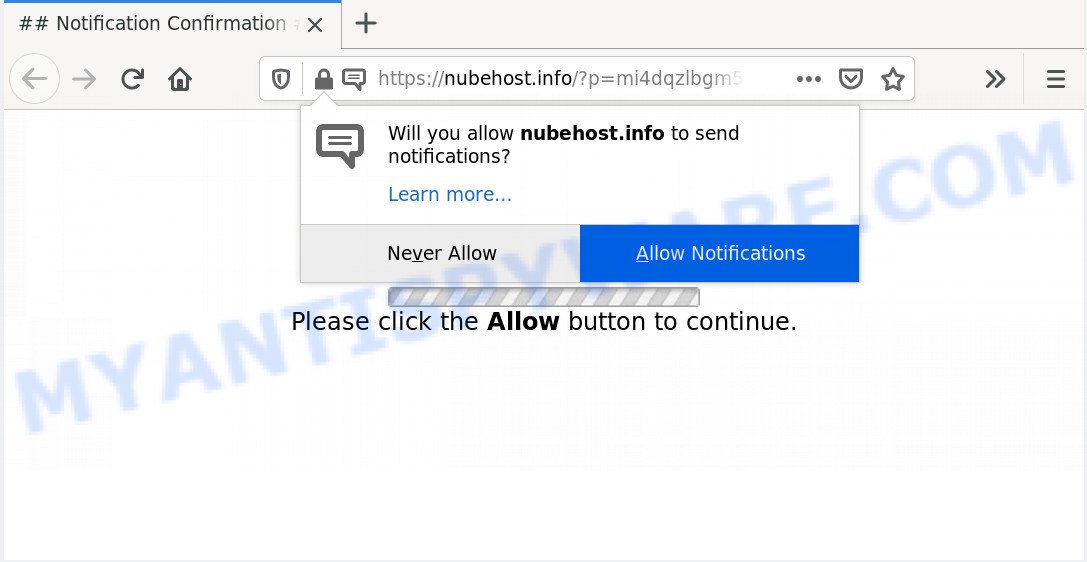
Once click on the ‘Allow’, the Nubehost.info web site gets your permission to send push notifications in form of pop-up advertisements in the right bottom corner of your desktop. Push notifications are originally designed to alert the user of newly published news. Scammers abuse ‘push notifications’ to avoid antivirus and ad-blocking applications by presenting annoying advertisements. These ads are displayed in the lower right corner of the screen urges users to play online games, visit dubious web-sites, install internet browser extensions & so on.

The best way to remove Nubehost.info spam notifications open the browser’s settings and follow the Nubehost.info removal guidance below. Once you delete notifications subscription, the Nubehost.info popups advertisements will no longer appear on your internet browser.
How did you get infected with Nubehost.info pop-ups
These Nubehost.info popups are caused by dubious advertisements on the webpages you visit or adware. Adware can make big problem to your computer. Adware also known as ‘adware software’ is malicious program that shows a large number of adverts in form of popup windows, discounting deals, banners or even fake alerts on the PC. Adware can seriously affect your privacy, your computer’s performance and security. Adware can be installed onto your system unknowingly (it is frequently browser extension).
Most of unwanted advertisements and popups come from web-browser toolbars and/or extensions, BHOs (browser helper objects) and additional programs. Most often, these items claim itself as apps that improve your experience on the Web by providing a fast and interactive start page or a search engine that does not track you. Remember, how to avoid the unwanted programs. Be cautious, start only reputable programs which download from reputable sources. NEVER install any unknown and suspicious applications.
Threat Summary
| Name | Nubehost.info pop up |
| Type | spam notifications advertisements, pop-ups, pop up virus, pop up advertisements |
| Distribution | adwares, potentially unwanted apps, social engineering attack, misleading popup advertisements |
| Symptoms |
|
| Removal | Nubehost.info removal guide |
Use the instructions below to clean your PC system from adware, as adware software can be a way to infect your PC system with more dangerous software like viruses and trojans. The instructions that follow, I’ll show you how to remove adware and thereby delete Nubehost.info pop-up advertisements from your web browser forever.
How to remove Nubehost.info ads (removal guide)
According to IT security researchers, Nubehost.info pop ups removal can be finished manually and/or automatically. These tools which are listed below will help you remove adware software, malicious internet browser addons, malware and potentially unwanted software . However, if you are not willing to install other software to remove Nubehost.info pop up advertisements, then use tutorial below to restore your computer settings to defaults.
To remove Nubehost.info pop ups, complete the following steps:
- How to get rid of Nubehost.info advertisements without any software
- How to automatically remove Nubehost.info advertisements
- Run AdBlocker to stop Nubehost.info popups and stay safe online
- To sum up
How to get rid of Nubehost.info advertisements without any software
In most cases, it is possible to manually delete Nubehost.info advertisements. This way does not involve the use of any tricks or removal tools. You just need to recover the normal settings of the personal computer and web-browser. This can be done by following a few simple steps below. If you want to quickly get rid of Nubehost.info ads, as well as perform a full scan of your personal computer, we recommend that you run adware software removal utilities, which are listed below.
Uninstall PUPs using Windows Control Panel
Some PUPs, browser hijacking programs and adware can be deleted by uninstalling the free software they came with. If this way does not succeed, then looking them up in the list of installed applications in MS Windows Control Panel. Use the “Uninstall” command in order to remove them.
Make sure you have closed all browsers and other programs. Next, uninstall any unrequested and suspicious applications from your Control panel.
Windows 10, 8.1, 8
Now, click the Windows button, type “Control panel” in search and press Enter. Choose “Programs and Features”, then “Uninstall a program”.

Look around the entire list of apps installed on your PC system. Most likely, one of them is the adware that cause pop-ups. Choose the questionable program or the application that name is not familiar to you and delete it.
Windows Vista, 7
From the “Start” menu in Windows, choose “Control Panel”. Under the “Programs” icon, choose “Uninstall a program”.

Select the suspicious or any unknown programs, then press “Uninstall/Change” button to delete this unwanted application from your computer.
Windows XP
Click the “Start” button, select “Control Panel” option. Click on “Add/Remove Programs”.

Select an unwanted program, then click “Change/Remove” button. Follow the prompts.
Remove Nubehost.info notifications from web browsers
If you’ve allowed the Nubehost.info site to send browser notification spam to your web browser, then we’ll need to delete these permissions. Depending on web browser, you can perform the following steps to remove the Nubehost.info permissions to send push notifications.
Google Chrome:
- Just copy and paste the following text into the address bar of Google Chrome.
- chrome://settings/content/notifications
- Press Enter.
- Delete the Nubehost.info URL and other questionable URLs by clicking three vertical dots button next to each and selecting ‘Remove’.

Android:
- Tap ‘Settings’.
- Tap ‘Notifications’.
- Find and tap the internet browser that shows Nubehost.info spam notifications advertisements.
- Locate Nubehost.info site in the list and disable it.

Mozilla Firefox:
- Click the Menu button (three bars) on the top-right corner of the Firefox window.
- Select ‘Options’ and click on ‘Privacy & Security’ on the left hand side of the Firefox.
- Scroll down to ‘Permissions’ and then to ‘Settings’ next to ‘Notifications’.
- In the opened window, locate Nubehost.info, other questionable URLs, click the drop-down menu and select ‘Block’.
- Click ‘Save Changes’ button.

Edge:
- In the top right hand corner, click on the three dots to expand the Edge menu.
- Scroll down to ‘Settings’. In the menu on the left go to ‘Advanced’.
- Click ‘Manage permissions’ button under ‘Website permissions’.
- Disable the on switch for the Nubehost.info.

Internet Explorer:
- In the top right hand corner of the screen, click on the gear icon (menu button).
- Go to ‘Internet Options’ in the menu.
- Select the ‘Privacy’ tab and click ‘Settings under ‘Pop-up Blocker’ section.
- Locate the Nubehost.info domain and click the ‘Remove’ button to delete the URL.

Safari:
- Go to ‘Preferences’ in the Safari menu.
- Open ‘Websites’ tab, then in the left menu click on ‘Notifications’.
- Locate the Nubehost.info site and select it, click the ‘Deny’ button.
Get rid of Nubehost.info from Firefox by resetting internet browser settings
Resetting your Firefox is basic troubleshooting step for any issues with your browser program, including the redirect to Nubehost.info web site. When using the reset feature, your personal information such as passwords, bookmarks, browsing history and web form auto-fill data will be saved.
First, run the Firefox. Next, click the button in the form of three horizontal stripes (![]() ). It will display the drop-down menu. Next, click the Help button (
). It will display the drop-down menu. Next, click the Help button (![]() ).
).

In the Help menu press the “Troubleshooting Information”. In the upper-right corner of the “Troubleshooting Information” page press on “Refresh Firefox” button as shown on the image below.

Confirm your action, click the “Refresh Firefox”.
Remove Nubehost.info pop-ups from Google Chrome
This step will show you how to reset Google Chrome browser settings to original state. This can remove Nubehost.info pop-up ads and fix some surfing problems, especially after adware infection. However, your themes, bookmarks, history, passwords, and web form auto-fill information will not be deleted.

- First start the Chrome and press Menu button (small button in the form of three dots).
- It will show the Chrome main menu. Select More Tools, then click Extensions.
- You will see the list of installed add-ons. If the list has the extension labeled with “Installed by enterprise policy” or “Installed by your administrator”, then complete the following guidance: Remove Chrome extensions installed by enterprise policy.
- Now open the Chrome menu once again, press the “Settings” menu.
- You will see the Google Chrome’s settings page. Scroll down and click “Advanced” link.
- Scroll down again and press the “Reset” button.
- The Chrome will display the reset profile settings page as shown on the image above.
- Next click the “Reset” button.
- Once this task is complete, your internet browser’s newtab page, start page and search provider will be restored to their original defaults.
- To learn more, read the blog post How to reset Chrome settings to default.
Remove Nubehost.info ads from IE
If you find that IE internet browser settings such as search provider by default, newtab page and start page had been modified by adware software which causes undesired Nubehost.info advertisements, then you may restore your settings, via the reset browser procedure.
First, run the Internet Explorer, then press ‘gear’ icon ![]() . It will show the Tools drop-down menu on the right part of the browser, then click the “Internet Options” like the one below.
. It will show the Tools drop-down menu on the right part of the browser, then click the “Internet Options” like the one below.

In the “Internet Options” screen, select the “Advanced” tab, then click the “Reset” button. The IE will open the “Reset Internet Explorer settings” dialog box. Further, click the “Delete personal settings” check box to select it. Next, press the “Reset” button like below.

When the task is finished, press “Close” button. Close the Microsoft Internet Explorer and reboot your computer for the changes to take effect. This step will help you to restore your browser’s default search provider, start page and newtab to default state.
How to automatically remove Nubehost.info advertisements
Malware removal tools are pretty useful when you think your computer is affected by adware. Below we’ll discover best utilities that have the ability to get rid of adware and Nubehost.info pop-ups from your PC and web browser.
Use Zemana Free to get rid of Nubehost.info popup ads
Zemana Anti-Malware (ZAM) is a malware scanner that is very effective for detecting and uninstalling adware responsible for Nubehost.info ads. The steps below will explain how to download, install, and use Zemana Anti Malware (ZAM) to scan and remove malware, spyware, adware software, PUPs, browser hijacker infections from your computer for free.
Zemana Anti-Malware (ZAM) can be downloaded from the following link. Save it directly to your MS Windows Desktop.
164814 downloads
Author: Zemana Ltd
Category: Security tools
Update: July 16, 2019
When downloading is complete, run it and follow the prompts. Once installed, the Zemana Anti Malware will try to update itself and when this process is complete, click the “Scan” button . Zemana Free program will scan through the whole personal computer for the adware related to the Nubehost.info pop-ups.

While the Zemana Anti-Malware utility is scanning, you can see how many objects it has identified as being infected by malware. Next, you need to press “Next” button.

The Zemana Free will remove adware that cause pop-ups and add items to the Quarantine.
Scan your computer and delete Nubehost.info pop-up advertisements with Hitman Pro
HitmanPro is a free utility that can look for adware that causes multiple undesired pop-ups. It is not always easy to locate all the junk apps that your computer might have picked up on the Net. HitmanPro will find the adware, hijackers and other malware you need to erase.
Click the link below to download Hitman Pro. Save it to your Desktop.
When the download is finished, open the file location and double-click the Hitman Pro icon. It will start the Hitman Pro utility. If the User Account Control prompt will ask you want to run the program, click Yes button to continue.

Next, click “Next” to perform a system scan for the adware software responsible for Nubehost.info pop-ups. This task can take some time, so please be patient. During the scan HitmanPro will search for threats present on your system.

As the scanning ends, you can check all items found on your personal computer as on the image below.

Once you’ve selected what you want to remove from your machine press “Next” button. It will display a prompt, click the “Activate free license” button. The HitmanPro will begin to remove adware that causes Nubehost.info pop-up advertisements. Once the clean up is finished, the tool may ask you to reboot your system.
How to delete Nubehost.info with MalwareBytes AntiMalware
We recommend using the MalwareBytes. You may download and install MalwareBytes AntiMalware (MBAM) to look for adware and thereby delete Nubehost.info popups from your web-browsers. When installed and updated, this free malware remover automatically finds and removes all threats exist on the system.
Click the following link to download MalwareBytes Anti Malware (MBAM). Save it on your MS Windows desktop.
327071 downloads
Author: Malwarebytes
Category: Security tools
Update: April 15, 2020
Once the downloading process is complete, close all programs and windows on your personal computer. Double-click the install file called mb3-setup. If the “User Account Control” dialog box pops up as displayed in the following example, click the “Yes” button.

It will open the “Setup wizard” which will help you install MalwareBytes Anti-Malware (MBAM) on your computer. Follow the prompts and do not make any changes to default settings.

Once install is done successfully, click Finish button. MalwareBytes will automatically start and you can see its main screen as shown below.

Now click the “Scan Now” button for scanning your PC system for the adware responsible for Nubehost.info pop up advertisements. This process can take quite a while, so please be patient.

Once MalwareBytes has completed scanning, MalwareBytes will show a list of detected threats. Make sure to check mark the items which are unsafe and then click “Quarantine Selected” button. The MalwareBytes AntiMalware (MBAM) will delete adware related to the Nubehost.info ads and move threats to the program’s quarantine. Once that process is done, you may be prompted to reboot the PC system.

We suggest you look at the following video, which completely explains the procedure of using the MalwareBytes to remove adware software, browser hijacker infection and other malware.
Run AdBlocker to stop Nubehost.info popups and stay safe online
In order to increase your security and protect your system against new unwanted advertisements and harmful web sites, you need to run ad-blocker program that stops an access to malicious advertisements and web-sites. Moreover, the program can block the show of intrusive advertising, which also leads to faster loading of web pages and reduce the consumption of web traffic.
Please go to the link below to download AdGuard. Save it to your Desktop.
26843 downloads
Version: 6.4
Author: © Adguard
Category: Security tools
Update: November 15, 2018
After downloading it, double-click the downloaded file to run it. The “Setup Wizard” window will show up on the computer screen as shown in the figure below.

Follow the prompts. AdGuard will then be installed and an icon will be placed on your desktop. A window will show up asking you to confirm that you want to see a quick guidance like below.

Click “Skip” button to close the window and use the default settings, or click “Get Started” to see an quick guide that will assist you get to know AdGuard better.
Each time, when you start your PC, AdGuard will launch automatically and stop undesired ads, block Nubehost.info, as well as other malicious or misleading webpages. For an overview of all the features of the application, or to change its settings you can simply double-click on the AdGuard icon, that can be found on your desktop.
To sum up
After completing the guide outlined above, your system should be clean from adware software that causes Nubehost.info advertisements and other malware. The Internet Explorer, Chrome, Firefox and Microsoft Edge will no longer redirect you to various unwanted web-sites like Nubehost.info. Unfortunately, if the few simple steps does not help you, then you have caught a new adware, and then the best way – ask for help here.


















