Cybermylife.info popups are a social engineering attack that deceives you and other unsuspecting victims into allowing spam notifications. It displays the ‘Confirm notifications’ confirmation request claims that clicking ‘Allow’ will let the user connect to the Internet, verify that you are not a robot, download a file, enable Flash Player, confirm that you are 18+, watch a video, access the content of the web-site, and so on.
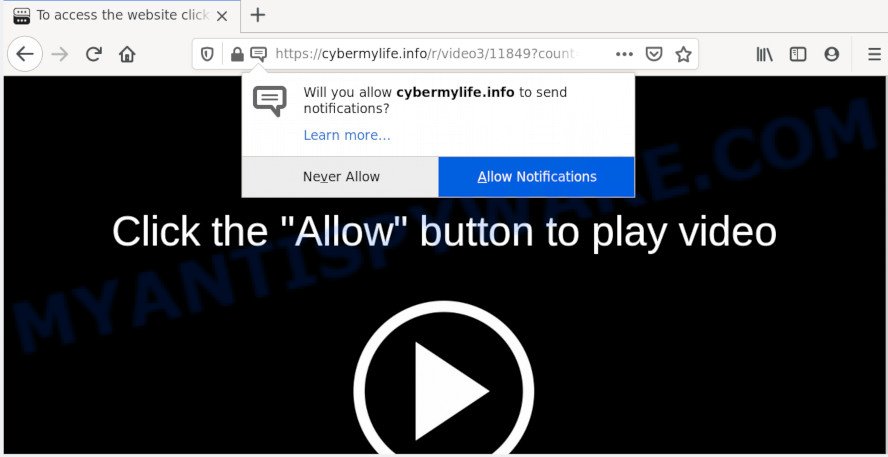
Once you click the ‘Allow’ button, then you will start seeing unwanted adverts in form of pop up windows on your web-browser. The developers of Cybermylife.info use these push notifications to bypass protection against popups in the internet browser and therefore display a large amount of unwanted adverts. These advertisements are used to promote dubious web-browser extensions, free gifts scams, fake downloads, and adult websites.

The best way to remove Cybermylife.info spam notifications open the web browser’s settings and perform the Cybermylife.info removal steps below. Once you delete Cybermylife.info subscription, the browser notification spam will no longer display on your web-browser.
How did you get infected with Cybermylife.info pop-ups
Some research has shown that users can be redirected to Cybermylife.info from misleading advertisements or by potentially unwanted apps and adware. Many PC users consider adware, browser hijackers, spyware, trojans as the same thing. They are all types of unwanted programs that each behave differently. The word ‘adware’ is a combination of two words ‘ad’ and ‘software’. Adware presents ads on an infected personal computer. Not very dangerous for PC users, but very profitable for the the software producers.
Adware usually is bundled within some freeware that you download off of the Web. So, think back, have you ever download and run any free programs. In order to avoid infection, in the Setup wizard, you should be be proactive and carefully read the ‘Terms of use’, the ‘license agreement’ and other installation screens, as well as to always select the ‘Manual’ or ‘Advanced’ install method, when installing anything downloaded from the Internet.
Threat Summary
| Name | Cybermylife.info popup |
| Type | spam notifications ads, pop-up virus, popups, pop up ads |
| Distribution | adwares, PUPs, dubious popup advertisements, social engineering attack |
| Symptoms |
|
| Removal | Cybermylife.info removal guide |
Therefore, the adware is a potentially undesired program and should not be used. If you realized any of the symptoms mentioned above, we advise you to complete steps below to remove the adware software and remove Cybermylife.info pop ups from your web-browser.
How to remove Cybermylife.info pop-ups from Chrome, Firefox, IE, Edge
According to IT security professionals, Cybermylife.info popups removal can be done manually and/or automatically. These tools which are listed below will help you delete adware, malicious web-browser extensions, malware and potentially unwanted apps . However, if you are not willing to install other apps to get rid of Cybermylife.info advertisements, then use guide listed below to return your PC settings to defaults.
To remove Cybermylife.info pop ups, use the following steps:
- Manual Cybermylife.info popup ads removal
- How to automatically remove Cybermylife.info advertisements
- Stop Cybermylife.info advertisements
- To sum up
Manual Cybermylife.info popup ads removal
Most adware can be removed manually, without the use of anti-virus or other removal tools. The manual steps below will help you get rid of Cybermylife.info pop-ups step by step. Although each of the steps is very easy and does not require special knowledge, but you are not sure that you can complete them, then use the free tools, a list of which is given below.
Remove recently added adware
The best way to start the PC cleanup is to remove unknown and suspicious apps. Using the Microsoft Windows Control Panel you can do this quickly and easily. This step, in spite of its simplicity, should not be ignored, because the removing of unneeded apps can clean up the Google Chrome, MS Edge, Internet Explorer and Firefox from popup ads, hijackers and so on.
Windows 10, 8.1, 8
Click the Microsoft Windows logo, and then click Search ![]() . Type ‘Control panel’and press Enter as shown on the screen below.
. Type ‘Control panel’and press Enter as shown on the screen below.

When the ‘Control Panel’ opens, click the ‘Uninstall a program’ link under Programs category like below.

Windows 7, Vista, XP
Open Start menu and select the ‘Control Panel’ at right such as the one below.

Then go to ‘Add/Remove Programs’ or ‘Uninstall a program’ (MS Windows 7 or Vista) as displayed in the following example.

Carefully browse through the list of installed software and get rid of all questionable and unknown apps. We advise to click ‘Installed programs’ and even sorts all installed software by date. When you’ve found anything dubious that may be the adware that cause popups or other potentially unwanted application (PUA), then select this program and click ‘Uninstall’ in the upper part of the window. If the suspicious program blocked from removal, then use Revo Uninstaller Freeware to completely delete it from your personal computer.
Remove Cybermylife.info notifications from web browsers
if you became a victim of cyber criminals and clicked on the “Allow” button, then your internet browser was configured to display undesired ads. To remove the advertisements, you need to remove the notification permission that you gave the Cybermylife.info web page to send push notifications.
Google Chrome:
- In the top-right corner of the Google Chrome window, click on ‘three vertical dots’, and this will open up the main menu on Google Chrome.
- When the drop-down menu appears, click on ‘Settings’. Scroll to the bottom of the page and click on ‘Advanced’.
- At the ‘Privacy and Security’ section click ‘Site settings’.
- Click on ‘Notifications’.
- Click ‘three dots’ button on the right hand side of Cybermylife.info URL or other questionable URL and click ‘Remove’.

Android:
- Open Google Chrome.
- In the top right corner, find and tap the Google Chrome menu (three dots).
- In the menu tap ‘Settings’, scroll down to ‘Advanced’.
- Tap on ‘Site settings’ and then ‘Notifications’. In the opened window, locate the Cybermylife.info URL, other dubious sites and tap on them one-by-one.
- Tap the ‘Clean & Reset’ button and confirm.

Mozilla Firefox:
- In the right upper corner of the screen, click on the three bars to expand the Main menu.
- In the menu go to ‘Options’, in the menu on the left go to ‘Privacy & Security’.
- Scroll down to the ‘Permissions’ section and click the ‘Settings’ button next to ‘Notifications’.
- Select the Cybermylife.info domain from the list and change the status to ‘Block’.
- Click ‘Save Changes’ button.

Edge:
- In the top right hand corner, click the Edge menu button (three dots).
- Click ‘Settings’. Click ‘Advanced’ on the left side of the window.
- In the ‘Website permissions’ section click ‘Manage permissions’.
- Right-click the Cybermylife.info URL. Click ‘Delete’.

Internet Explorer:
- Click the Gear button on the right upper corner of the browser.
- In the drop-down menu select ‘Internet Options’.
- Click on the ‘Privacy’ tab and select ‘Settings’ in the pop-up blockers section.
- Find the Cybermylife.info and click the ‘Remove’ button to delete the URL.

Safari:
- Click ‘Safari’ button on the top-left corner of the browser and select ‘Preferences’.
- Open ‘Websites’ tab, then in the left menu click on ‘Notifications’.
- Check for Cybermylife.info URL, other dubious sites and apply the ‘Deny’ option for each.
Remove Cybermylife.info ads from Chrome
The adware software can modify your Chrome settings without your knowledge. You may see an undesired web site as your search engine or home page, additional extensions and toolbars. Reset Chrome web-browser will help you to delete Cybermylife.info popup advertisements and reset the unwanted changes caused by adware software. Essential information such as bookmarks, browsing history, passwords, cookies, auto-fill data and personal dictionaries will not be removed.

- First run the Chrome and click Menu button (small button in the form of three dots).
- It will show the Chrome main menu. Choose More Tools, then click Extensions.
- You will see the list of installed plugins. If the list has the extension labeled with “Installed by enterprise policy” or “Installed by your administrator”, then complete the following steps: Remove Chrome extensions installed by enterprise policy.
- Now open the Chrome menu once again, click the “Settings” menu.
- You will see the Google Chrome’s settings page. Scroll down and click “Advanced” link.
- Scroll down again and click the “Reset” button.
- The Chrome will display the reset profile settings page as shown on the image above.
- Next press the “Reset” button.
- Once this task is finished, your internet browser’s search engine, newtab page and startpage will be restored to their original defaults.
- To learn more, read the article How to reset Chrome settings to default.
Remove Cybermylife.info popups from Internet Explorer
If you find that Microsoft Internet Explorer browser settings such as default search engine, homepage and newtab page had been modified by adware software that causes multiple unwanted pop ups, then you may restore your settings, via the reset internet browser procedure.
First, run the Internet Explorer, then click ‘gear’ icon ![]() . It will display the Tools drop-down menu on the right part of the web browser, then click the “Internet Options” similar to the one below.
. It will display the Tools drop-down menu on the right part of the web browser, then click the “Internet Options” similar to the one below.

In the “Internet Options” screen, select the “Advanced” tab, then press the “Reset” button. The IE will display the “Reset Internet Explorer settings” prompt. Further, press the “Delete personal settings” check box to select it. Next, press the “Reset” button as shown below.

Once the procedure is complete, click “Close” button. Close the Internet Explorer and restart your PC for the changes to take effect. This step will help you to restore your web browser’s new tab, search engine by default and home page to default state.
Delete Cybermylife.info popups from Firefox
Resetting Mozilla Firefox web-browser will reset all the settings to their default state and will remove Cybermylife.info advertisements, malicious add-ons and extensions. However, your themes, bookmarks, history, passwords, and web form auto-fill information will not be deleted.
Launch the Firefox and click the menu button (it looks like three stacked lines) at the top right of the browser screen. Next, click the question-mark icon at the bottom of the drop-down menu. It will open the slide-out menu.

Select the “Troubleshooting information”. If you are unable to access the Help menu, then type “about:support” in your address bar and press Enter. It bring up the “Troubleshooting Information” page as displayed in the figure below.

Click the “Refresh Firefox” button at the top right of the Troubleshooting Information page. Select “Refresh Firefox” in the confirmation dialog box. The Firefox will start a task to fix your problems that caused by the Cybermylife.info adware. After, it’s done, click the “Finish” button.
How to automatically remove Cybermylife.info advertisements
We’ve compiled some of the best adware removing utilities which can be used to scan for and get rid of Cybermylife.info ads , unwanted web-browser extensions and PUPs.
Automatically delete Cybermylife.info advertisements with Zemana
Zemana is a program which is used for malware, adware, hijackers and PUPs removal. The application is one of the most efficient anti malware utilities. It helps in malicious software removal and and defends all other types of security threats. One of the biggest advantages of using Zemana Anti-Malware is that is easy to use and is free. Also, it constantly keeps updating its virus/malware signatures DB. Let’s see how to install and scan your PC system with Zemana in order to delete Cybermylife.info pop-up advertisements from your computer.
Download Zemana Free by clicking on the link below. Save it directly to your MS Windows Desktop.
164814 downloads
Author: Zemana Ltd
Category: Security tools
Update: July 16, 2019
After downloading is complete, close all windows on your personal computer. Further, open the install file named Zemana.AntiMalware.Setup. If the “User Account Control” prompt pops up as displayed on the image below, click the “Yes” button.

It will display the “Setup wizard” which will allow you install Zemana Anti-Malware on the machine. Follow the prompts and do not make any changes to default settings.

Once installation is done successfully, Zemana Free will automatically start and you can see its main window like below.

Next, click the “Scan” button to perform a system scan for the adware related to the Cybermylife.info advertisements. Depending on your system, the scan can take anywhere from a few minutes to close to an hour. While the utility is scanning, you may see number of objects and files has already scanned.

When Zemana Anti Malware completes the scan, Zemana Anti Malware will show a scan report. Make sure all items have ‘checkmark’ and press “Next” button.

The Zemana Anti-Malware will remove adware that causes multiple annoying popups and add threats to the Quarantine. When finished, you can be prompted to reboot your system.
Get rid of Cybermylife.info popups from web-browsers with HitmanPro
All-in-all, HitmanPro is a fantastic utility to free your PC from any unwanted apps like adware that causes unwanted Cybermylife.info popups. The Hitman Pro is portable program that meaning, you don’t need to install it to run it. HitmanPro is compatible with all versions of MS Windows operating system from Windows XP to Windows 10. Both 64-bit and 32-bit systems are supported.
Installing the Hitman Pro is simple. First you’ll need to download HitmanPro from the following link.
After the download is finished, open the file location and double-click the HitmanPro icon. It will start the HitmanPro tool. If the User Account Control dialog box will ask you want to launch the program, click Yes button to continue.

Next, click “Next” to perform a system scan for the adware software related to the Cybermylife.info pop-up advertisements. This process can take some time, so please be patient.

After HitmanPro has finished scanning your system, HitmanPro will produce a list of unwanted programs and adware software as displayed in the following example.

All detected threats will be marked. You can delete them all by simply click “Next” button. It will display a dialog box, click the “Activate free license” button. The HitmanPro will begin to delete adware responsible for Cybermylife.info advertisements. Once the cleaning procedure is complete, the tool may ask you to restart your PC system.
How to automatically remove Cybermylife.info with MalwareBytes Anti Malware
We suggest using the MalwareBytes which are completely clean your PC system of the adware. The free utility is an advanced malicious software removal application designed by (c) Malwarebytes lab. This program uses the world’s most popular anti malware technology. It is able to help you delete annoying Cybermylife.info pop-up advertisements from your browsers, potentially unwanted apps, malware, hijackers, toolbars, ransomware and other security threats from your computer for free.

- Installing the MalwareBytes Free is simple. First you will need to download MalwareBytes Anti Malware on your Windows Desktop by clicking on the following link.
Malwarebytes Anti-malware
327071 downloads
Author: Malwarebytes
Category: Security tools
Update: April 15, 2020
- Once the downloading process is complete, close all applications and windows on your system. Open a folder in which you saved it. Double-click on the icon that’s named mb3-setup.
- Further, click Next button and follow the prompts.
- Once installation is finished, click the “Scan Now” button to start checking your computer for the adware that cause intrusive Cybermylife.info ads. This task may take some time, so please be patient. During the scan MalwareBytes Anti-Malware (MBAM) will detect threats exist on your personal computer.
- Once that process is complete, you can check all threats found on your machine. Review the results once the tool has finished the system scan. If you think an entry should not be quarantined, then uncheck it. Otherwise, simply press “Quarantine Selected”. After finished, you can be prompted to restart your system.
The following video offers a few simple steps on how to remove hijacker infections, adware and other malicious software with MalwareBytes AntiMalware (MBAM).
Stop Cybermylife.info advertisements
Run ad-blocker program like AdGuard in order to stop ads, malvertisements, pop-ups and online trackers, avoid having to install malicious and adware browser plug-ins and add-ons that affect your system performance and impact your computer security. Browse the Web anonymously and stay safe online!
Download AdGuard by clicking on the link below. Save it on your Microsoft Windows desktop or in any other place.
26843 downloads
Version: 6.4
Author: © Adguard
Category: Security tools
Update: November 15, 2018
After downloading it, launch the downloaded file. You will see the “Setup Wizard” screen as shown in the following example.

Follow the prompts. Once the install is finished, you will see a window as displayed below.

You can press “Skip” to close the installation application and use the default settings, or click “Get Started” button to see an quick tutorial that will assist you get to know AdGuard better.
In most cases, the default settings are enough and you don’t need to change anything. Each time, when you run your PC, AdGuard will start automatically and stop unwanted advertisements, block Cybermylife.info, as well as other malicious or misleading websites. For an overview of all the features of the program, or to change its settings you can simply double-click on the AdGuard icon, which can be found on your desktop.
To sum up
Once you have done the steps shown above, your computer should be free from adware responsible for Cybermylife.info pop ups and other malware. The MS Edge, Google Chrome, Internet Explorer and Firefox will no longer reroute you to various unwanted web-sites similar to Cybermylife.info. Unfortunately, if the step-by-step instructions does not help you, then you have caught a new adware, and then the best way – ask for help here.


















