Giantttraffic.com is a misleading webpage that uses social engineering methods to con computer users into allowing its push notifications to send unwanted adverts directly to your desktop. This webpage will ask you to click on the ‘Allow’ in order to to confirm that you are 18+, watch a video, verify that you are not a robot, download a file, enable Flash Player, connect to the Internet, access the content of the web-site, and so on.
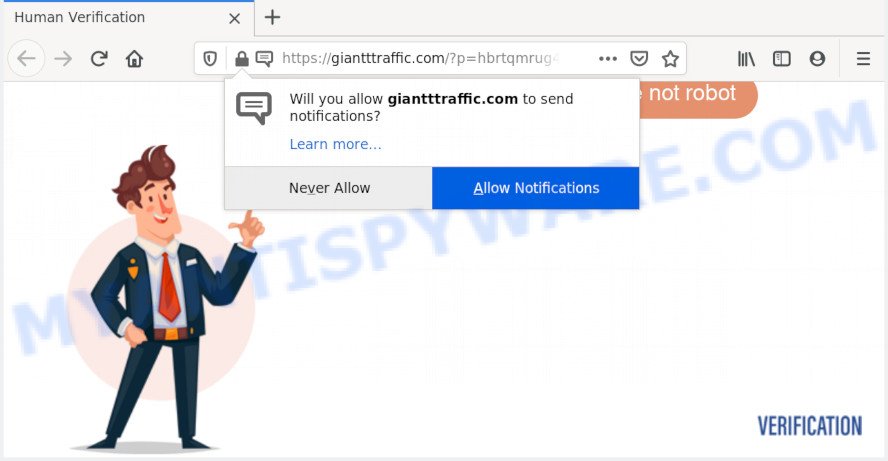
If you click on the ‘Allow’, the Giantttraffic.com website starts sending tons of spam notifications on your your screen. You will see the pop-up adverts even when the web-browser is closed. Push notifications are originally made to alert the user of newly published content. Scammers abuse ‘push notifications’ to avoid antivirus software and adblocker programs by displaying intrusive adverts. These advertisements are displayed in the lower right corner of the screen urges users to play online games, visit suspicious web sites, install internet browser plugins & so on.

In order to unsubscribe from Giantttraffic.com push notifications open your web browser’s settings and follow the Giantttraffic.com removal instructions below. Once you remove Giantttraffic.com subscription, the push notifications will no longer show on your screen.
How did you get infected with Giantttraffic.com popups
Some research has shown that users can be redirected to Giantttraffic.com from misleading advertisements or by PUPs and adware. Adware software’s basic purpose is to present advertisements. These ads are often displayed as sponsored links, unclosable windows or various offers and deals. Clicks on the advertisements produce a monetary payoff for the software producers. Adware can work like Spyware, since it sends personal information such as searches and trends to advertisers.
Adware software is bundled with various freeware. This means that you need to be very careful when installing apps downloaded from the Internet, even from a large proven hosting. Be sure to read the Terms of Use and the Software license, select only the Manual, Advanced or Custom installation type, switch off all third-party browser plugins and programs are offered to install.
Threat Summary
| Name | Giantttraffic.com pop up |
| Type | spam notifications advertisements, pop-up virus, pop ups, pop-up ads |
| Distribution | adwares, misleading pop up ads, PUPs, social engineering attack |
| Symptoms |
|
| Removal | Giantttraffic.com removal guide |
So, if you happen to encounter annoying Giantttraffic.com popup advertisements, then be quick and take effort to get rid of adware that causes Giantttraffic.com pop up ads in your web-browser without a wait. Follow the step-by-step guidance below to remove Giantttraffic.com popup advertisements. Let us know how you managed by sending us your comments please.
How to remove Giantttraffic.com advertisements (removal steps)
We can help you remove Giantttraffic.com from your web-browsers, without the need to take your machine to a professional. Simply follow the removal guide below if you currently have the unwanted adware software on your computer and want to get rid of it. If you’ve any difficulty while trying to remove the adware that causes Giantttraffic.com pop-ups, feel free to ask for our help in the comment section below. Read this manual carefully, bookmark it or open this page on your smartphone, because you may need to shut down your web browser or reboot your personal computer.
To remove Giantttraffic.com pop ups, use the following steps:
- Manual Giantttraffic.com ads removal
- How to completely remove Giantttraffic.com pop-ups using free utilities
- Block Giantttraffic.com and other annoying web sites
- To sum up
Manual Giantttraffic.com ads removal
In most cases, it’s possible to manually get rid of Giantttraffic.com pop up advertisements. This way does not involve the use of any tricks or removal utilities. You just need to restore the normal settings of the computer and browser. This can be done by following a few simple steps below. If you want to quickly delete Giantttraffic.com pop-ups, as well as perform a full scan of your computer, we recommend that you use adware removal tools, which are listed below.
Uninstall adware through the MS Windows Control Panel
The process of adware removal is generally the same across all versions of Microsoft Windows OS from 10 to XP. To start with, it’s necessary to check the list of installed apps on your computer and remove all unused, unknown and questionable software.
Windows 8, 8.1, 10
First, press Windows button

When the ‘Control Panel’ opens, click the ‘Uninstall a program’ link under Programs category as displayed on the image below.

You will see the ‘Uninstall a program’ panel as on the image below.

Very carefully look around the entire list of programs installed on your machine. Most probably, one of them is the adware that causes Giantttraffic.com ads. If you’ve many applications installed, you can help simplify the search of malicious programs by sort the list by date of installation. Once you have found a questionable, unwanted or unused program, right click to it, after that click ‘Uninstall’.
Windows XP, Vista, 7
First, press ‘Start’ button and select ‘Control Panel’ at right panel like below.

Once the Windows ‘Control Panel’ opens, you need to click ‘Uninstall a program’ under ‘Programs’ as displayed on the screen below.

You will see a list of applications installed on your machine. We recommend to sort the list by date of installation to quickly find the software that were installed last. Most probably, it is the adware software that causes unwanted Giantttraffic.com pop-up ads. If you’re in doubt, you can always check the application by doing a search for her name in Google, Yahoo or Bing. When the application which you need to remove is found, simply click on its name, and then click ‘Uninstall’ as shown on the image below.

Remove Giantttraffic.com notifications from web browsers
If you’ve clicked the “Allow” button in the Giantttraffic.com pop-up and gave a notification permission, you should remove this notification permission first from your web-browser settings. To delete the Giantttraffic.com permission to send spam notifications to your PC, perform the following steps. These steps are for Windows, Mac and Android.
|
|
|
|
|
|
Remove Giantttraffic.com popup advertisements from Google Chrome
In this step we are going to show you how to reset Google Chrome settings. PUPs such as the adware can make changes to your web browser settings, add toolbars and undesired extensions. By resetting Chrome settings you will delete Giantttraffic.com popups and reset unwanted changes caused by adware software. It will save your personal information such as saved passwords, bookmarks, auto-fill data and open tabs.
First launch the Chrome. Next, press the button in the form of three horizontal dots (![]() ).
).
It will show the Google Chrome menu. Select More Tools, then click Extensions. Carefully browse through the list of installed extensions. If the list has the addon signed with “Installed by enterprise policy” or “Installed by your administrator”, then complete the following guidance: Remove Chrome extensions installed by enterprise policy.
Open the Google Chrome menu once again. Further, click the option named “Settings”.

The browser will open the settings screen. Another way to show the Chrome’s settings – type chrome://settings in the web-browser adress bar and press Enter
Scroll down to the bottom of the page and click the “Advanced” link. Now scroll down until the “Reset” section is visible, as shown on the screen below and click the “Reset settings to their original defaults” button.

The Google Chrome will open the confirmation prompt like the one below.

You need to confirm your action, click the “Reset” button. The internet browser will start the process of cleaning. When it’s done, the browser’s settings including new tab, search engine and start page back to the values that have been when the Google Chrome was first installed on your PC.
Remove Giantttraffic.com advertisements from IE
By resetting Internet Explorer internet browser you return your web browser settings to its default state. This is first when troubleshooting problems that might have been caused by adware that cause unwanted Giantttraffic.com ads.
First, start the Microsoft Internet Explorer. Next, press the button in the form of gear (![]() ). It will display the Tools drop-down menu, press the “Internet Options” as on the image below.
). It will display the Tools drop-down menu, press the “Internet Options” as on the image below.

In the “Internet Options” window click on the Advanced tab, then press the Reset button. The Microsoft Internet Explorer will open the “Reset Internet Explorer settings” window as displayed in the following example. Select the “Delete personal settings” check box, then click “Reset” button.

You will now need to reboot your PC system for the changes to take effect.
Delete Giantttraffic.com ads from Mozilla Firefox
If Firefox settings are hijacked by the adware, your web browser shows undesired popup advertisements, then ‘Reset Firefox’ could solve these problems. However, your saved passwords and bookmarks will not be changed, deleted or cleared.
First, start the Mozilla Firefox and click ![]() button. It will display the drop-down menu on the right-part of the browser. Further, press the Help button (
button. It will display the drop-down menu on the right-part of the browser. Further, press the Help button (![]() ) as shown in the figure below.
) as shown in the figure below.

In the Help menu, select the “Troubleshooting Information” option. Another way to open the “Troubleshooting Information” screen – type “about:support” in the web browser adress bar and press Enter. It will open the “Troubleshooting Information” page as displayed on the screen below. In the upper-right corner of this screen, click the “Refresh Firefox” button.

It will show the confirmation dialog box. Further, click the “Refresh Firefox” button. The Firefox will begin a process to fix your problems that caused by the Giantttraffic.com adware. Once, it’s done, click the “Finish” button.
How to completely remove Giantttraffic.com pop-ups using free utilities
It’s not enough to delete Giantttraffic.com pop-ups from your browser by following the manual steps above to solve all problems. Some the adware software related files may remain on your computer and they will restore the adware software even after you delete it. For that reason we suggest to run free antimalware tool such as Zemana Anti Malware, MalwareBytes Anti Malware and HitmanPro. Either of those programs should can be used to look for and remove adware that cause intrusive Giantttraffic.com popup advertisements.
Use Zemana to remove Giantttraffic.com pop-ups
Thinking about delete Giantttraffic.com popups from your browser? Then pay attention to Zemana Free. This is a well-known utility, originally created just to detect and delete malware, adware software and PUPs. But by now it has seriously changed and can not only rid you of malware, but also protect your computer from malicious software and adware, as well as identify and get rid of common viruses and trojans.
Zemana Free can be downloaded from the following link. Save it on your MS Windows desktop or in any other place.
164814 downloads
Author: Zemana Ltd
Category: Security tools
Update: July 16, 2019
When downloading is finished, close all software and windows on your computer. Open a directory in which you saved it. Double-click on the icon that’s called Zemana.AntiMalware.Setup similar to the one below.
![]()
When the installation starts, you will see the “Setup wizard” which will allow you install Zemana AntiMalware (ZAM) on your system.

Once setup is done, you will see window as shown on the image below.

Now press the “Scan” button to perform a system scan with this tool for the adware that causes Giantttraffic.com pop up advertisements. This task may take quite a while, so please be patient. While the Zemana Free is scanning, you can see number of objects it has identified either as being malware.

When the scan is done, Zemana Free will create a list of unwanted software and adware. All detected items will be marked. You can remove them all by simply click “Next” button.

The Zemana will remove adware that cause intrusive Giantttraffic.com pop up ads and add items to the Quarantine.
Scan your computer and get rid of Giantttraffic.com advertisements with Hitman Pro
If the Giantttraffic.com advertisements problem persists, use the Hitman Pro and scan if your web browser is affected by adware. The Hitman Pro is a downloadable security tool that provides on-demand scanning and helps remove adware software, potentially unwanted apps, and other malware. It works with your existing antivirus.
Click the following link to download the latest version of Hitman Pro for Microsoft Windows. Save it to your Desktop so that you can access the file easily.
Download and run HitmanPro on your PC. Once started, click “Next” button to locate adware that cause popups. A scan can take anywhere from 10 to 30 minutes, depending on the number of files on your machine and the speed of your PC. While the Hitman Pro program is scanning, you can see how many objects it has identified as threat..

Once the checking is finished, a list of all threats found is produced.

Review the scan results and then click Next button.
It will display a dialog box, press the “Activate free license” button to start the free 30 days trial to delete all malware found.
How to automatically remove Giantttraffic.com with MalwareBytes Anti Malware (MBAM)
You can remove Giantttraffic.com advertisements automatically with a help of MalwareBytes Free. We recommend this free malicious software removal tool because it can easily remove browser hijacker infections, adware, potentially unwanted software and toolbars with all their components such as files, folders and registry entries.

- Click the following link to download MalwareBytes AntiMalware. Save it to your Desktop so that you can access the file easily.
Malwarebytes Anti-malware
327071 downloads
Author: Malwarebytes
Category: Security tools
Update: April 15, 2020
- At the download page, click on the Download button. Your browser will show the “Save as” prompt. Please save it onto your Windows desktop.
- Once the download is done, please close all apps and open windows on your computer. Double-click on the icon that’s called mb3-setup.
- This will launch the “Setup wizard” of MalwareBytes AntiMalware onto your PC system. Follow the prompts and don’t make any changes to default settings.
- When the Setup wizard has finished installing, the MalwareBytes Free will launch and open the main window.
- Further, click the “Scan Now” button . MalwareBytes utility will start scanning the whole PC to find out adware software that causes Giantttraffic.com popups in your browser. A scan can take anywhere from 10 to 30 minutes, depending on the number of files on your PC system and the speed of your PC. When a threat is found, the number of the security threats will change accordingly. Wait until the the scanning is finished.
- When MalwareBytes is complete scanning your PC system, you’ll be shown the list of all found items on your PC.
- Next, you need to press the “Quarantine Selected” button. After the process is complete, you may be prompted to reboot the machine.
- Close the Anti Malware and continue with the next step.
Video instruction, which reveals in detail the steps above.
Block Giantttraffic.com and other annoying web sites
To put it simply, you need to use an adblocker tool (AdGuard, for example). It’ll block and protect you from all intrusive web pages like Giantttraffic.com, ads and popups. To be able to do that, the ad blocking program uses a list of filters. Each filter is a rule that describes a malicious website, an advertising content, a banner and others. The ad-blocker program automatically uses these filters, depending on the webpages you are visiting.
Download AdGuard from the following link.
26843 downloads
Version: 6.4
Author: © Adguard
Category: Security tools
Update: November 15, 2018
After downloading it, run the downloaded file. You will see the “Setup Wizard” screen as on the image below.

Follow the prompts. When the install is complete, you will see a window like the one below.

You can click “Skip” to close the installation program and use the default settings, or click “Get Started” button to see an quick tutorial that will assist you get to know AdGuard better.
In most cases, the default settings are enough and you don’t need to change anything. Each time, when you run your PC, AdGuard will start automatically and stop unwanted ads, block Giantttraffic.com, as well as other malicious or misleading web-pages. For an overview of all the features of the program, or to change its settings you can simply double-click on the AdGuard icon, that is located on your desktop.
To sum up
Now your system should be clean of the adware that cause pop-ups. We suggest that you keep AdGuard (to help you block unwanted pop-ups and unwanted harmful web-pages) and Zemana Anti-Malware (to periodically scan your system for new adware softwares and other malicious software). Probably you are running an older version of Java or Adobe Flash Player. This can be a security risk, so download and install the latest version right now.
If you are still having problems while trying to remove Giantttraffic.com pop-up ads from the Firefox, MS Edge, Internet Explorer and Chrome, then ask for help here here.


















