Cyber security professionals named the Weather Pilot Tab a PUP (potentially unwanted program) and a browser hijacker because it is developed to take over the internet browser and control user’s surfing preferences. The Weather Pilot Tab can sneak into the personal computer unnoticed due to the fact that it’s actively being promoted in free programs. It usually aims at Chrome internet browser, but it is possible that it can hijack other web browsers too. We suggest you to remove Weather Pilot Tab as soon as it hijacks your start page or search provider.
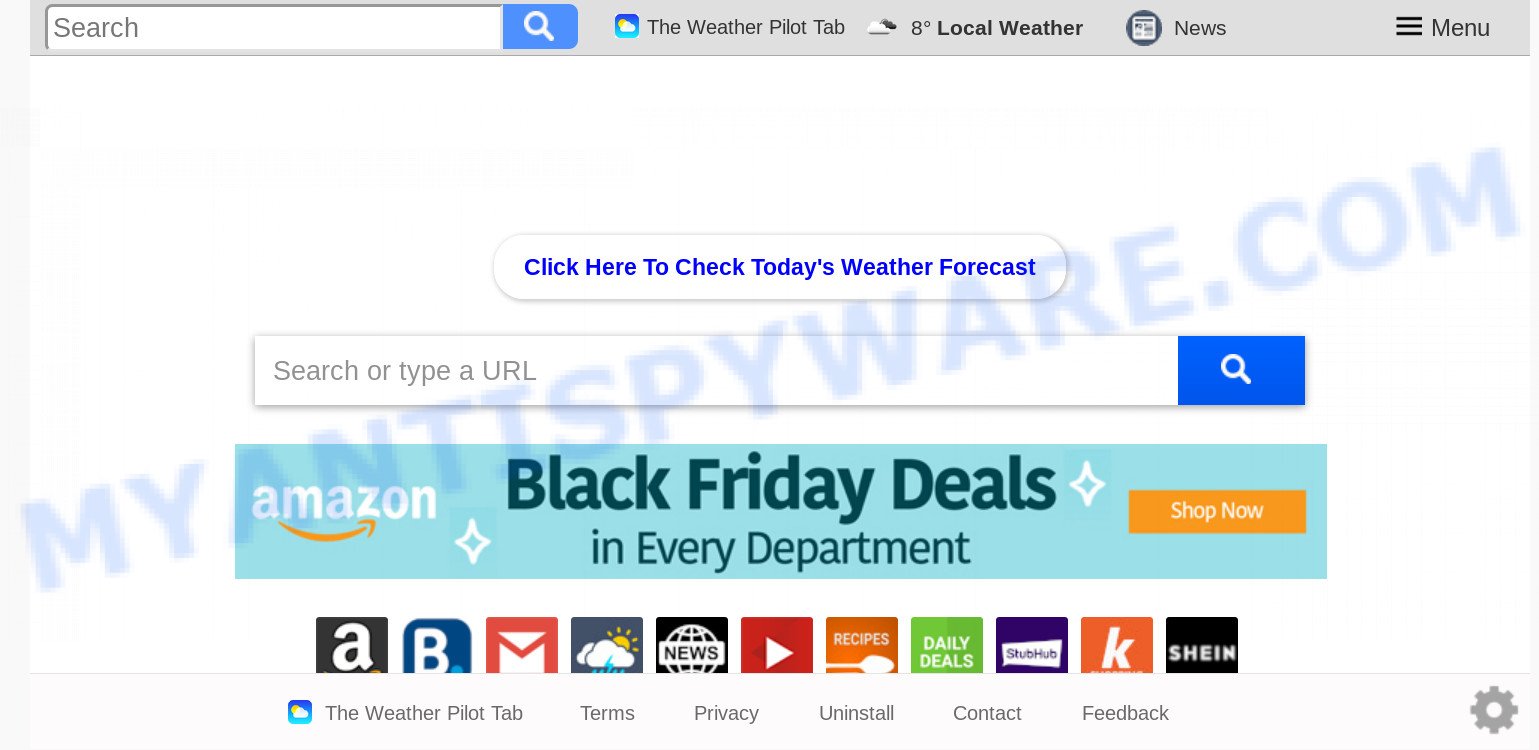
When the Weather Pilot Tab hijacker is installed on a PC system, it can:
- set Weather Pilot Tab as search provider, newtab page, and start page;
- prevent users from changing search engine or start page address;
- reroute your queries to sponsored websites;
- provide altered search results;
- record your search queries;
- periodically redirects to questionable websites;
- show undesired advertisements;
- gather Internet surfing habits and use it for marketing purposes.
Threat Summary
| Name | Weather Pilot Tab |
| Type | browser hijacker, search engine hijacker, start page hijacker, toolbar, unwanted new tab, redirect virus |
| Symptoms |
|
| Removal | Weather Pilot Tab removal guide |
If you are unfortunate have hijacker, adware or malware running on your computer, you can follow the suggestions here to remove Weather Pilot Tab from your web-browser.
How to Remove Weather Pilot Tab (removal guide)
Not all unwanted programs such as browser hijacker that designed to redirect your browser to the Weather Pilot Tab website are easily uninstallable. You might see a new homepage, newtab, search provider and other type of undesired changes to the MS Edge, Mozilla Firefox, Internet Explorer and Chrome settings and might not be able to figure out the application responsible for this activity. The reason for this is that many unwanted programs neither appear in MS Windows Control Panel. Therefore in order to fully remove Weather Pilot Tab , you need to use the steps below. Some of the steps will require you to restart your system or close this webpage. So, read this tutorial carefully, then bookmark this page or open it on your smartphone for later reference.
To remove Weather Pilot Tab, follow the steps below:
- How to manually get rid of Weather Pilot Tab
- How to automatically remove Weather Pilot Tab
- How to stay safe online
- How can you prevent your PC from the attack of Weather Pilot Tab hijacker
- To sum up
How to manually get rid of Weather Pilot Tab
Manually removing the Weather Pilot Tab home page is also possible, although this approach takes time and technical prowess. You can sometimes find hijacker in your computer’s list of installed apps and uninstall it as you would any other unwanted program.
Uninstall unwanted or newly added programs
We recommend that you start the PC cleaning procedure by checking the list of installed software and delete all unknown or questionable software. This is a very important step, as mentioned above, very often the harmful programs such as adware and hijackers may be bundled with free programs. Uninstall the unwanted software can remove the intrusive ads or browser redirect.
Press Windows button ![]() , then click Search
, then click Search ![]() . Type “Control panel”and press Enter. If you using Windows XP or Windows 7, then click “Start” and select “Control Panel”. It will open the Windows Control Panel as displayed below.
. Type “Control panel”and press Enter. If you using Windows XP or Windows 7, then click “Start” and select “Control Panel”. It will open the Windows Control Panel as displayed below.

Further, press “Uninstall a program” ![]()
It will open a list of all software installed on your computer. Scroll through the all list, and delete any dubious and unknown software.
Remove Weather Pilot Tab startpage from internet browsers
If you are still getting Weather Pilot Tab , then you can try to get rid of it by removing malicious plugins.
You can also try to delete Weather Pilot Tab search by reset Chrome settings. |
If you are still experiencing issues with Weather Pilot Tab search removal, you need to reset Mozilla Firefox browser. |
Another solution to remove Weather Pilot Tab from IE is reset Internet Explorer settings. |
|
How to automatically remove Weather Pilot Tab
Manual removal guide may not be for an unskilled computer user. Each Weather Pilot Tab removal step above, such as removing questionable programs, restoring hijacked shortcut files, removing the hijacker from system settings, must be performed very carefully. If you are in doubt during any of the steps listed in the manual removal above, then we suggest that you use the automatic Weather Pilot Tab removal tutorial listed below.
Automatically delete Weather Pilot Tab homepage with Zemana
Download Zemana Anti Malware (ZAM) to get rid of Weather Pilot Tab automatically from all of your internet browsers. This is a free application specially made for malware removal. This tool can remove adware software, browser hijacker infection from MS Edge, Mozilla Firefox, Google Chrome and IE and MS Windows registry automatically.
Now you can install and run Zemana to remove Weather Pilot Tab home page from your web browser by following the steps below:
Visit the following page to download Zemana Anti-Malware setup file called Zemana.AntiMalware.Setup on your system. Save it to your Desktop.
164814 downloads
Author: Zemana Ltd
Category: Security tools
Update: July 16, 2019
Start the install package after it has been downloaded successfully and then follow the prompts to set up this utility on your PC.

During setup you can change some settings, but we recommend you do not make any changes to default settings.
When installation is done, this malicious software removal utility will automatically launch and update itself. You will see its main window as displayed below.

Now click the “Scan” button for scanning your PC for the browser hijacker responsible for Weather Pilot Tab . This task may take some time, so please be patient. When a threat is found, the count of the security threats will change accordingly. Wait until the the checking is complete.

Once that process is done, you’ll be displayed the list of all found items on your PC system. Next, you need to press “Next” button.

The Zemana AntiMalware (ZAM) will start to remove hijacker responsible for redirects to Weather Pilot Tab. Once the process is complete, you can be prompted to reboot your system to make the change take effect.
Run Hitman Pro to get rid of Weather Pilot Tab start page
Hitman Pro is a completely free (30 day trial) utility. You don’t need expensive methods to get rid of browser hijacker responsible for redirecting user searches to Weather Pilot Tab and other shady apps. Hitman Pro will delete all the undesired software such as adware software and hijacker infections for free.
Download Hitman Pro from the following link. Save it on your Desktop.
Once the downloading process is done, open the file location and double-click the Hitman Pro icon. It will launch the HitmanPro tool. If the User Account Control dialog box will ask you want to run the program, click Yes button to continue.

Next, click “Next” . Hitman Pro tool will begin scanning the whole personal computer to find out browser hijacker responsible for changing your web browser settings to Weather Pilot Tab. This procedure can take quite a while, so please be patient.

Once Hitman Pro has completed scanning, Hitman Pro will show a scan report as shown in the following example.

Review the scan results and then click “Next” button. It will open a dialog box, press the “Activate free license” button. The Hitman Pro will delete browser hijacker that alters browser settings to replace your homepage, search engine by default and newtab page with Weather Pilot Tab website. Once the process is finished, the tool may ask you to restart your computer.
Automatically remove Weather Pilot Tab redirect with MalwareBytes Free
Remove Weather Pilot Tab hijacker infection manually is difficult and often the browser hijacker infection is not completely removed. Therefore, we advise you to run the MalwareBytes Anti Malware that are completely clean your system. Moreover, this free program will help you to remove malicious software, potentially unwanted software, toolbars and adware that your PC system can be infected too.
First, visit the following page, then click the ‘Download’ button in order to download the latest version of MalwareBytes AntiMalware (MBAM).
327071 downloads
Author: Malwarebytes
Category: Security tools
Update: April 15, 2020
When the downloading process is done, close all applications and windows on your computer. Double-click the set up file called mb3-setup. If the “User Account Control” prompt pops up as displayed below, click the “Yes” button.

It will open the “Setup wizard” that will help you install MalwareBytes on your computer. Follow the prompts and don’t make any changes to default settings.

Once installation is done successfully, click Finish button. MalwareBytes Anti Malware (MBAM) will automatically start and you can see its main screen as displayed on the screen below.

Now click the “Scan Now” button . MalwareBytes Anti-Malware (MBAM) tool will start scanning the whole PC system to find out hijacker responsible for redirecting your browser to Weather Pilot Tab website. This process can take quite a while, so please be patient. While the MalwareBytes Anti Malware utility is scanning, you can see how many objects it has identified as being affected by malware.

Once finished, MalwareBytes will show a scan report. Review the results once the utility has complete the system scan. If you think an entry should not be quarantined, then uncheck it. Otherwise, simply press “Quarantine Selected” button. The MalwareBytes Free will delete browser hijacker that changes web-browser settings to replace your search provider, newtab and start page with Weather Pilot Tab web page and add items to the Quarantine. When that process is complete, you may be prompted to restart the PC system.

We recommend you look at the following video, which completely explains the process of using the MalwareBytes to get rid of adware, browser hijacker and other malicious software.
How to stay safe online
By installing an ad blocker program like AdGuard, you are able to stop Weather Pilot Tab, autoplaying video ads and remove tons of distracting and unwanted ads on web-sites.
- Visit the following page to download AdGuard. Save it on your Windows desktop or in any other place.
Adguard download
26843 downloads
Version: 6.4
Author: © Adguard
Category: Security tools
Update: November 15, 2018
- Once the download is finished, run the downloaded file. You will see the “Setup Wizard” program window. Follow the prompts.
- When the installation is complete, click “Skip” to close the install program and use the default settings, or click “Get Started” to see an quick tutorial that will help you get to know AdGuard better.
- In most cases, the default settings are enough and you do not need to change anything. Each time, when you start your machine, AdGuard will start automatically and stop unwanted advertisements, block harmful or misleading web sites. For an overview of all the features of the application, or to change its settings you can simply double-click on the icon named AdGuard, which is located on your desktop.
How can you prevent your PC from the attack of Weather Pilot Tab hijacker
Usually, Weather Pilot Tab hijacker gets into your system as part of a bundle with free programs, sharing files and other unsafe applications that you downloaded from the Internet. The makers of this browser hijacker pays software authors for distributing Weather Pilot Tab browser hijacker within their applications. So, optional software is often included as part of the setup file. In order to avoid the installation of any hijackers like Weather Pilot Tab: select only Manual, Custom or Advanced installation option and uncheck all optional apps in which you are unsure.
To sum up
Now your computer should be clean of the browser hijacker responsible for modifying your web-browser settings to Weather Pilot Tab. We suggest that you keep AdGuard (to help you stop unwanted pop-up ads and annoying harmful webpages) and Zemana Anti Malware (ZAM) (to periodically scan your computer for new malicious software, browser hijackers and adware). Make sure that you have all the Critical Updates recommended for Windows operating system. Without regular updates you WILL NOT be protected when new browser hijackers, harmful programs and adware are released.
If you are still having problems while trying to remove Weather Pilot Tab search from your web browser, then ask for help here.


















