Glagolinius.com is a dubious web-site that uses social engineering to mislead people into signing up for its push notifications from this or similar web-pages that will in turn bombard users with popup advertisements usually related to adware, adult websites and other click fraud schemes. When you visit the Glagolinius.com web-site which wants to send you spam notifications, you will be greeted with a prompt that asks whether you want to agree to them or not. Your options will be ‘Block’ and ‘Allow’.
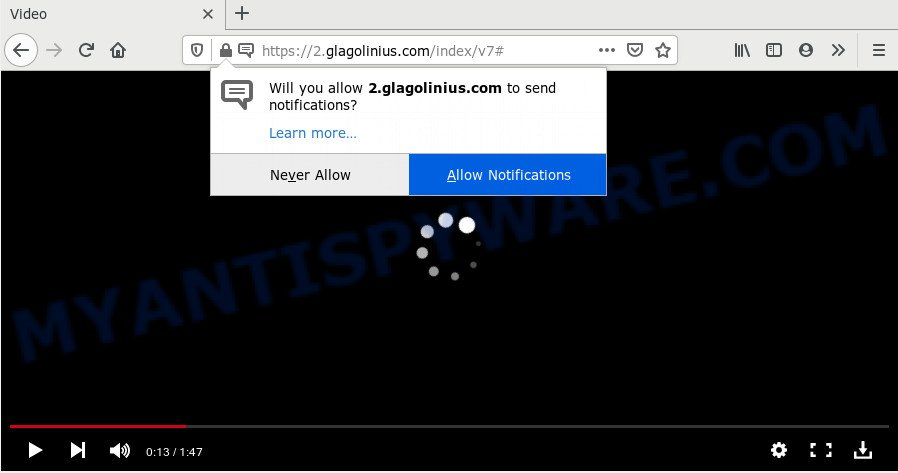
Once you click on the ‘Allow’, the Glagolinius.com web site starts sending a lot of spam notifications on your your screen. You will see the popup advertisements even when your browser is closed. Push notifications are originally designed to alert the user of recently published blog posts. Cybercriminals abuse ‘push notifications’ to avoid anti-virus and ad-blocking applications by displaying intrusive ads. These ads are displayed in the lower right corner of the screen urges users to play online games, visit suspicious web pages, install internet browser extensions & so on.

To end this intrusive behavior and get rid of Glagolinius.com browser notification spam, you need to change browser settings that got changed by adware. For that, perform the Glagolinius.com removal instructions below. Once you remove notifications subscription, the Glagolinius.com pop-ups advertisements will no longer show on your web browser.
How does your computer get infected with Glagolinius.com pop-ups
Cyber security specialists have determined that users are redirected to Glagolinius.com by adware software or from misleading ads. Adware software is undesired software created to throw advertisements up on your web browser screen. Adware software generates revenue for its developer by occasionally displaying a large number of ads and pop up deals. You might experience a change in your home page or search provider, new tabs opening or even a redirect to unsafe websites.
Adware is usually spreads together with freeware and install themselves, with or without your knowledge, on your computer. This happens especially when you’re installing a free applications. The program installation package tricks you into accepting the installation of bundled applications, which you don’t really want. Moreover, some paid programs may also install bundled programs that you do not want! Therefore, always download freeware and paid software from reputable download web sites. Use ONLY custom or manual installation mode and never blindly click Next button.
Threat Summary
| Name | Glagolinius.com popup |
| Type | push notifications advertisements, pop up advertisements, pop-up virus, pop ups |
| Distribution | PUPs, adwares, social engineering attack, misleading pop up ads |
| Symptoms |
|
| Removal | Glagolinius.com removal guide |
In this article we will discuss how can you remove Glagolinius.com advertisements from the Internet Explorer, Firefox, Microsoft Edge and Google Chrome manually or with free adware software removal tools compatible with MS Windows 10 (8, 7 and XP)
How to remove Glagolinius.com popup advertisements from Chrome, Firefox, IE, Edge
We advise opting for automatic Glagolinius.com popup advertisements removal in order to remove all adware related entries easily. This solution requires scanning the system with reputable anti-malware, e.g. Zemana, MalwareBytes AntiMalware or Hitman Pro. However, if you prefer manual removal steps, you can use the tutorial below in this blog post. Certain of the steps below will require you to exit this web page. So, please read the tutorial carefully, after that bookmark it or open it on your smartphone for later reference.
To remove Glagolinius.com pop ups, use the following steps:
- How to manually remove Glagolinius.com
- Remove potentially unwanted applications using MS Windows Control Panel
- Remove Glagolinius.com notifications from browsers
- Remove Glagolinius.com advertisements from Chrome
- Remove Glagolinius.com from Mozilla Firefox by resetting internet browser settings
- Delete Glagolinius.com ads from Internet Explorer
- How to automatically remove Glagolinius.com ads
- How to stop Glagolinius.com advertisements
- Finish words
How to manually remove Glagolinius.com
This part of the blog post is a step-by-step guide that will allow you to remove Glagolinius.com ads manually. You just need to follow every step. In this case, you do not need to install any additional programs.
Remove potentially unwanted applications using MS Windows Control Panel
You can manually delete most nonaggressive adware software by uninstalling the program that it came with or removing the adware itself using ‘Add/Remove programs’ or ‘Uninstall a program’ option in Windows Control Panel.
Make sure you have closed all browsers and other programs. Next, remove any unrequested and suspicious programs from your Control panel.
Windows 10, 8.1, 8
Now, click the Windows button, type “Control panel” in search and press Enter. Select “Programs and Features”, then “Uninstall a program”.

Look around the entire list of software installed on your PC system. Most likely, one of them is the adware that cause popups. Choose the dubious program or the program that name is not familiar to you and remove it.
Windows Vista, 7
From the “Start” menu in Microsoft Windows, choose “Control Panel”. Under the “Programs” icon, choose “Uninstall a program”.

Choose the suspicious or any unknown programs, then click “Uninstall/Change” button to delete this unwanted application from your PC.
Windows XP
Click the “Start” button, select “Control Panel” option. Click on “Add/Remove Programs”.

Select an unwanted program, then press “Change/Remove” button. Follow the prompts.
Remove Glagolinius.com notifications from browsers
If you’ve allowed the Glagolinius.com site to send spam notifications to your internet browser, then we will need to remove these permissions. Depending on browser, you can execute the following steps to remove the Glagolinius.com permissions to send browser notification spam.
Google Chrome:
- Just copy and paste the following text into the address bar of Chrome.
- chrome://settings/content/notifications
- Press Enter.
- Delete the Glagolinius.com site and other rogue notifications by clicking three vertical dots button next to each and selecting ‘Remove’.

Android:
- Tap ‘Settings’.
- Tap ‘Notifications’.
- Find and tap the web-browser that shows Glagolinius.com push notifications ads.
- Find Glagolinius.com in the list and disable it.

Mozilla Firefox:
- In the right upper corner of the browser window, click the Menu button, represented by three bars.
- In the menu go to ‘Options’, in the menu on the left go to ‘Privacy & Security’.
- Scroll down to ‘Permissions’ section and click ‘Settings…’ button next to ‘Notifications’.
- Find Glagolinius.com, other rogue notifications, click the drop-down menu and choose ‘Block’.
- Click ‘Save Changes’ button.

Edge:
- In the top right corner, click the Edge menu button (it looks like three dots).
- Click ‘Settings’. Click ‘Advanced’ on the left side of the window.
- In the ‘Website permissions’ section click ‘Manage permissions’.
- Click the switch under the Glagolinius.com site so that it turns off.

Internet Explorer:
- Click ‘Tools’ button in the right upper corner of the screen.
- In the drop-down menu select ‘Internet Options’.
- Select the ‘Privacy’ tab and click ‘Settings under ‘Pop-up Blocker’ section.
- Locate the Glagolinius.com domain and click the ‘Remove’ button to delete the URL.

Safari:
- On the top menu select ‘Safari’, then ‘Preferences’.
- Open ‘Websites’ tab, then in the left menu click on ‘Notifications’.
- Check for Glagolinius.com, other suspicious sites and apply the ‘Deny’ option for each.
Remove Glagolinius.com advertisements from Chrome
If you have adware software problem or the Chrome is running slow, then reset Chrome settings can help you. In the steps below we’ll show you a method to reset your Google Chrome settings to default values without reinstall. This will also allow to get rid of Glagolinius.com advertisements from your browser.
First launch the Google Chrome. Next, press the button in the form of three horizontal dots (![]() ).
).
It will show the Chrome menu. Choose More Tools, then click Extensions. Carefully browse through the list of installed addons. If the list has the addon signed with “Installed by enterprise policy” or “Installed by your administrator”, then complete the following guide: Remove Google Chrome extensions installed by enterprise policy.
Open the Google Chrome menu once again. Further, click the option called “Settings”.

The web browser will show the settings screen. Another solution to display the Google Chrome’s settings – type chrome://settings in the browser adress bar and press Enter
Scroll down to the bottom of the page and press the “Advanced” link. Now scroll down until the “Reset” section is visible, similar to the one below and click the “Reset settings to their original defaults” button.

The Google Chrome will show the confirmation prompt as displayed in the figure below.

You need to confirm your action, click the “Reset” button. The internet browser will launch the procedure of cleaning. When it’s complete, the internet browser’s settings including start page, new tab and search engine back to the values which have been when the Chrome was first installed on your computer.
Remove Glagolinius.com from Mozilla Firefox by resetting internet browser settings
If your Mozilla Firefox web browser is redirected to Glagolinius.com without your permission or an unknown search provider displays results for your search, then it may be time to perform the web browser reset. However, your saved bookmarks and passwords will not be lost. This will not affect your history, passwords, bookmarks, and other saved data.
Launch the Mozilla Firefox and click the menu button (it looks like three stacked lines) at the top right of the web-browser screen. Next, click the question-mark icon at the bottom of the drop-down menu. It will show the slide-out menu.

Select the “Troubleshooting information”. If you are unable to access the Help menu, then type “about:support” in your address bar and press Enter. It bring up the “Troubleshooting Information” page as shown in the following example.

Click the “Refresh Firefox” button at the top right of the Troubleshooting Information page. Select “Refresh Firefox” in the confirmation prompt. The Mozilla Firefox will begin a process to fix your problems that caused by the Glagolinius.com adware. When, it is finished, click the “Finish” button.
Delete Glagolinius.com ads from Internet Explorer
The Internet Explorer reset is great if your web-browser is hijacked or you have unwanted add-ons or toolbars on your browser, that installed by an malicious software.
First, run the Internet Explorer, press ![]() ) button. Next, click “Internet Options” as on the image below.
) button. Next, click “Internet Options” as on the image below.

In the “Internet Options” screen select the Advanced tab. Next, click Reset button. The Microsoft Internet Explorer will show the Reset Internet Explorer settings prompt. Select the “Delete personal settings” check box and click Reset button.

You will now need to reboot your machine for the changes to take effect. It will remove adware software related to the Glagolinius.com popup ads, disable malicious and ad-supported web-browser’s extensions and restore the IE’s settings like new tab page, start page and search engine to default state.
How to automatically remove Glagolinius.com ads
It’s not enough to remove Glagolinius.com popups from your browser by following the manual steps above to solve all problems. Some the adware related files may remain on your PC and they will restore the adware even after you remove it. For that reason we recommend to use free anti-malware utility like Zemana Free, MalwareBytes Anti-Malware and Hitman Pro. Either of those applications should has the ability to scan for and remove adware that cause annoying Glagolinius.com ads.
Use Zemana Anti-Malware (ZAM) to remove Glagolinius.com pop up ads
Zemana Anti Malware (ZAM) is one of the best in its class, it can search for and remove lots of of various security threats, including adware, hijacker infections, spyware and trojans that masqueraded as legitimate computer applications. Also Zemana includes another tool called FRST – is a helpful program for manual removal of files and parts of the Windows registry created by malware.
- Please go to the link below to download the latest version of Zemana Free for Windows. Save it directly to your Windows Desktop.
Zemana AntiMalware
164814 downloads
Author: Zemana Ltd
Category: Security tools
Update: July 16, 2019
- Once you have downloaded the install file, make sure to double click on the Zemana.AntiMalware.Setup. This would start the Zemana Anti Malware (ZAM) setup on your computer.
- Select installation language and press ‘OK’ button.
- On the next screen ‘Setup Wizard’ simply press the ‘Next’ button and follow the prompts.

- Finally, once the installation is finished, Zemana will start automatically. Else, if does not then double-click on the Zemana Anti Malware icon on your desktop.
- Now that you have successfully install Zemana, let’s see How to use Zemana Anti Malware (ZAM) to remove Glagolinius.com pop ups from your computer.
- After you have opened the Zemana Free, you will see a window as shown on the screen below, just press ‘Scan’ button to perform a system scan for the adware software.

- Now pay attention to the screen while Zemana scans your system.

- After the system scan is finished, the results are displayed in the scan report. Review the report and then press ‘Next’ button.

- Zemana Free may require a restart computer in order to complete the Glagolinius.com pop-up ads removal process.
- If you want to fully delete adware from your computer, then press ‘Quarantine’ icon, select all malware, adware, PUPs and other threats and click Delete.
- Reboot your PC to complete the adware removal procedure.
Scan your PC system and get rid of Glagolinius.com advertisements with HitmanPro
HitmanPro is a portable utility that identifies and removes undesired programs such as browser hijacker infections, adware, toolbars, other browser plugins and other malicious software. It scans your system for adware software related to the Glagolinius.com ads and prepares a list of threats marked for removal. Hitman Pro will only delete those unwanted programs that you wish to be removed.
Download HitmanPro by clicking on the following link.
Download and run Hitman Pro on your personal computer. Once started, press “Next” button . Hitman Pro utility will begin scanning the whole computer to find out adware which cause popups. A system scan can take anywhere from 5 to 30 minutes, depending on your PC. While the Hitman Pro application is checking, you can see number of objects it has identified as threat..

When finished, Hitman Pro will display you the results.

Make sure all items have ‘checkmark’ and press Next button.
It will display a dialog box, click the “Activate free license” button to start the free 30 days trial to remove all malware found.
Scan and clean your PC of adware software with MalwareBytes Anti Malware (MBAM)
We advise using the MalwareBytes Free that are completely clean your system of the adware. The free utility is an advanced malware removal program developed by (c) Malwarebytes lab. This program uses the world’s most popular anti-malware technology. It is able to help you delete unwanted Glagolinius.com pop-ups from your web-browsers, potentially unwanted apps, malware, browser hijackers, toolbars, ransomware and other security threats from your personal computer for free.
Download MalwareBytes from the following link. Save it on your Microsoft Windows desktop.
327071 downloads
Author: Malwarebytes
Category: Security tools
Update: April 15, 2020
After downloading is complete, close all applications and windows on your computer. Double-click the set up file named mb3-setup. If the “User Account Control” dialog box pops up as displayed on the screen below, click the “Yes” button.

It will open the “Setup wizard” which will help you setup MalwareBytes Anti Malware (MBAM) on your personal computer. Follow the prompts and don’t make any changes to default settings.

Once install is complete successfully, click Finish button. MalwareBytes AntiMalware will automatically start and you can see its main screen as on the image below.

Now press the “Scan Now” button . MalwareBytes Free program will scan through the whole PC system for the adware which cause intrusive Glagolinius.com pop-up ads. This task can take quite a while, so please be patient. While the MalwareBytes is checking, you can see count of objects it has identified either as being malicious software.

When that process is finished, you’ll be shown the list of all found items on your PC system. Next, you need to click “Quarantine Selected” button. The MalwareBytes Anti Malware (MBAM) will remove adware that causes Glagolinius.com ads and add items to the Quarantine. When disinfection is complete, you may be prompted to reboot the personal computer.

We suggest you look at the following video, which completely explains the procedure of using the MalwareBytes to delete adware, hijacker and other malicious software.
How to stop Glagolinius.com advertisements
We suggest to install an ad blocker program that can block Glagolinius.com and other undesired web sites. The ad blocker utility like AdGuard is a program that basically removes advertising from the Web and stops access to malicious web pages. Moreover, security experts says that using adblocker software is necessary to stay safe when surfing the Net.
Visit the following page to download the latest version of AdGuard for Windows. Save it directly to your Windows Desktop.
26843 downloads
Version: 6.4
Author: © Adguard
Category: Security tools
Update: November 15, 2018
After downloading is complete, double-click the downloaded file to start it. The “Setup Wizard” window will show up on the computer screen as shown in the figure below.

Follow the prompts. AdGuard will then be installed and an icon will be placed on your desktop. A window will show up asking you to confirm that you want to see a quick guide as displayed on the image below.

Press “Skip” button to close the window and use the default settings, or click “Get Started” to see an quick guidance that will allow you get to know AdGuard better.
Each time, when you start your computer, AdGuard will start automatically and stop undesired ads, block Glagolinius.com, as well as other malicious or misleading webpages. For an overview of all the features of the application, or to change its settings you can simply double-click on the AdGuard icon, which can be found on your desktop.
Finish words
Now your computer should be clean of the adware that causes Glagolinius.com popups in your internet browser. We suggest that you keep AdGuard (to help you block unwanted popups and unwanted malicious web sites) and Zemana Anti Malware (ZAM) (to periodically scan your PC system for new adwares and other malicious software). Probably you are running an older version of Java or Adobe Flash Player. This can be a security risk, so download and install the latest version right now.
If you are still having problems while trying to delete Glagolinius.com pop up ads from the Internet Explorer, Microsoft Edge, Google Chrome and Firefox, then ask for help here here.






















