Mountaryyourse.info is a web-page which cons users into allowing its browser notification spam that go directly to the desktop or the internet browser. It claims that the user need to press ‘Allow’ in order to connect to the Internet, watch a video, access the content of the web page, verify that you are not a robot, enable Flash Player, confirm that you are 18+, download a file, and so on.
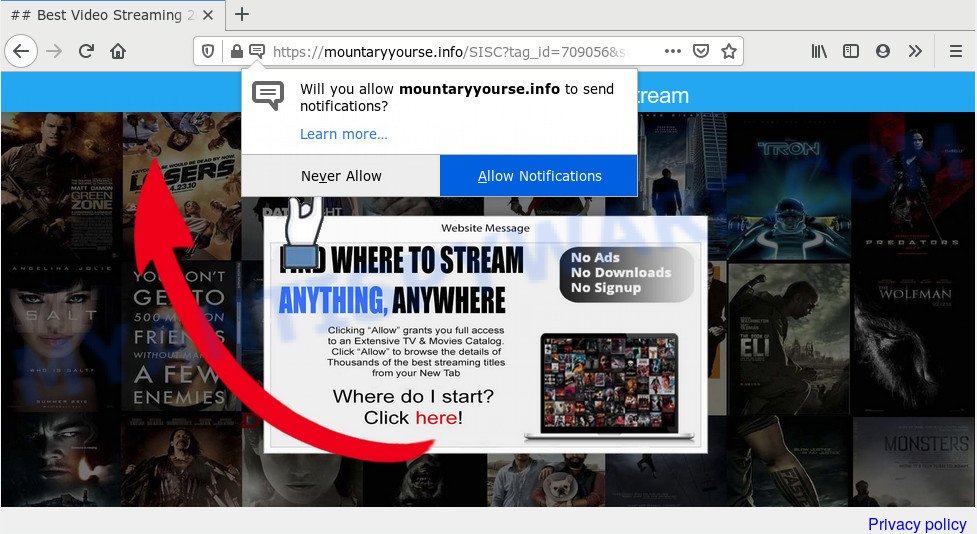
If you click on the ‘Allow’, then your browser will be configured to display unwanted adverts on your desktop, even when you are not using the web browser. The spam notifications will promote ‘free’ online games, fake prizes scams, questionable browser plugins, adult web pages, and fake software such as the one below.

The best way to delete Mountaryyourse.info browser notification spam open the web browser’s settings and complete the Mountaryyourse.info removal steps below. Once you delete notifications subscription, the Mountaryyourse.info popups ads will no longer appear on the screen.
How did you get infected with Mountaryyourse.info pop ups
These Mountaryyourse.info pop-ups are caused by dubious advertisements on the websites you visit or adware software. Adware is not a harmful program such as computer virus or other malware, but its presence can bring numerous popups and/or annoying adverts. Actually creators of adware software is associated with some merchants and by displaying advertising to users they generate revenue for yourself. These ads not only bother your browsing experience but also redirect you to unsafe web pages.
Adware actively distributed with free applications, together with the setup file of these programs. Therefore, it’s very important, when installing an unknown application even downloaded from well-known or big hosting site, read the Terms of use and the Software license, as well as to choose the Manual, Advanced or Custom installation mode. In this mode, you can disable the setup of additional browser extensions and applications and protect your machine from adware. Do not repeat the mistakes of most users when installing unknown applications, simply click the Next button, and do not read any information that the free programs show them during its installation.
Threat Summary
| Name | Mountaryyourse.info popup |
| Type | push notifications ads, popups, pop up virus, popup ads |
| Distribution | PUPs, misleading pop-up ads, social engineering attack, adwares |
| Symptoms |
|
| Removal | Mountaryyourse.info removal guide |
To find out how to remove Mountaryyourse.info pop ups, we advise to read the steps added to this article below. The guidance was designed by experienced security professionals who discovered a method to delete the annoying adware out of the machine.
How to remove Mountaryyourse.info popup advertisements from Chrome, Firefox, IE, Edge
To delete Mountaryyourse.info popups from your personal computer, you must delete all suspicious apps and every file that could be related to the adware. Besides, to fix your browser default search engine, homepage and new tab page, you should reset the hijacked internet browsers. As soon as you’re done with Mountaryyourse.info ads removal procedure, we suggest you scan your machine with malicious software removal utilities listed below. It’ll complete the removal procedure on your PC.
To remove Mountaryyourse.info pop ups, complete the steps below:
- How to delete Mountaryyourse.info advertisements without any software
- Uninstall adware software through the MS Windows Control Panel
- Remove Mountaryyourse.info notifications from web-browsers
- Delete Mountaryyourse.info pop up ads from Internet Explorer
- Remove Mountaryyourse.info advertisements from Chrome
- Get rid of Mountaryyourse.info from Firefox by resetting web browser settings
- How to automatically remove Mountaryyourse.info pop up ads
- How to stop Mountaryyourse.info advertisements
- To sum up
How to delete Mountaryyourse.info advertisements without any software
In most cases, it’s possible to manually remove Mountaryyourse.info pop up advertisements. This solution does not involve the use of any tricks or removal utilities. You just need to recover the normal settings of the system and web-browser. This can be done by following a few simple steps below. If you want to quickly remove Mountaryyourse.info ads, as well as perform a full scan of your computer, we recommend that you use adware removal utilities, which are listed below.
Uninstall adware software through the MS Windows Control Panel
Check out the MS Windows Control Panel (Programs and Features section) to see all installed applications. We suggest to click on the “Date Installed” in order to sort the list of applications by the date you installed them. If you see any unknown and dubious programs, they are the ones you need to uninstall.
Windows 10, 8.1, 8
Click the Windows logo, and then click Search ![]() . Type ‘Control panel’and press Enter as shown on the image below.
. Type ‘Control panel’and press Enter as shown on the image below.

When the ‘Control Panel’ opens, click the ‘Uninstall a program’ link under Programs category like below.

Windows 7, Vista, XP
Open Start menu and choose the ‘Control Panel’ at right such as the one below.

Then go to ‘Add/Remove Programs’ or ‘Uninstall a program’ (MS Windows 7 or Vista) as displayed in the figure below.

Carefully browse through the list of installed programs and remove all dubious and unknown software. We suggest to click ‘Installed programs’ and even sorts all installed applications by date. When you have found anything dubious that may be the adware which causes intrusive Mountaryyourse.info pop ups or other PUP (potentially unwanted program), then select this program and click ‘Uninstall’ in the upper part of the window. If the suspicious application blocked from removal, then run Revo Uninstaller Freeware to fully remove it from your computer.
Remove Mountaryyourse.info notifications from web-browsers
If you have allowed the Mountaryyourse.info site to send browser notification spam to your web browser, then we will need to remove these permissions. Depending on internet browser, you can perform the following steps to remove the Mountaryyourse.info permissions to send push notifications.
|
|
|
|
|
|
Delete Mountaryyourse.info pop up ads from Internet Explorer
If you find that IE web-browser settings like newtab, search engine by default and startpage had been changed by adware responsible for Mountaryyourse.info pop-ups, then you may restore your settings, via the reset web browser procedure.
First, start the Internet Explorer, then click ‘gear’ icon ![]() . It will display the Tools drop-down menu on the right part of the web-browser, then press the “Internet Options” similar to the one below.
. It will display the Tools drop-down menu on the right part of the web-browser, then press the “Internet Options” similar to the one below.

In the “Internet Options” screen, select the “Advanced” tab, then click the “Reset” button. The Microsoft Internet Explorer will open the “Reset Internet Explorer settings” prompt. Further, click the “Delete personal settings” check box to select it. Next, click the “Reset” button as shown on the image below.

After the procedure is finished, click “Close” button. Close the IE and reboot your computer for the changes to take effect. This step will help you to restore your internet browser’s new tab, home page and default search engine to default state.
Remove Mountaryyourse.info advertisements from Chrome
The adware can alter your Google Chrome settings without your knowledge. You may see an unrequested web page as your search engine or homepage, additional extensions and toolbars. Reset Chrome web browser will allow you to remove Mountaryyourse.info advertisements and reset the unwanted changes caused by adware. Essential information like bookmarks, browsing history, passwords, cookies, auto-fill data and personal dictionaries will not be removed.

- First, launch the Chrome and click the Menu icon (icon in the form of three dots).
- It will show the Google Chrome main menu. Select More Tools, then press Extensions.
- You will see the list of installed addons. If the list has the add-on labeled with “Installed by enterprise policy” or “Installed by your administrator”, then complete the following instructions: Remove Chrome extensions installed by enterprise policy.
- Now open the Google Chrome menu once again, press the “Settings” menu.
- Next, click “Advanced” link, which located at the bottom of the Settings page.
- On the bottom of the “Advanced settings” page, press the “Reset settings to their original defaults” button.
- The Google Chrome will open the reset settings dialog box as on the image above.
- Confirm the internet browser’s reset by clicking on the “Reset” button.
- To learn more, read the article How to reset Chrome settings to default.
Get rid of Mountaryyourse.info from Firefox by resetting web browser settings
If your Firefox internet browser is re-directed to Mountaryyourse.info without your permission or an unknown search engine opens results for your search, then it may be time to perform the web browser reset. However, your saved bookmarks and passwords will not be lost. This will not affect your history, passwords, bookmarks, and other saved data.
Launch the Firefox and click the menu button (it looks like three stacked lines) at the top right of the internet browser screen. Next, click the question-mark icon at the bottom of the drop-down menu. It will open the slide-out menu.

Select the “Troubleshooting information”. If you are unable to access the Help menu, then type “about:support” in your address bar and press Enter. It bring up the “Troubleshooting Information” page as displayed in the figure below.

Click the “Refresh Firefox” button at the top right of the Troubleshooting Information page. Select “Refresh Firefox” in the confirmation dialog box. The Firefox will begin a task to fix your problems that caused by the Mountaryyourse.info adware software. When, it is finished, press the “Finish” button.
How to automatically remove Mountaryyourse.info pop up ads
It is not enough to get rid of Mountaryyourse.info popup ads from your web browser by following the manual steps above to solve all problems. Some the adware software related files may remain on your personal computer and they will recover the adware software even after you delete it. For that reason we advise to run free anti malware tool like Zemana Free, MalwareBytes Anti Malware (MBAM) and Hitman Pro. Either of those programs should be able to scan for and remove adware that causes Mountaryyourse.info pop ups.
Automatically delete Mountaryyourse.info pop-ups with Zemana Anti Malware (ZAM)
Zemana is a free malware removal tool. Currently, there are two versions of the tool, one of them is free and second is paid (premium). The principle difference between the free and paid version of the utility is real-time protection module. If you just need to check your personal computer for malware and remove adware software that causes intrusive Mountaryyourse.info ads, then the free version will be enough for you.
- First, visit the following page, then click the ‘Download’ button in order to download the latest version of Zemana Free.
Zemana AntiMalware
164814 downloads
Author: Zemana Ltd
Category: Security tools
Update: July 16, 2019
- Once you have downloaded the setup file, make sure to double click on the Zemana.AntiMalware.Setup. This would start the Zemana Free setup on your PC system.
- Select install language and press ‘OK’ button.
- On the next screen ‘Setup Wizard’ simply click the ‘Next’ button and follow the prompts.

- Finally, once the install is done, Zemana will launch automatically. Else, if doesn’t then double-click on the Zemana Anti-Malware (ZAM) icon on your desktop.
- Now that you have successfully install Zemana Anti-Malware (ZAM), let’s see How to use Zemana to get rid of Mountaryyourse.info popups from your computer.
- After you have started the Zemana Anti-Malware (ZAM), you’ll see a window like below, just click ‘Scan’ button for scanning your machine for the adware software.

- Now pay attention to the screen while Zemana Anti Malware (ZAM) scans your PC system.

- When the scan get finished, Zemana Free will show a list of found threats. Make sure all items have ‘checkmark’ and click ‘Next’ button.

- Zemana may require a restart system in order to complete the Mountaryyourse.info ads removal process.
- If you want to permanently remove adware from your PC system, then press ‘Quarantine’ icon, select all malicious software, adware, PUPs and other threats and click Delete.
- Reboot your PC to complete the adware software removal procedure.
Scan your PC and delete Mountaryyourse.info pop up ads with HitmanPro
Hitman Pro is a free removal utility that can be downloaded and use to remove adware software which cause pop-ups, browser hijackers, malicious software, PUPs, toolbars and other threats from your PC system. You can run this tool to search for threats even if you have an antivirus or any other security application.
Visit the following page to download the latest version of Hitman Pro for Windows. Save it directly to your Windows Desktop.
Download and run Hitman Pro on your computer. Once started, press “Next” button to perform a system scan with this tool for the adware that causes Mountaryyourse.info popup advertisements. This procedure can take quite a while, so please be patient. .

Once finished, Hitman Pro will display a scan report.

Make sure all threats have ‘checkmark’ and press Next button.
It will show a dialog box, press the “Activate free license” button to start the free 30 days trial to delete all malware found.
Get rid of Mountaryyourse.info advertisements with MalwareBytes
If you’re having issues with Mountaryyourse.info pop-up ads removal, then check out MalwareBytes Anti Malware (MBAM). This is a tool that can help clean up your personal computer and improve your speeds for free. Find out more below.

Installing the MalwareBytes is simple. First you’ll need to download MalwareBytes Free on your Windows Desktop from the following link.
327071 downloads
Author: Malwarebytes
Category: Security tools
Update: April 15, 2020
After downloading is done, run it and follow the prompts. Once installed, the MalwareBytes will try to update itself and when this procedure is done, click the “Scan Now” button to begin checking your computer for the adware that causes intrusive Mountaryyourse.info ads. A scan can take anywhere from 10 to 30 minutes, depending on the count of files on your computer and the speed of your computer. During the scan MalwareBytes will scan for threats present on your system. Once you have selected what you wish to remove from your system click “Quarantine Selected” button.
The MalwareBytes Anti Malware (MBAM) is a free program that you can use to remove all detected folders, files, services, registry entries and so on. To learn more about this malicious software removal utility, we advise you to read and follow the few simple steps or the video guide below.
How to stop Mountaryyourse.info advertisements
If you surf the Internet, you cannot avoid malicious advertising. But you can protect your web-browser against it. Download and run an ad-blocker application. AdGuard is an ad blocker that can filter out lots of of the malicious advertising, stoping dynamic scripts from loading malicious content.
Download AdGuard from the link below. Save it on your Windows desktop or in any other place.
26843 downloads
Version: 6.4
Author: © Adguard
Category: Security tools
Update: November 15, 2018
After the downloading process is done, start the downloaded file. You will see the “Setup Wizard” screen like the one below.

Follow the prompts. After the install is done, you will see a window as shown on the screen below.

You can click “Skip” to close the installation application and use the default settings, or click “Get Started” button to see an quick tutorial that will assist you get to know AdGuard better.
In most cases, the default settings are enough and you don’t need to change anything. Each time, when you start your computer, AdGuard will start automatically and stop undesired advertisements, block Mountaryyourse.info, as well as other harmful or misleading web-pages. For an overview of all the features of the application, or to change its settings you can simply double-click on the AdGuard icon, that can be found on your desktop.
To sum up
Now your personal computer should be clean of the adware related to the Mountaryyourse.info pop up advertisements. We suggest that you keep AdGuard (to help you block unwanted pop-ups and intrusive malicious webpages) and Zemana (to periodically scan your machine for new malicious software, hijackers and adware). Make sure that you have all the Critical Updates recommended for Microsoft Windows OS. Without regular updates you WILL NOT be protected when new browser hijackers, harmful programs and adware are released.
If you are still having problems while trying to get rid of Mountaryyourse.info pop ups from your web-browser, then ask for help here.






















