A browser hijacker called Qikc.xyz is now widely spread on the Net. Many computer users have got affected with this browser hijacker and are struggling to delete it from their systems. You may consider Qikc.xyz as a search provider that provides the search service as what Bing, Yahoo or Google. But in reality, Qikc.xyz is browser hijacker that could harm your machine if not removed ASAP. A commonly malicious actions of this browser hijacker is to rewrite users’ web browser settings such as the search engine, new tab page and startpage to its own without any permission.
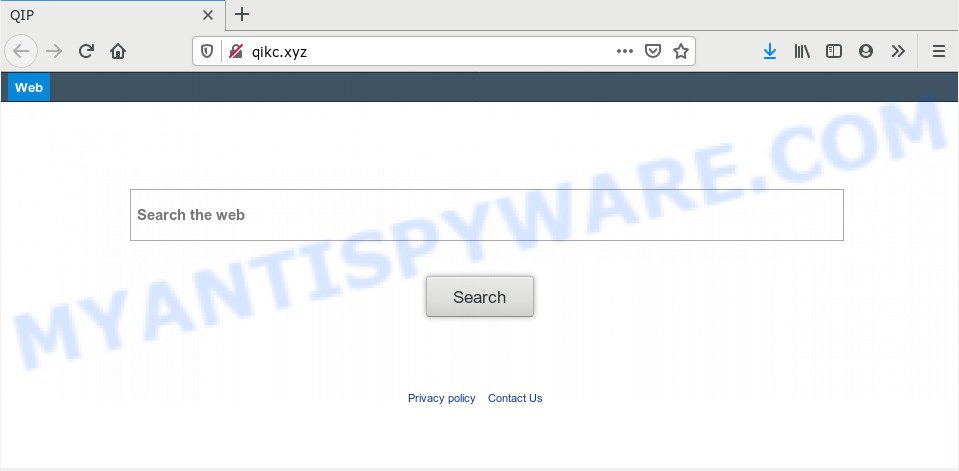
Browser hijacker may also set up Qikc.xyz as the Microsoft Internet Explorer, Microsoft Edge, Google Chrome and Firefox default search provider that cause search redirects via the website. In this way, developers of the browser hijacker infection have an opportunity to display various advertisements together with the search results for your query. These undesired advertisements will be combined in the redirected website. This can bring a lot of profit for creators of the hijacker.
Another reason why you need to get rid of Qikc.xyz is its online data-tracking activity. It can collect user info, including:
- IP addresses;
- URLs visited;
- search queries/terms;
- clicks on links and ads;
- browser version information.
Threat Summary
| Name | Qikc.xyz |
| Type | browser hijacker, search provider hijacker, start page hijacker, toolbar, unwanted new tab, redirect virus |
| Symptoms |
|
| Removal | Qikc.xyz removal guide |
We suggest you to free your machine of hijacker infection ASAP. Use the steps below that will allow to remove Qikc.xyz redirect and ‘ad-supported’ program, which can be installed onto your system along with it.
How to Remove Qikc.xyz from Google Chrome, Firefox, IE, Edge
Not all unwanted software like hijacker responsible for redirecting your browser to Qikc.xyz web page are easily uninstallable. You might see a new start page, new tab page, search engine and other type of undesired changes to the Mozilla Firefox, Chrome, IE and MS Edge settings and might not be able to figure out the application responsible for this activity. The reason for this is that many undesired applications neither appear in Windows Control Panel. Therefore in order to fully get rid of Qikc.xyz search, you need to use the following steps. Read this manual carefully, bookmark it or open this page on your smartphone, because you may need to exit your web browser or reboot your machine.
To remove Qikc.xyz, use the following steps:
- How to delete Qikc.xyz without any software
- How to delete Qikc.xyz automatically
- How to stop Qikc.xyz redirect
- Where the Qikc.xyz browser hijacker comes from
- To sum up
How to delete Qikc.xyz without any software
To remove Qikc.xyz hijacker infection, adware and other unwanted applications you can try to do so manually. Unfortunately some of the hijackers won’t show up in your program list, but some hijacker infections may. In this case, you may be able to remove it through the uninstall function of your system. You can do this by following the steps below.
Remove dubious apps using MS Windows Control Panel
In order to remove Qikc.xyz, first thing you need to do is to remove unknown and questionable programs from your machine using Windows control panel. When removing this browser hijacker, check the list of installed apps and try to find questionable programs and uninstall them all. Pay special attention to newly installed apps, as it is most likely that the Qikc.xyz hijacker infection сame along with it.
Press Windows button ![]() , then press Search
, then press Search ![]() . Type “Control panel”and press Enter. If you using Windows XP or Windows 7, then click “Start” and select “Control Panel”. It will display the Windows Control Panel as shown in the figure below.
. Type “Control panel”and press Enter. If you using Windows XP or Windows 7, then click “Start” and select “Control Panel”. It will display the Windows Control Panel as shown in the figure below.

Further, press “Uninstall a program” ![]()
It will open a list of all apps installed on your PC system. Scroll through the all list, and remove any suspicious and unknown software.
Remove Qikc.xyz from Internet Explorer
By resetting Internet Explorer web browser you restore your internet browser settings to its default state. This is basic when troubleshooting problems that might have been caused by browser hijacker like Qikc.xyz.
First, start the IE. Next, press the button in the form of gear (![]() ). It will display the Tools drop-down menu, press the “Internet Options” like below.
). It will display the Tools drop-down menu, press the “Internet Options” like below.

In the “Internet Options” window click on the Advanced tab, then click the Reset button. The IE will show the “Reset Internet Explorer settings” window like below. Select the “Delete personal settings” check box, then click “Reset” button.

You will now need to reboot your machine for the changes to take effect.
Remove Qikc.xyz redirect from Firefox
Resetting Mozilla Firefox web browser will reset all the settings to their default state and will remove Qikc.xyz, malicious add-ons and extensions. However, your saved passwords and bookmarks will not be changed, deleted or cleared.
Click the Menu button (looks like three horizontal lines), and click the blue Help icon located at the bottom of the drop down menu like below.

A small menu will appear, click the “Troubleshooting Information”. On this page, click “Refresh Firefox” button as on the image below.

Follow the onscreen procedure to restore your Firefox web-browser settings to their original settings.
Remove Qikc.xyz from Chrome
In this step we are going to show you how to reset Google Chrome settings. potentially unwanted software such as the Qikc.xyz can make changes to your web-browser settings including default search engine, newtab and homepage, add toolbars and unwanted extensions. By resetting Chrome settings you will get rid of Qikc.xyz and reset unwanted changes caused by hijacker. It will save your personal information such as saved passwords, bookmarks, auto-fill data and open tabs.
Open the Chrome menu by clicking on the button in the form of three horizontal dotes (![]() ). It will open the drop-down menu. Select More Tools, then click Extensions.
). It will open the drop-down menu. Select More Tools, then click Extensions.
Carefully browse through the list of installed extensions. If the list has the extension labeled with “Installed by enterprise policy” or “Installed by your administrator”, then complete the following steps: Remove Chrome extensions installed by enterprise policy otherwise, just go to the step below.
Open the Google Chrome main menu again, click to “Settings” option.

Scroll down to the bottom of the page and click on the “Advanced” link. Now scroll down until the Reset settings section is visible, as shown on the image below and click the “Reset settings to their original defaults” button.

Confirm your action, click the “Reset” button.
How to delete Qikc.xyz automatically
It is not enough to delete Qikc.xyz from your web-browser by following the manual steps above to solve all problems. Some Qikc.xyz browser hijacker related files may remain on your system and they will restore the hijacker even after you remove it. For that reason we suggest to run free anti-malware utility like Zemana, MalwareBytes and HitmanPro. Either of those applications should can be used to detect and delete hijacker infection which cause Qikc.xyz web-page to appear.
How to automatically get rid of Qikc.xyz with Zemana Anti-Malware (ZAM)
Download Zemana Free to delete Qikc.xyz automatically from all of your web browsers. This is a freeware specially designed for malware removal. This tool can get rid of adware, hijacker from Microsoft Edge, Mozilla Firefox, Internet Explorer and Chrome and Windows registry automatically.
Visit the following page to download Zemana Free. Save it on your Desktop.
164754 downloads
Author: Zemana Ltd
Category: Security tools
Update: July 16, 2019
After the download is finished, close all software and windows on your system. Open a directory in which you saved it. Double-click on the icon that’s called Zemana.AntiMalware.Setup like below.
![]()
When the install begins, you will see the “Setup wizard” that will allow you install Zemana Free on your machine.

Once installation is done, you will see window as displayed in the figure below.

Now press the “Scan” button to start scanning your PC for the hijacker that causes web-browsers to show intrusive Qikc.xyz web-site. During the scan Zemana Anti-Malware (ZAM) will search for threats exist on your PC.

Once the scan get finished, you may check all items found on your personal computer. Make sure all items have ‘checkmark’ and click “Next” button.

The Zemana Free will remove browser hijacker which created to redirect your web-browser to the Qikc.xyz web page and move items to the program’s quarantine.
Remove Qikc.xyz hijacker and malicious extensions with HitmanPro
HitmanPro is a malware removal tool that is designed to search for and remove browser hijackers, PUPs, adware software and suspicious processes from the infected PC. It’s a portable application that can be run instantly from USB flash drive. HitmanPro have an advanced system monitoring utility which uses a whitelist database to isolate dubious tasks and applications.
Please go to the following link to download the latest version of Hitman Pro for MS Windows. Save it on your Desktop.
Download and use HitmanPro on your PC system. Once started, click “Next” button for scanning your system for the browser hijacker infection related to Qikc.xyz home page. This procedure may take quite a while, so please be patient. While the HitmanPro program is scanning, you can see count of objects it has identified as threat..

When HitmanPro has finished scanning, you may check all items found on your PC.

Make sure all threats have ‘checkmark’ and press Next button.
It will display a prompt, click the “Activate free license” button to start the free 30 days trial to remove all malware found.
Scan and free your personal computer of browser hijacker with MalwareBytes Anti-Malware
We recommend using the MalwareBytes Anti Malware (MBAM). You may download and install MalwareBytes Free to locate and get rid of Qikc.xyz redirect from your machine. When installed and updated, this free malicious software remover automatically detects and removes all threats exist on the PC system.

- MalwareBytes AntiMalware can be downloaded from the following link. Save it on your Desktop.
Malwarebytes Anti-malware
327021 downloads
Author: Malwarebytes
Category: Security tools
Update: April 15, 2020
- Once the downloading process is done, close all software and windows on your computer. Open a folder in which you saved it. Double-click on the icon that’s named mb3-setup.
- Further, click Next button and follow the prompts.
- Once setup is done, press the “Scan Now” button . MalwareBytes AntiMalware program will scan through the whole computer for the Qikc.xyz hijacker and other web browser’s harmful extensions. A scan can take anywhere from 10 to 30 minutes, depending on the count of files on your machine and the speed of your computer. When a threat is found, the number of the security threats will change accordingly.
- Once MalwareBytes Anti-Malware has finished scanning, the results are displayed in the scan report. Once you’ve selected what you wish to delete from your computer click “Quarantine Selected”. When that process is finished, you can be prompted to reboot your PC system.
The following video offers a steps on how to delete browser hijackers, adware and other malicious software with MalwareBytes Free.
How to stop Qikc.xyz redirect
If you want to get rid of annoying ads, web-browser redirects and pop-ups, then install an ad-blocking application such as AdGuard. It can stop Qikc.xyz, ads, popups and stop web-pages from tracking your online activities when using the MS Edge, Chrome, Internet Explorer and Firefox. So, if you like surf the Web, but you do not like intrusive ads and want to protect your machine from malicious web-sites, then the AdGuard is your best choice.
AdGuard can be downloaded from the following link. Save it to your Desktop.
26831 downloads
Version: 6.4
Author: © Adguard
Category: Security tools
Update: November 15, 2018
After the downloading process is done, double-click the downloaded file to run it. The “Setup Wizard” window will show up on the computer screen like below.

Follow the prompts. AdGuard will then be installed and an icon will be placed on your desktop. A window will show up asking you to confirm that you want to see a quick guidance as displayed in the figure below.

Click “Skip” button to close the window and use the default settings, or click “Get Started” to see an quick tutorial which will help you get to know AdGuard better.
Each time, when you start your PC system, AdGuard will start automatically and stop undesired ads, block Qikc.xyz, as well as other harmful or misleading websites. For an overview of all the features of the program, or to change its settings you can simply double-click on the AdGuard icon, which is located on your desktop.
Where the Qikc.xyz browser hijacker comes from
Probably Qikc.xyz browser hijacker get installed onto your computer when you have installed some free applications such as E-Mail checker, PDF creator, video codec, etc. Because, most commonly, a browser hijacker can be bundled within the installers from Softonic, Cnet, Soft32, Brothersoft or other similar web-sites that hosts free programs. So, you should run any files downloaded from the Web with great caution! Always carefully read the ‘User agreement’, ‘Software license’ and ‘Terms of use’. In the procedure of installing a new program, you need to choose a ‘Manual’, ‘Advanced’ or ‘Custom’ installation option to control what components and third-party software to be installed. Nevertheless, even removing the application, which installs this Qikc.xyz browser hijacker infection, you do not get rid of the hijacker infection itself. Your browser settings will not be restored. Therefore, you must follow the steps above to return your default search engine, homepage and newtab.
To sum up
Now your computer should be free of the hijacker responsible for redirects to Qikc.xyz. We suggest that you keep AdGuard (to help you block unwanted ads and annoying harmful web sites) and Zemana Anti Malware (ZAM) (to periodically scan your personal computer for new hijackers and other malicious software). Probably you are running an older version of Java or Adobe Flash Player. This can be a security risk, so download and install the latest version right now.
If you are still having problems while trying to get rid of Qikc.xyz redirect from the MS Edge, Chrome, IE and Mozilla Firefox, then ask for help here here.



















