Videoco.pro is a web-page which cons users into registering for its browser notification spam that go directly to the desktop or the internet browser. When you visit the Videoco.pro web page that wants to send you push notifications, you will be greeted with a confirmation request that asks whether you want to agree to them or not. Your options will be ‘Block’ and ‘Allow’.
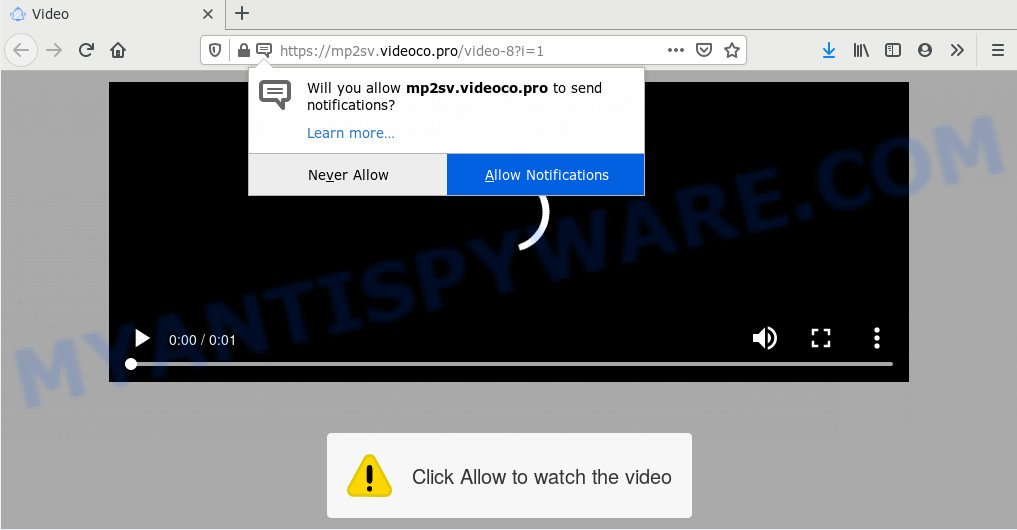
Once you click the ‘Allow’, then your web browser will be configured to display pop-up adverts in the lower right corner of the desktop. The developers of Videoco.pro use these push notifications to bypass pop-up blocker and therefore show a huge count of unwanted adverts. These advertisements are used to promote suspicious internet browser plugins, prize & lottery scams, fake software, and adult web-pages.

To end this intrusive behavior and get rid of Videoco.pro browser notification spam, you need to change browser settings that got modified by adware software. For that, complete the Videoco.pro removal instructions below. Once you delete Videoco.pro subscription, the browser notification spam will no longer show on the desktop.
How does your machine get infected with Videoco.pro pop ups
Security researchers have determined that users are rerouted to Videoco.pro by adware or from misleading ads. Adware is a type of invasive programs — which can hijack computers — occasionally redirect your web-browser to certain web pages so the creators of those sites can generate profit by showing ads to visitors. It is not a good idea to have installed adware. The reason for this is simple, it doing things you do not know about. And of course you completely do not know what will happen when you click anything in the the adverts.
Adware most likely to occur during the installation of free software due the fact that PUPs like this are mostly hidden in the installer. Thus, if you have installed some free programs using Quick(Standard) mode, you may have let adware software get inside your personal computer. Keep in mind that the Quick mode is unreliable because it do not warn about third-party applications. Thus, third-party applications will be installed automatically unless you select Advanced/Custom mode and disable its installation.
Threat Summary
| Name | Videoco.pro pop-up |
| Type | browser notification spam advertisements, popups, pop up ads, pop up virus |
| Distribution | suspicious pop up advertisements, social engineering attack, potentially unwanted software, adwares |
| Symptoms |
|
| Removal | Videoco.pro removal guide |
So, obviously, you need to remove the adware ASAP. Use the free guide below. This guide will help you clean your PC of adware and thereby remove the Videoco.pro intrusive pop-up advertisements.
How to remove Videoco.pro pop ups from Chrome, Firefox, IE, Edge
In order to remove Videoco.pro pop-ups, start by closing any programs and pop ups that are open. If a pop up won’t close, then close your browser (Google Chrome, MS Edge, Mozilla Firefox and Internet Explorer). If a program won’t close then please restart your computer. Next, follow the steps below.
To remove Videoco.pro pop ups, execute the following steps:
- How to manually remove Videoco.pro
- How to completely remove Videoco.pro pop-up advertisements using free tools
- Run AdBlocker to block Videoco.pro and stay safe online
- Finish words
How to manually remove Videoco.pro
Looking for a way to delete Videoco.pro pop-ups manually without installing any tools? Then this section of the article is just for you. Below are some simple steps you can take. Performing these steps requires basic knowledge of web-browser and Windows setup. If you are not sure that you can follow them, it is better to use free apps listed below that can help you delete Videoco.pro pop ups.
Uninstall newly installed adware
First method for manual adware removal is to go into the MS Windows “Control Panel”, then “Uninstall a program” console. Take a look at the list of software on your PC and see if there are any suspicious and unknown applications. If you see any, you need to remove them. Of course, before doing so, you can do an Net search to find details on the application. If it is a potentially unwanted program, adware software or malicious software, you will likely find information that says so.
Windows 8, 8.1, 10
First, click the Windows button
Windows XP, Vista, 7
First, press “Start” and select “Control Panel”.
It will show the Windows Control Panel as shown on the image below.

Next, press “Uninstall a program” ![]()
It will open a list of all software installed on your computer. Scroll through the all list, and uninstall any suspicious and unknown software. To quickly find the latest installed programs, we recommend sort programs by date in the Control panel.
Remove Videoco.pro notifications from web browsers
If you’re getting spam notifications from the Videoco.pro or another annoying web-page, you will have previously pressed the ‘Allow’ button. Below we will teach you how to turn them off.
|
|
|
|
|
|
Remove Videoco.pro popups from Internet Explorer
The Microsoft Internet Explorer reset is great if your web browser is hijacked or you have unwanted add-ons or toolbars on your web-browser, which installed by an malicious software.
First, start the Internet Explorer. Next, click the button in the form of gear (![]() ). It will display the Tools drop-down menu, press the “Internet Options” as shown in the following example.
). It will display the Tools drop-down menu, press the “Internet Options” as shown in the following example.

In the “Internet Options” window click on the Advanced tab, then click the Reset button. The Internet Explorer will show the “Reset Internet Explorer settings” window as shown on the image below. Select the “Delete personal settings” check box, then click “Reset” button.

You will now need to restart your PC for the changes to take effect.
Get rid of Videoco.pro from Mozilla Firefox by resetting internet browser settings
Resetting Firefox browser will reset all the settings to their default values and will remove Videoco.pro popups, malicious add-ons and extensions. It will keep your personal information like browsing history, bookmarks, passwords and web form auto-fill data.
First, launch the Firefox. Next, click the button in the form of three horizontal stripes (![]() ). It will show the drop-down menu. Next, click the Help button (
). It will show the drop-down menu. Next, click the Help button (![]() ).
).

In the Help menu click the “Troubleshooting Information”. In the upper-right corner of the “Troubleshooting Information” page click on “Refresh Firefox” button as shown on the image below.

Confirm your action, press the “Refresh Firefox”.
Remove Videoco.pro popup ads from Chrome
If you have adware problem or the Google Chrome is running slow, then reset Chrome settings can help you. In the steps below we’ll show you a method to reset your Chrome settings to default values without reinstall. This will also help to delete Videoco.pro pop ups from your internet browser.

- First launch the Google Chrome and click Menu button (small button in the form of three dots).
- It will show the Google Chrome main menu. Choose More Tools, then click Extensions.
- You will see the list of installed plugins. If the list has the extension labeled with “Installed by enterprise policy” or “Installed by your administrator”, then complete the following instructions: Remove Chrome extensions installed by enterprise policy.
- Now open the Chrome menu once again, click the “Settings” menu.
- You will see the Google Chrome’s settings page. Scroll down and click “Advanced” link.
- Scroll down again and click the “Reset” button.
- The Chrome will show the reset profile settings page as shown on the image above.
- Next press the “Reset” button.
- Once this task is done, your web browser’s start page, new tab and default search engine will be restored to their original defaults.
- To learn more, read the article How to reset Google Chrome settings to default.
How to completely remove Videoco.pro pop-up advertisements using free tools
Manual removal guidance does not always allow to completely remove the adware software, as it’s not easy to identify and remove components of adware and all malicious files from hard disk. Therefore, it’s recommended that you use malicious software removal tool to completely remove Videoco.pro off your web browser. Several free malware removal utilities are currently available that can be used against the adware. The optimum solution would be to run Zemana Anti Malware (ZAM), MalwareBytes Anti-Malware and Hitman Pro.
Automatically remove Videoco.pro popups with Zemana Free
Zemana is free full featured malicious software removal utility. It can scan your files and Microsoft Windows registry in real-time. Zemana Free can help to remove Videoco.pro pop ups, other potentially unwanted programs, malware and adware. It uses 1% of your PC system resources. This utility has got simple and beautiful interface and at the same time best possible protection for your PC system.

- Installing the Zemana is simple. First you’ll need to download Zemana Free from the link below. Save it on your Microsoft Windows desktop or in any other place.
Zemana AntiMalware
165499 downloads
Author: Zemana Ltd
Category: Security tools
Update: July 16, 2019
- Once the downloading process is complete, close all apps and windows on your machine. Open a folder in which you saved it. Double-click on the icon that’s named Zemana.AntiMalware.Setup.
- Further, press Next button and follow the prompts.
- Once install is finished, press the “Scan” button to search for adware software that causes Videoco.pro popups. This procedure can take some time, so please be patient. While the Zemana utility is checking, you can see how many objects it has identified as being affected by malware.
- Once the scan get completed, Zemana Anti-Malware (ZAM) will display a list of all threats found by the scan. Review the report and then click “Next”. When finished, you may be prompted to reboot your system.
Delete Videoco.pro pop up advertisements and malicious extensions with HitmanPro
HitmanPro is a free portable program that scans your machine for adware that causes multiple annoying pop-ups, potentially unwanted software and hijackers and allows remove them easily. Moreover, it’ll also allow you delete any malicious web-browser extensions and add-ons.

- HitmanPro can be downloaded from the following link. Save it on your Windows desktop or in any other place.
- Once the downloading process is finished, double click the Hitman Pro icon. Once this tool is launched, click “Next” button to perform a system scan for the adware that causes Videoco.pro pop up advertisements. A scan can take anywhere from 10 to 30 minutes, depending on the number of files on your PC system and the speed of your computer. While the HitmanPro is scanning, you can see how many objects it has identified either as being malicious software.
- As the scanning ends, HitmanPro will display a list of detected threats. All found threats will be marked. You can remove them all by simply click “Next” button. Now click the “Activate free license” button to start the free 30 days trial to delete all malware found.
How to automatically remove Videoco.pro with MalwareBytes Free
Trying to get rid of Videoco.pro pop ups can become a battle of wills between the adware software infection and you. MalwareBytes Anti Malware can be a powerful ally, removing most of today’s adware, malware and potentially unwanted software with ease. Here’s how to use MalwareBytes Free will help you win.

- Download MalwareBytes on your personal computer from the link below.
Malwarebytes Anti-malware
327717 downloads
Author: Malwarebytes
Category: Security tools
Update: April 15, 2020
- At the download page, click on the Download button. Your internet browser will open the “Save as” dialog box. Please save it onto your Windows desktop.
- After the downloading process is finished, please close all applications and open windows on your PC. Double-click on the icon that’s called mb3-setup.
- This will launch the “Setup wizard” of MalwareBytes onto your system. Follow the prompts and don’t make any changes to default settings.
- When the Setup wizard has finished installing, the MalwareBytes AntiMalware (MBAM) will run and display the main window.
- Further, click the “Scan Now” button . MalwareBytes Anti-Malware (MBAM) tool will start scanning the whole PC system to find out adware that causes multiple undesired popups. This process can take quite a while, so please be patient. While the MalwareBytes Anti Malware (MBAM) utility is checking, you can see count of objects it has identified as being affected by malware.
- Once the scan get finished, it will open the Scan Results.
- When you’re ready, press the “Quarantine Selected” button. Once the task is finished, you may be prompted to reboot the PC system.
- Close the AntiMalware and continue with the next step.
Video instruction, which reveals in detail the steps above.
Run AdBlocker to block Videoco.pro and stay safe online
Use an adblocker utility like AdGuard will protect you from harmful advertisements and content. Moreover, you can find that the AdGuard have an option to protect your privacy and stop phishing and spam websites. Additionally, ad-blocker applications will help you to avoid unwanted pop-up ads and unverified links that also a good way to stay safe online.
Download AdGuard from the following link. Save it on your MS Windows desktop.
27035 downloads
Version: 6.4
Author: © Adguard
Category: Security tools
Update: November 15, 2018
After downloading it, start the downloaded file. You will see the “Setup Wizard” screen as displayed on the image below.

Follow the prompts. After the install is complete, you will see a window as displayed in the figure below.

You can click “Skip” to close the setup program and use the default settings, or click “Get Started” button to see an quick tutorial which will allow you get to know AdGuard better.
In most cases, the default settings are enough and you don’t need to change anything. Each time, when you launch your machine, AdGuard will start automatically and stop undesired ads, block Videoco.pro, as well as other malicious or misleading webpages. For an overview of all the features of the program, or to change its settings you can simply double-click on the AdGuard icon, that is located on your desktop.
Finish words
After completing the step-by-step guidance above, your personal computer should be clean from adware that causes multiple annoying pop ups and other malware. The Microsoft Internet Explorer, Chrome, Microsoft Edge and Mozilla Firefox will no longer redirect you to various unwanted web sites such as Videoco.pro. Unfortunately, if the few simple steps does not help you, then you have caught a new adware, and then the best way – ask for help here.


















