Ritteddelibacyca.info pop up is a browser-based scam that deceives people into allowing its spam notifications from this or similar websites that will in turn bombard users with unwanted adverts usually related to adware, adult web pages and other click fraud schemes. It will show the message ‘Click Allow to’ (access the content of the website, enable Flash Player, download a file, verify that you are not a robot, confirm that you are 18+, connect to the Internet, watch a video), asking you to subscribe to notifications.
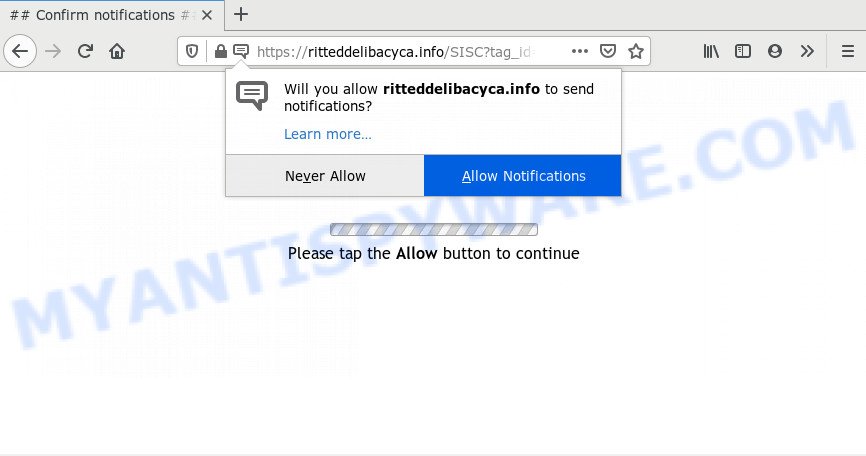
If you click on the ‘Allow’ button, then your web browser will be configured to show intrusive advertisements on your desktop, even when you are not using the browser. The creators of Ritteddelibacyca.info use these push notifications to bypass popup blocker and therefore show tons of unwanted advertisements. These ads are used to promote questionable web browser addons, free gifts scams, fake software, and adult web-sites.

In order to delete Ritteddelibacyca.info spam notifications open the web-browser’s settings and complete the Ritteddelibacyca.info removal guidance below. Once you remove notifications subscription, the Ritteddelibacyca.info popups advertisements will no longer show on the screen.
Where the Ritteddelibacyca.info pop-ups comes from
These Ritteddelibacyca.info popups are caused by malicious advertisements on the web-sites you visit or adware software. Adware software is a form of malicious software. It does not delete files or infect them, but can show undesired ads, change browser settings, download and install malicious browser addons. All the time, while adware is running, your browser will be fill with annoying advertisements. Most probably, adware has been installed on your machine without your’s permission and you do not even know how and where adware software has got into your system
The majority of adware software gets on your personal computer as a part of free programs or even paid apps that Internet users can easily download online. The installers of such software, most often, clearly indicate that they will install additional programs. The option is given to users to stop the setup of any third-party programs. So, in order to avoid the install of any adware software: read all disclaimers and install screens very carefully, select only Custom or Advanced installation mode and disable all additional apps in which you are unsure.
Threat Summary
| Name | Ritteddelibacyca.info pop-up |
| Type | browser notification spam ads, pop-up virus, popup advertisements, pop-ups |
| Distribution | adware softwares, social engineering attack, misleading popup ads, potentially unwanted applications |
| Symptoms |
|
| Removal | Ritteddelibacyca.info removal guide |
If you found any of the symptoms mentioned above, we recommend you to follow few simple steps below to get rid of the adware and get rid of Ritteddelibacyca.info pop-up advertisements from your web browser.
How to remove Ritteddelibacyca.info ads (removal steps)
Ritteddelibacyca.info pop ups in the Google Chrome, Microsoft Internet Explorer, Edge and Firefox can be permanently deleted by removing undesired apps, resetting the internet browser to its original settings, and reversing any changes to the system by malicious software. Free removal utilities that listed below can assist in uninstalling adware which displays numerous pop-ups and undesired advertising.
To remove Ritteddelibacyca.info pop ups, follow the steps below:
- How to manually get rid of Ritteddelibacyca.info
- Delete unwanted or recently installed applications
- Remove Ritteddelibacyca.info notifications from browsers
- Get rid of Ritteddelibacyca.info from Firefox by resetting browser settings
- Remove Ritteddelibacyca.info advertisements from Internet Explorer
- Remove Ritteddelibacyca.info pop up ads from Chrome
- How to completely remove Ritteddelibacyca.info advertisements with free tools
- How to block Ritteddelibacyca.info
- Finish words
How to manually get rid of Ritteddelibacyca.info
In this section of the article, we have posted the steps that will help to remove Ritteddelibacyca.info pop up advertisements manually. Although compared to removal tools, this way loses in time, but you don’t need to download anything on your computer. It will be enough for you to follow the detailed instructions with pictures. We tried to describe each step in detail, but if you realized that you might not be able to figure it out, or simply do not want to change the Microsoft Windows and web browser settings, then it’s better for you to run utilities from trusted developers, which are listed below.
Delete unwanted or recently installed applications
The main cause of Ritteddelibacyca.info ads could be PUPs, adware software or other unwanted programs that you may have unintentionally installed on the machine. You need to identify and delete all dubious software.
Press Windows button ![]() , then press Search
, then press Search ![]() . Type “Control panel”and press Enter. If you using Windows XP or Windows 7, then click “Start” and select “Control Panel”. It will display the Windows Control Panel as displayed in the following example.
. Type “Control panel”and press Enter. If you using Windows XP or Windows 7, then click “Start” and select “Control Panel”. It will display the Windows Control Panel as displayed in the following example.

Further, click “Uninstall a program” ![]()
It will show a list of all apps installed on your system. Scroll through the all list, and delete any questionable and unknown programs.
Remove Ritteddelibacyca.info notifications from browsers
Your web-browser likely now allows the Ritteddelibacyca.info web-page to send you browser notification spam, but you do not want the unwanted ads from this web-page and we understand that. We’ve put together this steps on how you can remove Ritteddelibacyca.info advertisements from IE, Safari, Edge, Android, Chrome and Firefox.
|
|
|
|
|
|
Get rid of Ritteddelibacyca.info from Firefox by resetting browser settings
If the Mozilla Firefox settings such as search provider by default, home page and newtab have been modified by the adware software, then resetting it to the default state can help. However, your themes, bookmarks, history, passwords, and web form auto-fill information will not be deleted.
First, start the Mozilla Firefox and click ![]() button. It will show the drop-down menu on the right-part of the browser. Further, press the Help button (
button. It will show the drop-down menu on the right-part of the browser. Further, press the Help button (![]() ) as shown on the screen below.
) as shown on the screen below.

In the Help menu, select the “Troubleshooting Information” option. Another way to open the “Troubleshooting Information” screen – type “about:support” in the internet browser adress bar and press Enter. It will display the “Troubleshooting Information” page as displayed on the image below. In the upper-right corner of this screen, click the “Refresh Firefox” button.

It will open the confirmation prompt. Further, click the “Refresh Firefox” button. The Firefox will start a procedure to fix your problems that caused by the Ritteddelibacyca.info adware. After, it is complete, click the “Finish” button.
Remove Ritteddelibacyca.info advertisements from Internet Explorer
In order to recover all web browser start page, newtab page and default search provider you need to reset the Microsoft Internet Explorer to the state, which was when the Windows was installed on your PC system.
First, launch the Internet Explorer. Next, click the button in the form of gear (![]() ). It will show the Tools drop-down menu, click the “Internet Options” as on the image below.
). It will show the Tools drop-down menu, click the “Internet Options” as on the image below.

In the “Internet Options” window click on the Advanced tab, then click the Reset button. The Microsoft Internet Explorer will display the “Reset Internet Explorer settings” window like below. Select the “Delete personal settings” check box, then press “Reset” button.

You will now need to restart your machine for the changes to take effect.
Remove Ritteddelibacyca.info pop up ads from Chrome
Reset Chrome settings can allow you solve some problems caused by adware software and remove Ritteddelibacyca.info popup ads from browser. This will also disable harmful add-ons as well as clear cookies and site data. Essential information such as bookmarks, browsing history, passwords, cookies, auto-fill data and personal dictionaries will not be removed.

- First, launch the Google Chrome and press the Menu icon (icon in the form of three dots).
- It will open the Chrome main menu. Choose More Tools, then press Extensions.
- You will see the list of installed extensions. If the list has the addon labeled with “Installed by enterprise policy” or “Installed by your administrator”, then complete the following guide: Remove Chrome extensions installed by enterprise policy.
- Now open the Chrome menu once again, click the “Settings” menu.
- Next, click “Advanced” link, which located at the bottom of the Settings page.
- On the bottom of the “Advanced settings” page, click the “Reset settings to their original defaults” button.
- The Chrome will display the reset settings dialog box as shown on the image above.
- Confirm the internet browser’s reset by clicking on the “Reset” button.
- To learn more, read the post How to reset Chrome settings to default.
How to completely remove Ritteddelibacyca.info advertisements with free tools
Using a malicious software removal tool to find and get rid of adware hiding on your PC is probably the easiest way to get rid of the Ritteddelibacyca.info popup advertisements. We suggests the Zemana program for Microsoft Windows machines. Hitman Pro and MalwareBytes AntiMalware are other anti-malware tools for Microsoft Windows that offers a free malicious software removal.
Delete Ritteddelibacyca.info advertisements with Zemana Free
Zemana Anti Malware is a malicious software removal utility made for Microsoft Windows. This utility will help you delete Ritteddelibacyca.info advertisements, various types of malicious software (including browser hijackers and potentially unwanted applications) from your computer. It has simple and user friendly interface. While the Zemana Free does its job, your computer will run smoothly.
Download Zemana Anti Malware (ZAM) on your computer by clicking on the link below.
164813 downloads
Author: Zemana Ltd
Category: Security tools
Update: July 16, 2019
Once the download is complete, close all software and windows on your PC. Double-click the install file named Zemana.AntiMalware.Setup. If the “User Account Control” dialog box pops up as displayed in the figure below, click the “Yes” button.

It will open the “Setup wizard” which will help you install Zemana Free on your computer. Follow the prompts and don’t make any changes to default settings.

Once install is complete successfully, Zemana Anti-Malware (ZAM) will automatically start and you can see its main screen as on the image below.

Now click the “Scan” button to search for adware software that cause popups. A scan can take anywhere from 10 to 30 minutes, depending on the count of files on your personal computer and the speed of your system. During the scan Zemana Anti Malware (ZAM) will detect threats present on your computer.

When Zemana Free is done scanning your computer, it will show the Scan Results. Make sure to check mark the threats that are unsafe and then press “Next” button. The Zemana Anti-Malware will get rid of adware that causes Ritteddelibacyca.info pop-ups in your web-browser and move items to the program’s quarantine. After the clean up is finished, you may be prompted to reboot the PC system.
Scan your PC system and delete Ritteddelibacyca.info pop-ups with HitmanPro
All-in-all, HitmanPro is a fantastic utility to clean your computer from any undesired apps such as adware which causes unwanted Ritteddelibacyca.info ads. The Hitman Pro is portable program that meaning, you do not need to install it to run it. HitmanPro is compatible with all versions of Microsoft Windows operating system from MS Windows XP to Windows 10. Both 64-bit and 32-bit systems are supported.

- Visit the page linked below to download the latest version of HitmanPro for Windows. Save it on your Desktop.
- When the downloading process is complete, double click the Hitman Pro icon. Once this utility is launched, click “Next” button . Hitman Pro utility will begin scanning the whole computer to find out adware software that causes multiple unwanted popups.
- When finished, Hitman Pro will display you the results. Make sure all threats have ‘checkmark’ and press “Next” button. Now click the “Activate free license” button to start the free 30 days trial to get rid of all malware found.
How to automatically remove Ritteddelibacyca.info with MalwareBytes
We recommend using the MalwareBytes Free that are completely clean your personal computer of the adware. The free tool is an advanced malware removal program designed by (c) Malwarebytes lab. This program uses the world’s most popular anti-malware technology. It is able to help you get rid of annoying Ritteddelibacyca.info pop-ups from your web browsers, PUPs, malware, hijacker infections, toolbars, ransomware and other security threats from your system for free.
MalwareBytes Anti-Malware (MBAM) can be downloaded from the following link. Save it on your Microsoft Windows desktop.
327070 downloads
Author: Malwarebytes
Category: Security tools
Update: April 15, 2020
After the download is complete, close all apps and windows on your computer. Open a directory in which you saved it. Double-click on the icon that’s named mb3-setup as displayed in the figure below.
![]()
When the setup begins, you’ll see the “Setup wizard” which will help you install Malwarebytes on your PC.

Once installation is finished, you will see window similar to the one below.

Now press the “Scan Now” button to perform a system scan with this tool for the adware that causes multiple annoying pop ups. When a malicious software, adware or potentially unwanted programs are detected, the number of the security threats will change accordingly.

After finished, MalwareBytes Free will show a list of all threats found by the scan. Make sure all threats have ‘checkmark’ and click “Quarantine Selected” button.

The Malwarebytes will now remove adware that causes Ritteddelibacyca.info ads and move threats to the program’s quarantine. When the procedure is complete, you may be prompted to restart your computer.

The following video explains few simple steps on how to get rid of browser hijacker, adware and other malicious software with MalwareBytes AntiMalware.
How to block Ritteddelibacyca.info
By installing an ad-blocker application like AdGuard, you are able to stop Ritteddelibacyca.info, autoplaying video ads and get rid of a huge number of distracting and undesired ads on web sites.
AdGuard can be downloaded from the following link. Save it to your Desktop so that you can access the file easily.
26842 downloads
Version: 6.4
Author: © Adguard
Category: Security tools
Update: November 15, 2018
After downloading it, double-click the downloaded file to run it. The “Setup Wizard” window will show up on the computer screen as displayed in the figure below.

Follow the prompts. AdGuard will then be installed and an icon will be placed on your desktop. A window will show up asking you to confirm that you want to see a quick instructions as on the image below.

Click “Skip” button to close the window and use the default settings, or press “Get Started” to see an quick instructions that will assist you get to know AdGuard better.
Each time, when you launch your personal computer, AdGuard will launch automatically and stop undesired ads, block Ritteddelibacyca.info, as well as other malicious or misleading web pages. For an overview of all the features of the application, or to change its settings you can simply double-click on the AdGuard icon, that may be found on your desktop.
Finish words
Now your PC should be clean of the adware related to the Ritteddelibacyca.info popups. We suggest that you keep AdGuard (to help you block unwanted pop ups and annoying malicious web-pages) and Zemana Free (to periodically scan your personal computer for new adwares and other malware). Probably you are running an older version of Java or Adobe Flash Player. This can be a security risk, so download and install the latest version right now.
If you are still having problems while trying to delete Ritteddelibacyca.info pop ups from the Google Chrome, Microsoft Internet Explorer, Edge and Firefox, then ask for help here here.
















