Are you facing a problem with the Microsoft Edge, Firefox, Microsoft Internet Explorer and Chrome browsers that constantly redirects to a suspicious web-site named Search.watchtelevisiononlinetab.com? Then, there are chances that are your PC system is infected by PUP (potentially unwanted program) from the group of browser hijacker infections. It is created for the purpose of modifying certain web-browser settings (such as default search engine, home page and new tab) without the user’s consent or knowledge. If you want to change internet browser home page or search engine back to default, you will not succeed, because the Search.watchtelevisiononlinetab.com hijacker is very stubborn. But with the help of the following guidance, you surely can get rid of Search.watchtelevisiononlinetab.com completely from your web browsers.
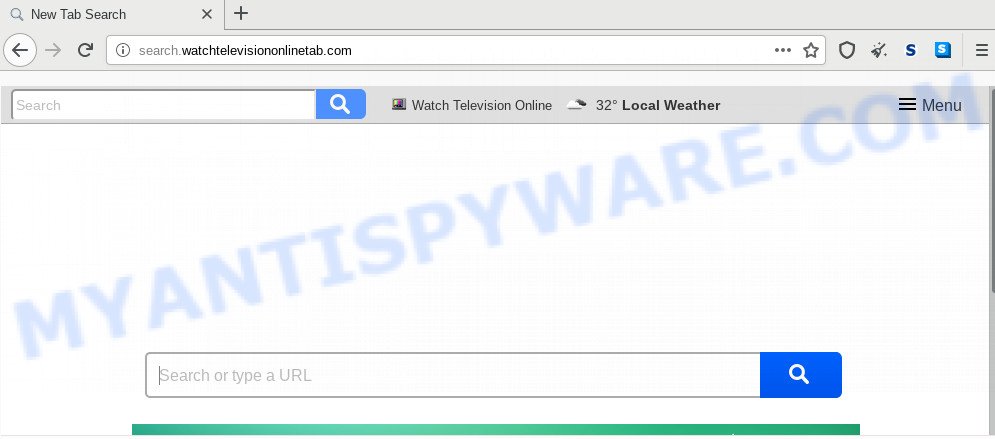
When you are performing searches using the web-browser that has been affected by Search.watchtelevisiononlinetab.com, the search results will be returned from Bing, Yahoo or Google Custom Search. The devs behind Search.watchtelevisiononlinetab.com browser hijacker are most likely doing this to generate advertisement revenue from the advertisements shown in the search results.
As well as unwanted web browser redirections to Search.watchtelevisiononlinetab.com, the hijacker may gather your Internet browsing activity by recording URLs visited, IP addresses, browser version and type, cookie information, Internet Service Provider (ISP) and websites visited. Such kind of behavior can lead to serious security problems or user info theft. This is another reason why the hijacker that redirects the web-browser to Search.watchtelevisiononlinetab.com, is classified as potentially unwanted application (PUA).
Threat Summary
| Name | Search.watchtelevisiononlinetab.com |
| Type | browser hijacker, search engine hijacker, home page hijacker, toolbar, unwanted new tab, redirect virus |
| Symptoms |
|
| Removal | Search.watchtelevisiononlinetab.com removal guide |
As evident, the Search.watchtelevisiononlinetab.com does not really have beneficial features. So, we recommend you get rid of Search.watchtelevisiononlinetab.com search from the MS Edge, Internet Explorer, Google Chrome and Mozilla Firefox internet browsers as quickly as possible. This will also prevent the hijacker from tracking your online activities. A full Search.watchtelevisiononlinetab.com removal can be easily carried out using manual or automatic method listed below.
Remove Search.watchtelevisiononlinetab.com from Windows 10 (8, 7, XP)
According to cyber threat analysts, Search.watchtelevisiononlinetab.com removal can be finished manually and/or automatically. These utilities which are listed below will allow you get rid of browser hijacker, malicious web browser plugins, adware and PUPs . However, if you’re not willing to install other programs to get rid of Search.watchtelevisiononlinetab.com , then use following guide to restore web browser home page, search engine and newtab page to defaults.
To remove Search.watchtelevisiononlinetab.com, complete the steps below:
- How to remove Search.watchtelevisiononlinetab.com home page without any software
- How to delete Search.watchtelevisiononlinetab.com with free applications
- Use AdBlocker to block Search.watchtelevisiononlinetab.com and stay safe online
- Don’t know how your browser has been hijacked by Search.watchtelevisiononlinetab.com browser hijacker?
- Finish words
How to remove Search.watchtelevisiononlinetab.com home page without any software
Search.watchtelevisiononlinetab.com is a browser hijacker infection that can change your browser settings and redirect you to the web-sites which may contain lots of advertisements. Not every antivirus program can detect and delete Search.watchtelevisiononlinetab.com easily from your internet browser. Follow the few simple steps below and you can remove browser hijacker by yourself.
Uninstall potentially unwanted apps through the MS Windows Control Panel
When troubleshooting a system, one common step is go to Windows Control Panel and delete questionable software. The same approach will be used in the removal of Search.watchtelevisiononlinetab.com search. Please use steps based on your MS Windows version.
|
|
|
|
Remove Search.watchtelevisiononlinetab.com from Firefox
If the Mozilla Firefox web-browser program is hijacked, then resetting its settings can help. The Reset feature is available on all modern version of Mozilla Firefox. A reset can fix many issues by restoring Mozilla Firefox settings like search provider by default, startpage and newtab to their original state. However, your saved passwords and bookmarks will not be changed, deleted or cleared.
First, open the Mozilla Firefox. Next, click the button in the form of three horizontal stripes (![]() ). It will show the drop-down menu. Next, click the Help button (
). It will show the drop-down menu. Next, click the Help button (![]() ).
).

In the Help menu press the “Troubleshooting Information”. In the upper-right corner of the “Troubleshooting Information” page click on “Refresh Firefox” button as shown below.

Confirm your action, press the “Refresh Firefox”.
Remove Search.watchtelevisiononlinetab.com from Chrome
Reset Google Chrome settings can help you solve some problems caused by browser hijacker and remove Search.watchtelevisiononlinetab.com from default search provider, start page and newtab. This will also disable malicious extensions as well as clear cookies and site data. When using the reset feature, your personal information like passwords, bookmarks, browsing history and web form auto-fill data will be saved.
Open the Google Chrome menu by clicking on the button in the form of three horizontal dotes (![]() ). It will display the drop-down menu. Choose More Tools, then click Extensions.
). It will display the drop-down menu. Choose More Tools, then click Extensions.
Carefully browse through the list of installed add-ons. If the list has the addon labeled with “Installed by enterprise policy” or “Installed by your administrator”, then complete the following guidance: Remove Chrome extensions installed by enterprise policy otherwise, just go to the step below.
Open the Chrome main menu again, click to “Settings” option.

Scroll down to the bottom of the page and click on the “Advanced” link. Now scroll down until the Reset settings section is visible, as displayed on the image below and press the “Reset settings to their original defaults” button.

Confirm your action, click the “Reset” button.
Get rid of Search.watchtelevisiononlinetab.com search from Internet Explorer
In order to restore all browser search provider by default, home page and new tab page you need to reset the Microsoft Internet Explorer to the state, that was when the MS Windows was installed on your PC system.
First, run the Microsoft Internet Explorer, click ![]() ) button. Next, press “Internet Options” such as the one below.
) button. Next, press “Internet Options” such as the one below.

In the “Internet Options” screen select the Advanced tab. Next, click Reset button. The Internet Explorer will show the Reset Internet Explorer settings prompt. Select the “Delete personal settings” check box and press Reset button.

You will now need to reboot your computer for the changes to take effect. It will delete hijacker infection responsible for redirects to Search.watchtelevisiononlinetab.com, disable malicious and ad-supported web-browser’s extensions and restore the Internet Explorer’s settings such as homepage, search engine and new tab to default state.
How to delete Search.watchtelevisiononlinetab.com with free applications
It is not enough to remove Search.watchtelevisiononlinetab.com from your browser by completing the manual steps above to solve all problems. Some Search.watchtelevisiononlinetab.com hijacker related files may remain on your computer and they will restore the hijacker even after you delete it. For that reason we advise to run free anti malware tool such as Zemana Anti Malware, MalwareBytes Free and Hitman Pro. Either of those applications should can look for and remove hijacker which cause a reroute to Search.watchtelevisiononlinetab.com web-page.
Scan and clean your computer of Search.watchtelevisiononlinetab.com with Zemana Free
If you need a free utility that can easily look for and get rid of hijacker that cause Search.watchtelevisiononlinetab.com web-site to appear, then use Zemana Free. This is a very handy program, which is primarily created to quickly scan for and delete adware software and malware infecting internet browsers and modifying their settings.

- Please go to the link below to download the latest version of Zemana Anti Malware for Microsoft Windows. Save it on your Desktop.
Zemana AntiMalware
164814 downloads
Author: Zemana Ltd
Category: Security tools
Update: July 16, 2019
- At the download page, click on the Download button. Your internet browser will show the “Save as” prompt. Please save it onto your Windows desktop.
- Once the downloading process is done, please close all programs and open windows on your computer. Next, start a file called Zemana.AntiMalware.Setup.
- This will run the “Setup wizard” of Zemana Anti-Malware (ZAM) onto your PC system. Follow the prompts and don’t make any changes to default settings.
- When the Setup wizard has finished installing, the Zemana will launch and display the main window.
- Further, click the “Scan” button to perform a system scan for the browser hijacker infection responsible for redirections to Search.watchtelevisiononlinetab.com. Depending on your PC, the scan can take anywhere from a few minutes to close to an hour. During the scan Zemana Anti Malware will scan for threats present on your machine.
- Once the scan get finished, you may check all threats detected on your computer.
- When you are ready, click the “Next” button. The utility will remove hijacker infection responsible for Search.watchtelevisiononlinetab.com . When the process is finished, you may be prompted to restart the computer.
- Close the Zemana Free and continue with the next step.
Scan your computer and remove Search.watchtelevisiononlinetab.com search with Hitman Pro
If Zemana Free cannot remove this browser hijacker, then we recommends to use the HitmanPro. The HitmanPro is a free powerful, professional removal tool for malicious software, adware software, PUPs, toolbars as well as hijacker infection which cause a redirect to Search.watchtelevisiononlinetab.com website. It completely removes all traces and remnants of the infection.
HitmanPro can be downloaded from the following link. Save it to your Desktop so that you can access the file easily.
After the downloading process is finished, open the folder in which you saved it. You will see an icon like below.

Double click the Hitman Pro desktop icon. After the utility is started, you will see a screen as shown on the screen below.

Further, click “Next” button to perform a system scan for the hijacker that causes web browsers to show unwanted Search.watchtelevisiononlinetab.com web-page. A system scan can take anywhere from 5 to 30 minutes, depending on your PC system. After Hitman Pro has completed scanning, Hitman Pro will show a list of detected threats like the one below.

In order to delete all threats, simply click “Next” button. It will show a dialog box, press the “Activate free license” button.
How to remove Search.watchtelevisiononlinetab.com with MalwareBytes
We recommend using the MalwareBytes which are completely clean your computer of the hijacker. The free utility is an advanced malicious software removal application designed by (c) Malwarebytes lab. This application uses the world’s most popular anti-malware technology. It’s able to help you delete browser hijacker infection, PUPs, malicious software, adware software, toolbars, ransomware and other security threats from your machine for free.

- Click the following link to download the latest version of MalwareBytes for Microsoft Windows. Save it on your Desktop.
Malwarebytes Anti-malware
327071 downloads
Author: Malwarebytes
Category: Security tools
Update: April 15, 2020
- At the download page, click on the Download button. Your web browser will show the “Save as” dialog box. Please save it onto your Windows desktop.
- Once downloading is complete, please close all programs and open windows on your personal computer. Double-click on the icon that’s named mb3-setup.
- This will open the “Setup wizard” of MalwareBytes onto your personal computer. Follow the prompts and do not make any changes to default settings.
- When the Setup wizard has finished installing, the MalwareBytes will run and open the main window.
- Further, click the “Scan Now” button . MalwareBytes Anti Malware (MBAM) program will scan through the whole PC system for the browser hijacker responsible for Search.watchtelevisiononlinetab.com redirect. This procedure can take quite a while, so please be patient. During the scan MalwareBytes Free will detect threats present on your computer.
- After the checking is complete, a list of all threats detected is created.
- When you are ready, click the “Quarantine Selected” button. After the clean up is complete, you may be prompted to restart the PC.
- Close the AntiMalware and continue with the next step.
Video instruction, which reveals in detail the steps above.
Use AdBlocker to block Search.watchtelevisiononlinetab.com and stay safe online
The AdGuard is a very good ad-blocking program for the Edge, Internet Explorer, Google Chrome and Firefox, with active user support. It does a great job by removing certain types of undesired advertisements, popunders, pop ups, intrusive newtabs, and even full page ads and web page overlay layers. Of course, the AdGuard can block the Search.watchtelevisiononlinetab.com redirect automatically or by using a custom filter rule.
Visit the page linked below to download the latest version of AdGuard for Microsoft Windows. Save it to your Desktop so that you can access the file easily.
26843 downloads
Version: 6.4
Author: © Adguard
Category: Security tools
Update: November 15, 2018
Once the download is complete, double-click the downloaded file to launch it. The “Setup Wizard” window will show up on the computer screen as displayed below.

Follow the prompts. AdGuard will then be installed and an icon will be placed on your desktop. A window will show up asking you to confirm that you want to see a quick instructions as displayed on the screen below.

Click “Skip” button to close the window and use the default settings, or click “Get Started” to see an quick guidance which will allow you get to know AdGuard better.
Each time, when you start your machine, AdGuard will launch automatically and stop unwanted advertisements, block Search.watchtelevisiononlinetab.com, as well as other malicious or misleading web sites. For an overview of all the features of the program, or to change its settings you can simply double-click on the AdGuard icon, which can be found on your desktop.
Don’t know how your browser has been hijacked by Search.watchtelevisiononlinetab.com browser hijacker?
These days some free applications authors bundle optional applications that could be PUPs such as the Search.watchtelevisiononlinetab.com browser hijacker, with a view to making some money. These are not freeware as install an unwanted software on to your MS Windows PC. So whenever you install a new free program that downloaded from the Internet, be very careful during setup. Carefully read the EULA (a text with I ACCEPT/I DECLINE button), choose custom or manual setup method, disable all bundled software.
Finish words
Once you’ve complete the few simple steps outlined above, your machine should be clean from this hijacker infection and other malicious software. The Internet Explorer, MS Edge, Firefox and Chrome will no longer show undesired Search.watchtelevisiononlinetab.com web-site on startup. Unfortunately, if the few simple steps does not help you, then you have caught a new hijacker infection, and then the best way – ask for help.
Please create a new question by using the “Ask Question” button in the Questions and Answers. Try to give us some details about your problems, so we can try to help you more accurately. Wait for one of our trained “Security Team” or Site Administrator to provide you with knowledgeable assistance tailored to your problem with the unwanted Search.watchtelevisiononlinetab.com start page.


















