Xochuanime.site popup is a browser-based scam that deceives you into allowing push notifications. This web-site claims that you need to click ‘Allow’ in order to access the content of the web page, connect to the Internet, watch a video, verify that you are not a robot, download a file, enable Flash Player, confirm that you are 18+, and so on.
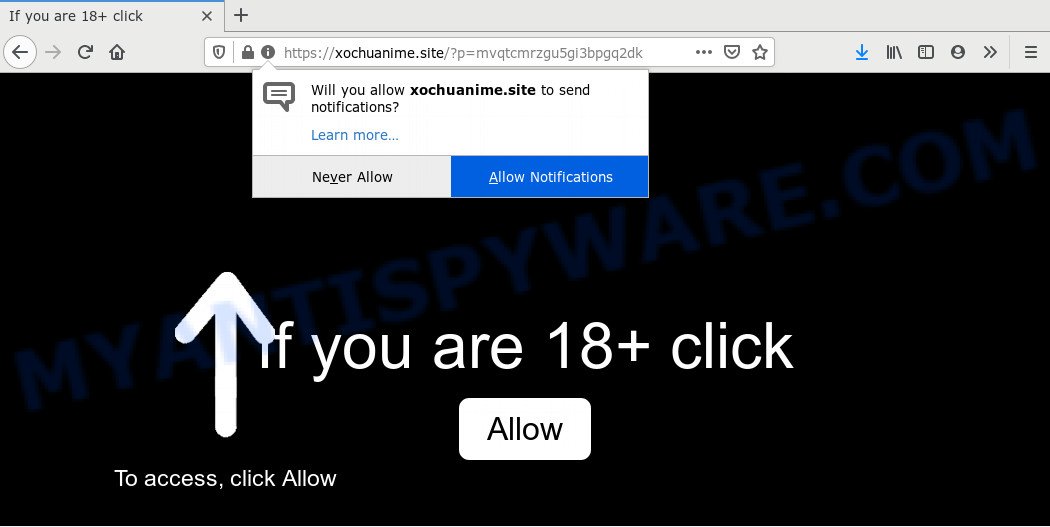
If you click the ‘Allow’, then your internet browser will be configured to display popup ads in the right bottom corner of Windows or Mac. The spam notifications will essentially be ads for ‘free’ online games, giveaway scams, suspicious internet browser extensions, adult web-pages, and fake downloads as shown on the screen below.

To end this intrusive behavior and delete Xochuanime.site spam notifications, you need to change browser settings that got altered by adware software. For that, complete the Xochuanime.site removal guidance below. Once you delete notifications subscription, the Xochuanime.site pop ups advertisements will no longer display on your screen.
How did you get infected with Xochuanime.site pop ups
Cyber security professionals have determined that users are redirected to Xochuanime.site by adware software or from misleading advertisements. Adware is short for ‘ad supported’ software. Additionally, some malware has adware built into the program. Adware shows undesired ads that appear in unclosable windows or advertising banners on computer screens. In order to show unwanted ads as often as possible adware can change your internet browser settings. You may even find that your system settings are modified without your conscious permission. The creators of adware do so in order to make money via third-party ad network. Thus every your click on the advertisements makes money for them.
Most of undesired ads and pop ups come from web-browser toolbars and/or plugins, BHOs (browser helper objects) and bundled applications. Most commonly, these items claim itself as apps which improve your experience on the Internet by providing a fast and interactive homepage or a search provider that does not track you. Remember, how to avoid the unwanted apps. Be cautious, run only reputable applications which download from reputable sources. NEVER install any unknown and suspicious applications.
Threat Summary
| Name | Xochuanime.site popup |
| Type | browser notification spam ads, pop ups, pop up advertisements, pop-up virus |
| Distribution | dubious pop up ads, potentially unwanted applications, adwares, social engineering attack |
| Symptoms |
|
| Removal | Xochuanime.site removal guide |
Instructions which is shown below, will help you to clean your machine from the adware software as well as delete Xochuanime.site intrusive ads from the Google Chrome, Edge, Firefox and Internet Explorer and other web-browsers.
How to remove Xochuanime.site pop ups from Chrome, Firefox, IE, Edge
There are several steps to deleting the adware software responsible for Xochuanime.site advertisements, because it installs itself so deeply into Microsoft Windows. You need to uninstall all suspicious and unknown programs, then remove harmful extensions from the Firefox, Google Chrome, IE and Microsoft Edge and other internet browsers you’ve installed. Finally, you need to reset your browser settings to delete any changes the adware has made, and then check your personal computer with Zemana Free, MalwareBytes AntiMalware (MBAM) or HitmanPro to ensure the adware is fully removed. It will take a while.
To remove Xochuanime.site pop ups, follow the steps below:
- Manual Xochuanime.site pop ups removal
- How to automatically remove Xochuanime.site ads
- How to block Xochuanime.site
- Finish words
Manual Xochuanime.site pop ups removal
In most cases, it’s possible to manually remove Xochuanime.site pop-ups. This method does not involve the use of any tricks or removal tools. You just need to restore the normal settings of the system and internet browser. This can be done by following a few simple steps below. If you want to quickly get rid of Xochuanime.site ads, as well as perform a full scan of your computer, we recommend that you use adware software removal utilities, which are listed below.
Uninstall potentially unwanted applications using MS Windows Control Panel
Some of PUPs, adware software and hijackers can be removed using the Add/Remove programs utility that can be found in the Windows Control Panel. So, if you are running any version of MS Windows and you have noticed an unwanted program, then first try to delete it through Add/Remove programs.
Press Windows button ![]() , then click Search
, then click Search ![]() . Type “Control panel”and press Enter. If you using Windows XP or Windows 7, then press “Start” and select “Control Panel”. It will open the Windows Control Panel as on the image below.
. Type “Control panel”and press Enter. If you using Windows XP or Windows 7, then press “Start” and select “Control Panel”. It will open the Windows Control Panel as on the image below.

Further, press “Uninstall a program” ![]()
It will display a list of all software installed on your computer. Scroll through the all list, and delete any suspicious and unknown applications.
Remove Xochuanime.site notifications from browsers
If you are in situation where you don’t want to see push notifications from the Xochuanime.site website. In this case, you can turn off web notifications for your web browser in MS Windows/Mac/Android. Find your web-browser in the list below, follow guidance to delete browser permissions to display browser notification spam.
|
|
|
|
|
|
Delete Xochuanime.site advertisements from IE
By resetting Microsoft Internet Explorer internet browser you restore your internet browser settings to its default state. This is good initial when troubleshooting problems that might have been caused by adware that causes Xochuanime.site advertisements in your web browser.
First, start the Microsoft Internet Explorer. Next, click the button in the form of gear (![]() ). It will display the Tools drop-down menu, click the “Internet Options” as displayed below.
). It will display the Tools drop-down menu, click the “Internet Options” as displayed below.

In the “Internet Options” window click on the Advanced tab, then press the Reset button. The Internet Explorer will display the “Reset Internet Explorer settings” window as shown on the screen below. Select the “Delete personal settings” check box, then press “Reset” button.

You will now need to restart your computer for the changes to take effect.
Remove Xochuanime.site popups from Chrome
In this step we are going to show you how to reset Google Chrome settings. potentially unwanted apps such as the adware software can make changes to your internet browser settings, add toolbars and undesired extensions. By resetting Google Chrome settings you will delete Xochuanime.site advertisements and reset unwanted changes caused by adware software. However, your themes, bookmarks, history, passwords, and web form auto-fill information will not be deleted.

- First, start the Google Chrome and click the Menu icon (icon in the form of three dots).
- It will open the Google Chrome main menu. Select More Tools, then click Extensions.
- You will see the list of installed extensions. If the list has the extension labeled with “Installed by enterprise policy” or “Installed by your administrator”, then complete the following instructions: Remove Chrome extensions installed by enterprise policy.
- Now open the Google Chrome menu once again, click the “Settings” menu.
- Next, click “Advanced” link, which located at the bottom of the Settings page.
- On the bottom of the “Advanced settings” page, click the “Reset settings to their original defaults” button.
- The Chrome will open the reset settings prompt as shown on the screen above.
- Confirm the browser’s reset by clicking on the “Reset” button.
- To learn more, read the article How to reset Chrome settings to default.
Delete Xochuanime.site advertisements from Firefox
If the Mozilla Firefox browser is redirected to Xochuanime.site and you want to recover the Firefox settings back to their default state, then you should follow the few simple steps below. However, your saved bookmarks and passwords will not be lost. This will not affect your history, passwords, bookmarks, and other saved data.
First, start the Mozilla Firefox. Next, click the button in the form of three horizontal stripes (![]() ). It will open the drop-down menu. Next, click the Help button (
). It will open the drop-down menu. Next, click the Help button (![]() ).
).

In the Help menu press the “Troubleshooting Information”. In the upper-right corner of the “Troubleshooting Information” page press on “Refresh Firefox” button as displayed in the figure below.

Confirm your action, press the “Refresh Firefox”.
How to automatically remove Xochuanime.site ads
Security experts have built efficient adware removal tools to help users in removing unexpected pop-ups and intrusive advertisements. Below we will share with you the best malware removal utilities that can be used to scan for and remove adware that cause annoying Xochuanime.site popups.
Delete Xochuanime.site advertisements with Zemana Anti Malware
Thinking about remove Xochuanime.site ads from your web-browser? Then pay attention to Zemana AntiMalware (ZAM). This is a well-known utility, originally created just to search for and remove malicious software, adware and PUPs. But by now it has seriously changed and can not only rid you of malware, but also protect your system from malicious software and adware, as well as identify and delete common viruses and trojans.
Now you can set up and use Zemana to get rid of Xochuanime.site advertisements from your internet browser by following the steps below:
Click the link below to download Zemana Anti-Malware setup file called Zemana.AntiMalware.Setup on your machine. Save it directly to your Windows Desktop.
164754 downloads
Author: Zemana Ltd
Category: Security tools
Update: July 16, 2019
Launch the setup file after it has been downloaded successfully and then follow the prompts to setup this tool on your PC.

During installation you can change certain settings, but we advise you don’t make any changes to default settings.
When installation is complete, this malware removal utility will automatically start and update itself. You will see its main window as shown in the following example.

Now click the “Scan” button to detect adware software that causes multiple undesired pop-ups. This task can take some time, so please be patient.

Once the scan get completed, Zemana Anti-Malware (ZAM) will show a screen that contains a list of malicious software that has been detected. Review the results once the utility has done the system scan. If you think an entry should not be quarantined, then uncheck it. Otherwise, simply click “Next” button.

The Zemana Anti Malware will start to remove adware that causes Xochuanime.site pop-up advertisements in your web-browser. Once the clean up is done, you can be prompted to restart your PC to make the change take effect.
Remove Xochuanime.site ads and harmful extensions with HitmanPro
HitmanPro will help remove adware responsible for Xochuanime.site popups that slow down your PC system. The hijacker infections, adware and other PUPs slow your browser down and try to trick you into clicking on dubious advertisements and links. Hitman Pro removes the adware and lets you enjoy your system without Xochuanime.site ads.

- Download HitmanPro on your Microsoft Windows Desktop by clicking on the link below.
- When the downloading process is done, double click the HitmanPro icon. Once this utility is started, click “Next” button to look for adware responsible for Xochuanime.site pop ups. A scan may take anywhere from 10 to 30 minutes, depending on the number of files on your personal computer and the speed of your personal computer. While the tool is checking, you can see how many objects and files has already scanned.
- After the system scan is done, HitmanPro will create a list of unwanted software and adware. Next, you need to press “Next” button. Now click the “Activate free license” button to begin the free 30 days trial to delete all malicious software found.
How to delete Xochuanime.site with MalwareBytes Anti-Malware
Manual Xochuanime.site ads removal requires some computer skills. Some files and registry entries that created by the adware can be not fully removed. We recommend that run the MalwareBytes that are fully free your PC system of adware. Moreover, the free program will allow you to delete malicious software, PUPs, hijackers and toolbars that your machine can be infected too.

- Click the link below to download the latest version of MalwareBytes Anti-Malware for MS Windows. Save it on your MS Windows desktop.
Malwarebytes Anti-malware
327021 downloads
Author: Malwarebytes
Category: Security tools
Update: April 15, 2020
- When the downloading process is complete, close all software and windows on your machine. Open a file location. Double-click on the icon that’s named mb3-setup.
- Further, press Next button and follow the prompts.
- Once installation is done, click the “Scan Now” button . MalwareBytes Anti Malware utility will start scanning the whole machine to find out adware software that causes multiple intrusive pop-ups. During the scan MalwareBytes will detect threats exist on your personal computer.
- Once the scan is done, MalwareBytes AntiMalware (MBAM) will produce a list of unwanted apps and adware. All detected threats will be marked. You can remove them all by simply click “Quarantine Selected”. Once finished, you can be prompted to restart your PC system.
The following video offers a few simple steps on how to remove browser hijacker infections, adware and other malicious software with MalwareBytes Free.
How to block Xochuanime.site
Use ad blocking program such as AdGuard in order to stop advertisements, malvertisements, pop-ups and online trackers, avoid having to install harmful and adware browser plug-ins and add-ons that affect your computer performance and impact your computer security. Browse the Internet anonymously and stay safe online!
First, visit the page linked below, then click the ‘Download’ button in order to download the latest version of AdGuard.
26831 downloads
Version: 6.4
Author: © Adguard
Category: Security tools
Update: November 15, 2018
After downloading is finished, double-click the downloaded file to run it. The “Setup Wizard” window will show up on the computer screen like the one below.

Follow the prompts. AdGuard will then be installed and an icon will be placed on your desktop. A window will show up asking you to confirm that you want to see a quick instructions as on the image below.

Press “Skip” button to close the window and use the default settings, or click “Get Started” to see an quick guidance that will allow you get to know AdGuard better.
Each time, when you run your machine, AdGuard will run automatically and stop undesired ads, block Xochuanime.site, as well as other harmful or misleading webpages. For an overview of all the features of the program, or to change its settings you can simply double-click on the AdGuard icon, that is located on your desktop.
Finish words
Now your personal computer should be free of the adware that causes Xochuanime.site ads. We suggest that you keep Zemana Anti Malware (ZAM) (to periodically scan your system for new adwares and other malicious software) and AdGuard (to help you block intrusive pop up ads and malicious web pages). Moreover, to prevent any adware, please stay clear of unknown and third party applications, make sure that your antivirus program, turn on the option to find potentially unwanted software.
If you need more help with Xochuanime.site pop up ads related issues, go to here.



















