Rxlnd.net popup is a browser-based scam that attempts to deceive computer users into registering for spam notifications that go directly to the desktop or the internet browser. It will show the ‘Show notifications’ confirmation request claims that clicking ‘Allow’ button will let the user access the content of the webpage, watch a video, connect to the Internet, verify that you are not a robot, confirm that you are 18+, download a file, enable Flash Player, and so on.
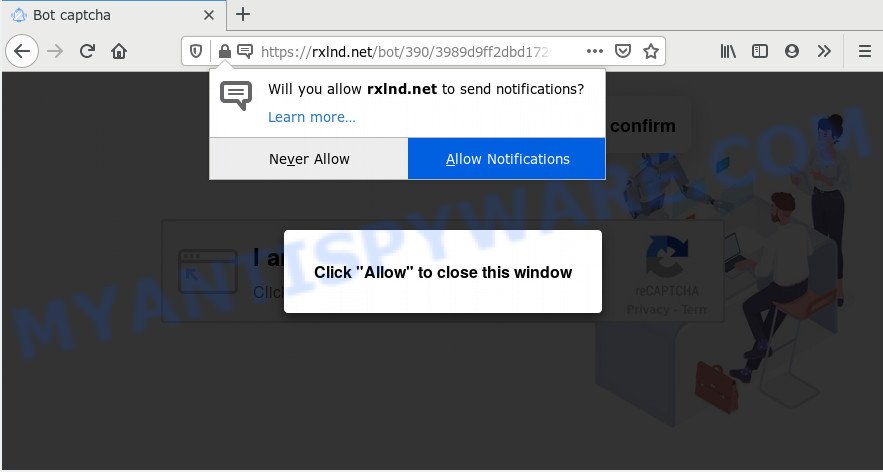
Once you press the ‘Allow’, then your web-browser will be configured to show pop up adverts in the right bottom corner of the desktop. Push notifications are originally developed to alert the user of newly published blog posts. Cybercriminals abuse ‘push notifications’ to avoid antivirus software and ad-blocker apps by presenting intrusive advertisements. These ads are displayed in the lower right corner of the screen urges users to play online games, visit dubious webpages, install web-browser addons & so on.

In order to remove Rxlnd.net push notifications open the web-browser’s settings and perform the Rxlnd.net removal steps below. Once you delete notifications subscription, the Rxlnd.net pop ups ads will no longer show on the desktop.
Where the Rxlnd.net popups comes from
Cyber security specialists have determined that users are redirected to Rxlnd.net by adware or from shady ads. Adware software displays unwanted ads on your computer. Some of these ads are scams or fake advertisements created to trick you. Even the harmless advertisements can become really irritating. Adware software can be installed accidentally and without you knowing about it, when you open email attachments, install free applications.
Most commonly, the free applications installation package includes bundled apps like this adware. So, be very careful when you agree to install anything. The best way – is to select a Custom, Advanced or Manual setup option. Here disable all optional applications in which you are unsure or that causes even a slightest suspicion. The main thing you should remember, you do not need to install any optional applications which you do not trust!
Threat Summary
| Name | Rxlnd.net popup |
| Type | spam notifications advertisements, popups, popup ads, pop up virus |
| Distribution | adwares, dubious popup advertisements, potentially unwanted software, social engineering attack |
| Symptoms |
|
| Removal | Rxlnd.net removal guide |
So, we suggest you remove it from your PC system immediately. Follow the guidance presented below to remove Rxlnd.net advertisements from the Mozilla Firefox, MS Edge, Google Chrome and IE.
How to remove Rxlnd.net pop up ads from Chrome, Firefox, IE, Edge
There are a simple manual instructions below which will help you to remove Rxlnd.net pop-up advertisements from your Microsoft Windows machine. The most effective method to remove this adware is to complete the manual removal instructions and then run Zemana Anti Malware (ZAM), MalwareBytes Free or Hitman Pro automatic tools (all are free). The manual way will assist to weaken this adware software and these malicious software removal utilities will completely remove Rxlnd.net advertisements and restore the Firefox, Chrome, IE and Microsoft Edge settings to default.
To remove Rxlnd.net pop ups, use the steps below:
- How to remove Rxlnd.net ads without any software
- How to automatically remove Rxlnd.net pop ups
- How to block Rxlnd.net
- Finish words
How to remove Rxlnd.net ads without any software
The most common adware can be removed manually, without the use of antivirus software or other removal utilities. The manual steps below will help you delete Rxlnd.net ads step by step. Although each of the steps is very easy and does not require special knowledge, but you are not sure that you can complete them, then use the free utilities, a list of which is given below.
Uninstall newly installed PUPs
One of the first things to attempt for removal of adware is to check your PC installed applications screen and look for undesired and dubious apps. If there are any programs you do not recognize or are no longer using, you should delete them. If that doesn’t work, then you may need to run adware removal utility such as Zemana AntiMalware.
- If you are using Windows 8, 8.1 or 10 then click Windows button, next click Search. Type “Control panel”and press Enter.
- If you are using Windows XP, Vista, 7, then click “Start” button and click “Control Panel”.
- It will display the Windows Control Panel.
- Further, press “Uninstall a program” under Programs category.
- It will show a list of all applications installed on the computer.
- Scroll through the all list, and delete dubious and unknown apps. To quickly find the latest installed programs, we recommend sort programs by date.
See more details in the video tutorial below.
Remove Rxlnd.net notifications from internet browsers
If you are in situation where you don’t want to see browser notification spam from the Rxlnd.net web page. In this case, you can turn off web notifications for your web-browser in Windows/Mac/Android. Find your browser in the list below, follow few simple steps to remove web-browser permissions to display browser notification spam.
Google Chrome:
- In the top right corner of the browser window, click on Google Chrome’s main menu button, represented by three vertical dots.
- Select ‘Settings’, scroll down to the bottom and click ‘Advanced’.
- Scroll down to the ‘Privacy and security’ section, select ‘Site settings’.
- Go to Notifications settings.
- Click ‘three dots’ button on the right hand side of Rxlnd.net site or other rogue notifications and click ‘Remove’.

Android:
- Tap ‘Settings’.
- Tap ‘Notifications’.
- Find and tap the internet browser which displays Rxlnd.net browser notification spam advertisements.
- In the opened window, find Rxlnd.net, other rogue notifications and set the toggle button to ‘OFF’ on them one-by-one.

Mozilla Firefox:
- Click the Menu button (three horizontal stripes) on the top right corner of the screen.
- In the menu go to ‘Options’, in the menu on the left go to ‘Privacy & Security’.
- Scroll down to ‘Permissions’ section and click ‘Settings…’ button next to ‘Notifications’.
- Find sites you down’t want to see notifications from (for example, Rxlnd.net), click on drop-down menu next to each and select ‘Block’.
- Click ‘Save Changes’ button.

Edge:
- Click the More button (three dots) in the top right hand corner of the window.
- Click ‘Settings’. Click ‘Advanced’ on the left side of the window.
- In the ‘Website permissions’ section click ‘Manage permissions’.
- Click the switch under the Rxlnd.net so that it turns off.

Internet Explorer:
- In the top right corner of the window, click on the gear icon (menu button).
- Go to ‘Internet Options’ in the menu.
- Click on the ‘Privacy’ tab and select ‘Settings’ in the pop-up blockers section.
- Select the Rxlnd.net site and other suspicious sites under and delete them one by one by clicking the ‘Remove’ button.

Safari:
- Go to ‘Preferences’ in the Safari menu.
- Open ‘Websites’ tab, then in the left menu click on ‘Notifications’.
- Check for Rxlnd.net URL, other dubious sites and apply the ‘Deny’ option for each.
Remove Rxlnd.net pop up ads from Chrome
Reset Chrome settings can help you solve some problems caused by adware software and delete Rxlnd.net popups from web browser. This will also disable harmful extensions as well as clear cookies and site data. Essential information such as bookmarks, browsing history, passwords, cookies, auto-fill data and personal dictionaries will not be removed.

- First, start the Google Chrome and press the Menu icon (icon in the form of three dots).
- It will display the Google Chrome main menu. Choose More Tools, then press Extensions.
- You will see the list of installed plugins. If the list has the extension labeled with “Installed by enterprise policy” or “Installed by your administrator”, then complete the following guide: Remove Chrome extensions installed by enterprise policy.
- Now open the Chrome menu once again, click the “Settings” menu.
- Next, press “Advanced” link, that located at the bottom of the Settings page.
- On the bottom of the “Advanced settings” page, press the “Reset settings to their original defaults” button.
- The Google Chrome will open the reset settings prompt as on the image above.
- Confirm the web-browser’s reset by clicking on the “Reset” button.
- To learn more, read the article How to reset Google Chrome settings to default.
Delete Rxlnd.net pop-ups from Microsoft Internet Explorer
The Microsoft Internet Explorer reset is great if your browser is hijacked or you have unwanted add-ons or toolbars on your browser, that installed by an malware.
First, launch the IE. Next, press the button in the form of gear (![]() ). It will display the Tools drop-down menu, press the “Internet Options” like below.
). It will display the Tools drop-down menu, press the “Internet Options” like below.

In the “Internet Options” window click on the Advanced tab, then click the Reset button. The Internet Explorer will open the “Reset Internet Explorer settings” window as displayed in the figure below. Select the “Delete personal settings” check box, then press “Reset” button.

You will now need to restart your computer for the changes to take effect.
Remove Rxlnd.net from Firefox by resetting web-browser settings
If the Firefox internet browser program is hijacked, then resetting its settings can help. The Reset feature is available on all modern version of Mozilla Firefox. A reset can fix many issues by restoring Firefox settings such as newtab, search engine by default and home page to their original settings. However, your saved bookmarks and passwords will not be lost. This will not affect your history, passwords, bookmarks, and other saved data.
First, start the Mozilla Firefox. Next, click the button in the form of three horizontal stripes (![]() ). It will open the drop-down menu. Next, press the Help button (
). It will open the drop-down menu. Next, press the Help button (![]() ).
).

In the Help menu press the “Troubleshooting Information”. In the upper-right corner of the “Troubleshooting Information” page click on “Refresh Firefox” button such as the one below.

Confirm your action, click the “Refresh Firefox”.
How to automatically remove Rxlnd.net pop ups
Adware software and Rxlnd.net popup advertisements can be removed from the web-browser and personal computer by running full system scan with an anti-malware utility. For example, you can run a full system scan with Zemana AntiMalware (ZAM), MalwareBytes Anti-Malware and Hitman Pro. It’ll help you remove components of adware from Windows registry and harmful files from harddisks.
Automatically remove Rxlnd.net ads with Zemana AntiMalware
Zemana Anti Malware (ZAM) is a free malicious software removal tool. Currently, there are two versions of the program, one of them is free and second is paid (premium). The principle difference between the free and paid version of the utility is real-time protection module. If you just need to check your system for malware and remove adware related to the Rxlnd.net pop-up ads, then the free version will be enough for you.
Download Zemana Free on your MS Windows Desktop by clicking on the following link.
164813 downloads
Author: Zemana Ltd
Category: Security tools
Update: July 16, 2019
When the download is finished, run it and follow the prompts. Once installed, the Zemana Anti Malware (ZAM) will try to update itself and when this task is done, press the “Scan” button to begin checking your computer for the adware that causes Rxlnd.net ads in your internet browser.

This procedure can take some time, so please be patient. Once you’ve selected what you want to remove from your machine click “Next” button.

The Zemana Anti-Malware (ZAM) will remove adware software which cause popups.
Use HitmanPro to remove Rxlnd.net pop-ups
Hitman Pro is a free removal tool. It removes potentially unwanted applications, adware software, browser hijacker infections and undesired web-browser extensions. It will identify and delete adware that causes Rxlnd.net advertisements. Hitman Pro uses very small machine resources and is a portable application. Moreover, Hitman Pro does add another layer of malware protection.

- Visit the following page to download the latest version of Hitman Pro for Microsoft Windows. Save it to your Desktop.
- After downloading is complete, start the Hitman Pro, double-click the HitmanPro.exe file.
- If the “User Account Control” prompts, click Yes to continue.
- In the Hitman Pro window, click the “Next” to perform a system scan with this tool for the adware that cause popups. A system scan may take anywhere from 5 to 30 minutes, depending on your computer. When a threat is detected, the number of the security threats will change accordingly. Wait until the the checking is done.
- When the scanning is complete, you can check all items found on your PC system. When you are ready, press “Next”. Now, click the “Activate free license” button to begin the free 30 days trial to delete all malware found.
How to automatically delete Rxlnd.net with MalwareBytes Free
Trying to remove Rxlnd.net pop-up ads can become a battle of wills between the adware software infection and you. MalwareBytes Anti-Malware can be a powerful ally, removing most of today’s adware, malware and potentially unwanted programs with ease. Here’s how to use MalwareBytes Anti Malware will help you win.
Download MalwareBytes on your Microsoft Windows Desktop from the following link.
327070 downloads
Author: Malwarebytes
Category: Security tools
Update: April 15, 2020
When the downloading process is complete, close all applications and windows on your personal computer. Double-click the set up file named mb3-setup. If the “User Account Control” dialog box pops up as displayed below, click the “Yes” button.

It will open the “Setup wizard” which will help you setup MalwareBytes Free on your PC system. Follow the prompts and don’t make any changes to default settings.

Once installation is finished successfully, click Finish button. MalwareBytes will automatically start and you can see its main screen like below.

Now click the “Scan Now” button . MalwareBytes Free utility will start scanning the whole computer to find out adware software responsible for Rxlnd.net pop-up ads. This process can take quite a while, so please be patient. When a threat is detected, the count of the security threats will change accordingly.

Once the scanning is finished, MalwareBytes will open a list of detected threats. All detected threats will be marked. You can remove them all by simply click “Quarantine Selected” button. The MalwareBytes will get rid of adware that cause undesired Rxlnd.net pop-ups and add items to the Quarantine. Once the clean-up is finished, you may be prompted to reboot the computer.

We recommend you look at the following video, which completely explains the process of using the MalwareBytes AntiMalware (MBAM) to remove adware, hijacker and other malicious software.
How to block Rxlnd.net
By installing an ad blocker program like AdGuard, you are able to stop Rxlnd.net, autoplaying video ads and delete a lot of distracting and intrusive ads on web pages.
Click the link below to download AdGuard. Save it to your Desktop.
26842 downloads
Version: 6.4
Author: © Adguard
Category: Security tools
Update: November 15, 2018
Once the downloading process is complete, double-click the downloaded file to launch it. The “Setup Wizard” window will show up on the computer screen as displayed on the screen below.

Follow the prompts. AdGuard will then be installed and an icon will be placed on your desktop. A window will show up asking you to confirm that you want to see a quick instructions such as the one below.

Click “Skip” button to close the window and use the default settings, or press “Get Started” to see an quick instructions that will help you get to know AdGuard better.
Each time, when you launch your computer, AdGuard will start automatically and stop unwanted advertisements, block Rxlnd.net, as well as other malicious or misleading web pages. For an overview of all the features of the application, or to change its settings you can simply double-click on the AdGuard icon, that is located on your desktop.
Finish words
Now your machine should be clean of the adware software that causes multiple annoying pop-ups. We suggest that you keep AdGuard (to help you block unwanted pop-ups and intrusive malicious web-sites) and Zemana Anti Malware (to periodically scan your computer for new adwares and other malicious software). Probably you are running an older version of Java or Adobe Flash Player. This can be a security risk, so download and install the latest version right now.
If you are still having problems while trying to remove Rxlnd.net popup ads from the Microsoft Internet Explorer, Firefox, Google Chrome and Microsoft Edge, then ask for help here here.


















