Tereddoctobere.info popup is a browser-based scam that deceives you to accept browser notification spam via the internet browser. When you visit the Tereddoctobere.info web-site which wants to send you spam notifications, you will be greeted with a confirmation request that asks whether you want to agree to them or not. Your options will be ‘Block’ and ‘Allow’.
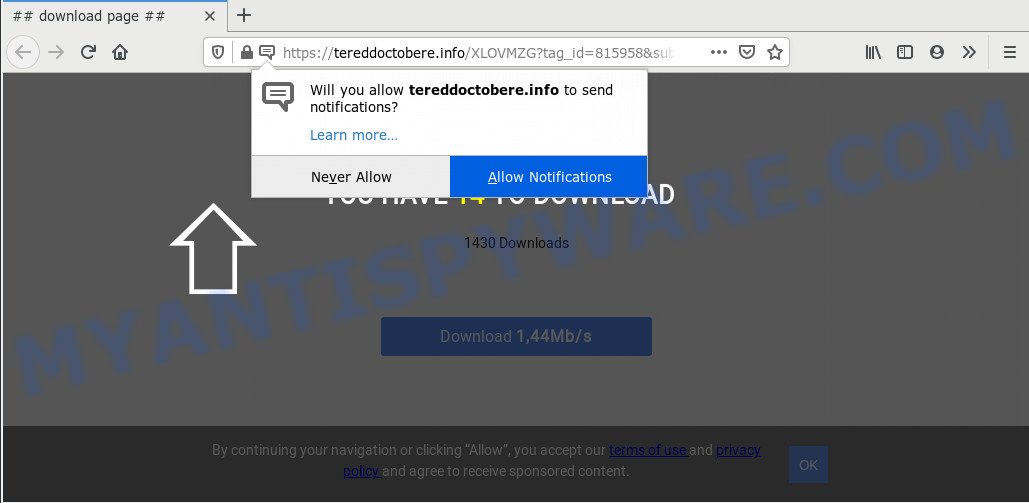
If click on the ‘Allow’ button, the Tereddoctobere.info web page gets your permission to send spam notifications in form of pop up ads in the right bottom corner of your screen. The makers of Tereddoctobere.info use these push notifications to bypass protection against pop-ups in the web-browser and therefore display a large number of unwanted advertisements. These ads are used to promote questionable web browser add-ons, prize & lottery scams, fake downloads, and adult webpages.

The best way to get rid of Tereddoctobere.info spam notifications open the web browser’s settings and follow the Tereddoctobere.info removal guide below. Once you delete notifications subscription, the Tereddoctobere.info pop-ups ads will no longer appear on the desktop.
How does your system get infected with Tereddoctobere.info pop-ups
These Tereddoctobere.info popups are caused by dubious advertisements on the websites you visit or adware software. Adware is a term that originates from ‘ad supported’ software. Most often, ‘adware’ is considered by many to be synonymous with ‘malicious software’. Its purpose is to generate revenue for its developer by serving unwanted advertisements to a user while the user is surfing the Internet.
Adware software may be spread with the help of trojan horses and other forms of malicious software, but most often, adware come bundled with certain free software. Many creators of free applications include third-party programs in their setup package. Sometimes it is possible to avoid the install of any adware: carefully read the Terms of Use and the Software license, select only Manual, Custom or Advanced setup type, disable all checkboxes before clicking Install or Next button while installing new freeware.
Threat Summary
| Name | Tereddoctobere.info popup |
| Type | spam notifications ads, pop-ups, pop-up virus, pop up ads |
| Distribution | adware softwares, suspicious popup ads, PUPs, social engineering attack |
| Symptoms |
|
| Removal | Tereddoctobere.info removal guide |
We strongly suggest that you perform the few simple steps below which will help you to remove Tereddoctobere.info pop-up ads using the standard features of Windows and some proven freeware.
How to remove Tereddoctobere.info pop ups (removal steps)
We advise opting for automatic Tereddoctobere.info pop-up ads removal in order to remove all adware related entries easily. This method requires scanning the computer with reputable antimalware, e.g. Zemana Anti-Malware (ZAM), MalwareBytes Anti-Malware (MBAM) or HitmanPro. However, if you prefer manual removal steps, you can use the tutorial below in this post. Some of the steps below will require you to shut down this webpage. So, please read the tutorial carefully, after that bookmark it or open it on your smartphone for later reference.
To remove Tereddoctobere.info pop ups, complete the steps below:
- Manual Tereddoctobere.info popup advertisements removal
- Remove potentially unwanted apps through the Windows Control Panel
- Remove Tereddoctobere.info notifications from internet browsers
- Remove Tereddoctobere.info popup advertisements from Google Chrome
- Get rid of Tereddoctobere.info popup advertisements from Internet Explorer
- Remove Tereddoctobere.info popups from Firefox
- How to fully remove Tereddoctobere.info pop-up advertisements with free utilities
- Block Tereddoctobere.info and other intrusive web-pages
- Finish words
Manual Tereddoctobere.info popup advertisements removal
In this section of the article, we have posted the steps that will help to remove Tereddoctobere.info pop-ups manually. Although compared to removal tools, this method loses in time, but you don’t need to download anything on the computer. It will be enough for you to follow the detailed guidance with pictures. We tried to describe each step in detail, but if you realized that you might not be able to figure it out, or simply do not want to change the Microsoft Windows and browser settings, then it’s better for you to run utilities from trusted developers, which are listed below.
Remove potentially unwanted apps through the Windows Control Panel
First method for manual adware removal is to go into the MS Windows “Control Panel”, then “Uninstall a program” console. Take a look at the list of applications on your PC system and see if there are any questionable and unknown applications. If you see any, you need to remove them. Of course, before doing so, you can do an Internet search to find details on the application. If it is a potentially unwanted program, adware software or malicious software, you will likely find information that says so.
Make sure you have closed all internet browsers and other applications. Next, delete any unknown and suspicious apps from your Control panel.
Windows 10, 8.1, 8
Now, press the Windows button, type “Control panel” in search and press Enter. Select “Programs and Features”, then “Uninstall a program”.

Look around the entire list of apps installed on your PC. Most likely, one of them is the adware that causes Tereddoctobere.info ads. Select the dubious program or the program that name is not familiar to you and remove it.
Windows Vista, 7
From the “Start” menu in Microsoft Windows, select “Control Panel”. Under the “Programs” icon, select “Uninstall a program”.

Select the questionable or any unknown applications, then click “Uninstall/Change” button to uninstall this undesired application from your personal computer.
Windows XP
Click the “Start” button, select “Control Panel” option. Click on “Add/Remove Programs”.

Select an undesired program, then press “Change/Remove” button. Follow the prompts.
Remove Tereddoctobere.info notifications from internet browsers
If you have allowed the Tereddoctobere.info browser notification spam, you might notice that this web page sending requests, and it can become annoying. To better control your computer, here’s how to get rid of Tereddoctobere.info push notifications from your web-browser.
|
|
|
|
|
|
Remove Tereddoctobere.info popup advertisements from Google Chrome
If adware, other program or extensions changed your Chrome settings without your knowledge, then you can get rid of Tereddoctobere.info ads and restore your web-browser settings in Chrome at any time. Essential information such as bookmarks, browsing history, passwords, cookies, auto-fill data and personal dictionaries will not be removed.

- First, start the Google Chrome and click the Menu icon (icon in the form of three dots).
- It will display the Chrome main menu. Select More Tools, then press Extensions.
- You will see the list of installed extensions. If the list has the extension labeled with “Installed by enterprise policy” or “Installed by your administrator”, then complete the following steps: Remove Chrome extensions installed by enterprise policy.
- Now open the Google Chrome menu once again, click the “Settings” menu.
- Next, click “Advanced” link, which located at the bottom of the Settings page.
- On the bottom of the “Advanced settings” page, press the “Reset settings to their original defaults” button.
- The Google Chrome will display the reset settings dialog box as on the image above.
- Confirm the browser’s reset by clicking on the “Reset” button.
- To learn more, read the post How to reset Google Chrome settings to default.
Get rid of Tereddoctobere.info popup advertisements from Internet Explorer
If you find that Microsoft Internet Explorer web-browser settings such as homepage, default search engine and newtab page had been changed by adware which cause pop ups, then you may return your settings, via the reset web browser procedure.
First, launch the Internet Explorer, then press ‘gear’ icon ![]() . It will open the Tools drop-down menu on the right part of the web browser, then click the “Internet Options” as shown below.
. It will open the Tools drop-down menu on the right part of the web browser, then click the “Internet Options” as shown below.

In the “Internet Options” screen, select the “Advanced” tab, then click the “Reset” button. The IE will open the “Reset Internet Explorer settings” prompt. Further, press the “Delete personal settings” check box to select it. Next, click the “Reset” button similar to the one below.

When the process is done, press “Close” button. Close the Microsoft Internet Explorer and reboot your machine for the changes to take effect. This step will help you to restore your internet browser’s homepage, new tab page and default search provider to default state.
Remove Tereddoctobere.info popups from Firefox
If your Firefox web-browser is redirected to Tereddoctobere.info without your permission or an unknown search engine displays results for your search, then it may be time to perform the web browser reset. However, your saved passwords and bookmarks will not be changed, deleted or cleared.
Run the Firefox and press the menu button (it looks like three stacked lines) at the top right of the web-browser screen. Next, click the question-mark icon at the bottom of the drop-down menu. It will show the slide-out menu.

Select the “Troubleshooting information”. If you are unable to access the Help menu, then type “about:support” in your address bar and press Enter. It bring up the “Troubleshooting Information” page as shown in the figure below.

Click the “Refresh Firefox” button at the top right of the Troubleshooting Information page. Select “Refresh Firefox” in the confirmation dialog box. The Firefox will start a process to fix your problems that caused by the Tereddoctobere.info adware. After, it’s done, click the “Finish” button.
How to fully remove Tereddoctobere.info pop-up advertisements with free utilities
If you’re not expert at computers, then we recommend to use free removal tools listed below to delete Tereddoctobere.info pop-ups for good. The automatic solution is highly recommended. It has less steps and easier to implement than the manual solution. Moreover, it lower risk of system damage. So, the automatic Tereddoctobere.info removal is a better option.
How to delete Tereddoctobere.info popup ads with Zemana Free
If you need a free utility that can easily delete Tereddoctobere.info popups, then use Zemana Anti Malware. This is a very handy program, which is primarily designed to quickly look for and get rid of adware and malicious software infecting web browsers and modifying their settings.
Please go to the link below to download Zemana Free. Save it to your Desktop.
164814 downloads
Author: Zemana Ltd
Category: Security tools
Update: July 16, 2019
Once the download is complete, close all software and windows on your system. Open a directory in which you saved it. Double-click on the icon that’s named Zemana.AntiMalware.Setup as displayed on the screen below.
![]()
When the setup begins, you will see the “Setup wizard” that will help you install Zemana Free on your computer.

Once setup is complete, you will see window as displayed on the image below.

Now press the “Scan” button to begin scanning your machine for the adware software which cause pop-ups. Depending on your computer, the scan can take anywhere from a few minutes to close to an hour. When a threat is found, the number of the security threats will change accordingly.

After finished, Zemana will open you the results. Make sure to check mark the threats that are unsafe and then press “Next” button.

The Zemana will start to get rid of adware that causes Tereddoctobere.info pop up advertisements in your web-browser.
Scan your system and remove Tereddoctobere.info pop-up advertisements with Hitman Pro
HitmanPro will help remove adware related to the Tereddoctobere.info pop up advertisements that slow down your PC system. The browser hijacker infections, adware and other PUPs slow your browser down and try to trick you into clicking on dubious ads and links. HitmanPro removes the adware and lets you enjoy your machine without Tereddoctobere.info popup advertisements.

- Please go to the following link to download HitmanPro. Save it to your Desktop so that you can access the file easily.
- When downloading is done, double click the Hitman Pro icon. Once this utility is opened, press “Next” button to perform a system scan for the adware software related to the Tereddoctobere.info ads. This procedure may take some time, so please be patient. While the HitmanPro program is scanning, you can see number of objects it has identified as threat.
- When Hitman Pro has finished scanning your personal computer, Hitman Pro will create a list of unwanted apps and adware software. Review the results once the tool has finished the system scan. If you think an entry should not be quarantined, then uncheck it. Otherwise, simply click “Next” button. Now click the “Activate free license” button to start the free 30 days trial to get rid of all malware found.
Use MalwareBytes to delete Tereddoctobere.info pop up advertisements
We recommend using the MalwareBytes. You can download and install MalwareBytes Free to scan for adware and thereby remove Tereddoctobere.info advertisements from your browsers. When installed and updated, this free malware remover automatically identifies and deletes all threats present on the PC system.
Download MalwareBytes on your computer by clicking on the link below.
327071 downloads
Author: Malwarebytes
Category: Security tools
Update: April 15, 2020
After downloading is finished, close all apps and windows on your computer. Open a directory in which you saved it. Double-click on the icon that’s called mb3-setup as displayed in the following example.
![]()
When the install starts, you’ll see the “Setup wizard” which will help you install Malwarebytes on your machine.

Once installation is finished, you will see window as shown in the figure below.

Now click the “Scan Now” button to begin scanning your personal computer for the adware that causes Tereddoctobere.info ads. A system scan can take anywhere from 5 to 30 minutes, depending on your machine. When a threat is detected, the count of the security threats will change accordingly. Wait until the the scanning is done.

When finished, MalwareBytes will display a screen that contains a list of malware that has been found. Review the results once the utility has finished the system scan. If you think an entry should not be quarantined, then uncheck it. Otherwise, simply click “Quarantine Selected” button.

The Malwarebytes will now begin to remove adware software that causes Tereddoctobere.info pop-up ads. Once finished, you may be prompted to restart your PC.

The following video explains few simple steps on how to remove browser hijacker, adware software and other malicious software with MalwareBytes AntiMalware (MBAM).
Block Tereddoctobere.info and other intrusive web-pages
One of the worst things is the fact that you cannot block all those annoying webpages such as Tereddoctobere.info using only built-in MS Windows capabilities. However, there is a program out that you can use to block annoying web browser redirections, advertisements and pop-ups in any modern web browsers including MS Edge, Microsoft Internet Explorer, Chrome and Mozilla Firefox. It is called Adguard and it works very well.
Installing the AdGuard is simple. First you will need to download AdGuard on your PC system by clicking on the link below.
26843 downloads
Version: 6.4
Author: © Adguard
Category: Security tools
Update: November 15, 2018
Once the download is finished, double-click the downloaded file to start it. The “Setup Wizard” window will show up on the computer screen such as the one below.

Follow the prompts. AdGuard will then be installed and an icon will be placed on your desktop. A window will show up asking you to confirm that you want to see a quick tutorial like below.

Click “Skip” button to close the window and use the default settings, or press “Get Started” to see an quick tutorial that will allow you get to know AdGuard better.
Each time, when you start your personal computer, AdGuard will run automatically and stop undesired ads, block Tereddoctobere.info, as well as other harmful or misleading websites. For an overview of all the features of the application, or to change its settings you can simply double-click on the AdGuard icon, which is located on your desktop.
Finish words
Once you have complete the few simple steps shown above, your computer should be free from adware related to the Tereddoctobere.info pop-up advertisements and other malware. The Google Chrome, Mozilla Firefox, MS Edge and IE will no longer redirect you to various undesired web pages similar to Tereddoctobere.info. Unfortunately, if the few simple steps does not help you, then you have caught a new adware, and then the best way – ask for help here.


















