Fentheoretiona.info is a dubious web-site which uses social engineering methods to fool people into subscribing to push notifications from this or similar websites that will in turn bombard users with popup ads usually related to adware, adult webpages and other click fraud schemes. This web-site will display the ‘Show notifications’ prompt that attempts to get the user to press the ‘Allow’ button to subscribe to its notifications.
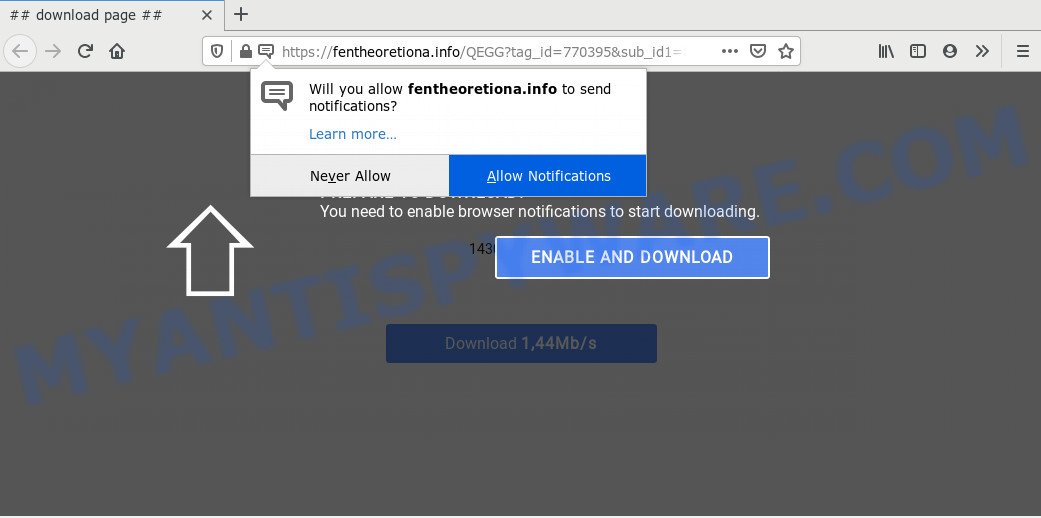
Once you click the ‘Allow’ button, then you will start seeing unwanted ads in form of popups on your desktop. Push notifications are originally developed to alert the user of newly published news. Cybercriminals abuse ‘browser notification feature’ to avoid antivirus and ad-blocking apps by displaying annoying advertisements. These advertisements are displayed in the lower right corner of the screen urges users to play online games, visit dubious web-sites, install web browser extensions & so on.

The best way to remove Fentheoretiona.info push notifications open the web browser’s settings and complete the Fentheoretiona.info removal instructions below. Once you remove Fentheoretiona.info subscription, the push notifications will no longer show on your browser.
How did you get infected with Fentheoretiona.info pop ups
These Fentheoretiona.info pop-ups are caused by malicious advertisements on the webpages you visit or adware software. Adware software is a type of malware. It is made to bombard you with unsolicited advertisements and pop up windows that could potentially be dangerous for your computer. If you get adware software on your PC, it can change web browser settings and install harmful browser addons.
Adware software gets on your personal computer along with certain free applications. So always read carefully the installation screens, disclaimers, ‘Terms of Use’ and ‘Software license’ appearing during the install process. Additionally pay attention for bundled apps that are being installed along with the main application. Ensure that you unchecked all of them! Also, run an ad blocking program that will help to stop dubious and untrustworthy web-pages.
Threat Summary
| Name | Fentheoretiona.info pop-up |
| Type | browser notification spam advertisements, popup virus, pop-up ads, pop ups |
| Distribution | social engineering attack, PUPs, malicious popup ads, adwares |
| Symptoms |
|
| Removal | Fentheoretiona.info removal guide |
In the steps below, we will explain effective methods on how to free your machine of adware software and remove Fentheoretiona.info pop-up advertisements from your internet browser.
How to remove Fentheoretiona.info ads from Chrome, Firefox, IE, Edge
In order to delete Fentheoretiona.info pop-up ads, start by closing any programs and pop ups that are open. If a pop-up won’t close, then close your web-browser (Google Chrome, Mozilla Firefox, Microsoft Edge and Internet Explorer). If a program won’t close then please restart your PC system. Next, follow the steps below.
To remove Fentheoretiona.info pop ups, execute the steps below:
- How to manually delete Fentheoretiona.info
- Delete questionable apps using MS Windows Control Panel
- Remove Fentheoretiona.info notifications from internet browsers
- Delete Fentheoretiona.info from Firefox by resetting web browser settings
- Remove Fentheoretiona.info advertisements from Google Chrome
- Get rid of Fentheoretiona.info popups from Internet Explorer
- How to automatically remove Fentheoretiona.info pop-up advertisements
- How to stop Fentheoretiona.info pop ups
- To sum up
How to manually delete Fentheoretiona.info
This part of the blog post is a step-by-step guidance that will help you to remove Fentheoretiona.info pop up advertisements manually. You just need to follow every step. In this case, you do not need to download any additional applications.
Delete questionable apps using MS Windows Control Panel
It is of primary importance to first identify and get rid of all potentially unwanted applications, adware applications and hijacker infections through ‘Add/Remove Programs’ (Windows XP) or ‘Uninstall a program’ (Windows 10, 8, 7) section of your Windows Control Panel.
Windows 10, 8.1, 8
Click the MS Windows logo, and then click Search ![]() . Type ‘Control panel’and press Enter as shown on the screen below.
. Type ‘Control panel’and press Enter as shown on the screen below.

After the ‘Control Panel’ opens, press the ‘Uninstall a program’ link under Programs category such as the one below.

Windows 7, Vista, XP
Open Start menu and select the ‘Control Panel’ at right as displayed in the figure below.

Then go to ‘Add/Remove Programs’ or ‘Uninstall a program’ (Microsoft Windows 7 or Vista) such as the one below.

Carefully browse through the list of installed applications and delete all dubious and unknown applications. We recommend to click ‘Installed programs’ and even sorts all installed applications by date. When you have found anything dubious that may be the adware which causes annoying Fentheoretiona.info pop-up ads or other PUP (potentially unwanted program), then select this program and click ‘Uninstall’ in the upper part of the window. If the questionable application blocked from removal, then run Revo Uninstaller Freeware to completely remove it from your system.
Remove Fentheoretiona.info notifications from internet browsers
If you’re getting push notifications from the Fentheoretiona.info or another annoying website, you’ll have previously pressed the ‘Allow’ button. Below we’ll teach you how to turn them off.
Google Chrome:
- In the top right corner of the screen, expand the Google Chrome menu.
- When the drop-down menu appears, click on ‘Settings’. Scroll to the bottom of the page and click on ‘Advanced’.
- When the drop-down menu appears, tap ‘Settings’. Scroll down to ‘Advanced’.
- Click on ‘Notifications’.
- Locate the Fentheoretiona.info site and click the three vertical dots button next to it, then click on ‘Remove’.

Android:
- Open Google Chrome.
- In the right upper corner of the screen, tap on Chrome’s main menu button, represented by three vertical dots.
- In the menu tap ‘Settings’, scroll down to ‘Advanced’.
- In the ‘Site Settings’, tap on ‘Notifications’, find the Fentheoretiona.info URL and tap on it.
- Tap the ‘Clean & Reset’ button and confirm.

Mozilla Firefox:
- Click the Menu button (three horizontal stripes) on the top right hand corner.
- In the menu go to ‘Options’, in the menu on the left go to ‘Privacy & Security’.
- Scroll down to ‘Permissions’ section and click ‘Settings…’ button next to ‘Notifications’.
- Select the Fentheoretiona.info domain from the list and change the status to ‘Block’.
- Click ‘Save Changes’ button.

Edge:
- In the top-right corner, click the Edge menu button (it looks like three dots).
- Scroll down to ‘Settings’. In the menu on the left go to ‘Advanced’.
- In the ‘Website permissions’ section click ‘Manage permissions’.
- Right-click the Fentheoretiona.info URL. Click ‘Delete’.

Internet Explorer:
- Click ‘Tools’ button in the right upper corner of the window.
- Go to ‘Internet Options’ in the menu.
- Select the ‘Privacy’ tab and click ‘Settings under ‘Pop-up Blocker’ section.
- Select the Fentheoretiona.info and other questionable URLs under and delete them one by one by clicking the ‘Remove’ button.

Safari:
- Go to ‘Preferences’ in the Safari menu.
- Open ‘Websites’ tab, then in the left menu click on ‘Notifications’.
- Check for Fentheoretiona.info URL, other suspicious URLs and apply the ‘Deny’ option for each.
Delete Fentheoretiona.info from Firefox by resetting web browser settings
If the Mozilla Firefox web-browser application is hijacked, then resetting its settings can help. The Reset feature is available on all modern version of Firefox. A reset can fix many issues by restoring Firefox settings like new tab, startpage and search engine to their default values. It’ll keep your personal information like browsing history, bookmarks, passwords and web form auto-fill data.
Run the Firefox and press the menu button (it looks like three stacked lines) at the top right of the web-browser screen. Next, click the question-mark icon at the bottom of the drop-down menu. It will show the slide-out menu.

Select the “Troubleshooting information”. If you are unable to access the Help menu, then type “about:support” in your address bar and press Enter. It bring up the “Troubleshooting Information” page as on the image below.

Click the “Refresh Firefox” button at the top right of the Troubleshooting Information page. Select “Refresh Firefox” in the confirmation prompt. The Mozilla Firefox will start a task to fix your problems that caused by the Fentheoretiona.info adware. Once, it’s complete, click the “Finish” button.
Remove Fentheoretiona.info advertisements from Google Chrome
Like other modern web browsers, the Google Chrome has the ability to reset the settings to their default values and thereby recover the web browser’s settings such as home page, newtab and search engine by default that have been modified by the adware software related to the Fentheoretiona.info popup advertisements.

- First, launch the Chrome and press the Menu icon (icon in the form of three dots).
- It will show the Google Chrome main menu. Choose More Tools, then click Extensions.
- You will see the list of installed extensions. If the list has the extension labeled with “Installed by enterprise policy” or “Installed by your administrator”, then complete the following steps: Remove Chrome extensions installed by enterprise policy.
- Now open the Google Chrome menu once again, click the “Settings” menu.
- Next, click “Advanced” link, which located at the bottom of the Settings page.
- On the bottom of the “Advanced settings” page, click the “Reset settings to their original defaults” button.
- The Google Chrome will show the reset settings dialog box as shown on the screen above.
- Confirm the internet browser’s reset by clicking on the “Reset” button.
- To learn more, read the article How to reset Google Chrome settings to default.
Get rid of Fentheoretiona.info popups from Internet Explorer
If you find that Internet Explorer browser settings like newtab, default search engine and homepage had been modified by adware that cause pop ups, then you may revert back your settings, via the reset browser procedure.
First, run the IE. Next, click the button in the form of gear (![]() ). It will open the Tools drop-down menu, click the “Internet Options” like below.
). It will open the Tools drop-down menu, click the “Internet Options” like below.

In the “Internet Options” window click on the Advanced tab, then press the Reset button. The IE will display the “Reset Internet Explorer settings” window as on the image below. Select the “Delete personal settings” check box, then press “Reset” button.

You will now need to restart your personal computer for the changes to take effect.
How to automatically remove Fentheoretiona.info pop-up advertisements
Many antivirus companies have developed applications that allow detect adware and thereby delete Fentheoretiona.info from the Microsoft Edge, Microsoft Internet Explorer, Chrome and Firefox web browsers. Below is a a few of the free applications you may want to use. Your system can have a huge count of PUPs, adware and hijacker infections installed at the same time, so we recommend, if any unwanted or malicious program returns after rebooting the PC system, then launch your PC system into Safe Mode and run the antimalware utility once again.
Use Zemana Free to get rid of Fentheoretiona.info ads
Zemana Anti Malware is free full featured malicious software removal utility. It can check your files and Microsoft Windows registry in real-time. Zemana Anti-Malware (ZAM) can help to remove Fentheoretiona.info ads, other potentially unwanted apps, malware and adware software. It uses 1% of your PC system resources. This utility has got simple and beautiful interface and at the same time effective protection for your computer.

- Zemana can be downloaded from the following link. Save it directly to your Microsoft Windows Desktop.
Zemana AntiMalware
164813 downloads
Author: Zemana Ltd
Category: Security tools
Update: July 16, 2019
- After downloading is finished, close all software and windows on your personal computer. Open a file location. Double-click on the icon that’s named Zemana.AntiMalware.Setup.
- Further, click Next button and follow the prompts.
- Once installation is finished, click the “Scan” button . Zemana utility will begin scanning the whole personal computer to find out adware software responsible for Fentheoretiona.info advertisements. A scan may take anywhere from 10 to 30 minutes, depending on the number of files on your computer and the speed of your personal computer. When a threat is found, the count of the security threats will change accordingly.
- Once Zemana Free has finished scanning, Zemana Free will display a list of all threats found by the scan. Review the report and then click “Next”. Once finished, you can be prompted to reboot your personal computer.
Use Hitman Pro to delete Fentheoretiona.info popup advertisements
HitmanPro is a malicious software removal utility that is designed to detect and remove hijacker infections, PUPs, adware and questionable processes from the affected machine. It is a portable program that can be run instantly from Flash Drive. HitmanPro have an advanced system monitoring utility that uses a white-list database to isolate dubious processes and programs.

- Visit the page linked below to download the latest version of Hitman Pro for Windows. Save it on your Desktop.
- When the downloading process is finished, launch the Hitman Pro, double-click the HitmanPro.exe file.
- If the “User Account Control” prompts, click Yes to continue.
- In the HitmanPro window, click the “Next” for scanning your personal computer for the adware which causes annoying Fentheoretiona.info pop-ups. A scan may take anywhere from 10 to 30 minutes, depending on the number of files on your machine and the speed of your computer. During the scan Hitman Pro will search for threats present on your PC system.
- When the scan is complete, you can check all items detected on your computer. In order to remove all threats, simply click “Next”. Now, click the “Activate free license” button to start the free 30 days trial to get rid of all malicious software found.
Run MalwareBytes AntiMalware (MBAM) to delete Fentheoretiona.info advertisements
Trying to remove Fentheoretiona.info pop up ads can become a battle of wills between the adware infection and you. MalwareBytes Anti Malware (MBAM) can be a powerful ally, removing most of today’s adware, malicious software and potentially unwanted applications with ease. Here’s how to use MalwareBytes Free will help you win.

- Visit the page linked below to download MalwareBytes Anti Malware (MBAM). Save it to your Desktop so that you can access the file easily.
Malwarebytes Anti-malware
327070 downloads
Author: Malwarebytes
Category: Security tools
Update: April 15, 2020
- At the download page, click on the Download button. Your internet browser will show the “Save as” prompt. Please save it onto your Windows desktop.
- Once the download is done, please close all programs and open windows on your machine. Double-click on the icon that’s called mb3-setup.
- This will run the “Setup wizard” of MalwareBytes Anti Malware (MBAM) onto your computer. Follow the prompts and do not make any changes to default settings.
- When the Setup wizard has finished installing, the MalwareBytes Free will start and open the main window.
- Further, press the “Scan Now” button . MalwareBytes tool will start scanning the whole system to find out adware responsible for Fentheoretiona.info pop-ups. This task can take quite a while, so please be patient. While the MalwareBytes Anti Malware (MBAM) program is checking, you can see number of objects it has identified as threat.
- When the scan is complete, MalwareBytes will open a scan report.
- Review the results once the tool has finished the system scan. If you think an entry should not be quarantined, then uncheck it. Otherwise, simply press the “Quarantine Selected” button. When finished, you may be prompted to reboot the computer.
- Close the AntiMalware and continue with the next step.
Video instruction, which reveals in detail the steps above.
How to stop Fentheoretiona.info pop ups
One of the worst things is the fact that you cannot stop all those annoying webpages such as Fentheoretiona.info using only built-in Windows capabilities. However, there is a program out that you can use to stop intrusive internet browser redirections, ads and pop-ups in any modern internet browsers including Internet Explorer, Firefox, MS Edge and Google Chrome. It’s named Adguard and it works very well.
Installing the AdGuard is simple. First you’ll need to download AdGuard on your machine from the link below.
26842 downloads
Version: 6.4
Author: © Adguard
Category: Security tools
Update: November 15, 2018
When the downloading process is complete, double-click the downloaded file to start it. The “Setup Wizard” window will show up on the computer screen as displayed in the figure below.

Follow the prompts. AdGuard will then be installed and an icon will be placed on your desktop. A window will show up asking you to confirm that you want to see a quick tutorial like below.

Press “Skip” button to close the window and use the default settings, or press “Get Started” to see an quick tutorial that will assist you get to know AdGuard better.
Each time, when you launch your system, AdGuard will run automatically and stop unwanted advertisements, block Fentheoretiona.info, as well as other harmful or misleading web sites. For an overview of all the features of the application, or to change its settings you can simply double-click on the AdGuard icon, which can be found on your desktop.
To sum up
Now your computer should be free of the adware that causes Fentheoretiona.info popups in your browser. We suggest that you keep AdGuard (to help you block unwanted advertisements and intrusive malicious web sites) and Zemana Free (to periodically scan your computer for new adwares and other malware). Probably you are running an older version of Java or Adobe Flash Player. This can be a security risk, so download and install the latest version right now.
If you are still having problems while trying to delete Fentheoretiona.info ads from the Google Chrome, Firefox, Microsoft Edge and Internet Explorer, then ask for help here here.


















