According to experienced security professionals, Megamylife.info is a web-page that cons you and other unsuspecting users into allowing its spam notifications. It delivers the message stating that the user should click ‘Allow’ button in order to verify that you are not a robot, enable Flash Player, access the content of the web-site, connect to the Internet, watch a video, confirm that you are 18+, download a file, and so on.
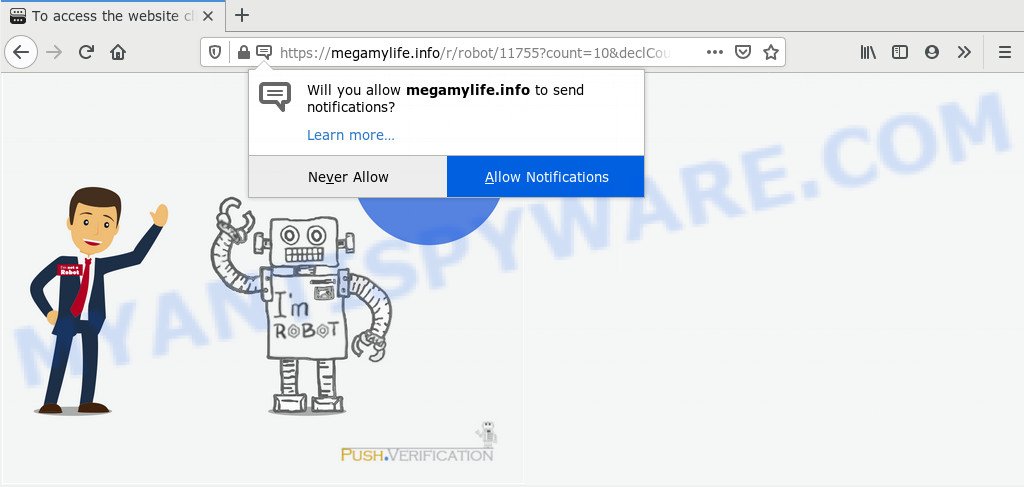
If click on the ‘Allow’ button, the Megamylife.info web page gets your permission to send push notifications in form of popup adverts in the lower right corner of your desktop. The browser notification spam will promote ‘free’ online games, prize & lottery scams, questionable web browser add-ons, adult web-pages, and fake software as on the image below.

To end this intrusive behavior and remove Megamylife.info browser notification spam, you need to change browser settings that got altered by adware. For that, perform the Megamylife.info removal tutorial below. Once you remove notifications subscription, the Megamylife.info pop-ups advertisements will no longer show on your screen.
Where the Megamylife.info pop ups comes from
These Megamylife.info pop-ups are caused by dubious ads on the web-sites you visit or adware. Adware is a part of PUPs whose motive is to earn money for its author. It have different ways of earning by displaying the advertisements forcibly to its victims. Adware can generate popup deals, display annoying ads, alter the victim’s web-browser settings, or redirect the victim’s browser to undesired websites. Aside from causing unwanted ads and web browser redirects, it also can slow down the PC.
Adware spreads along with various free applications. This means that you need to be very careful when installing applications downloaded from the Internet, even from a large proven hosting. Be sure to read the Terms of Use and the Software license, choose only the Manual, Advanced or Custom installation option, switch off all unneeded web browser plugins and software are offered to install.
Threat Summary
| Name | Megamylife.info popup |
| Type | spam notifications advertisements, pop-up virus, pop up advertisements, popups |
| Distribution | social engineering attack, PUPs, suspicious pop-up ads, adware softwares |
| Symptoms |
|
| Removal | Megamylife.info removal guide |
Therefore it is very important to follow the few simple steps below without a wait. The guidance will help you to remove adware as well as clean your PC from the Megamylife.info pop ups. What is more, the steps below will help you delete other harmful programs such as undesired toolbars and browser hijackers, that can be installed onto system along with the adware software.
How to remove Megamylife.info pop-up advertisements from Chrome, Firefox, IE, Edge
According to computer security specialists, Megamylife.info popup ads removal can be complete manually and/or automatically. These utilities which are listed below will help you remove adware software, harmful web browser addons, malware and potentially unwanted software . However, if you’re not willing to install other applications to remove Megamylife.info advertisements, then use tutorial below to return your PC settings to defaults.
To remove Megamylife.info pop ups, complete the steps below:
- How to get rid of Megamylife.info ads without any software
- How to automatically remove Megamylife.info pop up advertisements
- Use AdBlocker to block Megamylife.info and stay safe online
- To sum up
How to get rid of Megamylife.info ads without any software
In most cases, it is possible to manually get rid of Megamylife.info pop up advertisements. This way does not involve the use of any tricks or removal utilities. You just need to restore the normal settings of the machine and internet browser. This can be done by following a few simple steps below. If you want to quickly get rid of Megamylife.info pop-up advertisements, as well as perform a full scan of your PC, we recommend that you run adware removal tools, which are listed below.
Uninstall questionable software using Microsoft Windows Control Panel
The main cause of Megamylife.info popups could be potentially unwanted apps, adware or other undesired applications that you may have accidentally installed on the personal computer. You need to identify and uninstall all suspicious programs.
Windows 10, 8.1, 8
Click the Microsoft Windows logo, and then click Search ![]() . Type ‘Control panel’and press Enter as on the image below.
. Type ‘Control panel’and press Enter as on the image below.

After the ‘Control Panel’ opens, click the ‘Uninstall a program’ link under Programs category such as the one below.

Windows 7, Vista, XP
Open Start menu and select the ‘Control Panel’ at right as displayed in the following example.

Then go to ‘Add/Remove Programs’ or ‘Uninstall a program’ (MS Windows 7 or Vista) like below.

Carefully browse through the list of installed applications and remove all dubious and unknown apps. We suggest to click ‘Installed programs’ and even sorts all installed applications by date. When you’ve found anything dubious that may be the adware which causes undesired Megamylife.info pop-ups or other PUP (potentially unwanted program), then select this application and click ‘Uninstall’ in the upper part of the window. If the suspicious program blocked from removal, then run Revo Uninstaller Freeware to fully remove it from your system.
Remove Megamylife.info notifications from web browsers
If you’ve allowed the Megamylife.info spam notifications, you might notice that this web-page sending requests, and it can become annoying. To better control your personal computer, here’s how to delete Megamylife.info push notifications from your web-browser.
|
|
|
|
|
|
Remove Megamylife.info popup ads from Chrome
If you are getting Megamylife.info advertisements, then you can try to remove it by resetting Google Chrome to its default values. It will also clear cookies, content and site data, temporary and cached data. However, your themes, bookmarks, history, passwords, and web form auto-fill information will not be deleted.

- First start the Google Chrome and click Menu button (small button in the form of three dots).
- It will show the Chrome main menu. Choose More Tools, then click Extensions.
- You will see the list of installed addons. If the list has the extension labeled with “Installed by enterprise policy” or “Installed by your administrator”, then complete the following guidance: Remove Chrome extensions installed by enterprise policy.
- Now open the Google Chrome menu once again, click the “Settings” menu.
- You will see the Google Chrome’s settings page. Scroll down and click “Advanced” link.
- Scroll down again and click the “Reset” button.
- The Google Chrome will open the reset profile settings page as shown on the screen above.
- Next click the “Reset” button.
- Once this procedure is complete, your internet browser’s new tab page, search provider and start page will be restored to their original defaults.
- To learn more, read the blog post How to reset Chrome settings to default.
Remove Megamylife.info popup advertisements from Internet Explorer
By resetting Internet Explorer browser you return your web browser settings to its default state. This is first when troubleshooting problems that might have been caused by adware responsible for Megamylife.info ads.
First, open the Internet Explorer, then click ‘gear’ icon ![]() . It will display the Tools drop-down menu on the right part of the browser, then click the “Internet Options” similar to the one below.
. It will display the Tools drop-down menu on the right part of the browser, then click the “Internet Options” similar to the one below.

In the “Internet Options” screen, select the “Advanced” tab, then click the “Reset” button. The Internet Explorer will display the “Reset Internet Explorer settings” dialog box. Further, click the “Delete personal settings” check box to select it. Next, click the “Reset” button as shown in the figure below.

Once the task is finished, click “Close” button. Close the Internet Explorer and restart your computer for the changes to take effect. This step will help you to restore your browser’s home page, default search engine and new tab page to default state.
Remove Megamylife.info popups from Mozilla Firefox
This step will help you remove Megamylife.info pop-up advertisements, third-party toolbars, disable harmful addons and revert back your default home page, newtab and search engine settings.
Run the Firefox and click the menu button (it looks like three stacked lines) at the top right of the browser screen. Next, press the question-mark icon at the bottom of the drop-down menu. It will open the slide-out menu.

Select the “Troubleshooting information”. If you are unable to access the Help menu, then type “about:support” in your address bar and press Enter. It bring up the “Troubleshooting Information” page like below.

Click the “Refresh Firefox” button at the top right of the Troubleshooting Information page. Select “Refresh Firefox” in the confirmation dialog box. The Firefox will start a procedure to fix your problems that caused by the Megamylife.info adware software. Once, it’s finished, click the “Finish” button.
How to automatically remove Megamylife.info pop up advertisements
We have compiled some of the best adware removing utilities which can scan for and remove Megamylife.info pop ups , unwanted web browser extensions and potentially unwanted software.
Use Zemana Free to get rid of Megamylife.info advertisements
Zemana AntiMalware (ZAM) is a lightweight tool which made to use alongside your antivirus software, detecting and deleting malware, adware and PUPs that other programs miss. Zemana Anti-Malware is easy to use, fast, does not use many resources and have great detection and removal rates.

- First, click the following link, then click the ‘Download’ button in order to download the latest version of Zemana AntiMalware (ZAM).
Zemana AntiMalware
164813 downloads
Author: Zemana Ltd
Category: Security tools
Update: July 16, 2019
- At the download page, click on the Download button. Your internet browser will open the “Save as” dialog box. Please save it onto your Windows desktop.
- After the downloading process is complete, please close all software and open windows on your PC. Next, run a file called Zemana.AntiMalware.Setup.
- This will run the “Setup wizard” of Zemana AntiMalware (ZAM) onto your computer. Follow the prompts and do not make any changes to default settings.
- When the Setup wizard has finished installing, the Zemana AntiMalware (ZAM) will start and show the main window.
- Further, click the “Scan” button to perform a system scan with this tool for the adware which cause unwanted Megamylife.info popup ads. Depending on your computer, the scan can take anywhere from a few minutes to close to an hour. While the Zemana Anti-Malware (ZAM) tool is checking, you can see count of objects it has identified as being affected by malware.
- As the scanning ends, a list of all items found is prepared.
- You may delete threats (move to Quarantine) by simply click the “Next” button. The tool will delete adware that causes Megamylife.info pop ups and move threats to the program’s quarantine. When that process is done, you may be prompted to reboot the system.
- Close the Zemana and continue with the next step.
Remove Megamylife.info pop ups and harmful extensions with HitmanPro
HitmanPro is a free removal tool. It removes potentially unwanted programs, adware software, hijackers and undesired web-browser extensions. It will scan for and get rid of adware software that cause intrusive Megamylife.info popups. HitmanPro uses very small personal computer resources and is a portable application. Moreover, HitmanPro does add another layer of malware protection.
First, visit the following page, then click the ‘Download’ button in order to download the latest version of Hitman Pro.
Download and run Hitman Pro on your PC system. Once started, press “Next” button for scanning your computer for the adware software which cause popups. This process can take quite a while, so please be patient. When a malicious software, adware or potentially unwanted apps are detected, the count of the security threats will change accordingly. Wait until the the scanning is complete..

When finished, Hitman Pro will show a list of all items detected by the scan.

Make sure to check mark the threats which are unsafe and then press Next button.
It will display a dialog box, press the “Activate free license” button to start the free 30 days trial to remove all malicious software found.
Use MalwareBytes to get rid of Megamylife.info advertisements
If you are having issues with Megamylife.info ads removal, then check out MalwareBytes Anti-Malware (MBAM). This is a utility that can help clean up your PC and improve your speeds for free. Find out more below.
Installing the MalwareBytes Free is simple. First you will need to download MalwareBytes Anti Malware on your Microsoft Windows Desktop by clicking on the link below.
327070 downloads
Author: Malwarebytes
Category: Security tools
Update: April 15, 2020
After downloading is finished, close all apps and windows on your computer. Double-click the install file named mb3-setup. If the “User Account Control” dialog box pops up as shown below, click the “Yes” button.

It will open the “Setup wizard” which will help you install MalwareBytes on your PC. Follow the prompts and do not make any changes to default settings.

Once installation is finished successfully, press Finish button. MalwareBytes Free will automatically start and you can see its main screen as displayed below.

Now click the “Scan Now” button to perform a system scan for the adware responsible for Megamylife.info advertisements. This process may take some time, so please be patient. While the MalwareBytes Anti Malware is scanning, you may see how many objects it has identified either as being malware.

As the scanning ends, MalwareBytes Free will display a list of detected items. Make sure to check mark the items that are unsafe and then click “Quarantine Selected” button. The MalwareBytes Anti Malware will delete adware that causes Megamylife.info pop-up advertisements and add items to the Quarantine. Once that process is done, you may be prompted to reboot the system.

We recommend you look at the following video, which completely explains the procedure of using the MalwareBytes Free to get rid of adware, browser hijacker and other malicious software.
Use AdBlocker to block Megamylife.info and stay safe online
The AdGuard is a very good ad-blocking application for the MS Edge, Chrome, Internet Explorer and Firefox, with active user support. It does a great job by removing certain types of unwanted ads, popunders, pop ups, annoying new tab pages, and even full page ads and web site overlay layers. Of course, the AdGuard can stop the Megamylife.info advertisements automatically or by using a custom filter rule.
Installing the AdGuard is simple. First you’ll need to download AdGuard from the link below.
26842 downloads
Version: 6.4
Author: © Adguard
Category: Security tools
Update: November 15, 2018
When downloading is complete, double-click the downloaded file to run it. The “Setup Wizard” window will show up on the computer screen as on the image below.

Follow the prompts. AdGuard will then be installed and an icon will be placed on your desktop. A window will show up asking you to confirm that you want to see a quick instructions as shown on the screen below.

Click “Skip” button to close the window and use the default settings, or click “Get Started” to see an quick instructions which will help you get to know AdGuard better.
Each time, when you start your computer, AdGuard will start automatically and stop undesired ads, block Megamylife.info, as well as other malicious or misleading web-pages. For an overview of all the features of the program, or to change its settings you can simply double-click on the AdGuard icon, that is located on your desktop.
To sum up
Now your machine should be free of the adware that causes multiple annoying popups. We suggest that you keep AdGuard (to help you block unwanted pop ups and undesired harmful web pages) and Zemana Anti-Malware (to periodically scan your computer for new malicious software, hijackers and adware). Make sure that you have all the Critical Updates recommended for MS Windows OS. Without regular updates you WILL NOT be protected when new hijackers, harmful programs and adware are released.
If you are still having problems while trying to remove Megamylife.info pop-up ads from your web-browser, then ask for help here.


















