Are you facing a problem with the Firefox, Google Chrome, Internet Explorer and Edge web browsers that constantly redirects to a suspicious web page named Ieodk.xyz? Then, there are chances that are your PC is affected by browser hijacker. It is created for the purpose of changing certain browser settings (like default search provider, home page and newtab page) without the user’s consent or knowledge. If you want to change internet browser start page or search engine back to default, you will not succeed, because the Ieodk.xyz hijacker infection is very stubborn. But with the help of the steps listed below, you surely can remove Ieodk.xyz completely from your web browsers.
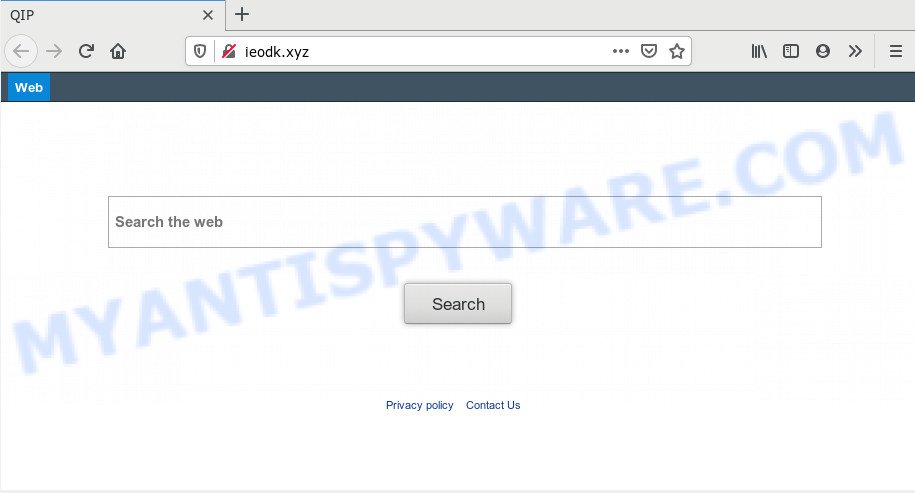
When the Ieodk.xyz browser hijacker is installed on a web-browser, it can:
- set ieodk.xyz as default search engine, newtab page, and startpage;
- prevent users from changing search engine or homepage address;
- reroute your queries to sponsored web-sites;
- provide altered search results;
- record your search queries;
- occasionally redirects to questionable web pages;
- show annoying ads;
- gather Internet browsing habits and sell it to third party companies.
While redirecting, your web browser’s status bar may show the following messages: ‘Waiting for Ieodk.xyz’, ‘Transferring data from Ieodk.xyz’, ‘Looking up Ieodk.xyz’, ‘Read Ieodk.xyz’, ‘Connected to Ieodk.xyz’.
Threat Summary
| Name | Ieodk.xyz |
| Type | browser hijacker, search engine hijacker, startpage hijacker, toolbar, unwanted new tab, redirect virus |
| Symptoms |
|
| Removal | Ieodk.xyz removal guide |
Thus, the Ieodk.xyz does not really have beneficial features. So, we advise you get rid of Ieodk.xyz from the Firefox, Internet Explorer, Google Chrome and Microsoft Edge internet browsers sooner. This will also prevent the hijacker from tracking your online activities. A full Ieodk.xyz removal can be easily carried out using manual or automatic solution listed below.
How to remove Ieodk.xyz from computer
We can assist you get rid of Ieodk.xyz, without the need to take your PC system to a professional. Simply follow the removal guidance below if you currently have the annoying browser hijacker on your computer and want to delete it. If you’ve any difficulty while trying to remove the hijacker, feel free to ask for our help in the comment section below. Certain of the steps will require you to restart your personal computer or exit this web-site. So, read this instructions carefully, then bookmark this page or open it on your smartphone for later reference.
To remove Ieodk.xyz, use the following steps:
- How to delete Ieodk.xyz without any software
- How to remove Ieodk.xyz with free applications
- Use AdBlocker to block Ieodk.xyz and stay safe online
- How to prevent Ieodk.xyz hijacker from getting inside your computer
- To sum up
How to delete Ieodk.xyz without any software
Steps to get rid of Ieodk.xyz browser hijacker without any applications are presented below. Be sure to carry out the step-by-step instructions completely to fully remove this intrusive Ieodk.xyz redirect.
Uninstall Ieodk.xyz associated software by using Microsoft Windows Control Panel
The process of hijacker removal is generally the same across all versions of MS Windows OS from 10 to XP. To start with, it’s necessary to check the list of installed programs on your system and remove all unused, unknown and dubious apps.
Press Windows button ![]() , then click Search
, then click Search ![]() . Type “Control panel”and press Enter. If you using Windows XP or Windows 7, then click “Start” and select “Control Panel”. It will open the Windows Control Panel as displayed in the figure below.
. Type “Control panel”and press Enter. If you using Windows XP or Windows 7, then click “Start” and select “Control Panel”. It will open the Windows Control Panel as displayed in the figure below.

Further, press “Uninstall a program” ![]()
It will display a list of all applications installed on your computer. Scroll through the all list, and uninstall any dubious and unknown applications.
Remove Ieodk.xyz from browsers
If you have ‘Ieodk.xyz start page’ removal problem, then remove unwanted extensions can help you. In the steps below we’ll show you the way to remove harmful extensions without reinstall. This will also allow to get rid of Ieodk.xyz home page from your web-browser.
You can also try to get rid of Ieodk.xyz start page by reset Google Chrome settings. |
If you are still experiencing problems with Ieodk.xyz homepage removal, you need to reset Mozilla Firefox browser. |
Another method to remove Ieodk.xyz start page from Internet Explorer is reset IE settings. |
|
How to remove Ieodk.xyz with free applications
Many antivirus companies have created apps that help detect and delete browser hijacker, and thereby return installed browsers settings. Below is a a few of the free programs you may want to run. Your computer can have a large amount of PUPs, adware software and hijackers installed at the same time, so we advise, if any unwanted or harmful application returns after rebooting the system, then start your system into Safe Mode and use the antimalware tool again.
How to remove Ieodk.xyz with Zemana Anti-Malware
Download Zemana Free to remove Ieodk.xyz automatically from all of your browsers. This is a free application specially created for malicious software removal. This tool can delete adware software, hijacker infection from IE, Firefox, MS Edge and Chrome and MS Windows registry automatically.

- Zemana AntiMalware can be downloaded from the following link. Save it on your MS Windows desktop or in any other place.
Zemana AntiMalware
164813 downloads
Author: Zemana Ltd
Category: Security tools
Update: July 16, 2019
- At the download page, click on the Download button. Your web-browser will open the “Save as” dialog box. Please save it onto your Windows desktop.
- When the download is complete, please close all apps and open windows on your PC system. Next, launch a file named Zemana.AntiMalware.Setup.
- This will open the “Setup wizard” of Zemana Anti Malware onto your system. Follow the prompts and don’t make any changes to default settings.
- When the Setup wizard has finished installing, the Zemana will start and display the main window.
- Further, click the “Scan” button . Zemana program will scan through the whole computer for the browser hijacker infection that causes browsers to show unwanted Ieodk.xyz web-page. While the Zemana application is checking, you can see number of objects it has identified as threat.
- After the scan get finished, the results are displayed in the scan report.
- Make sure to check mark the threats that are unsafe and then press the “Next” button. The utility will remove browser hijacker infection responsible for redirecting your browser to Ieodk.xyz web-site. Once disinfection is done, you may be prompted to restart the computer.
- Close the Zemana Free and continue with the next step.
Scan and free your PC system of hijacker infection with Hitman Pro
Hitman Pro is a free portable program that scans your PC system for adware software, PUPs and hijackers like Ieodk.xyz and allows delete them easily. Moreover, it will also help you remove any harmful web browser extensions and add-ons.
Installing the Hitman Pro is simple. First you’ll need to download HitmanPro by clicking on the following link. Save it on your Windows desktop.
Download and use HitmanPro on your PC system. Once started, press “Next” button to perform a system scan for the hijacker responsible for redirects to Ieodk.xyz. Depending on your PC, the scan can take anywhere from a few minutes to close to an hour. While the HitmanPro tool is checking, you can see number of objects it has identified as being infected by malicious software..

When HitmanPro is done scanning your PC system, Hitman Pro will show a screen which contains a list of malware that has been detected.

All found items will be marked. You can delete them all by simply click Next button.
It will open a dialog box, click the “Activate free license” button to start the free 30 days trial to remove all malicious software found.
Use MalwareBytes to remove hijacker
Manual Ieodk.xyz removal requires some computer skills. Some files and registry entries that created by the browser hijacker infection can be not completely removed. We suggest that run the MalwareBytes that are fully clean your computer of hijacker. Moreover, this free application will allow you to get rid of malware, potentially unwanted programs, adware and toolbars that your PC system can be infected too.
First, visit the following page, then click the ‘Download’ button in order to download the latest version of MalwareBytes Anti Malware (MBAM).
327071 downloads
Author: Malwarebytes
Category: Security tools
Update: April 15, 2020
When downloading is done, close all applications and windows on your PC. Open a directory in which you saved it. Double-click on the icon that’s named mb3-setup as shown on the image below.
![]()
When the setup starts, you will see the “Setup wizard” that will help you set up Malwarebytes on your PC.

Once installation is complete, you will see window like below.

Now click the “Scan Now” button to perform a system scan for the browser hijacker responsible for redirecting user searches to Ieodk.xyz. When a malicious software, adware or potentially unwanted applications are found, the number of the security threats will change accordingly. Wait until the the checking is finished.

Once the scan is complete, MalwareBytes Free will open a list of detected threats. You may remove items (move to Quarantine) by simply click “Quarantine Selected” button.

The Malwarebytes will now get rid of hijacker infection responsible for redirections to Ieodk.xyz and move items to the program’s quarantine. After that process is complete, you may be prompted to reboot your PC.

The following video explains steps on how to delete hijacker infection, adware and other malicious software with MalwareBytes AntiMalware.
Use AdBlocker to block Ieodk.xyz and stay safe online
By installing an ad-blocking program such as AdGuard, you’re able to stop Ieodk.xyz, autoplaying video ads and remove tons of distracting and annoying ads on web-sites.
AdGuard can be downloaded from the following link. Save it to your Desktop.
26843 downloads
Version: 6.4
Author: © Adguard
Category: Security tools
Update: November 15, 2018
After downloading it, double-click the downloaded file to start it. The “Setup Wizard” window will show up on the computer screen like below.

Follow the prompts. AdGuard will then be installed and an icon will be placed on your desktop. A window will show up asking you to confirm that you want to see a quick instructions as shown below.

Press “Skip” button to close the window and use the default settings, or press “Get Started” to see an quick instructions that will help you get to know AdGuard better.
Each time, when you start your machine, AdGuard will start automatically and stop unwanted ads, block Ieodk.xyz, as well as other harmful or misleading web pages. For an overview of all the features of the program, or to change its settings you can simply double-click on the AdGuard icon, which can be found on your desktop.
How to prevent Ieodk.xyz hijacker from getting inside your computer
Probably Ieodk.xyz hijacker get installed onto your computer when you have installed some free programs such as E-Mail checker, PDF creator, video codec, etc. Because, in many cases, a hijacker can be bundled within the setup packages from Softonic, Cnet, Soft32, Brothersoft or other similar websites that hosts free software. So, you should run any files downloaded from the Net with great caution! Always carefully read the ‘User agreement’, ‘Software license’ and ‘Terms of use’. In the process of installing a new program, you need to choose a ‘Manual’, ‘Advanced’ or ‘Custom’ installation type to control what components and optional programs to be installed. Nevertheless, even removing the application, which installs this Ieodk.xyz hijacker infection, you do not delete the browser hijacker itself. Your internet browser settings will not be restored. Therefore, you must follow the guidance above to restore your search engine, home page and new tab page.
To sum up
Once you’ve finished the steps above, your personal computer should be clean from hijacker that responsible for browser reroute to the intrusive Ieodk.xyz web site and other malicious software. The Firefox, Internet Explorer, MS Edge and Chrome will no longer show annoying Ieodk.xyz web-page on startup. Unfortunately, if the steps does not help you, then you have caught a new hijacker, and then the best way – ask for help here.


















