Mayfootekvideo.com is a dubious web site which cons you into allowing its spam notifications that go directly to the desktop or the web-browser. This web-site will show the ‘Confirm notifications’ confirmation request that attempts to get the user to click the ‘Allow’ button to subscribe to its notifications.
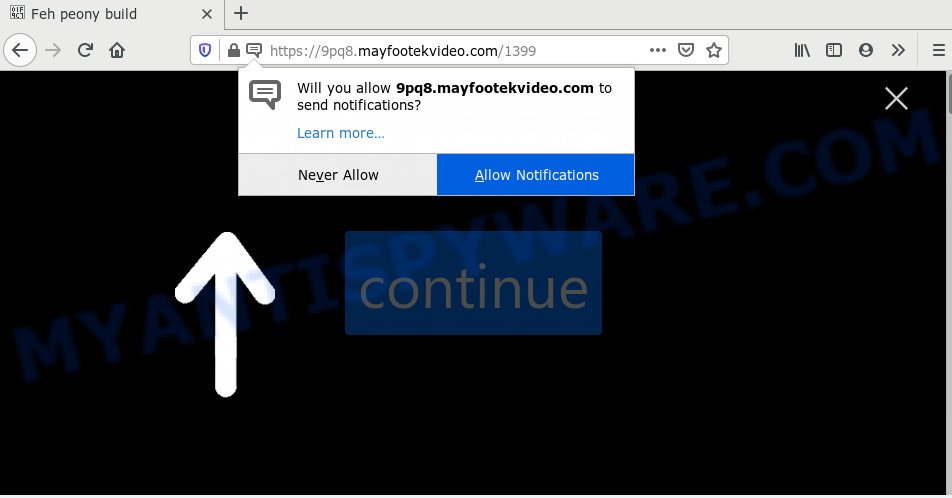
If you press on the ‘Allow’, then your internet browser will be configured to display intrusive adverts on your desktop, even when the browser is closed. Push notifications are originally made to alert the user of recently published blog posts. Cyber criminals abuse ‘browser notification feature’ to avoid anti-virus and ad-blocking software by displaying intrusive adverts. These ads are displayed in the lower right corner of the screen urges users to play online games, visit dubious web-pages, install web-browser extensions & so on.

The best way to remove Mayfootekvideo.com push notifications open the internet browser’s settings and perform the Mayfootekvideo.com removal tutorial below. Once you remove notifications subscription, the Mayfootekvideo.com pop-ups ads will no longer appear on the desktop.
How did you get infected with Mayfootekvideo.com popups
Cyber security experts have determined that users are rerouted to Mayfootekvideo.com by adware or from shady ads. Adware is considered by many to be synonymous with ‘malware’. It is a harmful program that presents unwanted ads to computer users. Some examples include pop up advertisements, push notifications or unclosable windows. Adware software can be installed onto your PC system via infected web-pages, when you open email attachments, anytime you download and install free applications.
Adware usually is bundled within some free applications that you download off of the Internet. So, think back, have you ever download and run any freeware. In order to avoid infection, in the Setup wizard, you should be be proactive and carefully read the ‘Terms of use’, the ‘license agreement’ and other setup screens, as well as to always select the ‘Manual’ or ‘Advanced’ install mode, when installing anything downloaded from the Internet.
Threat Summary
| Name | Mayfootekvideo.com pop up |
| Type | browser notification spam advertisements, pop up virus, pop up ads, pop-ups |
| Distribution | adwares, social engineering attack, suspicious pop up ads, PUPs |
| Symptoms |
|
| Removal | Mayfootekvideo.com removal guide |
Instructions that is shown below, will help you to clean your computer from the adware as well as delete Mayfootekvideo.com undesired pop up advertisements from the Google Chrome, IE, Microsoft Edge and Mozilla Firefox and other browsers.
How to remove Mayfootekvideo.com popups from Chrome, Firefox, IE, Edge
In order to remove Mayfootekvideo.com pop-ups from the MS Edge, Mozilla Firefox, Chrome and Microsoft Internet Explorer, you need to reset the web browser settings. Additionally, you should look up for other dubious entries, such as files, programs, internet browser plugins and shortcut files. However, if you want to get rid of Mayfootekvideo.com advertisements easily, you should run reputable anti malware utility and let it do the job for you.
To remove Mayfootekvideo.com pop ups, complete the steps below:
- How to get rid of Mayfootekvideo.com pop up advertisements without any software
- Remove questionable applications using Microsoft Windows Control Panel
- Remove Mayfootekvideo.com notifications from web browsers
- Get rid of Mayfootekvideo.com pop up ads from IE
- Get rid of Mayfootekvideo.com from Mozilla Firefox by resetting web-browser settings
- Remove Mayfootekvideo.com popup ads from Google Chrome
- How to remove Mayfootekvideo.com pop-ups with free utilities
- Run AdBlocker to stop Mayfootekvideo.com advertisements and stay safe online
- To sum up
How to get rid of Mayfootekvideo.com pop up advertisements without any software
In this section of the article, we have posted the steps that will help to get rid of Mayfootekvideo.com popup advertisements manually. Although compared to removal tools, this solution loses in time, but you don’t need to install anything on your PC. It will be enough for you to follow the detailed guidance with images. We tried to describe each step in detail, but if you realized that you might not be able to figure it out, or simply do not want to change the Windows and browser settings, then it’s better for you to run tools from trusted developers, which are listed below.
Remove questionable applications using Microsoft Windows Control Panel
One of the first things to attempt for removal of adware is to check your PC installed programs screen and look for unwanted and suspicious programs. If there are any software you do not recognize or are no longer using, you should remove them. If that doesn’t work, then you may need to run adware removal tool like Zemana Free.
- If you are using Windows 8, 8.1 or 10 then press Windows button, next click Search. Type “Control panel”and press Enter.
- If you are using Windows XP, Vista, 7, then click “Start” button and click “Control Panel”.
- It will show the Windows Control Panel.
- Further, click “Uninstall a program” under Programs category.
- It will show a list of all applications installed on the personal computer.
- Scroll through the all list, and remove dubious and unknown software. To quickly find the latest installed software, we recommend sort applications by date.
See more details in the video instructions below.
Remove Mayfootekvideo.com notifications from web browsers
If you’ve allowed the Mayfootekvideo.com browser notification spam, you might notice that this web-page sending requests, and it can become annoying. To better control your computer, here’s how to delete Mayfootekvideo.com push notifications from your internet browser.
|
|
|
|
|
|
Get rid of Mayfootekvideo.com pop up ads from IE
By resetting IE web browser you restore your web browser settings to its default state. This is good initial when troubleshooting problems that might have been caused by adware software that causes Mayfootekvideo.com pop-up ads.
First, start the IE, then click ‘gear’ icon ![]() . It will open the Tools drop-down menu on the right part of the internet browser, then click the “Internet Options” like below.
. It will open the Tools drop-down menu on the right part of the internet browser, then click the “Internet Options” like below.

In the “Internet Options” screen, select the “Advanced” tab, then click the “Reset” button. The IE will display the “Reset Internet Explorer settings” dialog box. Further, press the “Delete personal settings” check box to select it. Next, press the “Reset” button like the one below.

After the procedure is finished, click “Close” button. Close the Internet Explorer and reboot your personal computer for the changes to take effect. This step will help you to restore your web-browser’s start page, search provider and new tab to default state.
Get rid of Mayfootekvideo.com from Mozilla Firefox by resetting web-browser settings
If the Mozilla Firefox settings like new tab, startpage and default search provider have been modified by the adware, then resetting it to the default state can help. Essential information such as bookmarks, browsing history, passwords, cookies, auto-fill data and personal dictionaries will not be removed.
First, launch the Mozilla Firefox. Next, click the button in the form of three horizontal stripes (![]() ). It will open the drop-down menu. Next, click the Help button (
). It will open the drop-down menu. Next, click the Help button (![]() ).
).

In the Help menu press the “Troubleshooting Information”. In the upper-right corner of the “Troubleshooting Information” page press on “Refresh Firefox” button as shown on the image below.

Confirm your action, click the “Refresh Firefox”.
Remove Mayfootekvideo.com popup ads from Google Chrome
In this step we are going to show you how to reset Chrome settings. potentially unwanted applications like the adware software can make changes to your browser settings, add toolbars and undesired plugins. By resetting Google Chrome settings you will remove Mayfootekvideo.com popups and reset unwanted changes caused by adware software. Your saved bookmarks, form auto-fill information and passwords won’t be cleared or changed.

- First launch the Google Chrome and click Menu button (small button in the form of three dots).
- It will open the Google Chrome main menu. Choose More Tools, then click Extensions.
- You will see the list of installed extensions. If the list has the plugin labeled with “Installed by enterprise policy” or “Installed by your administrator”, then complete the following guide: Remove Chrome extensions installed by enterprise policy.
- Now open the Chrome menu once again, click the “Settings” menu.
- You will see the Google Chrome’s settings page. Scroll down and click “Advanced” link.
- Scroll down again and click the “Reset” button.
- The Chrome will show the reset profile settings page as shown on the screen above.
- Next click the “Reset” button.
- Once this process is complete, your web-browser’s homepage, new tab page and default search provider will be restored to their original defaults.
- To learn more, read the article How to reset Chrome settings to default.
How to remove Mayfootekvideo.com pop-ups with free utilities
Many antivirus companies have developed applications that help detect adware and thereby delete Mayfootekvideo.com from the IE, Microsoft Edge, Google Chrome and Firefox web browsers. Below is a a few of the free programs you may want to use. Your PC may have a large number of PUPs, adware and browser hijackers installed at the same time, so we suggest, if any unwanted or harmful program returns after rebooting the system, then launch your computer into Safe Mode and run the anti malware utility once again.
Run Zemana Anti-Malware (ZAM) to delete Mayfootekvideo.com popups
If you need a free tool that can easily get rid of Mayfootekvideo.com pop ups, then use Zemana AntiMalware (ZAM). This is a very handy application, which is primarily created to quickly search for and remove adware software and malware affecting web-browsers and changing their settings.
- Please go to the link below to download the latest version of Zemana Free for Windows. Save it on your Desktop.
Zemana AntiMalware
165499 downloads
Author: Zemana Ltd
Category: Security tools
Update: July 16, 2019
- Once you have downloaded the installation file, make sure to double click on the Zemana.AntiMalware.Setup. This would start the Zemana Free installation on your system.
- Select install language and press ‘OK’ button.
- On the next screen ‘Setup Wizard’ simply click the ‘Next’ button and follow the prompts.

- Finally, once the installation is finished, Zemana will launch automatically. Else, if doesn’t then double-click on the Zemana icon on your desktop.
- Now that you have successfully install Zemana Free, let’s see How to use Zemana to delete Mayfootekvideo.com popups from your computer.
- After you have launched the Zemana AntiMalware (ZAM), you’ll see a window as shown on the screen below, just click ‘Scan’ button . Zemana Anti Malware program will scan through the whole personal computer for the adware.

- Now pay attention to the screen while Zemana Free scans your personal computer.

- Once the checking is complete, Zemana AntiMalware (ZAM) will produce a list of unwanted programs and adware. Review the report and then press ‘Next’ button.

- Zemana Free may require a restart computer in order to complete the Mayfootekvideo.com pop-up ads removal process.
- If you want to permanently delete adware from your system, then click ‘Quarantine’ icon, select all malware, adware software, PUPs and other threats and press Delete.
- Restart your PC system to complete the adware software removal procedure.
Remove Mayfootekvideo.com pop ups from internet browsers with HitmanPro
Hitman Pro is one of the most effective utilities for removing adware, PUPs and other malware. It can find hidden adware in your PC and remove all malicious folders and files related to adware. Hitman Pro will allow you to delete Mayfootekvideo.com popup ads from your personal computer and Edge, Internet Explorer, Firefox and Chrome. We strongly recommend you to download this tool as the makers are working hard to make it better.

- Installing the HitmanPro is simple. First you will need to download Hitman Pro on your system from the link below.
- Once downloading is done, double click the Hitman Pro icon. Once this utility is started, press “Next” button to perform a system scan with this tool for the adware software that causes intrusive Mayfootekvideo.com pop-up ads. When a malicious software, adware or potentially unwanted programs are found, the number of the security threats will change accordingly. Wait until the the scanning is finished.
- When the scan is done, Hitman Pro will open a list of all threats found by the scan. When you’re ready, click “Next” button. Now click the “Activate free license” button to begin the free 30 days trial to get rid of all malware found.
Automatically remove Mayfootekvideo.com popups with MalwareBytes AntiMalware
Remove Mayfootekvideo.com popup advertisements manually is difficult and often the adware is not fully removed. Therefore, we suggest you to use the MalwareBytes Anti Malware (MBAM) that are fully clean your computer. Moreover, this free program will help you to delete malicious software, PUPs, toolbars and hijackers that your computer can be infected too.
Please go to the link below to download the latest version of MalwareBytes for MS Windows. Save it directly to your Microsoft Windows Desktop.
327717 downloads
Author: Malwarebytes
Category: Security tools
Update: April 15, 2020
When the download is complete, close all applications and windows on your system. Double-click the set up file called mb3-setup. If the “User Account Control” prompt pops up as displayed in the figure below, click the “Yes” button.

It will open the “Setup wizard” which will help you install MalwareBytes Free on your computer. Follow the prompts and do not make any changes to default settings.

Once setup is finished successfully, click Finish button. MalwareBytes will automatically start and you can see its main screen as on the image below.

Now click the “Scan Now” button to perform a system scan for the adware software which cause undesired Mayfootekvideo.com pop ups. A system scan can take anywhere from 5 to 30 minutes, depending on your computer. When a malicious software, adware software or potentially unwanted apps are found, the count of the security threats will change accordingly.

When that process is complete, MalwareBytes AntiMalware will display a list of found items. All detected threats will be marked. You can delete them all by simply click “Quarantine Selected” button. The MalwareBytes Free will start to get rid of adware related to the Mayfootekvideo.com popup advertisements. After the process is finished, you may be prompted to reboot the computer.

We suggest you look at the following video, which completely explains the procedure of using the MalwareBytes to remove adware, browser hijacker and other malicious software.
Run AdBlocker to stop Mayfootekvideo.com advertisements and stay safe online
The AdGuard is a very good ad blocking program for the Internet Explorer, Google Chrome, Mozilla Firefox and Microsoft Edge, with active user support. It does a great job by removing certain types of unwanted ads, popunders, popups, undesired newtab pages, and even full page advertisements and web page overlay layers. Of course, the AdGuard can block the Mayfootekvideo.com pop up advertisements automatically or by using a custom filter rule.
Installing the AdGuard is simple. First you’ll need to download AdGuard by clicking on the link below.
27035 downloads
Version: 6.4
Author: © Adguard
Category: Security tools
Update: November 15, 2018
After downloading it, double-click the downloaded file to start it. The “Setup Wizard” window will show up on the computer screen as displayed in the figure below.

Follow the prompts. AdGuard will then be installed and an icon will be placed on your desktop. A window will show up asking you to confirm that you want to see a quick tutorial as shown in the following example.

Click “Skip” button to close the window and use the default settings, or press “Get Started” to see an quick tutorial which will allow you get to know AdGuard better.
Each time, when you run your computer, AdGuard will run automatically and stop undesired advertisements, block Mayfootekvideo.com, as well as other malicious or misleading webpages. For an overview of all the features of the application, or to change its settings you can simply double-click on the AdGuard icon, that may be found on your desktop.
To sum up
After completing the steps above, your system should be clean from this adware software and other malware. The Mozilla Firefox, Internet Explorer, Chrome and MS Edge will no longer open intrusive Mayfootekvideo.com website when you browse the Internet. Unfortunately, if the steps does not help you, then you have caught a new adware software, and then the best way – ask for help.
Please create a new question by using the “Ask Question” button in the Questions and Answers. Try to give us some details about your problems, so we can try to help you more accurately. Wait for one of our trained “Security Team” or Site Administrator to provide you with knowledgeable assistance tailored to your problem with the annoying Mayfootekvideo.com pop ups.






















