Pushbesttools.com pop-up is a browser-based scam which is made in order to deceive you into signing up for push notifications. It will claim that clicking ‘Allow’ is necessary to watch a video, connect to the Internet, download a file, access the content of the web page, enable Flash Player, verify that you are not a robot, confirm that you are 18+, and so on.
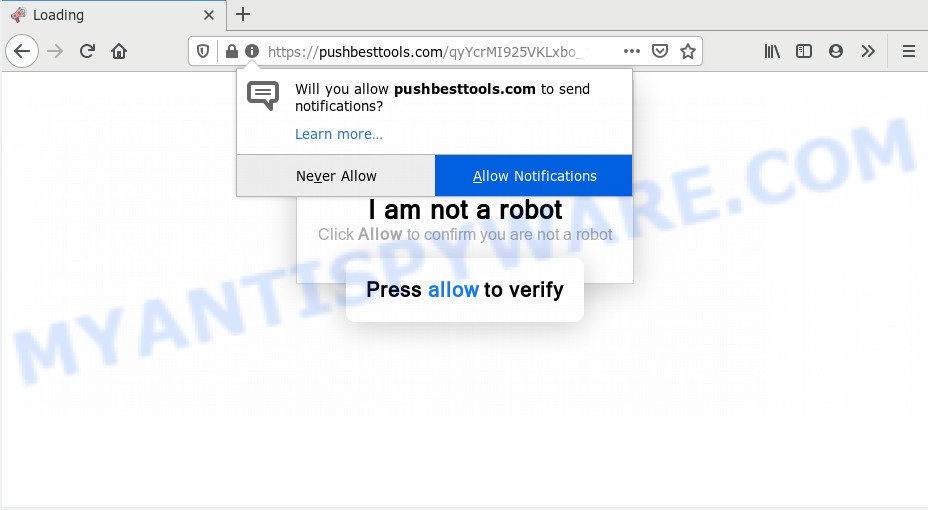
If click on the ‘Allow’ button, the Pushbesttools.com web site gets your permission to send push notifications in form of pop up advertisements in the right bottom corner of your screen. The devs behind Pushbesttools.com use these push notifications to bypass popup blocker and therefore display lots of unwanted adverts. These advertisements are used to promote dubious internet browser addons, fake prizes scams, fake downloads, and adult web-pages.

The best method to unsubscribe from Pushbesttools.com browser notification spam open your browser’s settings and perform the Pushbesttools.com removal tutorial below. Once you delete notifications subscription, the Pushbesttools.com pop-ups advertisements will no longer appear on your desktop.
How did you get infected with Pushbesttools.com pop ups
Cyber security researchers have determined that users are redirected to Pushbesttools.com by adware or from misleading advertisements. Adware software can cause many problems such as undesired advertisements and popups on your browser, redirect your search requests to advertising web sites, web browser crashes and slow loading web-sites. Adware usually gets installed as a part of some free programs. Do not be surprised, it happens, especially if you’re an active Internet user.
In most cases, adware software spreads together with the setup files from a free hosting and file sharing web-pages. So, install a free software is a a good chance that you will find a bundled adware. If you don’t know how to avoid it, then use a simple trick. During the installation, select the Custom or Advanced install mode. Next, click ‘Decline’ button and clear all checkboxes on offers that ask you to install third-party apps. Moreover, please carefully read Term of use and User agreement before installing any programs or otherwise you can end up with another unwanted application on your machine like this adware.
Threat Summary
| Name | Pushbesttools.com pop up |
| Type | spam notifications advertisements, pop up virus, pop-ups, popup advertisements |
| Distribution | suspicious pop up advertisements, social engineering attack, potentially unwanted applications, adwares |
| Symptoms |
|
| Removal | Pushbesttools.com removal guide |
You should remove adware ASAP. Here, in this article below, you can found the effective steps on How to get rid of adware and Pushbesttools.com pop ups from your computer for free.
How to remove Pushbesttools.com advertisements (removal instructions)
In many cases adware requires more than a simple uninstall with the help of Windows Control panel in order to be fully removed. For that reason, our team made several removal solutions which we have combined in a detailed instructions. Therefore, if you have the unwanted Pushbesttools.com pop up advertisements on your computer and are currently trying to have it uninstalled then feel free to follow the few simple steps below in order to resolve your problem. Read this manual carefully, bookmark it or open this page on your smartphone, because you may need to exit your web browser or restart your PC system.
To remove Pushbesttools.com pop ups, complete the following steps:
- How to manually remove Pushbesttools.com
- How to completely remove Pushbesttools.com pop up ads with free utilities
- Block Pushbesttools.com and other undesired web sites
- To sum up
How to manually remove Pushbesttools.com
Looking for a method to remove Pushbesttools.com advertisements manually without installing any utilities? Then this section of the post is just for you. Below are some simple steps you can take. Performing these steps requires basic knowledge of internet browser and MS Windows setup. If you doubt that you can follow them, it is better to use free software listed below that can help you remove Pushbesttools.com advertisements.
Remove suspicious programs using Microsoft Windows Control Panel
When troubleshooting a computer, one common step is go to Microsoft Windows Control Panel and delete suspicious programs. The same approach will be used in the removal of Pushbesttools.com pop up ads. Please use instructions based on your MS Windows version.
- If you are using Windows 8, 8.1 or 10 then click Windows button, next click Search. Type “Control panel”and press Enter.
- If you are using Windows XP, Vista, 7, then click “Start” button and press “Control Panel”.
- It will open the Windows Control Panel.
- Further, click “Uninstall a program” under Programs category.
- It will show a list of all programs installed on the PC.
- Scroll through the all list, and uninstall questionable and unknown programs. To quickly find the latest installed programs, we recommend sort software by date.
See more details in the video instructions below.
Remove Pushbesttools.com notifications from internet browsers
If you’ve allowed the Pushbesttools.com site to send push notifications to your internet browser, then we will need to delete these permissions. Depending on internet browser, you can execute the steps below to get rid of the Pushbesttools.com permissions to send spam notifications.
|
|
|
|
|
|
Remove Pushbesttools.com popups from Chrome
The adware can modify your Google Chrome settings without your knowledge. You may see an undesired web-page as your search engine or homepage, additional extensions and toolbars. Reset Chrome browser will allow you to remove Pushbesttools.com pop up ads and reset the unwanted changes caused by adware software. Your saved bookmarks, form auto-fill information and passwords won’t be cleared or changed.
Open the Chrome menu by clicking on the button in the form of three horizontal dotes (![]() ). It will display the drop-down menu. Choose More Tools, then click Extensions.
). It will display the drop-down menu. Choose More Tools, then click Extensions.
Carefully browse through the list of installed plugins. If the list has the extension labeled with “Installed by enterprise policy” or “Installed by your administrator”, then complete the following guidance: Remove Google Chrome extensions installed by enterprise policy otherwise, just go to the step below.
Open the Google Chrome main menu again, press to “Settings” option.

Scroll down to the bottom of the page and click on the “Advanced” link. Now scroll down until the Reset settings section is visible, like below and click the “Reset settings to their original defaults” button.

Confirm your action, click the “Reset” button.
Remove Pushbesttools.com ads from Microsoft Internet Explorer
If you find that Microsoft Internet Explorer web browser settings such as home page, search engine by default and new tab had been modified by adware related to the Pushbesttools.com pop-up advertisements, then you may restore your settings, via the reset web-browser procedure.
First, launch the Microsoft Internet Explorer, press ![]() ) button. Next, press “Internet Options” as on the image below.
) button. Next, press “Internet Options” as on the image below.

In the “Internet Options” screen select the Advanced tab. Next, click Reset button. The Internet Explorer will open the Reset Internet Explorer settings prompt. Select the “Delete personal settings” check box and click Reset button.

You will now need to restart your machine for the changes to take effect. It will remove adware software that causes Pushbesttools.com advertisements in your web-browser, disable malicious and ad-supported web-browser’s extensions and restore the Microsoft Internet Explorer’s settings such as newtab, search provider by default and startpage to default state.
Remove Pushbesttools.com popups from Mozilla Firefox
Resetting your Firefox is basic troubleshooting step for any issues with your browser application, including the redirect to Pushbesttools.com website. When using the reset feature, your personal information like passwords, bookmarks, browsing history and web form auto-fill data will be saved.
First, start the Firefox and click ![]() button. It will open the drop-down menu on the right-part of the web-browser. Further, click the Help button (
button. It will open the drop-down menu on the right-part of the web-browser. Further, click the Help button (![]() ) as displayed on the screen below.
) as displayed on the screen below.

In the Help menu, select the “Troubleshooting Information” option. Another way to open the “Troubleshooting Information” screen – type “about:support” in the internet browser adress bar and press Enter. It will open the “Troubleshooting Information” page as shown in the following example. In the upper-right corner of this screen, click the “Refresh Firefox” button.

It will open the confirmation dialog box. Further, press the “Refresh Firefox” button. The Mozilla Firefox will begin a task to fix your problems that caused by the Pushbesttools.com adware. When, it is done, press the “Finish” button.
How to completely remove Pushbesttools.com pop up ads with free utilities
Spyware, adware, PUPs and hijacker infections can be difficult to remove manually. Do not try to delete this software without the help of malware removal tools. In order to completely remove adware software from your system, use professionally designed tools, such as Zemana Free, MalwareBytes Free and Hitman Pro.
Use Zemana AntiMalware (ZAM) to get rid of Pushbesttools.com pop-ups
Does Zemana Anti Malware (ZAM) uninstall adware that causes Pushbesttools.com advertisements in your web-browser? The adware software is often installed with malware that can cause you to install an program such as PUPs you don’t want. Therefore, suggest using the Zemana. It’s a utility designed to scan and get rid of adware software and other malware from your system for free.
Visit the following page to download Zemana. Save it to your Desktop so that you can access the file easily.
164813 downloads
Author: Zemana Ltd
Category: Security tools
Update: July 16, 2019
Once the downloading process is done, close all apps and windows on your machine. Open a directory in which you saved it. Double-click on the icon that’s called Zemana.AntiMalware.Setup as on the image below.
![]()
When the installation starts, you will see the “Setup wizard” that will help you install Zemana AntiMalware (ZAM) on your PC system.

Once install is complete, you will see window similar to the one below.

Now click the “Scan” button to begin scanning your personal computer for the adware software that causes Pushbesttools.com pop ups. A scan may take anywhere from 10 to 30 minutes, depending on the count of files on your system and the speed of your PC system. While the Zemana AntiMalware is checking, you may see how many objects it has identified either as being malicious software.

When Zemana Free is complete scanning your personal computer, you can check all items found on your PC system. Make sure all items have ‘checkmark’ and click “Next” button.

The Zemana Free will start to remove adware related to the Pushbesttools.com pop-up ads.
Scan your PC system and delete Pushbesttools.com pop ups with HitmanPro
HitmanPro is a portable program that requires no hard install to detect and remove adware which causes undesired Pushbesttools.com pop-ups. The program itself is small in size (only a few Mb). Hitman Pro does not need any drivers and special dlls. It’s probably easier to use than any alternative malicious software removal tools you have ever tried. HitmanPro works on 64 and 32-bit versions of Microsoft Windows 10, 8, 7 and XP. It proves that removal tool can be just as useful as the widely known antivirus programs.
Download HitmanPro by clicking on the following link.
Download and run HitmanPro on your system. Once started, click “Next” button . Hitman Pro program will scan through the whole personal computer for the adware that causes Pushbesttools.com popup ads in your browser. This process can take quite a while, so please be patient. While the HitmanPro is scanning, you can see count of objects it has identified either as being malicious software..

When finished, the results are displayed in the scan report.

Once you’ve selected what you wish to delete from your computer click Next button.
It will open a dialog box, click the “Activate free license” button to begin the free 30 days trial to delete all malware found.
Run MalwareBytes AntiMalware (MBAM) to remove Pushbesttools.com advertisements
Manual Pushbesttools.com popups removal requires some computer skills. Some files and registry entries that created by the adware may be not fully removed. We suggest that use the MalwareBytes Anti-Malware that are fully free your system of adware. Moreover, the free program will help you to delete malicious software, PUPs, hijacker infections and toolbars that your personal computer may be infected too.

- Visit the following page to download MalwareBytes. Save it to your Desktop.
Malwarebytes Anti-malware
327070 downloads
Author: Malwarebytes
Category: Security tools
Update: April 15, 2020
- After downloading is finished, close all apps and windows on your PC. Open a file location. Double-click on the icon that’s named mb3-setup.
- Further, click Next button and follow the prompts.
- Once setup is finished, press the “Scan Now” button . MalwareBytes Anti Malware utility will begin scanning the whole PC system to find out adware that causes multiple annoying pop-ups. This task can take quite a while, so please be patient. When a malware, adware or PUPs are found, the number of the security threats will change accordingly. Wait until the the scanning is done.
- As the scanning ends, MalwareBytes will show a screen which contains a list of malicious software that has been detected. Review the report and then click “Quarantine Selected”. When the procedure is done, you may be prompted to restart your computer.
The following video offers a steps on how to get rid of browser hijackers, adware software and other malicious software with MalwareBytes Free.
Block Pushbesttools.com and other undesired web sites
It’s important to run adblocker software such as AdGuard to protect your personal computer from harmful web-pages. Most security experts says that it’s okay to block advertisements. You should do so just to stay safe! And, of course, the AdGuard can to stop Pushbesttools.com and other intrusive webpages.
Visit the page linked below to download AdGuard. Save it to your Desktop.
26842 downloads
Version: 6.4
Author: © Adguard
Category: Security tools
Update: November 15, 2018
After downloading it, double-click the downloaded file to start it. The “Setup Wizard” window will show up on the computer screen as shown on the screen below.

Follow the prompts. AdGuard will then be installed and an icon will be placed on your desktop. A window will show up asking you to confirm that you want to see a quick instructions like below.

Click “Skip” button to close the window and use the default settings, or press “Get Started” to see an quick guide that will help you get to know AdGuard better.
Each time, when you launch your personal computer, AdGuard will start automatically and stop undesired advertisements, block Pushbesttools.com, as well as other malicious or misleading web sites. For an overview of all the features of the program, or to change its settings you can simply double-click on the AdGuard icon, which is located on your desktop.
To sum up
After completing the step-by-step guide shown above, your machine should be clean from adware software that causes Pushbesttools.com ads in your internet browser and other malicious software. The Google Chrome, Microsoft Edge, Firefox and Microsoft Internet Explorer will no longer redirect you to various unwanted web sites similar to Pushbesttools.com. Unfortunately, if the step-by-step tutorial does not help you, then you have caught a new adware, and then the best way – ask for help here.


















