According to security researchers, Ristleunselyfonte.info is a website that uses social engineering methods to mislead computer users into allowing browser notification spam from this or similar web-sites that will in turn bombard users with pop-up adverts usually related to adware, adult web-pages and other click fraud schemes. When you visit the Ristleunselyfonte.info web-page which wants to send you push notifications, you will be greeted with a popup which asks whether you want to agree to them or not. Your options will be ‘Block’ and ‘Allow’.
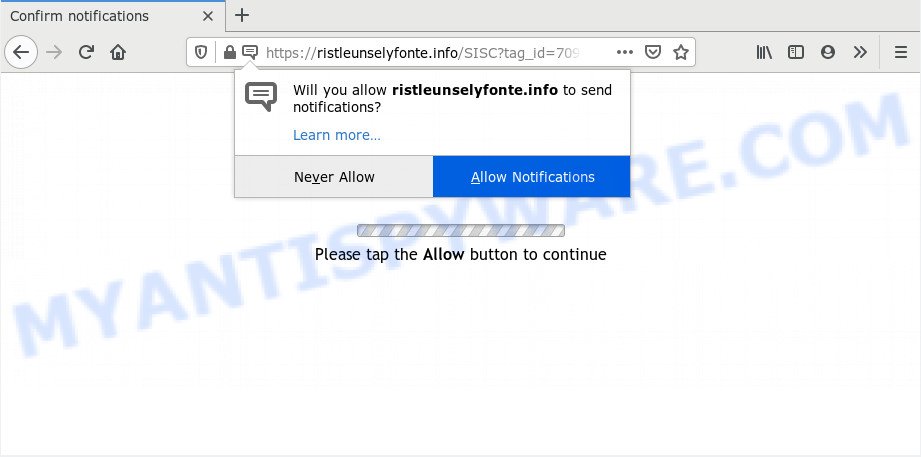
Once you press the ‘Allow’, then you will start seeing unwanted advertisements in form of pop-up windows on your desktop. The creators of Ristleunselyfonte.info use these push notifications to bypass pop up blocker and therefore show lots of unwanted advertisements. These ads are used to promote suspicious web browser extensions, prize & lottery scams, adware software bundles, and adult web-pages.

The best way to remove Ristleunselyfonte.info push notifications open the internet browser’s settings and follow the Ristleunselyfonte.info removal guide below. Once you delete Ristleunselyfonte.info subscription, the spam notifications will no longer display on your screen.
How does your computer get infected with Ristleunselyfonte.info pop-ups
These Ristleunselyfonte.info pop-ups are caused by shady ads on the websites you visit or adware. Adware is designed for the purpose of displaying numerous pop up deals and/or unwanted commercials on the affected personal computer without the user’s permission. It is important, don’t click on these advertisements, as they can lead you to more harmful or misleading web sites. Adware software usually gets installed alongside free software, codecs and shareware.
In most cases, the free programs setup file includes optional software such as this adware. So, be very careful when you agree to install anything. The best way – is to select a Custom, Advanced or Manual installation method. Here uncheck all third-party applications in which you are unsure or that causes even a slightest suspicion. The main thing you should remember, you do not need to install any bundled programs which you do not trust!
Threat Summary
| Name | Ristleunselyfonte.info pop-up |
| Type | spam notifications ads, pop-ups, pop-up ads, pop up virus |
| Distribution | social engineering attack, shady pop up ads, PUPs, adwares |
| Symptoms |
|
| Removal | Ristleunselyfonte.info removal guide |
So, obviously, you need to delete the adware software without a wait. Use the free few simple steps below. This guide will allow you clean your PC system of adware software and thus remove the Ristleunselyfonte.info annoying pop-up ads.
How to remove Ristleunselyfonte.info pop-up advertisements (removal steps)
Ristleunselyfonte.info popup advertisements in the Chrome, Microsoft Edge, Firefox and Internet Explorer can be permanently removed by removing undesired applications, resetting the web-browser to its original settings, and reversing any changes to the computer by malware. Free removal tools that listed below can assist in removing adware software which shows constant pop ups and annoying advertising.
To remove Ristleunselyfonte.info pop ups, execute the steps below:
- How to manually delete Ristleunselyfonte.info
- Uninstall recently added adware software
- Remove Ristleunselyfonte.info notifications from browsers
- Remove Ristleunselyfonte.info pop up ads from Google Chrome
- Remove Ristleunselyfonte.info popups from Internet Explorer
- Delete Ristleunselyfonte.info from Mozilla Firefox by resetting web-browser settings
- How to automatically remove Ristleunselyfonte.info popup ads
- Run AdBlocker to stop Ristleunselyfonte.info pop ups and stay safe online
- To sum up
How to manually delete Ristleunselyfonte.info
Most adware software can be removed manually, without the use of antivirus software or other removal utilities. The manual steps below will guide you through how to delete Ristleunselyfonte.info ads step by step. Although each of the steps is easy and does not require special knowledge, but you doubt that you can finish them, then use the free utilities, a list of which is given below.
Uninstall recently added adware software
It’s of primary importance to first identify and remove all potentially unwanted programs, adware apps and hijacker infections through ‘Add/Remove Programs’ (Windows XP) or ‘Uninstall a program’ (Windows 10, 8, 7) section of your Windows Control Panel.
Windows 8, 8.1, 10
First, click Windows button

Once the ‘Control Panel’ opens, press the ‘Uninstall a program’ link under Programs category as displayed on the screen below.

You will see the ‘Uninstall a program’ panel like the one below.

Very carefully look around the entire list of apps installed on your PC. Most likely, one of them is the adware that causes multiple annoying popups. If you have many software installed, you can help simplify the search of malicious programs by sort the list by date of installation. Once you’ve found a questionable, unwanted or unused program, right click to it, after that click ‘Uninstall’.
Windows XP, Vista, 7
First, click ‘Start’ button and select ‘Control Panel’ at right panel as shown in the following example.

When the Windows ‘Control Panel’ opens, you need to click ‘Uninstall a program’ under ‘Programs’ as shown on the image below.

You will see a list of apps installed on your machine. We recommend to sort the list by date of installation to quickly find the software that were installed last. Most probably, it’s the adware related to the Ristleunselyfonte.info popups. If you are in doubt, you can always check the program by doing a search for her name in Google, Yahoo or Bing. When the program which you need to delete is found, simply click on its name, and then click ‘Uninstall’ as displayed below.

Remove Ristleunselyfonte.info notifications from browsers
If you have allowed the Ristleunselyfonte.info push notifications, you might notice that this website sending requests, and it can become annoying. To better control your PC, here’s how to remove Ristleunselyfonte.info push notifications from your web browser.
Google Chrome:
- Just copy and paste the following text into the address bar of Chrome.
- chrome://settings/content/notifications
- Press Enter.
- Remove the Ristleunselyfonte.info URL and other rogue notifications by clicking three vertical dots button next to each and selecting ‘Remove’.

Android:
- Open Google Chrome.
- In the top-right corner, find and tap the Chrome menu (three dots).
- In the menu tap ‘Settings’, scroll down to ‘Advanced’.
- Tap on ‘Site settings’ and then ‘Notifications’. In the opened window, locate the Ristleunselyfonte.info URL, other questionable sites and tap on them one-by-one.
- Tap the ‘Clean & Reset’ button and confirm.

Mozilla Firefox:
- In the top right hand corner of the Firefox, click the Menu button, represented by three bars.
- Select ‘Options’ and click on ‘Privacy & Security’ on the left hand side of the screen.
- Scroll down to ‘Permissions’ section and click ‘Settings…’ button next to ‘Notifications’.
- Select the Ristleunselyfonte.info domain from the list and change the status to ‘Block’.
- Save changes.

Edge:
- In the right upper corner, click on the three dots to expand the Edge menu.
- Click ‘Settings’. Click ‘Advanced’ on the left side of the window.
- Click ‘Manage permissions’ button, located beneath ‘Website permissions’.
- Click the switch under the Ristleunselyfonte.info URL and each dubious site.

Internet Explorer:
- In the top-right corner of the Internet Explorer, click on the gear icon (menu button).
- In the drop-down menu select ‘Internet Options’.
- Click on the ‘Privacy’ tab and select ‘Settings’ in the pop-up blockers section.
- Select the Ristleunselyfonte.info and other questionable URLs below and delete them one by one by clicking the ‘Remove’ button.

Safari:
- On the top menu select ‘Safari’, then ‘Preferences’.
- Open ‘Websites’ tab, then in the left menu click on ‘Notifications’.
- Check for Ristleunselyfonte.info, other dubious URLs and apply the ‘Deny’ option for each.
Remove Ristleunselyfonte.info pop up ads from Google Chrome
If your Google Chrome web browser is rerouted to annoying Ristleunselyfonte.info web-page, it may be necessary to completely reset your web browser program to its default settings.

- First, run the Google Chrome and click the Menu icon (icon in the form of three dots).
- It will open the Google Chrome main menu. Choose More Tools, then click Extensions.
- You will see the list of installed add-ons. If the list has the extension labeled with “Installed by enterprise policy” or “Installed by your administrator”, then complete the following instructions: Remove Chrome extensions installed by enterprise policy.
- Now open the Google Chrome menu once again, press the “Settings” menu.
- Next, click “Advanced” link, that located at the bottom of the Settings page.
- On the bottom of the “Advanced settings” page, press the “Reset settings to their original defaults” button.
- The Chrome will show the reset settings prompt as shown on the screen above.
- Confirm the browser’s reset by clicking on the “Reset” button.
- To learn more, read the blog post How to reset Chrome settings to default.
Remove Ristleunselyfonte.info popups from Internet Explorer
In order to recover all internet browser startpage, newtab and default search provider you need to reset the Microsoft Internet Explorer to the state, that was when the Microsoft Windows was installed on your PC.
First, open the Internet Explorer, click ![]() ) button. Next, press “Internet Options” as shown on the screen below.
) button. Next, press “Internet Options” as shown on the screen below.

In the “Internet Options” screen select the Advanced tab. Next, press Reset button. The IE will display the Reset Internet Explorer settings dialog box. Select the “Delete personal settings” check box and click Reset button.

You will now need to restart your system for the changes to take effect. It will get rid of adware related to the Ristleunselyfonte.info pop-ups, disable malicious and ad-supported web browser’s extensions and restore the IE’s settings like newtab, search engine by default and startpage to default state.
Delete Ristleunselyfonte.info from Mozilla Firefox by resetting web-browser settings
This step will help you remove Ristleunselyfonte.info pop ups, third-party toolbars, disable harmful extensions and revert back your default start page, new tab page and search provider settings.
First, run the Firefox and press ![]() button. It will show the drop-down menu on the right-part of the web browser. Further, click the Help button (
button. It will show the drop-down menu on the right-part of the web browser. Further, click the Help button (![]() ) as shown below.
) as shown below.

In the Help menu, select the “Troubleshooting Information” option. Another way to open the “Troubleshooting Information” screen – type “about:support” in the browser adress bar and press Enter. It will show the “Troubleshooting Information” page as displayed in the figure below. In the upper-right corner of this screen, click the “Refresh Firefox” button.

It will display the confirmation prompt. Further, click the “Refresh Firefox” button. The Mozilla Firefox will begin a task to fix your problems that caused by the Ristleunselyfonte.info adware software. After, it’s finished, click the “Finish” button.
How to automatically remove Ristleunselyfonte.info popup ads
If you are unsure how to remove Ristleunselyfonte.info pop-up ads easily, consider using automatic adware software removal applications that listed below. It will identify the adware software that causes intrusive Ristleunselyfonte.info pop ups and remove it from your personal computer for free.
Run Zemana Free to get rid of Ristleunselyfonte.info pop ups
Zemana is free full featured malicious software removal utility. It can check your files and Microsoft Windows registry in real-time. Zemana can help to get rid of Ristleunselyfonte.info popup advertisements, other PUPs, malware and adware software. It uses 1% of your computer resources. This tool has got simple and beautiful interface and at the same time effective protection for your PC system.
Now you can install and run Zemana Anti-Malware to get rid of Ristleunselyfonte.info advertisements from your browser by following the steps below:
Please go to the following link to download Zemana Free install package called Zemana.AntiMalware.Setup on your personal computer. Save it on your Microsoft Windows desktop.
164814 downloads
Author: Zemana Ltd
Category: Security tools
Update: July 16, 2019
Launch the setup package after it has been downloaded successfully and then follow the prompts to setup this tool on your PC system.

During installation you can change some settings, but we suggest you do not make any changes to default settings.
When installation is complete, this malware removal tool will automatically run and update itself. You will see its main window like below.

Now press the “Scan” button . Zemana Free tool will begin scanning the whole PC to find out adware that causes Ristleunselyfonte.info pop-ups. Depending on your PC, the scan can take anywhere from a few minutes to close to an hour. While the tool is checking, you may see count of objects and files has already scanned.

Once Zemana Free completes the scan, Zemana Anti-Malware (ZAM) will display a screen that contains a list of malicious software that has been found. Review the report and then press “Next” button.

The Zemana Free will delete adware that causes Ristleunselyfonte.info pop up advertisements in your web-browser. After the process is complete, you can be prompted to restart your computer to make the change take effect.
Use Hitman Pro to remove Ristleunselyfonte.info popup advertisements
HitmanPro is a free portable program that scans your personal computer for adware related to the Ristleunselyfonte.info advertisements, potentially unwanted programs and hijackers and allows remove them easily. Moreover, it will also help you get rid of any malicious web-browser extensions and add-ons.

- Click the link below to download Hitman Pro. Save it to your Desktop so that you can access the file easily.
- When downloading is finished, double click the Hitman Pro icon. Once this tool is started, click “Next” button to find adware that causes Ristleunselyfonte.info ads.
- When Hitman Pro has completed scanning your computer, a list of all threats detected is produced. Make sure all items have ‘checkmark’ and click “Next” button. Now click the “Activate free license” button to start the free 30 days trial to get rid of all malware found.
Automatically get rid of Ristleunselyfonte.info ads with MalwareBytes
You can remove Ristleunselyfonte.info popups automatically through the use of MalwareBytes AntiMalware. We recommend this free malware removal tool because it may easily delete browser hijackers, adware, PUPs and toolbars with all their components such as files, folders and registry entries.
Installing the MalwareBytes Free is simple. First you will need to download MalwareBytes Anti-Malware from the following link.
327071 downloads
Author: Malwarebytes
Category: Security tools
Update: April 15, 2020
After the downloading process is done, close all software and windows on your personal computer. Double-click the setup file called mb3-setup. If the “User Account Control” prompt pops up as on the image below, click the “Yes” button.

It will open the “Setup wizard” that will help you install MalwareBytes on your system. Follow the prompts and don’t make any changes to default settings.

Once setup is complete successfully, click Finish button. MalwareBytes Free will automatically start and you can see its main screen as displayed in the figure below.

Now click the “Scan Now” button to perform a system scan for the adware that causes Ristleunselyfonte.info popups in your web browser. This process can take some time, so please be patient. While the MalwareBytes Free utility is scanning, you may see number of objects it has identified as being infected by malicious software.

When the scan is done, a list of all items detected is produced. You may delete items (move to Quarantine) by simply press “Quarantine Selected” button. The MalwareBytes Anti-Malware (MBAM) will start to remove adware that causes Ristleunselyfonte.info pop ups in your browser. Once the clean-up is done, you may be prompted to reboot the computer.

We advise you look at the following video, which completely explains the process of using the MalwareBytes Free to get rid of adware, browser hijacker infection and other malicious software.
Run AdBlocker to stop Ristleunselyfonte.info pop ups and stay safe online
By installing an ad-blocker program such as AdGuard, you’re able to block Ristleunselyfonte.info, autoplaying video ads and get rid of lots of distracting and undesired ads on web sites.
- Installing the AdGuard is simple. First you will need to download AdGuard on your PC system from the following link.
Adguard download
26843 downloads
Version: 6.4
Author: © Adguard
Category: Security tools
Update: November 15, 2018
- After downloading it, start the downloaded file. You will see the “Setup Wizard” program window. Follow the prompts.
- When the installation is finished, click “Skip” to close the installation program and use the default settings, or click “Get Started” to see an quick tutorial which will assist you get to know AdGuard better.
- In most cases, the default settings are enough and you don’t need to change anything. Each time, when you start your system, AdGuard will start automatically and stop unwanted advertisements, block Ristleunselyfonte.info, as well as other malicious or misleading websites. For an overview of all the features of the program, or to change its settings you can simply double-click on the icon named AdGuard, which can be found on your desktop.
To sum up
Now your PC system should be free of the adware that causes multiple annoying pop ups. We suggest that you keep AdGuard (to help you block unwanted ads and unwanted malicious web-pages) and Zemana Anti Malware (ZAM) (to periodically scan your PC system for new adware softwares and other malware). Probably you are running an older version of Java or Adobe Flash Player. This can be a security risk, so download and install the latest version right now.
If you are still having problems while trying to delete Ristleunselyfonte.info pop-ups from the Internet Explorer, Mozilla Firefox, MS Edge and Chrome, then ask for help here here.


















