If you keep receiving the Search.halldayforecast.com when you run the internet browser, then most likely you unintentionally installed browser hijacker on your machine. Once installed, it makes various changes to current settings of web browsers. So, every time, when you’ll open the web-browser, it’ll start to display Search.halldayforecast.com instead of your home page. Moreover, this software can block an option to revert back your home page.
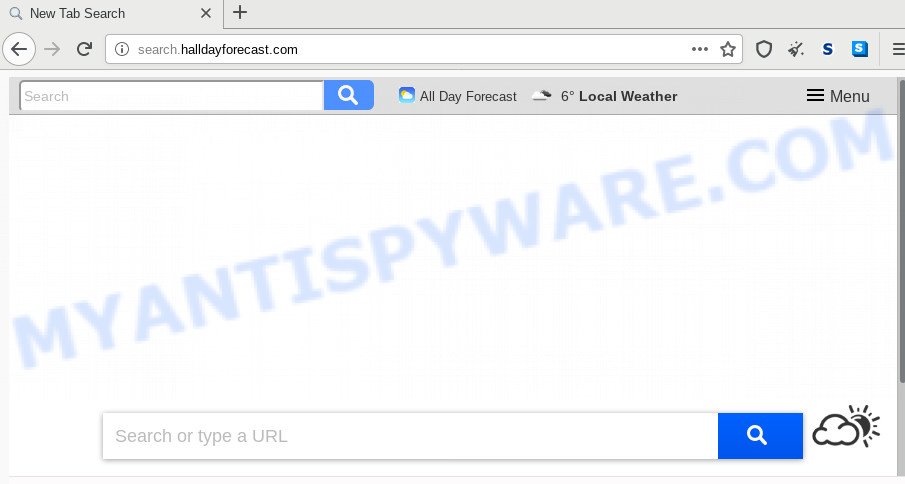
If your machine has been infected with Search.halldayforecast.com browser hijacker you’ll be forced to use its own search provider. It could seem not to be dangerous, but you still should be very careful, since it may show annoying and malicious ads created to force you into buying certain questionable programs or products, provide search results which may redirect your internet browser to some deceptive, misleading or harmful web-pages. We recommend that you use only the reliable search provider like Google, Yahoo or Bing.
As well as undesired internet browser redirections to Search.halldayforecast.com, the browser hijacker can collect your Web browsing activity by saving URLs visited, IP addresses, web-browser version and type, cookie information, Internet Service Provider (ISP) and webpages visited. Such kind of behavior can lead to serious security problems or confidential information theft. This is another reason why the hijacker that reroutes the web-browser to Search.halldayforecast.com, is defined as potentially unwanted application (PUA).
Threat Summary
| Name | Search.halldayforecast.com |
| Type | browser hijacker, search provider hijacker, home page hijacker, toolbar, unwanted new tab, redirect virus |
| Symptoms |
|
| Removal | Search.halldayforecast.com removal guide |
It is important, do not use Search.halldayforecast.com web page and don’t click on advertisements placed on it. The best option is to use the few simple steps posted below to free your machine of browser hijacker, remove the Search.halldayforecast.com , and thereby revert back your favorite start page and search engine.
How to Remove Search.halldayforecast.com homepage
Not all undesired applications like hijacker which developed to reroute your browser to the Search.halldayforecast.com webpage are easily uninstallable. You might see a new homepage, new tab page, search engine and other type of unwanted changes to the IE, Mozilla Firefox, Google Chrome and MS Edge settings and might not be able to figure out the application responsible for this activity. The reason for this is that many unwanted apps neither appear in Microsoft Windows Control Panel. Therefore in order to fully remove Search.halldayforecast.com , you need to execute the steps below. Some of the steps will require you to reboot your system or shut down this website. So, read this guide carefully, then bookmark this page or open it on your smartphone for later reference.
To remove Search.halldayforecast.com, perform the following steps:
- How to delete Search.halldayforecast.com manually
- How to get rid of Search.halldayforecast.com with free software
- Run AdBlocker to block Search.halldayforecast.com and stay safe online
- Don’t know how your browser has been hijacked by Search.halldayforecast.com hijacker?
- To sum up
How to delete Search.halldayforecast.com manually
Manually uninstalling the Search.halldayforecast.com is also possible, although this approach takes time and technical prowess. You can sometimes locate browser hijacker in your computer’s list of installed software and uninstall it as you would any other unwanted program.
Remove PUPs through the Windows Control Panel
When troubleshooting a personal computer, one common step is go to MS Windows Control Panel and remove questionable programs. The same approach will be used in the removal of Search.halldayforecast.com homepage. Please use steps based on your Windows version.
Windows 8, 8.1, 10
First, click Windows button

When the ‘Control Panel’ opens, click the ‘Uninstall a program’ link under Programs category such as the one below.

You will see the ‘Uninstall a program’ panel similar to the one below.

Very carefully look around the entire list of programs installed on your personal computer. Most likely, one of them is the browser hijacker which made to redirect your web browser to the Search.halldayforecast.com web-page. If you have many apps installed, you can help simplify the search of harmful applications by sort the list by date of installation. Once you’ve found a dubious, unwanted or unused program, right click to it, after that press ‘Uninstall’.
Windows XP, Vista, 7
First, click ‘Start’ button and select ‘Control Panel’ at right panel as shown below.

After the Windows ‘Control Panel’ opens, you need to click ‘Uninstall a program’ under ‘Programs’ as shown below.

You will see a list of applications installed on your personal computer. We recommend to sort the list by date of installation to quickly find the apps that were installed last. Most likely, it’s the hijacker responsible for redirects to Search.halldayforecast.com. If you’re in doubt, you can always check the program by doing a search for her name in Google, Yahoo or Bing. When the application which you need to remove is found, simply press on its name, and then press ‘Uninstall’ as displayed in the figure below.

Remove Search.halldayforecast.com from web-browsers
If you have ‘Search.halldayforecast.com ‘ removal problem, then remove unwanted addons can help you. In the steps below we’ll show you the solution to get rid of harmful extensions without reinstall. This will also help to remove Search.halldayforecast.com search from your browser.
You can also try to delete Search.halldayforecast.com by reset Chrome settings. |
If you are still experiencing issues with Search.halldayforecast.com removal, you need to reset Firefox browser. |
Another solution to get rid of Search.halldayforecast.com redirect from Internet Explorer is reset IE settings. |
|
How to get rid of Search.halldayforecast.com with free software
The manual tutorial above is tedious to use and can not always help to remove Search.halldayforecast.com browser hijacker easily. Here I am telling you an automatic method to remove this hijacker from your web-browser easily. Zemana Anti Malware, MalwareBytes Free and HitmanPro are antimalware tools that can scan for and remove all kinds of malware including hijacker which created to redirect your web-browser to the Search.halldayforecast.com web-page.
How to remove Search.halldayforecast.com with Zemana Anti Malware
Zemana Anti-Malware (ZAM) highly recommended, because it can find security threats such hijacker and adware that most ‘classic’ antivirus applications fail to pick up on. Moreover, if you have any Search.halldayforecast.com browser hijacker infection removal problems which cannot be fixed by this tool automatically, then Zemana AntiMalware (ZAM) provides 24X7 online assistance from the highly experienced support staff.
Click the link below to download Zemana. Save it to your Desktop so that you can access the file easily.
164813 downloads
Author: Zemana Ltd
Category: Security tools
Update: July 16, 2019
When the download is done, close all software and windows on your PC. Double-click the install file named Zemana.AntiMalware.Setup. If the “User Account Control” dialog box pops up like the one below, click the “Yes” button.

It will open the “Setup wizard” which will help you install Zemana AntiMalware (ZAM) on your machine. Follow the prompts and don’t make any changes to default settings.

Once installation is complete successfully, Zemana AntiMalware (ZAM) will automatically start and you can see its main screen as on the image below.

Now click the “Scan” button to perform a system scan with this tool for the hijacker responsible for redirects to Search.halldayforecast.com. This task can take some time, so please be patient. During the scan Zemana will detect threats exist on your PC system.

After Zemana Anti-Malware (ZAM) completes the scan, Zemana Anti Malware (ZAM) will open a scan report. Make sure to check mark the items which are unsafe and then press “Next” button. The Zemana will begin to delete hijacker that responsible for web-browser redirect to the annoying Search.halldayforecast.com web-site. Once disinfection is complete, you may be prompted to restart the personal computer.
Use Hitman Pro to remove Search.halldayforecast.com home page
Hitman Pro is a free tool that can search for hijacker related to Search.halldayforecast.com . It’s not always easy to locate all the junk software that your machine might have picked up on the World Wide Web. Hitman Pro will detect the adware software, browser hijacker infections and other malicious software you need to erase.
First, please go to the following link, then click the ‘Download’ button in order to download the latest version of HitmanPro.
Download and run Hitman Pro on your computer. Once started, press “Next” button to perform a system scan with this tool for the Search.halldayforecast.com hijacker infection and other web browser’s harmful add-ons. This procedure can take quite a while, so please be patient. .

Once the system scan is finished, HitmanPro will show a screen which contains a list of malicious software that has been detected.

In order to delete all items, simply click Next button.
It will display a dialog box, press the “Activate free license” button to begin the free 30 days trial to remove all malicious software found.
How to automatically delete Search.halldayforecast.com with MalwareBytes Free
Manual Search.halldayforecast.com home page removal requires some computer skills. Some files and registry entries that created by the hijacker can be not completely removed. We recommend that run the MalwareBytes Free that are completely free your PC system of browser hijacker infection. Moreover, this free program will help you to remove malicious software, PUPs, adware and toolbars that your system can be infected too.

- Installing the MalwareBytes is simple. First you’ll need to download MalwareBytes Free on your personal computer from the following link.
Malwarebytes Anti-malware
327070 downloads
Author: Malwarebytes
Category: Security tools
Update: April 15, 2020
- At the download page, click on the Download button. Your web browser will display the “Save as” dialog box. Please save it onto your Windows desktop.
- When downloading is complete, please close all applications and open windows on your computer. Double-click on the icon that’s called mb3-setup.
- This will open the “Setup wizard” of MalwareBytes Free onto your computer. Follow the prompts and do not make any changes to default settings.
- When the Setup wizard has finished installing, the MalwareBytes AntiMalware (MBAM) will open and show the main window.
- Further, click the “Scan Now” button to perform a system scan with this tool for the hijacker that developed to redirect your web browser to the Search.halldayforecast.com web page. While the MalwareBytes Free is checking, you can see how many objects it has identified either as being malware.
- When the scan get completed, it will display the Scan Results.
- Make sure to check mark the threats that are unsafe and then click the “Quarantine Selected” button. When that process is finished, you may be prompted to restart the machine.
- Close the Anti Malware and continue with the next step.
Video instruction, which reveals in detail the steps above.
Run AdBlocker to block Search.halldayforecast.com and stay safe online
It’s also critical to protect your web browsers from malicious web pages and ads by using an adblocker program like AdGuard. Security experts says that it’ll greatly reduce the risk of malicious software, and potentially save lots of money. Additionally, the AdGuard can also protect your privacy by blocking almost all trackers.
- Visit the following page to download the latest version of AdGuard for Windows. Save it on your Microsoft Windows desktop.
Adguard download
26842 downloads
Version: 6.4
Author: © Adguard
Category: Security tools
Update: November 15, 2018
- After downloading is done, start the downloaded file. You will see the “Setup Wizard” program window. Follow the prompts.
- When the setup is finished, click “Skip” to close the setup application and use the default settings, or click “Get Started” to see an quick tutorial that will allow you get to know AdGuard better.
- In most cases, the default settings are enough and you don’t need to change anything. Each time, when you run your PC, AdGuard will start automatically and stop undesired ads, block Search.halldayforecast.com, as well as other malicious or misleading web sites. For an overview of all the features of the program, or to change its settings you can simply double-click on the icon named AdGuard, that is located on your desktop.
Don’t know how your browser has been hijacked by Search.halldayforecast.com hijacker?
The browser hijacker that responsible for redirects to the Search.halldayforecast.com web-page, can be defined as PUP (potentially unwanted program) which usually comes on the PC with free software. In most cases, this unwanted application comes without the user’s knowledge. Therefore, many users aren’t even aware that their computer has been hijacked with malware. Please follow the easy rules in order to protect your PC system from any unwanted software: don’t install any suspicious software, read the user agreement and choose only the Custom, Manual or Advanced installation method, don’t rush to press the Next button. Also, always try to find a review of the program on the Internet. Be careful and attentive! If Search.halldayforecast.com redirect has already come into your PC system, then you need to check your computer for browser hijacker infection and other malicious software. Use our detailed few simple steps that are listed above.
To sum up
After completing the step-by-step tutorial shown above, your personal computer should be clean from this hijacker infection and other malware. The Internet Explorer, Firefox, MS Edge and Chrome will no longer open intrusive Search.halldayforecast.com website on startup. Unfortunately, if the steps does not help you, then you have caught a new browser hijacker infection, and then the best way – ask for help.
Please create a new question by using the “Ask Question” button in the Questions and Answers. Try to give us some details about your problems, so we can try to help you more accurately. Wait for one of our trained “Security Team” or Site Administrator to provide you with knowledgeable assistance tailored to your problem with the undesired Search.halldayforecast.com .


















