According to cyber threat analysts, Tatilyerlerim.com is a webpage that cons computer users to accept push notifications via the web-browser. When you visit the Tatilyerlerim.com web site that wants to send you browser notification spam, you’ll be greeted with a confirmation request which asks whether you want to agree to them or not. Your options will be ‘Block’ and ‘Allow’.
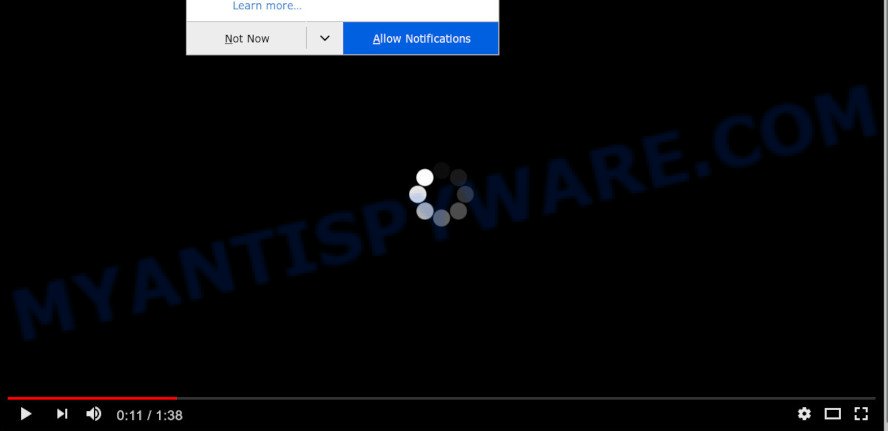
Once you click on the ‘Allow’, then your internet browser will be configured to show intrusive adverts on your desktop, even when the web browser is closed. The browser notification spam will promote ‘free’ online games, free gifts scams, suspicious web browser extensions, adult webpages, and fake downloads like below.

If you’re receiving browser notification spam, you can get rid of Tatilyerlerim.com subscription by going into your browser’s settings and following the Tatilyerlerim.com removal guidance below. Once you delete Tatilyerlerim.com subscription, the spam notifications will no longer appear on your web browser.
How does your machine get infected with Tatilyerlerim.com pop-ups
Some research has shown that users can be redirected to Tatilyerlerim.com from shady ads or by PUPs and adware software. Adware is a part of malicious apps. It does not delete files or infect them, but can show undesired ads, modify browser settings, download and install malicious browser plugins. All the time, while adware is running, your browser will be fill with intrusive advertisements. Most probably, adware has been installed on your system without your’s knowledge and you do not even know how and where adware has got into your computer
Adware software spreads along with various freeware. This means that you need to be very careful when installing programs downloaded from the Web, even from a large proven hosting. Be sure to read the Terms of Use and the Software license, choose only the Manual, Advanced or Custom installation type, switch off all third-party modules and software are offered to install.
Threat Summary
| Name | Tatilyerlerim.com pop-up |
| Type | browser notification spam advertisements, popups, pop-up virus, pop-up advertisements |
| Distribution | suspicious pop up advertisements, potentially unwanted software, social engineering attack, adwares |
| Symptoms |
|
| Removal | Tatilyerlerim.com removal guide |
The best option is to use the step-by-step tutorial posted below to clean your computer of adware software and thereby remove Tatilyerlerim.com pop-ups.
How to remove Tatilyerlerim.com ads (removal guidance)
The following few simple steps will allow you to remove Tatilyerlerim.com pop-up ads from the Firefox, Chrome, Edge and Internet Explorer. Moreover, the few simple steps below will help you to remove malware, hijackers, potentially unwanted software and toolbars that your computer may be infected. Please do the guidance step by step. If you need assist or have any questions, then ask for our assistance or type a comment below. Some of the steps will require you to restart your machine or exit this web site. So, read this instructions carefully, then bookmark this page or open it on your smartphone for later reference.
To remove Tatilyerlerim.com pop ups, perform the steps below:
- How to manually delete Tatilyerlerim.com
- How to automatically remove Tatilyerlerim.com pop up ads
- Run AdBlocker to block Tatilyerlerim.com and stay safe online
- Finish words
How to manually delete Tatilyerlerim.com
This part of the post is a step-by-step tutorial that will show you how to remove Tatilyerlerim.com popups manually. You just need to carefully complete each step. In this case, you do not need to download any additional programs.
Uninstall newly added PUPs
First of all, check the list of installed programs on your machine and remove all unknown and recently installed apps. If you see an unknown application with incorrect spelling or varying capital letters, it have most likely been installed by malware and you should clean it off first with malware removal utility like Zemana Free.
Windows 10, 8.1, 8
Click the Windows logo, and then press Search ![]() . Type ‘Control panel’and press Enter as on the image below.
. Type ‘Control panel’and press Enter as on the image below.

When the ‘Control Panel’ opens, click the ‘Uninstall a program’ link under Programs category as displayed on the image below.

Windows 7, Vista, XP
Open Start menu and select the ‘Control Panel’ at right like below.

Then go to ‘Add/Remove Programs’ or ‘Uninstall a program’ (MS Windows 7 or Vista) as displayed below.

Carefully browse through the list of installed applications and delete all dubious and unknown applications. We recommend to click ‘Installed programs’ and even sorts all installed applications by date. When you’ve found anything dubious that may be the adware related to the Tatilyerlerim.com pop up ads or other PUP (potentially unwanted program), then select this program and press ‘Uninstall’ in the upper part of the window. If the dubious application blocked from removal, then run Revo Uninstaller Freeware to completely remove it from your personal computer.
Remove Tatilyerlerim.com notifications from web-browsers
If you have clicked the “Allow” button in the Tatilyerlerim.com popup and gave a notification permission, you should remove this notification permission first from your web browser settings. To delete the Tatilyerlerim.com permission to send push notifications to your computer, perform the following steps. These steps are for MS Windows, Apple Mac and Android.
Google Chrome:
- Just copy and paste the following text into the address bar of Chrome.
- chrome://settings/content/notifications
- Press Enter.
- Delete the Tatilyerlerim.com URL and other dubious URLs by clicking three vertical dots button next to each and selecting ‘Remove’.

Android:
- Open Google Chrome.
- In the top right corner, tap on Google Chrome’s main menu button, represented by three vertical dots.
- In the menu tap ‘Settings’, scroll down to ‘Advanced’.
- Tap on ‘Site settings’ and then ‘Notifications’. In the opened window, find the Tatilyerlerim.com site, other rogue notifications and tap on them one-by-one.
- Tap the ‘Clean & Reset’ button and confirm.

Mozilla Firefox:
- In the top right hand corner of the Firefox window, click on the three horizontal stripes to expand the Main menu.
- In the drop-down menu select ‘Options’. In the left side select ‘Privacy & Security’.
- Scroll down to the ‘Permissions’ section and click the ‘Settings’ button next to ‘Notifications’.
- Locate sites you down’t want to see notifications from (for example, Tatilyerlerim.com), click on drop-down menu next to each and select ‘Block’.
- Save changes.

Edge:
- In the right upper corner, click the Edge menu button (three dots).
- Scroll down, locate and click ‘Settings’. In the left side select ‘Advanced’.
- Click ‘Manage permissions’ button, located beneath ‘Website permissions’.
- Right-click the Tatilyerlerim.com site. Click ‘Delete’.

Internet Explorer:
- Click the Gear button on the right upper corner.
- Select ‘Internet options’.
- Click on the ‘Privacy’ tab and select ‘Settings’ in the pop-up blockers section.
- Find the Tatilyerlerim.com and click the ‘Remove’ button to remove the URL.

Safari:
- Click ‘Safari’ button on the top-left corner of the browser and select ‘Preferences’.
- Select the ‘Websites’ tab and then select ‘Notifications’ section on the left panel.
- Check for Tatilyerlerim.com, other dubious sites and apply the ‘Deny’ option for each.
Get rid of Tatilyerlerim.com from Firefox by resetting web browser settings
If the Firefox settings such as start page, newtab page and search provider by default have been modified by the adware, then resetting it to the default state can help. However, your themes, bookmarks, history, passwords, and web form auto-fill information will not be deleted.
Launch the Firefox and click the menu button (it looks like three stacked lines) at the top right of the browser screen. Next, click the question-mark icon at the bottom of the drop-down menu. It will display the slide-out menu.

Select the “Troubleshooting information”. If you are unable to access the Help menu, then type “about:support” in your address bar and press Enter. It bring up the “Troubleshooting Information” page as shown in the following example.

Click the “Refresh Firefox” button at the top right of the Troubleshooting Information page. Select “Refresh Firefox” in the confirmation dialog box. The Firefox will start a task to fix your problems that caused by the Tatilyerlerim.com adware. When, it’s complete, click the “Finish” button.
Remove Tatilyerlerim.com pop-ups from Google Chrome
If you have adware problem or the Google Chrome is running slow, then reset Google Chrome settings can help you. In the steps below we will show you a way to reset your Chrome settings to default values without reinstall. This will also allow to get rid of Tatilyerlerim.com ads from your web browser.

- First start the Google Chrome and click Menu button (small button in the form of three dots).
- It will show the Chrome main menu. Select More Tools, then press Extensions.
- You’ll see the list of installed extensions. If the list has the extension labeled with “Installed by enterprise policy” or “Installed by your administrator”, then complete the following steps: Remove Chrome extensions installed by enterprise policy.
- Now open the Google Chrome menu once again, press the “Settings” menu.
- You will see the Google Chrome’s settings page. Scroll down and click “Advanced” link.
- Scroll down again and press the “Reset” button.
- The Google Chrome will display the reset profile settings page as shown on the image above.
- Next click the “Reset” button.
- Once this task is complete, your browser’s new tab page, start page and search provider will be restored to their original defaults.
- To learn more, read the article How to reset Google Chrome settings to default.
Delete Tatilyerlerim.com pop-up ads from Internet Explorer
By resetting Internet Explorer browser you restore your web browser settings to its default state. This is first when troubleshooting problems that might have been caused by adware responsible for Tatilyerlerim.com popups.
First, launch the IE. Next, click the button in the form of gear (![]() ). It will show the Tools drop-down menu, click the “Internet Options” as shown on the image below.
). It will show the Tools drop-down menu, click the “Internet Options” as shown on the image below.

In the “Internet Options” window click on the Advanced tab, then click the Reset button. The IE will show the “Reset Internet Explorer settings” window as shown below. Select the “Delete personal settings” check box, then click “Reset” button.

You will now need to reboot your machine for the changes to take effect.
How to automatically remove Tatilyerlerim.com pop up ads
It’s not enough to remove Tatilyerlerim.com pop-up advertisements from your web browser by completing the manual steps above to solve all problems. Some the adware software related files may remain on your computer and they will restore the adware software even after you remove it. For that reason we recommend to use free anti malware utility like Zemana Anti Malware (ZAM), MalwareBytes Anti-Malware (MBAM) and Hitman Pro. Either of those programs should has the ability to scan for and get rid of adware that causes multiple annoying pop-ups.
Run Zemana Anti Malware (ZAM) to remove Tatilyerlerim.com popup ads
Zemana is a complete package of anti malware utilities. Despite so many features, it does not reduce the performance of your system. Zemana Anti Malware can be used to remove almost all the types of adware software including Tatilyerlerim.com ads, browser hijacker infections, potentially unwanted programs and malicious web browser plugins. Zemana Free has real-time protection that can defeat most malware. You can run Zemana Free with any other anti-virus without any conflicts.
Zemana Anti-Malware can be downloaded from the following link. Save it to your Desktop so that you can access the file easily.
164745 downloads
Author: Zemana Ltd
Category: Security tools
Update: July 16, 2019
Once downloading is finished, close all apps and windows on your computer. Open a directory in which you saved it. Double-click on the icon that’s called Zemana.AntiMalware.Setup as on the image below.
![]()
When the installation starts, you will see the “Setup wizard” that will help you install Zemana Anti Malware (ZAM) on your PC.

Once installation is done, you will see window like the one below.

Now click the “Scan” button to perform a system scan for the adware software that causes Tatilyerlerim.com pop ups in your web-browser. This task can take some time, so please be patient.

When Zemana Free completes the scan, Zemana will produce a list of unwanted programs and adware. All detected items will be marked. You can delete them all by simply click “Next” button.

The Zemana Anti-Malware (ZAM) will remove adware that causes Tatilyerlerim.com popup advertisements and add threats to the Quarantine.
Get rid of Tatilyerlerim.com pop-ups from internet browsers with HitmanPro
HitmanPro is a free tool which can identify adware software which causes undesired Tatilyerlerim.com pop-up ads. It’s not always easy to locate all the unwanted applications that your computer might have picked up on the Web. Hitman Pro will look for the adware, browser hijackers and other malicious software you need to uninstall.
Please go to the link below to download Hitman Pro. Save it on your MS Windows desktop or in any other place.
After downloading is complete, open the folder in which you saved it and double-click the Hitman Pro icon. It will start the HitmanPro utility. If the User Account Control dialog box will ask you want to run the application, click Yes button to continue.

Next, click “Next” to start checking your personal computer for the adware which cause intrusive Tatilyerlerim.com popup ads. During the scan HitmanPro will scan for threats exist on your machine.

After Hitman Pro has finished scanning your system, you will be shown the list of all detected threats on your computer as shown on the image below.

You may remove threats (move to Quarantine) by simply press “Next” button. It will display a dialog box, click the “Activate free license” button. The Hitman Pro will get rid of adware responsible for Tatilyerlerim.com pop-up advertisements. After the procedure is done, the utility may ask you to reboot your machine.
How to automatically remove Tatilyerlerim.com with MalwareBytes Anti Malware (MBAM)
We recommend using the MalwareBytes. You may download and install MalwareBytes to search for adware software and thereby get rid of Tatilyerlerim.com popups from your internet browsers. When installed and updated, this free malware remover automatically identifies and deletes all threats present on the PC system.
Visit the page linked below to download MalwareBytes. Save it on your Desktop.
327008 downloads
Author: Malwarebytes
Category: Security tools
Update: April 15, 2020
When downloading is done, close all windows on your machine. Further, open the file called mb3-setup. If the “User Account Control” dialog box pops up as displayed in the following example, click the “Yes” button.

It will display the “Setup wizard” which will allow you install MalwareBytes AntiMalware on the computer. Follow the prompts and don’t make any changes to default settings.

Once setup is complete successfully, click Finish button. Then MalwareBytes Free will automatically run and you may see its main window as on the image below.

Next, press the “Scan Now” button to perform a system scan for the adware software responsible for Tatilyerlerim.com advertisements. Depending on your personal computer, the scan can take anywhere from a few minutes to close to an hour.

When MalwareBytes Free completes the scan, you will be shown the list of all detected items on your PC. Make sure all threats have ‘checkmark’ and click “Quarantine Selected” button.

The MalwareBytes Anti-Malware (MBAM) will remove adware software which causes undesired Tatilyerlerim.com advertisements. Once the cleaning process is finished, you can be prompted to reboot your system. We suggest you look at the following video, which completely explains the process of using the MalwareBytes Anti-Malware (MBAM) to delete browser hijacker infections, adware and other malicious software.
Run AdBlocker to block Tatilyerlerim.com and stay safe online
It is important to use ad-blocker apps such as AdGuard to protect your PC system from malicious web sites. Most security experts says that it’s okay to block ads. You should do so just to stay safe! And, of course, the AdGuard can to block Tatilyerlerim.com and other annoying web-sites.
Installing the AdGuard is simple. First you will need to download AdGuard by clicking on the following link.
26827 downloads
Version: 6.4
Author: © Adguard
Category: Security tools
Update: November 15, 2018
After downloading it, double-click the downloaded file to run it. The “Setup Wizard” window will show up on the computer screen similar to the one below.

Follow the prompts. AdGuard will then be installed and an icon will be placed on your desktop. A window will show up asking you to confirm that you want to see a quick instructions as shown below.

Press “Skip” button to close the window and use the default settings, or click “Get Started” to see an quick tutorial which will allow you get to know AdGuard better.
Each time, when you start your machine, AdGuard will run automatically and stop undesired ads, block Tatilyerlerim.com, as well as other harmful or misleading web sites. For an overview of all the features of the application, or to change its settings you can simply double-click on the AdGuard icon, which is located on your desktop.
Finish words
Once you have done the few simple steps shown above, your PC should be clean from this adware and other malware. The Microsoft Internet Explorer, Firefox, Edge and Google Chrome will no longer display undesired Tatilyerlerim.com web-site when you browse the Internet. Unfortunately, if the steps does not help you, then you have caught a new adware, and then the best way – ask for help.
Please create a new question by using the “Ask Question” button in the Questions and Answers. Try to give us some details about your problems, so we can try to help you more accurately. Wait for one of our trained “Security Team” or Site Administrator to provide you with knowledgeable assistance tailored to your problem with the unwanted Tatilyerlerim.com pop-up ads.




















