Toobotnews.biz is a web-page that tricks you and other unsuspecting victims into registering for its spam notifications from this or similar webpages that will in turn bombard you with popup adverts usually related to adware, adult webpages and other click fraud schemes. This web-site displays the message ‘Click Allow to’ (watch a video, access the content of the web-page, connect to the Internet, download a file, enable Flash Player, confirm that you are 18+, verify that you are not a robot), asking user to subscribe to notifications.
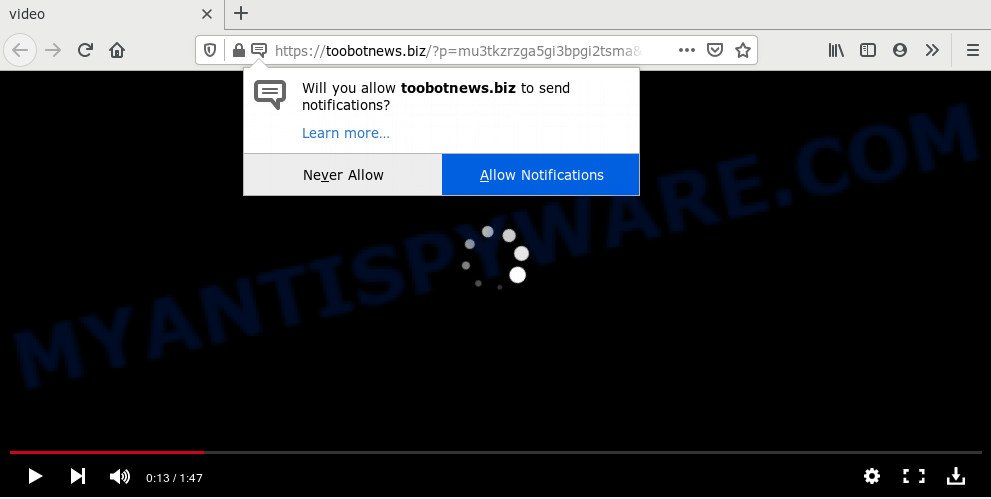
If you click on the ‘Allow’, then your web-browser will be configured to show unwanted ads on your desktop, even when you are not using the browser. The developers of Toobotnews.biz use these push notifications to bypass popup blocker and therefore show a large amount of unwanted advertisements. These ads are used to promote dubious internet browser add-ons, prize & lottery scams, adware bundles, and adult websites.

To end this intrusive behavior and remove Toobotnews.biz push notifications, you need to modify browser settings that got changed by adware. For that, perform the Toobotnews.biz removal instructions below. Once you delete Toobotnews.biz subscription, the push notifications will no longer show on your web-browser.
How did you get infected with Toobotnews.biz pop-ups
Some research has shown that users can be redirected to Toobotnews.biz from shady advertisements or by PUPs and adware software. Adware is a type of software that is used as an online promotional tool. It is designed with the sole purpose to display dozens of ads, and thus to promote the goods and services in an open web-browser window. Adware can substitute the legitimate advertising links on misleading or even banners that can offer to visit harmful web-sites.
These days some freeware developers bundle PUPs or adware with a view to making some money. These are not free applications as install an unwanted applications on to your Microsoft Windows personal computer. So whenever you install a new free software that downloaded from the Net, be very careful during installation. Carefully read the EULA (a text with I ACCEPT/I DECLINE button), choose custom or manual setup type, disable all bundled applications.
Threat Summary
| Name | Toobotnews.biz popup |
| Type | spam notifications ads, popup virus, pop-up advertisements, popups |
| Distribution | shady popup ads, social engineering attack, PUPs, adwares |
| Symptoms |
|
| Removal | Toobotnews.biz removal guide |
So, we suggest you get rid of adware which cause intrusive Toobotnews.biz advertisements immediately. This will also prevent the adware from tracking your online activities. A full Toobotnews.biz ads removal can be easily carried out using manual or automatic way listed below.
How to remove Toobotnews.biz pop ups (removal steps)
The following step-by-step guidance will allow you to remove Toobotnews.biz ads from the IE, Chrome, Microsoft Edge and Firefox. Moreover, the step-by-step guide below will help you to delete malicious software, browser hijackers, PUPs and toolbars that your computer may be infected. Please do the tutorial step by step. If you need help or have any questions, then ask for our assistance or type a comment below. Read it once, after doing so, please bookmark this page (or open it on your smartphone) as you may need to exit your internet browser or reboot your computer.
To remove Toobotnews.biz pop ups, use the steps below:
- Manual Toobotnews.biz popups removal
- How to completely remove Toobotnews.biz pop-ups using free tools
- Stop Toobotnews.biz pop up ads
- To sum up
Manual Toobotnews.biz popups removal
In most cases, it’s possible to manually remove Toobotnews.biz pop up ads. This solution does not involve the use of any tricks or removal tools. You just need to restore the normal settings of the computer and internet browser. This can be done by following a few simple steps below. If you want to quickly delete Toobotnews.biz pop ups, as well as perform a full scan of your PC system, we recommend that you use adware removal utilities, which are listed below.
Uninstall PUPs through the Windows Control Panel
The process of adware removal is generally the same across all versions of Windows OS from 10 to XP. To start with, it is necessary to check the list of installed apps on your computer and uninstall all unused, unknown and dubious programs.
Make sure you have closed all web browsers and other applications. Next, delete any undesired and suspicious apps from your Control panel.
Windows 10, 8.1, 8
Now, click the Windows button, type “Control panel” in search and press Enter. Choose “Programs and Features”, then “Uninstall a program”.

Look around the entire list of software installed on your personal computer. Most likely, one of them is the adware that causes annoying Toobotnews.biz pop-ups. Choose the dubious application or the program that name is not familiar to you and remove it.
Windows Vista, 7
From the “Start” menu in Microsoft Windows, choose “Control Panel”. Under the “Programs” icon, select “Uninstall a program”.

Select the dubious or any unknown apps, then click “Uninstall/Change” button to remove this undesired program from your PC system.
Windows XP
Click the “Start” button, select “Control Panel” option. Click on “Add/Remove Programs”.

Select an undesired application, then press “Change/Remove” button. Follow the prompts.
Remove Toobotnews.biz notifications from web-browsers
If you have allowed the Toobotnews.biz push notifications, you might notice that this web-page sending requests, and it can become annoying. To better control your personal computer, here’s how to remove Toobotnews.biz browser notification spam from your web browser.
Google Chrome:
- In the top right corner, click on ‘three vertical dots’, and this will open up the main menu on Chrome.
- When the drop-down menu appears, click on ‘Settings’. Scroll to the bottom of the page and click on ‘Advanced’.
- At the ‘Privacy and Security’ section click ‘Site settings’.
- Click on ‘Notifications’.
- Locate the Toobotnews.biz URL and get rid of it by clicking the three vertical dots on the right to the URL and select ‘Remove’.

Android:
- Open Chrome.
- In the right upper corner, find and tap the Chrome menu (three dots).
- In the menu tap ‘Settings’, scroll down to ‘Advanced’.
- In the ‘Site Settings’, tap on ‘Notifications’, find the Toobotnews.biz URL and tap on it.
- Tap the ‘Clean & Reset’ button and confirm.

Mozilla Firefox:
- Click the Menu button (three bars) on the top right hand corner of the screen.
- In the drop-down menu select ‘Options’. In the left side select ‘Privacy & Security’.
- Scroll down to the ‘Permissions’ section and click the ‘Settings’ button next to ‘Notifications’.
- Locate sites you down’t want to see notifications from (for example, Toobotnews.biz), click on drop-down menu next to each and select ‘Block’.
- Save changes.

Edge:
- In the top right corner, click on the three dots to expand the Edge menu.
- Scroll down to ‘Settings’. In the menu on the left go to ‘Advanced’.
- Click ‘Manage permissions’ button, located beneath ‘Website permissions’.
- Click the switch below the Toobotnews.biz site and each suspicious site.

Internet Explorer:
- Click ‘Tools’ button in the right upper corner of the browser.
- Select ‘Internet options’.
- Click on the ‘Privacy’ tab and select ‘Settings’ in the pop-up blockers section.
- Select the Toobotnews.biz domain and other dubious URLs under and remove them one by one by clicking the ‘Remove’ button.

Safari:
- Go to ‘Preferences’ in the Safari menu.
- Select the ‘Websites’ tab and then select ‘Notifications’ section on the left panel.
- Find the Toobotnews.biz site and select it, click the ‘Deny’ button.
Remove Toobotnews.biz ads from Microsoft Internet Explorer
The Internet Explorer reset is great if your web browser is hijacked or you have unwanted add-ons or toolbars on your web-browser, which installed by an malware.
First, open the IE, press ![]() ) button. Next, click “Internet Options” as shown in the following example.
) button. Next, click “Internet Options” as shown in the following example.

In the “Internet Options” screen select the Advanced tab. Next, click Reset button. The Internet Explorer will display the Reset Internet Explorer settings dialog box. Select the “Delete personal settings” check box and click Reset button.

You will now need to reboot your system for the changes to take effect. It will remove adware responsible for Toobotnews.biz popup advertisements, disable malicious and ad-supported internet browser’s extensions and restore the Microsoft Internet Explorer’s settings such as start page, search provider by default and new tab page to default state.
Remove Toobotnews.biz ads from Firefox
If the Firefox settings like startpage, search engine and newtab have been replaced by the adware, then resetting it to the default state can help. When using the reset feature, your personal information like passwords, bookmarks, browsing history and web form auto-fill data will be saved.
Click the Menu button (looks like three horizontal lines), and click the blue Help icon located at the bottom of the drop down menu as shown in the figure below.

A small menu will appear, click the “Troubleshooting Information”. On this page, press “Refresh Firefox” button like the one below.

Follow the onscreen procedure to return your Mozilla Firefox browser settings to their original settings.
Remove Toobotnews.biz popup ads from Chrome
Annoying Toobotnews.biz advertisements or other symptom of having adware in your web browser is a good reason to reset Chrome. This is an easy way to recover the Chrome settings and not lose any important information.
Open the Google Chrome menu by clicking on the button in the form of three horizontal dotes (![]() ). It will display the drop-down menu. Select More Tools, then click Extensions.
). It will display the drop-down menu. Select More Tools, then click Extensions.
Carefully browse through the list of installed extensions. If the list has the extension labeled with “Installed by enterprise policy” or “Installed by your administrator”, then complete the following steps: Remove Google Chrome extensions installed by enterprise policy otherwise, just go to the step below.
Open the Google Chrome main menu again, click to “Settings” option.

Scroll down to the bottom of the page and click on the “Advanced” link. Now scroll down until the Reset settings section is visible, as shown below and click the “Reset settings to their original defaults” button.

Confirm your action, press the “Reset” button.
How to completely remove Toobotnews.biz pop-ups using free tools
IT security experts have built efficient adware removal tools to help users in removing unexpected pop ups and annoying advertisements. Below we will share with you the best malicious software removal utilities that have the ability to detect and delete adware software that causes Toobotnews.biz pop ups in your browser.
Use Zemana AntiMalware (ZAM) to get rid of Toobotnews.biz pop up advertisements
Zemana Anti-Malware (ZAM) is an ultra light weight tool to remove Toobotnews.biz pop ups from the Chrome, Microsoft Internet Explorer, Mozilla Firefox and Microsoft Edge. It also removes malware and adware from your PC. It improves your system’s performance by removing PUPs.

- Visit the page linked below to download the latest version of Zemana for Windows. Save it directly to your Microsoft Windows Desktop.
Zemana AntiMalware
165499 downloads
Author: Zemana Ltd
Category: Security tools
Update: July 16, 2019
- Once downloading is complete, close all programs and windows on your computer. Open a file location. Double-click on the icon that’s named Zemana.AntiMalware.Setup.
- Further, press Next button and follow the prompts.
- Once setup is complete, press the “Scan” button to perform a system scan for the adware responsible for Toobotnews.biz advertisements. Depending on your PC, the scan can take anywhere from a few minutes to close to an hour.
- When that process is done, Zemana Anti-Malware will produce a list of unwanted programs and adware. Review the results once the tool has finished the system scan. If you think an entry should not be quarantined, then uncheck it. Otherwise, simply click “Next”. Once the procedure is finished, you can be prompted to reboot your PC.
Delete Toobotnews.biz pop ups from web-browsers with Hitman Pro
If Zemana Anti Malware (ZAM) cannot remove this adware, then we recommends to run the Hitman Pro. Hitman Pro is a free removal tool for browser hijackers, potentially unwanted software, toolbars and adware responsible for Toobotnews.biz ads. It is specially developed to work as a second scanner for your PC system.
Visit the following page to download HitmanPro. Save it on your MS Windows desktop.
When the downloading process is finished, open the folder in which you saved it and double-click the HitmanPro icon. It will start the HitmanPro utility. If the User Account Control dialog box will ask you want to run the program, press Yes button to continue.

Next, click “Next” to scan for adware that cause popups. While the HitmanPro program is checking, you can see count of objects it has identified as threat.

When Hitman Pro is done scanning your system, Hitman Pro will display a scan report as displayed on the screen below.

Next, you need to press “Next” button. It will show a dialog box, press the “Activate free license” button. The HitmanPro will begin to get rid of adware software that causes unwanted Toobotnews.biz popups. When disinfection is done, the utility may ask you to restart your machine.
Scan and free your personal computer of adware with MalwareBytes
Trying to delete Toobotnews.biz popups can become a battle of wills between the adware infection and you. MalwareBytes Anti Malware (MBAM) can be a powerful ally, deleting most of today’s adware, malware and PUPs with ease. Here’s how to use MalwareBytes Free will help you win.
Please go to the following link to download MalwareBytes. Save it on your MS Windows desktop.
327717 downloads
Author: Malwarebytes
Category: Security tools
Update: April 15, 2020
After the downloading process is finished, close all apps and windows on your personal computer. Double-click the setup file called mb3-setup. If the “User Account Control” dialog box pops up as displayed on the image below, click the “Yes” button.

It will open the “Setup wizard” that will help you install MalwareBytes AntiMalware on your personal computer. Follow the prompts and don’t make any changes to default settings.

Once setup is complete successfully, click Finish button. MalwareBytes Anti-Malware (MBAM) will automatically start and you can see its main screen as displayed on the screen below.

Now click the “Scan Now” button to search for adware software that cause intrusive Toobotnews.biz pop-up ads. A system scan may take anywhere from 5 to 30 minutes, depending on your computer. While the MalwareBytes Free tool is checking, you can see number of objects it has identified as being infected by malicious software.

Once finished, MalwareBytes Free will show a screen which contains a list of malicious software that has been detected. Once you have selected what you wish to remove from your computer press “Quarantine Selected” button. The MalwareBytes Anti Malware will start to get rid of adware software that causes multiple unwanted pop-ups. After disinfection is complete, you may be prompted to restart the computer.

We recommend you look at the following video, which completely explains the process of using the MalwareBytes Anti-Malware to remove adware software, browser hijacker infection and other malicious software.
Stop Toobotnews.biz pop up ads
The AdGuard is a very good ad-blocking application for the Microsoft Internet Explorer, Mozilla Firefox, Microsoft Edge and Google Chrome, with active user support. It does a great job by removing certain types of unwanted advertisements, popunders, pop-ups, undesired newtabs, and even full page advertisements and web-site overlay layers. Of course, the AdGuard can stop the Toobotnews.biz pop up ads automatically or by using a custom filter rule.
Download AdGuard on your PC from the following link.
27035 downloads
Version: 6.4
Author: © Adguard
Category: Security tools
Update: November 15, 2018
Once the download is done, double-click the downloaded file to start it. The “Setup Wizard” window will show up on the computer screen like below.

Follow the prompts. AdGuard will then be installed and an icon will be placed on your desktop. A window will show up asking you to confirm that you want to see a quick instructions as displayed on the screen below.

Press “Skip” button to close the window and use the default settings, or press “Get Started” to see an quick guidance that will help you get to know AdGuard better.
Each time, when you run your PC, AdGuard will start automatically and stop unwanted advertisements, block Toobotnews.biz, as well as other malicious or misleading web-sites. For an overview of all the features of the application, or to change its settings you can simply double-click on the AdGuard icon, that is located on your desktop.
To sum up
Once you’ve done the step-by-step tutorial outlined above, your computer should be clean from adware software responsible for Toobotnews.biz pop up advertisements and other malware. The Chrome, Firefox, Microsoft Edge and IE will no longer redirect you to various annoying websites such as Toobotnews.biz. Unfortunately, if the few simple steps does not help you, then you have caught a new adware, and then the best way – ask for help here.


















