Yourlifedate.com is a web-site which uses the browser notification feature to mislead users into signing up for its push notifications that go directly to the desktop or the internet browser. This web-page states that clicking ‘Allow’ button is necessary to access the content of the web-site, enable Flash Player, download a file, watch a video, verify that you are not a robot, connect to the Internet, confirm that you are 18+, and so on.
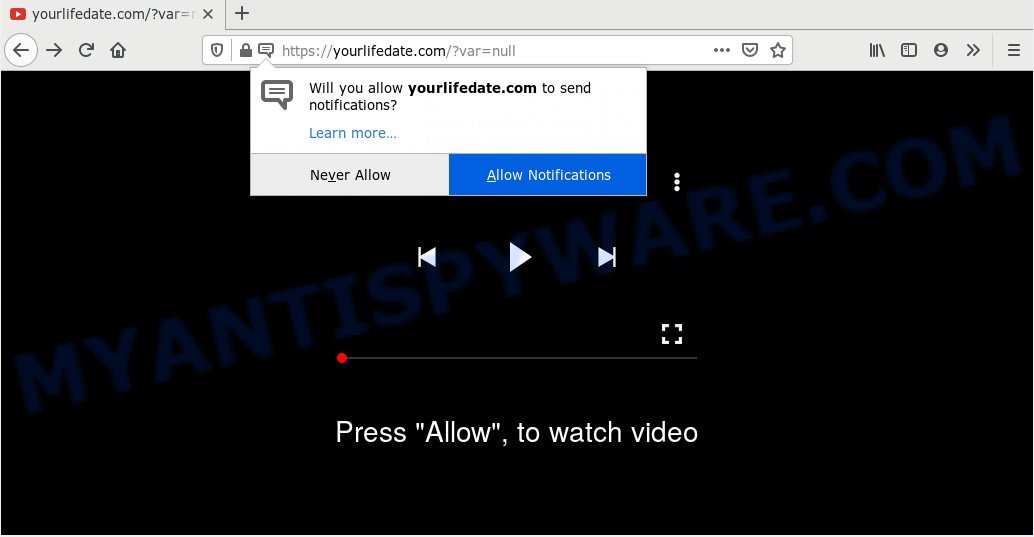
Once you click on the ‘Allow’ button, the Yourlifedate.com website starts sending a lot of spam notifications on your your screen. You will see the pop up advertisements even when you are not using the internet browser. The spam notifications will essentially be ads for ‘free’ online games, free gifts scams, dubious web-browser extensions, adult websites, and fake downloads as displayed on the image below.

In order to delete Yourlifedate.com push notifications open the internet browser’s settings and complete the Yourlifedate.com removal instructions below. Once you remove Yourlifedate.com subscription, the browser notification spam will no longer show on the desktop.
How does your system get infected with Yourlifedate.com pop ups
Some research has shown that users can be redirected to Yourlifedate.com from misleading advertisements or by PUPs and adware. Adware is software related to unwanted ads. Some adware will bring up advertisements when you is surfing the Net, while other will build up a profile of your surfing habits in order to target advertisements. In general, adware software have to be installed on your computer, so it will tend to be bundled with other applications in much the same method as PUPs.
Adware usually spreads as a part of another application in the same installation package. The risk of this is especially high for the various free programs downloaded from the Internet. The authors of the apps are hoping that users will run the quick install method, that is simply to click the Next button, without paying attention to the information on the screen and do not carefully considering every step of the installation procedure. Thus, adware software can infiltrate your personal computer without your knowledge. Therefore, it is very important to read all the information that tells the program during installation, including the ‘Terms of Use’ and ‘Software license’. Use only the Manual, Custom or Advanced install type. This method will help you to disable all optional and unwanted applications and components.
Threat Summary
| Name | Yourlifedate.com pop-up |
| Type | browser notification spam ads, pop ups, pop up ads, popup virus |
| Distribution | social engineering attack, misleading popup ads, adwares, potentially unwanted software |
| Symptoms |
|
| Removal | Yourlifedate.com removal guide |
Below we are discussing the ways which are very useful in removing adware software. The guidance will also allow you to delete Yourlifedate.com ads from your web-browser for free.
How to remove Yourlifedate.com advertisements (removal tutorial)
Most often adware requires more than a simple uninstall with the help of Windows Control panel in order to be fully removed. For that reason, our team created several removal solutions that we’ve summarized in a detailed guide. Therefore, if you’ve the unwanted Yourlifedate.com pop ups on your system and are currently trying to have it uninstalled then feel free to follow the few simple steps below in order to resolve your problem. Some of the steps will require you to restart your machine or close this webpage. So, read this tutorial carefully, then bookmark this page or open it on your smartphone for later reference.
To remove Yourlifedate.com pop ups, perform the following steps:
- How to remove Yourlifedate.com advertisements without any software
- How to remove Yourlifedate.com pop up ads with free tools
- How to block Yourlifedate.com
- To sum up
How to remove Yourlifedate.com advertisements without any software
The most common adware can be removed manually, without the use of antivirus software or other removal tools. The manual steps below will guide you through how to remove Yourlifedate.com popups step by step. Although each of the steps is very simple and does not require special knowledge, but you doubt that you can complete them, then use the free tools, a list of which is given below.
Remove PUPs using MS Windows Control Panel
First, you should try to identify and delete the program that causes the appearance of annoying advertisements or browser redirect, using the ‘Uninstall a program’ which is located in the ‘Control panel’.
Windows 10, 8.1, 8
Click the Windows logo, and then click Search ![]() . Type ‘Control panel’and press Enter as displayed on the screen below.
. Type ‘Control panel’and press Enter as displayed on the screen below.

When the ‘Control Panel’ opens, click the ‘Uninstall a program’ link under Programs category as on the image below.

Windows 7, Vista, XP
Open Start menu and choose the ‘Control Panel’ at right like below.

Then go to ‘Add/Remove Programs’ or ‘Uninstall a program’ (MS Windows 7 or Vista) as on the image below.

Carefully browse through the list of installed programs and remove all questionable and unknown programs. We recommend to press ‘Installed programs’ and even sorts all installed software by date. Once you have found anything suspicious that may be the adware that causes Yourlifedate.com advertisements in your browser or other potentially unwanted application (PUA), then choose this application and click ‘Uninstall’ in the upper part of the window. If the suspicious program blocked from removal, then use Revo Uninstaller Freeware to completely delete it from your PC system.
Remove Yourlifedate.com notifications from internet browsers
If you’ve clicked the “Allow” button in the Yourlifedate.com pop-up and gave a notification permission, you should remove this notification permission first from your browser settings. To remove the Yourlifedate.com permission to send push notifications to your PC system, execute the following steps. These steps are for Microsoft Windows, Mac OS and Android.
|
|
|
|
|
|
Remove Yourlifedate.com ads from Microsoft Internet Explorer
The Internet Explorer reset is great if your internet browser is hijacked or you have unwanted add-ons or toolbars on your web-browser, that installed by an malicious software.
First, start the Internet Explorer, then click ‘gear’ icon ![]() . It will show the Tools drop-down menu on the right part of the internet browser, then click the “Internet Options” like below.
. It will show the Tools drop-down menu on the right part of the internet browser, then click the “Internet Options” like below.

In the “Internet Options” screen, select the “Advanced” tab, then press the “Reset” button. The IE will display the “Reset Internet Explorer settings” prompt. Further, click the “Delete personal settings” check box to select it. Next, click the “Reset” button as displayed on the image below.

Once the task is done, click “Close” button. Close the Internet Explorer and restart your personal computer for the changes to take effect. This step will help you to restore your web browser’s new tab page, default search provider and home page to default state.
Remove Yourlifedate.com popups from Chrome
If you are getting Yourlifedate.com ads, then you can try to get rid of it by resetting Google Chrome to its original settings. It will also clear cookies, content and site data, temporary and cached data. Essential information like bookmarks, browsing history, passwords, cookies, auto-fill data and personal dictionaries will not be removed.
First start the Chrome. Next, click the button in the form of three horizontal dots (![]() ).
).
It will display the Google Chrome menu. Choose More Tools, then click Extensions. Carefully browse through the list of installed extensions. If the list has the extension signed with “Installed by enterprise policy” or “Installed by your administrator”, then complete the following tutorial: Remove Chrome extensions installed by enterprise policy.
Open the Google Chrome menu once again. Further, press the option named “Settings”.

The internet browser will show the settings screen. Another way to show the Chrome’s settings – type chrome://settings in the web browser adress bar and press Enter
Scroll down to the bottom of the page and click the “Advanced” link. Now scroll down until the “Reset” section is visible, as on the image below and press the “Reset settings to their original defaults” button.

The Google Chrome will open the confirmation prompt as shown below.

You need to confirm your action, click the “Reset” button. The web browser will run the procedure of cleaning. When it’s finished, the web browser’s settings including new tab, homepage and default search provider back to the values which have been when the Google Chrome was first installed on your machine.
Get rid of Yourlifedate.com pop ups from Firefox
If the Firefox internet browser is re-directed to Yourlifedate.com and you want to restore the Mozilla Firefox settings back to their original settings, then you should follow the step-by-step tutorial below. It’ll keep your personal information such as browsing history, bookmarks, passwords and web form auto-fill data.
First, open the Firefox. Next, click the button in the form of three horizontal stripes (![]() ). It will display the drop-down menu. Next, click the Help button (
). It will display the drop-down menu. Next, click the Help button (![]() ).
).

In the Help menu press the “Troubleshooting Information”. In the upper-right corner of the “Troubleshooting Information” page press on “Refresh Firefox” button as shown below.

Confirm your action, click the “Refresh Firefox”.
How to remove Yourlifedate.com pop up ads with free tools
Cyber threat analysts have built efficient adware removal tools to aid users in removing unwanted pop-ups and unwanted advertisements. Below we will share with you the best malicious software removal utilities that can be used to detect and remove adware which cause popups.
Remove Yourlifedate.com advertisements with Zemana AntiMalware
You can download and use the Zemana for free. This anti malware tool will scan all the registry keys and files in your computer along with the system settings and browser extensions. If it finds any malware, adware or harmful extension that is responsible for the appearance of Yourlifedate.com pop up advertisements then the Zemana Free will remove them from your personal computer completely.
- First, click the link below, then click the ‘Download’ button in order to download the latest version of Zemana Free.
Zemana AntiMalware
164813 downloads
Author: Zemana Ltd
Category: Security tools
Update: July 16, 2019
- Once you have downloaded the installation file, make sure to double click on the Zemana.AntiMalware.Setup. This would start the Zemana Anti-Malware (ZAM) install on your computer.
- Select install language and press ‘OK’ button.
- On the next screen ‘Setup Wizard’ simply click the ‘Next’ button and follow the prompts.

- Finally, once the setup is done, Zemana Free will open automatically. Else, if does not then double-click on the Zemana AntiMalware icon on your desktop.
- Now that you have successfully install Zemana Anti-Malware (ZAM), let’s see How to use Zemana to remove Yourlifedate.com advertisements from your computer.
- After you have launched the Zemana Anti Malware, you will see a window as shown on the image below, just click ‘Scan’ button to begin scanning your PC for the adware.

- Now pay attention to the screen while Zemana Free scans your personal computer.

- When finished, you’ll be displayed the list of all found items on your personal computer. Make sure to check mark the threats which are unsafe and then click ‘Next’ button.

- Zemana Anti Malware (ZAM) may require a reboot PC system in order to complete the Yourlifedate.com ads removal procedure.
- If you want to permanently delete adware from your machine, then press ‘Quarantine’ icon, select all malware, adware, PUPs and other threats and press Delete.
- Reboot your machine to complete the adware removal procedure.
Scan your computer and delete Yourlifedate.com popups with Hitman Pro
Hitman Pro is a portable utility which scans for and uninstalls undesired apps like hijacker infections, adware software, toolbars, other browser extensions and other malware. It scans your machine for adware which causes undesired Yourlifedate.com pop-ups and prepares a list of items marked for removal. Hitman Pro will only uninstall those unwanted programs that you wish to be removed.

- Download HitmanPro on your MS Windows Desktop from the link below.
- After the downloading process is complete, start the Hitman Pro, double-click the HitmanPro.exe file.
- If the “User Account Control” prompts, press Yes to continue.
- In the Hitman Pro window, click the “Next” . Hitman Pro tool will start scanning the whole computer to find out adware responsible for Yourlifedate.com ads. This process can take quite a while, so please be patient. While the Hitman Pro program is scanning, you can see number of objects it has identified as threat.
- When Hitman Pro has completed scanning, HitmanPro will display a list of all items detected by the scan. When you’re ready, press “Next”. Now, click the “Activate free license” button to begin the free 30 days trial to remove all malware found.
Use MalwareBytes Anti-Malware to delete Yourlifedate.com ads
You can get rid of Yourlifedate.com pop-ups automatically through the use of MalwareBytes. We suggest this free malicious software removal utility because it can easily remove browser hijacker infections, adware, PUPs and toolbars with all their components such as files, folders and registry entries.

- Download MalwareBytes AntiMalware from the link below.
Malwarebytes Anti-malware
327070 downloads
Author: Malwarebytes
Category: Security tools
Update: April 15, 2020
- After the download is complete, close all software and windows on your computer. Open a file location. Double-click on the icon that’s named mb3-setup.
- Further, click Next button and follow the prompts.
- Once installation is done, click the “Scan Now” button to start scanning your PC system for the adware software which cause annoying Yourlifedate.com popup advertisements. This task may take quite a while, so please be patient. During the scan MalwareBytes Free will look for threats present on your PC system.
- After the scanning is done, MalwareBytes will show a scan report. Review the report and then press “Quarantine Selected”. When that process is finished, you may be prompted to reboot your PC.
The following video offers a tutorial on how to delete browser hijackers, adware and other malicious software with MalwareBytes AntiMalware.
How to block Yourlifedate.com
It’s also critical to protect your web-browsers from harmful web-sites and ads by using an ad blocking program such as AdGuard. Security experts says that it’ll greatly reduce the risk of malware, and potentially save lots of money. Additionally, the AdGuard can also protect your privacy by blocking almost all trackers.
- AdGuard can be downloaded from the following link. Save it to your Desktop so that you can access the file easily.
Adguard download
26842 downloads
Version: 6.4
Author: © Adguard
Category: Security tools
Update: November 15, 2018
- After downloading it, start the downloaded file. You will see the “Setup Wizard” program window. Follow the prompts.
- Once the install is finished, press “Skip” to close the install application and use the default settings, or press “Get Started” to see an quick tutorial that will allow you get to know AdGuard better.
- In most cases, the default settings are enough and you don’t need to change anything. Each time, when you run your computer, AdGuard will launch automatically and stop unwanted ads, block Yourlifedate.com, as well as other malicious or misleading web-pages. For an overview of all the features of the application, or to change its settings you can simply double-click on the icon named AdGuard, which is located on your desktop.
To sum up
Now your computer should be clean of the adware software that cause undesired Yourlifedate.com pop-ups. We suggest that you keep Zemana Free (to periodically scan your computer for new adwares and other malicious software) and AdGuard (to help you stop annoying popup advertisements and harmful web pages). Moreover, to prevent any adware, please stay clear of unknown and third party apps, make sure that your antivirus program, turn on the option to search for potentially unwanted programs.
If you need more help with Yourlifedate.com ads related issues, go to here.






















