If you are reading this blog post, the chances are, you are doing so via the internet browser which has been hijacked with something called ConvertMyFile hijacker. ConvertMyFile is a potentially unwanted application (PUA) from the group of browser hijackers. Most commonly it’s installed without your permission. It takes control of your browser and changes your startpage, new tab page and search engine by default to its own. So, you will find a new startpage and search engine installed in the Mozilla Firefox, IE, Google Chrome and Edge internet browsers.
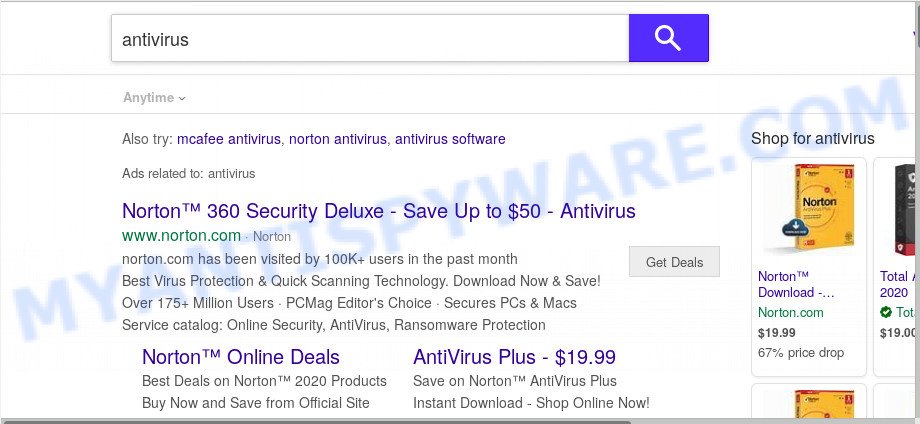
When your system is affected with ConvertMyFile browser hijacker you will be forced to use its own search engine. It could seem not to be dangerous, but you still should be very careful, since it may show intrusive and malicious ads made to mislead you into buying some questionable programs or products, provide search results that may redirect your internet browser to some deceptive, misleading or harmful web-pages. We advise that you use only the reliable search provider such as Google, Yahoo or Bing.
While the ConvertMyFile browser hijacker is active, you won’t be able to revert back the Internet Explorer, Google Chrome, Mozilla Firefox and MS Edge’ settings such as home page, new tab page and default search engine. But this does not mean that you should just ignore it or get along with this fact. Because this is not the best option, due to the ConvertMyFile startpage you can have problems with the IE, Firefox, Edge and Chrome, annoying ads and even sensitive information theft.
Threat Summary
| Name | ConvertMyFile |
| Promoted URL | services.convertmyfile-svc.org |
| Type | browser hijacker, search engine hijacker, homepage hijacker, toolbar, unwanted new tab, redirect virus |
| Symptoms |
|
| Removal | ConvertMyFile removal guide |
To find out how to delete ConvertMyFile, we suggest to read the step-by-step guide added to this article below. The tutorial was made by cyber security experts who discovered a way to remove the annoying ConvertMyFile hijacker out of the personal computer.
How to Remove ConvertMyFile from Windows 10 (8, 7, XP)
According to computer security professionals, ConvertMyFile removal can be finished manually and/or automatically. These tools that are listed below will help you remove browser hijacker, malicious web browser addons, adware and PUPs . However, if you’re not willing to install other software to get rid of ConvertMyFile , then use tutorial below to return web-browser start page, default search provider and new tab page to their previous states.
To remove ConvertMyFile, use the steps below:
- How to remove ConvertMyFile search without any software
- How to delete ConvertMyFile automatically
- Run AdBlocker to stop ConvertMyFile redirect and stay safe online
- How did ConvertMyFile hijacker get on your personal computer
- To sum up
How to remove ConvertMyFile search without any software
If you perform exactly the steps below you should be able to delete the ConvertMyFile from the Edge, Chrome, Mozilla Firefox and Microsoft Internet Explorer browsers.
Uninstall ConvertMyFile related software through the Control Panel of your personal computer
First of all, check the list of installed software on your PC system and remove all unknown and newly installed apps. If you see an unknown program with incorrect spelling or varying capital letters, it have most likely been installed by malware and you should clean it off first with malware removal utility such as Zemana Anti-malware.
Press Windows button ![]() , then press Search
, then press Search ![]() . Type “Control panel”and press Enter. If you using Windows XP or Windows 7, then click “Start” and select “Control Panel”. It will display the Windows Control Panel as shown on the image below.
. Type “Control panel”and press Enter. If you using Windows XP or Windows 7, then click “Start” and select “Control Panel”. It will display the Windows Control Panel as shown on the image below.

Further, press “Uninstall a program” ![]()
It will show a list of all software installed on your system. Scroll through the all list, and uninstall any suspicious and unknown applications.
Remove ConvertMyFile from browsers
This step will show you how to get rid of harmful addons. This can remove ConvertMyFile startpage and fix some surfing problems, especially after browser hijacker infection infection.
You can also try to delete ConvertMyFile by reset Chrome settings. |
If you are still experiencing issues with ConvertMyFile removal, you need to reset Mozilla Firefox browser. |
Another solution to remove ConvertMyFile startpage from IE is reset IE settings. |
|
How to delete ConvertMyFile automatically
IT security professionals have built efficient malicious software removal tools to aid users in removing browser hijacker infections , adware and potentially unwanted applications. Below we will share with you the best malicious software removal tools with the ability to find and remove ConvertMyFile and other potentially unwanted applications.
Get rid of ConvertMyFile redirect with Zemana
Zemana Anti-Malware is a free application for MS Windows OS to detect and remove PUPs, adware, harmful browser plugins, browser toolbars, and other undesired apps such as hijacker infection that responsible for browser redirect to the intrusive ConvertMyFile web-site.
Download Zemana from the following link.
164789 downloads
Author: Zemana Ltd
Category: Security tools
Update: July 16, 2019
After the download is finished, close all windows on your personal computer. Further, start the set up file called Zemana.AntiMalware.Setup. If the “User Account Control” dialog box pops up as displayed on the image below, click the “Yes” button.

It will open the “Setup wizard” which will allow you install Zemana AntiMalware (ZAM) on the personal computer. Follow the prompts and do not make any changes to default settings.

Once installation is done successfully, Zemana will automatically launch and you may see its main window as displayed in the figure below.

Next, click the “Scan” button to begin scanning your computer for the hijacker infection which changes web-browser settings to replace your new tab page, search engine and start page with ConvertMyFile webpage. A scan may take anywhere from 10 to 30 minutes, depending on the number of files on your system and the speed of your personal computer. During the scan Zemana AntiMalware will search for threats present on your computer.

Once the scan is complete, Zemana AntiMalware will show a scan report. You may delete threats (move to Quarantine) by simply press “Next” button.

The Zemana Free will remove browser hijacker that cause a redirect to ConvertMyFile webpage. When the procedure is complete, you may be prompted to reboot your system.
Remove ConvertMyFile hijacker and malicious extensions with HitmanPro
Hitman Pro is a malicious software removal tool that is developed to look for and get rid of hijacker infections, potentially unwanted apps, adware and suspicious processes from the computer that has been hijacked with malware. It’s a portable program which can be run instantly from USB flash drive. HitmanPro have an advanced system monitoring tool which uses a whitelist database to isolate suspicious tasks and applications.

- HitmanPro can be downloaded from the following link. Save it directly to your Microsoft Windows Desktop.
- Once downloading is done, run the HitmanPro, double-click the HitmanPro.exe file.
- If the “User Account Control” prompts, click Yes to continue.
- In the Hitman Pro window, press the “Next” to begin checking your PC for the hijacker that redirects your internet browser to annoying ConvertMyFile web site. A system scan can take anywhere from 5 to 30 minutes, depending on your personal computer. While the HitmanPro program is scanning, you can see count of objects it has identified as threat.
- After HitmanPro has finished scanning your personal computer, Hitman Pro will open a list of found threats. Make sure all items have ‘checkmark’ and click “Next”. Now, press the “Activate free license” button to begin the free 30 days trial to get rid of all malware found.
How to remove ConvertMyFile with MalwareBytes Free
You can delete ConvertMyFile home page automatically through the use of MalwareBytes Free. We recommend this free malware removal utility because it may easily delete browser hijacker, adware software, potentially unwanted programs and toolbars with all their components such as files, folders and registry entries.

- Download MalwareBytes on your system by clicking on the link below.
Malwarebytes Anti-malware
327047 downloads
Author: Malwarebytes
Category: Security tools
Update: April 15, 2020
- At the download page, click on the Download button. Your web-browser will open the “Save as” dialog box. Please save it onto your Windows desktop.
- After downloading is complete, please close all applications and open windows on your system. Double-click on the icon that’s named mb3-setup.
- This will launch the “Setup wizard” of MalwareBytes AntiMalware onto your PC system. Follow the prompts and don’t make any changes to default settings.
- When the Setup wizard has finished installing, the MalwareBytes AntiMalware will open and open the main window.
- Further, click the “Scan Now” button for checking your computer for the hijacker infection responsible for redirecting your web browser to ConvertMyFile web site. Depending on your PC, the scan can take anywhere from a few minutes to close to an hour. While the MalwareBytes AntiMalware (MBAM) utility is checking, you may see count of objects it has identified as being infected by malicious software.
- Once the system scan is finished, MalwareBytes will open you the results.
- Make sure all items have ‘checkmark’ and press the “Quarantine Selected” button. When that process is done, you may be prompted to reboot the system.
- Close the Anti-Malware and continue with the next step.
Video instruction, which reveals in detail the steps above.
Run AdBlocker to stop ConvertMyFile redirect and stay safe online
One of the worst things is the fact that you cannot block all those undesired web-sites like ConvertMyFile using only built-in MS Windows capabilities. However, there is a application out that you can use to block annoying web browser redirects, advertisements and pop-ups in any modern internet browsers including MS Edge, Chrome, Firefox and Internet Explorer. It’s called Adguard and it works very well.
Please go to the link below to download AdGuard. Save it directly to your Microsoft Windows Desktop.
26840 downloads
Version: 6.4
Author: © Adguard
Category: Security tools
Update: November 15, 2018
Once downloading is complete, double-click the downloaded file to launch it. The “Setup Wizard” window will show up on the computer screen as displayed in the figure below.

Follow the prompts. AdGuard will then be installed and an icon will be placed on your desktop. A window will show up asking you to confirm that you want to see a quick guide as on the image below.

Press “Skip” button to close the window and use the default settings, or click “Get Started” to see an quick instructions that will allow you get to know AdGuard better.
Each time, when you start your PC, AdGuard will run automatically and stop unwanted ads, block malicious or misleading web sites. For an overview of all the features of the program, or to change its settings you can simply double-click on the AdGuard icon, which is located on your desktop.
How did ConvertMyFile hijacker get on your personal computer
Many of the free applications out there install undesired browser toolbars, adware and potentially unwanted software such as the ConvertMyFile and other browser’s harmful plugins along with them without your knowledge. One has to be attentive while installing free applications in order to avoid accidentally installing additional programs. It’s important that you pay attention to the EULA (End User License Agreements) and choose the Custom, Manual or Advanced install mode as it will typically disclose what bundled apps will also be installed.
To sum up
After completing the guidance above, your computer should be clean from this hijacker and other malicious software. The Chrome, Internet Explorer, Edge and Firefox will no longer show unwanted ConvertMyFile web page on startup. Unfortunately, if the step-by-step guide does not help you, then you have caught a new hijacker, and then the best way – ask for help.
Please create a new question by using the “Ask Question” button in the Questions and Answers. Try to give us some details about your problems, so we can try to help you more accurately. Wait for one of our trained “Security Team” or Site Administrator to provide you with knowledgeable assistance tailored to your problem with the unwanted ConvertMyFile search.




















