Streamview.fun pop-up is a browser-based scam which deceives you and other unsuspecting victims to accept push notifications via the browser. This webpage will ask the user to press on the ‘Allow’ button to confirm that you are 18+, watch a video, access the content of the web-site, connect to the Internet, download a file, verify that you are not a robot, enable Flash Player, and so on.
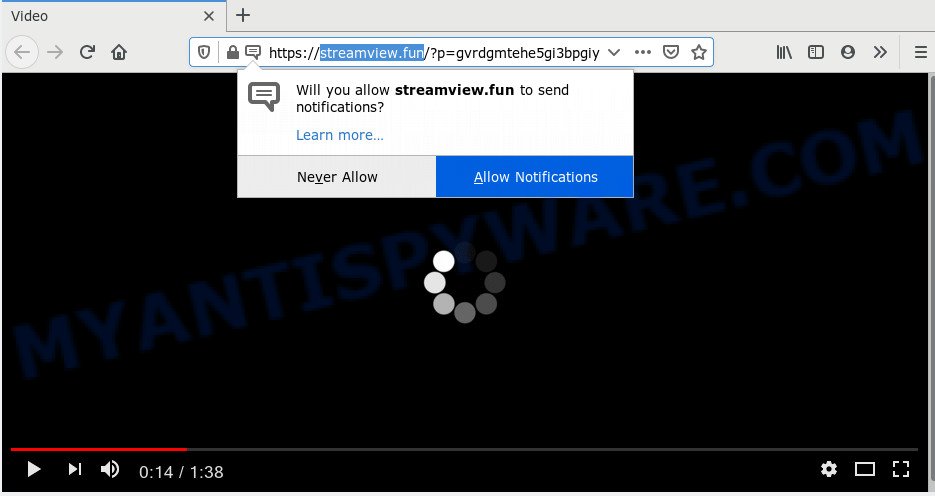
If you click the ‘Allow’, then you will start seeing unwanted adverts in form of popups on your web browser. The browser notification spam will essentially be ads for ‘free’ online games, giveaway scams, questionable browser plugins, adult web-pages, and fake downloads like the one below.

If you’re receiving push notifications, you can delete Streamview.fun subscription by going into your browser’s settings and completing the Streamview.fun removal guide below. Once you delete Streamview.fun subscription, the push notifications will no longer appear on the desktop.
How does your PC get infected with Streamview.fun popups
Computer security specialists have determined that users are re-directed to Streamview.fun by adware or from shady advertisements. Adware software is type of malware which displays undesired advertising on a PC, redirects search results to advertising web sites and collects confidential info for marketing purposes. Adware can display banner advertisements, full-screen advertisements, pop-ups, videos, or other varieties of online advertising. Adware can attack your PC system’s internet browsers like the Google Chrome, Firefox, IE and MS Edge. Maybe you approve the idea that the advertisements or popups is just a small problem. But these unwanted advertisements eat PC system resources and slow down your computer performance
The most popular method to get adware is free programs installer. In many cases, a user have a chance to disable all optional software, but some installation packages are made to confuse the average users, in order to trick them into installing potentially unwanted programs and adware. Anyway, easier to prevent adware rather than clean up your system after one. So, keep your web-browser updated (turn on automatic updates), run good antivirus programs, double check freeware before you launch it (do a google search, scan a downloaded file with VirusTotal), avoid misleading and unknown web sites.
Threat Summary
| Name | Streamview.fun popup |
| Type | push notifications ads, pop ups, popup ads, popup virus |
| Distribution | potentially unwanted programs, adwares, misleading pop up ads, social engineering attack |
| Symptoms |
|
| Removal | Streamview.fun removal guide |
Computer geeks and Myantispyware lab have teamed up to create the step-by-step tutorial which allow users remove Streamview.fun pop-up advertisements for free.
How to remove Streamview.fun pop-ups (removal instructions)
In the steps below, we’ll try to cover the Firefox, Internet Explorer, Google Chrome and MS Edge and provide general advice to remove Streamview.fun pop ups. You may find some minor differences in your MS Windows install. No matter, you should be okay if you follow the steps outlined below: delete all suspicious and unknown programs, reset browsers settings, fix browsers shortcuts, remove harmful scheduled tasks, run free malicious software removal utilities. Certain of the steps will require you to restart your PC or close this web page. So, read this guidance carefully, then bookmark this page or open it on your smartphone for later reference.
To remove Streamview.fun pop ups, follow the steps below:
- How to manually delete Streamview.fun
- How to automatically remove Streamview.fun popup advertisements
- Use AdBlocker to stop Streamview.fun popup advertisements and stay safe online
- To sum up
How to manually delete Streamview.fun
In this section of the article, we have posted the steps that will help to remove Streamview.fun advertisements manually. Although compared to removal utilities, this method loses in time, but you don’t need to install anything on your computer. It will be enough for you to follow the detailed guidance with images. We tried to describe each step in detail, but if you realized that you might not be able to figure it out, or simply do not want to change the MS Windows and web browser settings, then it’s better for you to use utilities from trusted developers, which are listed below.
Uninstall PUPs using Microsoft Windows Control Panel
You can manually delete most nonaggressive adware software by removing the application that it came with or removing the adware itself using ‘Add/Remove programs’ or ‘Uninstall a program’ option in Microsoft Windows Control Panel.
Windows 8, 8.1, 10
First, press the Windows button
Windows XP, Vista, 7
First, click “Start” and select “Control Panel”.
It will display the Windows Control Panel as shown on the screen below.

Next, press “Uninstall a program” ![]()
It will display a list of all apps installed on your computer. Scroll through the all list, and delete any suspicious and unknown apps. To quickly find the latest installed software, we recommend sort software by date in the Control panel.
Remove Streamview.fun notifications from web-browsers
If you have allowed the Streamview.fun site to send spam notifications to your web-browser, then we’ll need to remove these permissions. Depending on web browser, you can execute the steps below to delete the Streamview.fun permissions to send spam notifications.
Google Chrome:
- In the top right hand corner of the browser window, click on ‘three vertical dots’, and this will open up the main menu on Google Chrome.
- Select ‘Settings’, scroll down to the bottom and click ‘Advanced’.
- When the drop-down menu appears, tap ‘Settings’. Scroll down to ‘Advanced’.
- Click on ‘Notifications’.
- Click ‘three dots’ button on the right hand side of Streamview.fun site or other rogue notifications and click ‘Remove’.

Android:
- Tap ‘Settings’.
- Tap ‘Notifications’.
- Find and tap the internet browser that displays Streamview.fun browser notification spam advertisements.
- Find Streamview.fun site, other rogue notifications and set the toggle button to ‘OFF’ on them one-by-one.

Mozilla Firefox:
- Click the Menu button (three bars) on the right upper corner of the Firefox window.
- Choose ‘Options’ and click on ‘Privacy & Security’ on the left hand side of the screen.
- Scroll down to the ‘Permissions’ section and click the ‘Settings’ button next to ‘Notifications’.
- Select the Streamview.fun domain from the list and change the status to ‘Block’.
- Save changes.

Edge:
- Click the More button (it looks like three dots) in the top right corner of the window.
- Scroll down, find and click ‘Settings’. In the left side select ‘Advanced’.
- In the ‘Website permissions’ section click ‘Manage permissions’.
- Click the switch under the Streamview.fun site and each dubious site.

Internet Explorer:
- Click the Gear button on the top-right corner.
- Select ‘Internet options’.
- Select the ‘Privacy’ tab and click ‘Settings below ‘Pop-up Blocker’ section.
- Find the Streamview.fun site and click the ‘Remove’ button to remove the domain.

Safari:
- On the top menu select ‘Safari’, then ‘Preferences’.
- Select the ‘Websites’ tab and then select ‘Notifications’ section on the left panel.
- Locate the Streamview.fun site and select it, click the ‘Deny’ button.
Delete Streamview.fun popups from Microsoft Internet Explorer
In order to restore all browser homepage, default search provider and newtab page you need to reset the Internet Explorer to the state, which was when the MS Windows was installed on your machine.
First, open the Internet Explorer, click ![]() ) button. Next, press “Internet Options” as shown on the screen below.
) button. Next, press “Internet Options” as shown on the screen below.

In the “Internet Options” screen select the Advanced tab. Next, click Reset button. The IE will open the Reset Internet Explorer settings prompt. Select the “Delete personal settings” check box and click Reset button.

You will now need to restart your PC system for the changes to take effect. It will remove adware that causes annoying Streamview.fun pop-up ads, disable malicious and ad-supported web-browser’s extensions and restore the Internet Explorer’s settings such as home page, default search engine and newtab page to default state.
Remove Streamview.fun popup ads from Chrome
Reset Google Chrome settings will allow you to completely reset your internet browser. The result of activating this function will bring Google Chrome settings back to its default values. This can get rid of Streamview.fun pop-up ads and disable malicious addons. When using the reset feature, your personal information like passwords, bookmarks, browsing history and web form auto-fill data will be saved.
Open the Chrome menu by clicking on the button in the form of three horizontal dotes (![]() ). It will show the drop-down menu. Select More Tools, then click Extensions.
). It will show the drop-down menu. Select More Tools, then click Extensions.
Carefully browse through the list of installed addons. If the list has the extension labeled with “Installed by enterprise policy” or “Installed by your administrator”, then complete the following guidance: Remove Chrome extensions installed by enterprise policy otherwise, just go to the step below.
Open the Chrome main menu again, press to “Settings” option.

Scroll down to the bottom of the page and click on the “Advanced” link. Now scroll down until the Reset settings section is visible, as displayed on the screen below and press the “Reset settings to their original defaults” button.

Confirm your action, press the “Reset” button.
Get rid of Streamview.fun pop up advertisements from Mozilla Firefox
Resetting your Firefox is basic troubleshooting step for any issues with your web-browser program, including the redirect to Streamview.fun web-page. It’ll save your personal information like saved passwords, bookmarks, auto-fill data and open tabs.
Start the Firefox and press the menu button (it looks like three stacked lines) at the top right of the web browser screen. Next, click the question-mark icon at the bottom of the drop-down menu. It will open the slide-out menu.

Select the “Troubleshooting information”. If you are unable to access the Help menu, then type “about:support” in your address bar and press Enter. It bring up the “Troubleshooting Information” page such as the one below.

Click the “Refresh Firefox” button at the top right of the Troubleshooting Information page. Select “Refresh Firefox” in the confirmation dialog box. The Mozilla Firefox will begin a task to fix your problems that caused by the Streamview.fun adware. After, it is finished, click the “Finish” button.
How to automatically remove Streamview.fun popup advertisements
There are not many good free anti-malware programs with high detection ratio. The effectiveness of malicious software removal tools depends on various factors, mostly on how often their virus/malware signatures DB are updated in order to effectively detect modern malicious software, adware software, hijacker infections and other potentially unwanted software. We recommend to run several applications, not just one. These applications which listed below will help you get rid of all components of the adware from your disk and Windows registry and thereby remove Streamview.fun advertisements.
Use Zemana AntiMalware (ZAM) to get rid of Streamview.fun popups
Download Zemana to remove Streamview.fun popup ads automatically from all of your web-browsers. This is a free software specially made for malware removal. This utility can remove adware, browser hijacker from IE, Chrome, Microsoft Edge and Mozilla Firefox and MS Windows registry automatically.
Installing the Zemana Free is simple. First you’ll need to download Zemana Anti-Malware by clicking on the link below.
164814 downloads
Author: Zemana Ltd
Category: Security tools
Update: July 16, 2019
When the downloading process is done, close all applications and windows on your computer. Double-click the install file named Zemana.AntiMalware.Setup. If the “User Account Control” dialog box pops up like below, click the “Yes” button.

It will open the “Setup wizard” which will help you set up Zemana on your computer. Follow the prompts and do not make any changes to default settings.

Once installation is complete successfully, Zemana Free will automatically start and you can see its main screen as on the image below.

Now press the “Scan” button to perform a system scan for the adware software that causes Streamview.fun advertisements. This task can take quite a while, so please be patient.

After the scan get completed, you’ll be shown the list of all found threats on your computer. Review the report and then press “Next” button. The Zemana Anti-Malware will begin to get rid of adware software that cause pop ups. After that process is done, you may be prompted to restart the personal computer.
Remove Streamview.fun pop-ups from web-browsers with HitmanPro
HitmanPro is a free removal tool which can scan your computer for a wide range of security threats such as malicious software, adwares, PUPs as well as adware that causes multiple annoying popups. It will perform a deep scan of your computer including hard drives and Microsoft Windows registry. Once a malicious software is found, it will allow you to remove all found threats from your PC with a simple click.
Please go to the following link to download the latest version of HitmanPro for Windows. Save it to your Desktop so that you can access the file easily.
Download and run Hitman Pro on your computer. Once started, click “Next” button to perform a system scan with this utility for the adware responsible for Streamview.fun popup ads. This procedure can take some time, so please be patient. When a malicious software, adware or potentially unwanted applications are detected, the number of the security threats will change accordingly. Wait until the the scanning is done..

After the scan is finished, Hitman Pro will open a list of all items detected by the scan.

When you’re ready, press Next button.
It will show a dialog box, click the “Activate free license” button to begin the free 30 days trial to remove all malware found.
Automatically remove Streamview.fun pop-up ads with MalwareBytes Free
We suggest using the MalwareBytes Anti-Malware (MBAM) that are fully clean your computer of the adware software. The free utility is an advanced malicious software removal application created by (c) Malwarebytes lab. This program uses the world’s most popular anti-malware technology. It’s able to help you delete intrusive Streamview.fun popups from your web browsers, potentially unwanted programs, malware, browser hijackers, toolbars, ransomware and other security threats from your machine for free.

Download MalwareBytes Anti-Malware from the following link. Save it to your Desktop.
327071 downloads
Author: Malwarebytes
Category: Security tools
Update: April 15, 2020
When the downloading process is finished, run it and follow the prompts. Once installed, the MalwareBytes Free will try to update itself and when this task is finished, press the “Scan Now” button to start checking your PC system for the adware that causes unwanted Streamview.fun ads. A scan can take anywhere from 10 to 30 minutes, depending on the number of files on your personal computer and the speed of your computer. When a threat is detected, the number of the security threats will change accordingly. Wait until the the scanning is finished. All detected threats will be marked. You can remove them all by simply click “Quarantine Selected” button.
The MalwareBytes Anti Malware is a free application that you can use to remove all detected folders, files, services, registry entries and so on. To learn more about this malicious software removal tool, we advise you to read and follow the steps or the video guide below.
Use AdBlocker to stop Streamview.fun popup advertisements and stay safe online
To put it simply, you need to use an ad blocker utility (AdGuard, for example). It’ll block and protect you from all annoying web sites like Streamview.fun, ads and popups. To be able to do that, the ad-blocking application uses a list of filters. Each filter is a rule that describes a malicious website, an advertising content, a banner and others. The ad-blocker application automatically uses these filters, depending on the web-pages you are visiting.
- Please go to the following link to download the latest version of AdGuard for Windows. Save it to your Desktop.
Adguard download
26843 downloads
Version: 6.4
Author: © Adguard
Category: Security tools
Update: November 15, 2018
- When the download is complete, run the downloaded file. You will see the “Setup Wizard” program window. Follow the prompts.
- Once the setup is complete, click “Skip” to close the installation program and use the default settings, or click “Get Started” to see an quick tutorial which will assist you get to know AdGuard better.
- In most cases, the default settings are enough and you do not need to change anything. Each time, when you run your personal computer, AdGuard will start automatically and stop undesired advertisements, block Streamview.fun, as well as other malicious or misleading web-sites. For an overview of all the features of the program, or to change its settings you can simply double-click on the icon called AdGuard, that can be found on your desktop.
To sum up
Once you’ve complete the step-by-step guidance above, your personal computer should be clean from this adware and other malware. The Internet Explorer, Microsoft Edge, Firefox and Chrome will no longer open annoying Streamview.fun webpage when you browse the Internet. Unfortunately, if the step-by-step tutorial does not help you, then you have caught a new adware, and then the best way – ask for help.
Please create a new question by using the “Ask Question” button in the Questions and Answers. Try to give us some details about your problems, so we can try to help you more accurately. Wait for one of our trained “Security Team” or Site Administrator to provide you with knowledgeable assistance tailored to your problem with the undesired Streamview.fun advertisements.


















