Usionhousine.info is a webpage which tries to force computer users to accept spam notifications via the browser. It will show the ‘Show notifications’ pop up claims that clicking ‘Allow’ will let the user download a file, watch a video, access the content of the web site, verify that you are not a robot, enable Flash Player, connect to the Internet, confirm that you are 18+, and so on.
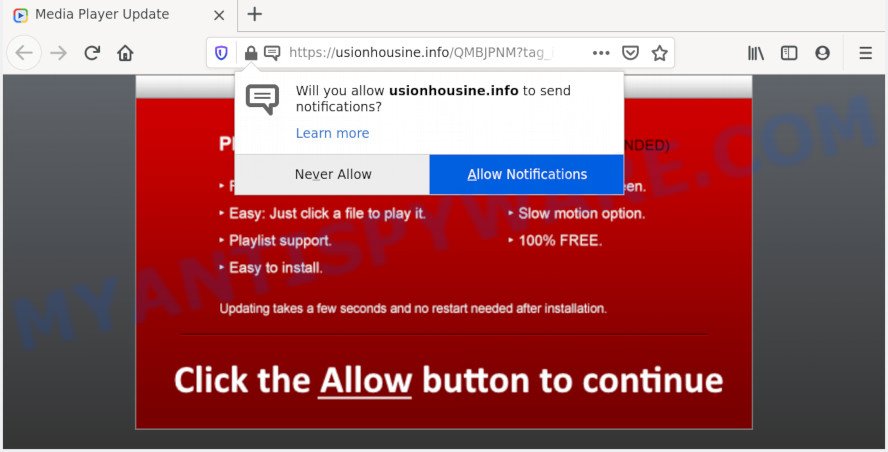
Once you click on the ‘Allow’ button, the Usionhousine.info website starts sending lots of push notifications on your the browser screen. You will see the pop-up advertisements even when the browser is closed. Push notifications are originally made to alert the user of recently published blog posts. Cybercriminals abuse ‘push notifications’ to avoid antivirus software and ad blocker programs by showing annoying adverts. These ads are displayed in the lower right corner of the screen urges users to play online games, visit dubious web-pages, install web-browser extensions & so on.

The best way to remove Usionhousine.info spam notifications open the internet browser’s settings and complete the Usionhousine.info removal instructions below. Once you remove notifications subscription, the Usionhousine.info pop ups ads will no longer appear on your screen.
How did you get infected with Usionhousine.info pop ups
Cyber security specialists have determined that users are rerouted to Usionhousine.info by adware or from malicious advertisements. Adware is a type of invasive software — which can hijack PCs — randomly redirect your web browser to certain web-sites so the owners of those sites can get revenue by displaying ads to visitors. It’s not a good idea to have installed adware. The reason for this is simple, it doing things you do not know about. And of course you completely don’t know what will happen when you click anything in the the adverts.
Most of undesired advertisements and pop ups come from internet browser toolbars and/or add-ons, BHOs (browser helper objects) and third-party applications. In most cases, these items claim itself as programs which improve your experience on the Web by providing a fast and interactive start page or a search provider that does not track you. Remember, how to avoid the unwanted programs. Be cautious, run only reputable apps which download from reputable sources. NEVER install any unknown and dubious software.
Threat Summary
| Name | Usionhousine.info pop-up |
| Type | browser notification spam ads, popups, popup virus, popup advertisements |
| Distribution | social engineering attack, PUPs, adware softwares, malicious pop-up advertisements |
| Symptoms |
|
| Removal | Usionhousine.info removal guide |
If you are unfortunate have adware, you can follow the step-by-step guidance below that will allow you to get rid of adware and thus remove Usionhousine.info advertisements from your web browser.
How to remove Usionhousine.info pop ups (removal guidance)
Fortunately, we’ve an effective way that will assist you manually or/and automatically delete Usionhousine.info from your web browser and bring your web-browser settings, including new tab, search engine by default and homepage, back to normal. Below you will find a removal tutorial with all the steps you may need to successfully remove adware software and its components. Some of the steps below will require you to exit this web-site. So, please read the few simple steps carefully, after that bookmark it or open it on your smartphone for later reference.
To remove Usionhousine.info pop ups, perform the following steps:
- How to manually get rid of Usionhousine.info
- How to fully remove Usionhousine.info advertisements using free tools
- Stop Usionhousine.info pop-ups
- Finish words
How to manually get rid of Usionhousine.info
Looking for a method to remove Usionhousine.info advertisements manually without installing any apps? Then this section of the post is just for you. Below are some simple steps you can take. Performing these steps requires basic knowledge of web-browser and MS Windows setup. If you doubt that you can follow them, it is better to use free utilities listed below that can help you get rid of Usionhousine.info popups.
Delete adware through the MS Windows Control Panel
Some potentially unwanted programs, browser hijacking software and adware can be removed by uninstalling the free programs they came with. If this way does not succeed, then looking them up in the list of installed applications in MS Windows Control Panel. Use the “Uninstall” command in order to remove them.
Press Windows button ![]() , then click Search
, then click Search ![]() . Type “Control panel”and press Enter. If you using Windows XP or Windows 7, then press “Start” and select “Control Panel”. It will display the Windows Control Panel as displayed on the screen below.
. Type “Control panel”and press Enter. If you using Windows XP or Windows 7, then press “Start” and select “Control Panel”. It will display the Windows Control Panel as displayed on the screen below.

Further, click “Uninstall a program” ![]()
It will display a list of all applications installed on your computer. Scroll through the all list, and delete any questionable and unknown programs.
Remove Usionhousine.info notifications from browsers
If you’re getting spam notifications from the Usionhousine.info or another undesired web page, you will have previously pressed the ‘Allow’ button. Below we will teach you how to turn them off.
|
|
|
|
|
|
Delete Usionhousine.info pop ups from IE
If you find that Internet Explorer internet browser settings such as startpage, default search provider and newtab page had been modified by adware that causes Usionhousine.info advertisements in your web-browser, then you may revert back your settings, via the reset web browser procedure.
First, launch the Internet Explorer, click ![]() ) button. Next, press “Internet Options” similar to the one below.
) button. Next, press “Internet Options” similar to the one below.

In the “Internet Options” screen select the Advanced tab. Next, press Reset button. The Internet Explorer will display the Reset Internet Explorer settings dialog box. Select the “Delete personal settings” check box and click Reset button.

You will now need to reboot your PC for the changes to take effect. It will remove adware that causes multiple unwanted pop-ups, disable malicious and ad-supported internet browser’s extensions and restore the Microsoft Internet Explorer’s settings like startpage, default search provider and new tab to default state.
Remove Usionhousine.info pop ups from Google Chrome
Reset Chrome will help you to delete Usionhousine.info pop-ups from your browser as well as to recover internet browser settings affected by adware. All unwanted, malicious and ‘ad-supported’ addons will also be removed from the web-browser. It will save your personal information like saved passwords, bookmarks, auto-fill data and open tabs.

- First, launch the Google Chrome and press the Menu icon (icon in the form of three dots).
- It will display the Chrome main menu. Choose More Tools, then press Extensions.
- You’ll see the list of installed addons. If the list has the add-on labeled with “Installed by enterprise policy” or “Installed by your administrator”, then complete the following guidance: Remove Chrome extensions installed by enterprise policy.
- Now open the Chrome menu once again, press the “Settings” menu.
- Next, click “Advanced” link, which located at the bottom of the Settings page.
- On the bottom of the “Advanced settings” page, press the “Reset settings to their original defaults” button.
- The Google Chrome will display the reset settings prompt as shown on the screen above.
- Confirm the web browser’s reset by clicking on the “Reset” button.
- To learn more, read the blog post How to reset Google Chrome settings to default.
Remove Usionhousine.info from Firefox by resetting internet browser settings
If Firefox settings are hijacked by the adware, your web browser displays intrusive pop-up ads, then ‘Reset Firefox’ could solve these problems. Essential information like bookmarks, browsing history, passwords, cookies, auto-fill data and personal dictionaries will not be removed.
Launch the Firefox and click the menu button (it looks like three stacked lines) at the top right of the browser screen. Next, click the question-mark icon at the bottom of the drop-down menu. It will display the slide-out menu.

Select the “Troubleshooting information”. If you are unable to access the Help menu, then type “about:support” in your address bar and press Enter. It bring up the “Troubleshooting Information” page as displayed on the image below.

Click the “Refresh Firefox” button at the top right of the Troubleshooting Information page. Select “Refresh Firefox” in the confirmation prompt. The Mozilla Firefox will start a task to fix your problems that caused by the Usionhousine.info adware. Once, it is finished, click the “Finish” button.
How to fully remove Usionhousine.info advertisements using free tools
Using a malicious software removal utility to scan for and get rid of adware software hiding on your computer is probably the easiest method to get rid of the Usionhousine.info pop ups. We suggests the Zemana Free program for Microsoft Windows PC systems. Hitman Pro and MalwareBytes Anti-Malware (MBAM) are other antimalware utilities for Windows that offers a free malware removal.
How to automatically get rid of Usionhousine.info pop-ups with Zemana Free
Zemana Anti-Malware (ZAM) is extremely fast and ultra light weight malware removal utility. It will help you delete Usionhousine.info pop up ads, adware software, potentially unwanted programs and other malware. This program gives real-time protection which never slow down your PC system. Zemana Free is designed for experienced and beginner computer users. The interface of this tool is very easy to use, simple and minimalist.

- Installing the Zemana AntiMalware (ZAM) is simple. First you will need to download Zemana Anti-Malware (ZAM) by clicking on the following link. Save it directly to your Windows Desktop.
Zemana AntiMalware
164813 downloads
Author: Zemana Ltd
Category: Security tools
Update: July 16, 2019
- Once the downloading process is finished, close all software and windows on your machine. Open a file location. Double-click on the icon that’s named Zemana.AntiMalware.Setup.
- Further, click Next button and follow the prompts.
- Once installation is done, click the “Scan” button to start checking your computer for the adware software related to the Usionhousine.info advertisements. Depending on your computer, the scan can take anywhere from a few minutes to close to an hour. While the Zemana utility is checking, you can see how many objects it has identified as being infected by malware.
- After finished, the results are displayed in the scan report. Make sure all threats have ‘checkmark’ and click “Next”. After the process is finished, you may be prompted to restart your system.
Use Hitman Pro to delete Usionhousine.info pop up ads
Hitman Pro is a free removal utility that can be downloaded and use to delete adware that causes Usionhousine.info pop-ups in your browser, browser hijackers, malware, potentially unwanted programs, toolbars and other threats from your personal computer. You can use this tool to detect threats even if you have an antivirus or any other security program.

- Hitman Pro can be downloaded from the following link. Save it on your Desktop.
- When downloading is finished, double click the Hitman Pro icon. Once this utility is started, click “Next” button . HitmanPro application will scan through the whole PC system for the adware that causes multiple unwanted pop ups. Depending on your machine, the scan can take anywhere from a few minutes to close to an hour. When a malware, adware or PUPs are detected, the count of the security threats will change accordingly.
- When the scan is finished, a list of all items detected is created. Make sure all items have ‘checkmark’ and press “Next” button. Now click the “Activate free license” button to start the free 30 days trial to remove all malicious software found.
Scan and clean your personal computer of adware with MalwareBytes Anti Malware
Manual Usionhousine.info pop up ads removal requires some computer skills. Some files and registry entries that created by the adware can be not completely removed. We recommend that use the MalwareBytes Anti-Malware that are fully free your computer of adware software. Moreover, the free program will allow you to remove malicious software, PUPs, hijackers and toolbars that your computer can be infected too.

Please go to the link below to download MalwareBytes Anti Malware (MBAM). Save it to your Desktop.
327070 downloads
Author: Malwarebytes
Category: Security tools
Update: April 15, 2020
Once downloading is done, run it and follow the prompts. Once installed, the MalwareBytes Free will try to update itself and when this task is done, press the “Scan Now” button to search for adware responsible for Usionhousine.info ads. Depending on your personal computer, the scan can take anywhere from a few minutes to close to an hour. While the MalwareBytes utility is checking, you can see number of objects it has identified as being infected by malware. Make sure to check mark the items which are unsafe and then press “Quarantine Selected” button.
The MalwareBytes Anti-Malware (MBAM) is a free program that you can use to remove all detected folders, files, services, registry entries and so on. To learn more about this malicious software removal tool, we advise you to read and follow the few simple steps or the video guide below.
Stop Usionhousine.info pop-ups
We suggest to install an ad-blocking program which can stop Usionhousine.info and other undesired webpages. The ad blocking tool like AdGuard is a program which basically removes advertising from the Web and stops access to malicious web pages. Moreover, security experts says that using ad-blocking apps is necessary to stay safe when surfing the Web.
- Please go to the following link to download AdGuard. Save it directly to your Windows Desktop.
Adguard download
26842 downloads
Version: 6.4
Author: © Adguard
Category: Security tools
Update: November 15, 2018
- Once the download is complete, run the downloaded file. You will see the “Setup Wizard” program window. Follow the prompts.
- After the install is finished, click “Skip” to close the installation program and use the default settings, or click “Get Started” to see an quick tutorial that will assist you get to know AdGuard better.
- In most cases, the default settings are enough and you do not need to change anything. Each time, when you start your system, AdGuard will launch automatically and stop unwanted advertisements, block Usionhousine.info, as well as other harmful or misleading websites. For an overview of all the features of the application, or to change its settings you can simply double-click on the icon named AdGuard, that is located on your desktop.
Finish words
After completing the tutorial outlined above, your machine should be free from adware that causes Usionhousine.info ads in your browser and other malicious software. The Mozilla Firefox, Microsoft Internet Explorer, Chrome and MS Edge will no longer redirect you to various intrusive web-pages such as Usionhousine.info. Unfortunately, if the guide does not help you, then you have caught a new adware, and then the best way – ask for help here.


















