Etailorsdenieed.info pop-up is a browser-based scam that uses social engineering methods to con computer users into subscribing to spam notifications. It will ask each visitor to click on the ‘Allow’ button to connect to the Internet, confirm that you are 18+, download a file, access the content of the web page, enable Flash Player, verify that you are not a robot, watch a video, and so on.
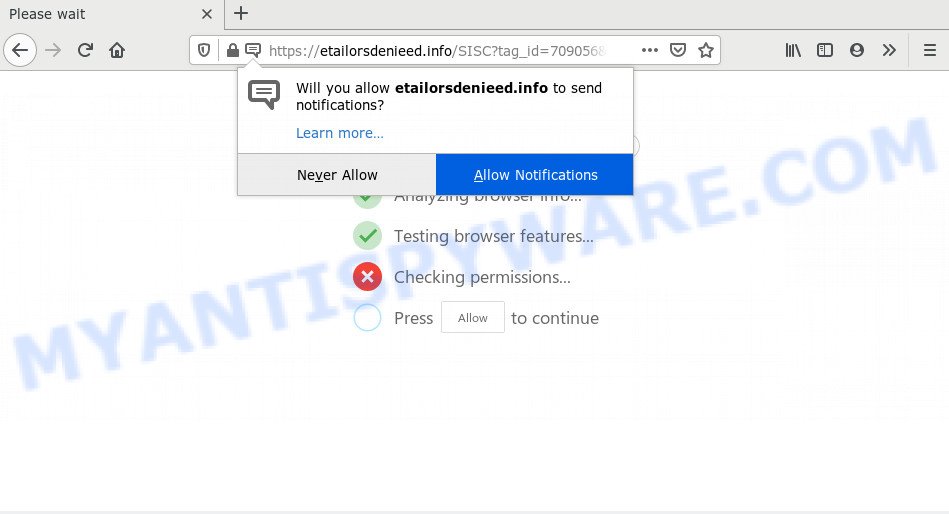
Once you press the ‘Allow’, then you will start seeing unwanted adverts in form of pop-up windows on your browser. Push notifications are originally designed to alert the user of newly published blog posts. Cybercriminals abuse ‘browser notification feature’ to avoid anti-virus and ad-blocking programs by showing annoying advertisements. These ads are displayed in the lower right corner of the screen urges users to play online games, visit dubious webpages, install web-browser addons & so on.

In order to unsubscribe from Etailorsdenieed.info push notifications open your browser’s settings and perform the Etailorsdenieed.info removal steps below. Once you delete Etailorsdenieed.info subscription, the push notifications will no longer appear on your screen.
How does your computer get infected with Etailorsdenieed.info pop-ups
These Etailorsdenieed.info pop ups are caused by misleading ads on the webpages you visit or adware. Adware is form of malware that can cause issues for your PC. It can generate numerous additional popup, banner, pop-under and in-text link ads flooding on your web-browser; collect your personal information like login details, online searches, etc; run in the background and drag down your computer running speed; give more chances for other adware software, PUPs even malware to get on your personal computer.
Adware actively distributed with free applications, together with the installer of these programs. Therefore, it is very important, when installing an unknown program even downloaded from well-known or big hosting site, read the Terms of use and the Software license, as well as to select the Manual, Advanced or Custom setup mode. In this method, you can disable the installation of bundled web-browser plugins and apps and protect your computer from adware. Do not repeat the mistakes of most users when installing unknown apps, simply press the Next button, and don’t read any information that the freeware show them during its install.
Threat Summary
| Name | Etailorsdenieed.info pop-up |
| Type | spam notifications ads, popups, pop up advertisements, popup virus |
| Distribution | shady pop up advertisements, potentially unwanted programs, social engineering attack, adwares |
| Symptoms |
|
| Removal | Etailorsdenieed.info removal guide |
Instructions that is shown below, will allow you to clean your system from the adware as well as remove Etailorsdenieed.info unwanted pop up advertisements from the Internet Explorer, Microsoft Edge, Firefox and Chrome and other internet browsers.
How to remove Etailorsdenieed.info ads (removal guide)
As with removing adware, malicious software or PUPs, there are few steps you can do. We recommend trying them all. If you do only one part of the guidance, then it should be use malware removal tool, because it should remove adware and stop any further infection. But to completely delete Etailorsdenieed.info advertisements you’ll have to at least reset your web browser settings like new tab, search provider and home page to default state, disinfect personal computer’s web browsers shortcuts, uninstall all unwanted and suspicious apps, and get rid of adware with malicious software removal tools. Read this manual carefully, bookmark it or open this page on your smartphone, because you may need to shut down your browser or restart your computer.
To remove Etailorsdenieed.info pop ups, complete the steps below:
- Manual Etailorsdenieed.info popup advertisements removal
- How to fully remove Etailorsdenieed.info pop up ads using free utilities
- Stop Etailorsdenieed.info pop-up advertisements
- Finish words
Manual Etailorsdenieed.info popup advertisements removal
First of all, try to remove Etailorsdenieed.info pop-ups manually; to do this, follow the steps below. Of course, manual removal of adware requires more time and may not be suitable for those who are poorly versed in system settings. In this case, we recommend that you scroll down to the section that describes how to remove Etailorsdenieed.info pop-up advertisements using free tools.
Uninstall recently installed potentially unwanted apps
First method for manual adware removal is to go into the Windows “Control Panel”, then “Uninstall a program” console. Take a look at the list of programs on your computer and see if there are any questionable and unknown software. If you see any, you need to remove them. Of course, before doing so, you can do an Net search to find details on the program. If it is a potentially unwanted program, adware or malware, you will likely find information that says so.
|
|
|
|
Remove Etailorsdenieed.info notifications from web-browsers
If you have allowed the Etailorsdenieed.info push notifications, you might notice that this webpage sending requests, and it can become annoying. To better control your machine, here’s how to remove Etailorsdenieed.info push notifications from your web-browser.
Google Chrome:
- In the top right corner of the Chrome window, expand the Chrome menu.
- Select ‘Settings’, scroll down to the bottom and click ‘Advanced’.
- When the drop-down menu appears, tap ‘Settings’. Scroll down to ‘Advanced’.
- Click on ‘Notifications’.
- Click ‘three dots’ button on the right hand side of Etailorsdenieed.info URL or other dubious site and click ‘Remove’.

Android:
- Tap ‘Settings’.
- Tap ‘Notifications’.
- Find and tap the internet browser which shows Etailorsdenieed.info push notifications ads.
- Locate Etailorsdenieed.info in the list and disable it.

Mozilla Firefox:
- In the top-right corner of the browser window, click on the three bars to expand the Main menu.
- In the menu go to ‘Options’, in the menu on the left go to ‘Privacy & Security’.
- Scroll down to ‘Permissions’ and then to ‘Settings’ next to ‘Notifications’.
- Find sites you down’t want to see notifications from (for example, Etailorsdenieed.info), click on drop-down menu next to each and select ‘Block’.
- Save changes.

Edge:
- Click the More button (it looks like three dots) in the top-right corner of the Edge.
- Click ‘Settings’. Click ‘Advanced’ on the left side of the window.
- Click ‘Manage permissions’ button below ‘Website permissions’.
- Click the switch below the Etailorsdenieed.info site so that it turns off.

Internet Explorer:
- Click ‘Tools’ button in the top-right corner of the window.
- In the drop-down menu select ‘Internet Options’.
- Select the ‘Privacy’ tab and click ‘Settings under ‘Pop-up Blocker’ section.
- Find the Etailorsdenieed.info and click the ‘Remove’ button to remove the URL.

Safari:
- Go to ‘Preferences’ in the Safari menu.
- Open ‘Websites’ tab, then in the left menu click on ‘Notifications’.
- Find the Etailorsdenieed.info site and select it, click the ‘Deny’ button.
Remove Etailorsdenieed.info popup ads from Internet Explorer
In order to restore all browser homepage, newtab page and default search engine you need to reset the IE to the state, that was when the MS Windows was installed on your machine.
First, run the Internet Explorer, then click ‘gear’ icon ![]() . It will display the Tools drop-down menu on the right part of the web browser, then press the “Internet Options” as displayed in the following example.
. It will display the Tools drop-down menu on the right part of the web browser, then press the “Internet Options” as displayed in the following example.

In the “Internet Options” screen, select the “Advanced” tab, then click the “Reset” button. The Internet Explorer will display the “Reset Internet Explorer settings” dialog box. Further, press the “Delete personal settings” check box to select it. Next, press the “Reset” button like below.

When the process is done, click “Close” button. Close the Internet Explorer and reboot your machine for the changes to take effect. This step will help you to restore your web-browser’s new tab, search provider by default and homepage to default state.
Delete Etailorsdenieed.info pop up ads from Mozilla Firefox
If your Mozilla Firefox web-browser is redirected to Etailorsdenieed.info without your permission or an unknown search provider shows results for your search, then it may be time to perform the web-browser reset. Your saved bookmarks, form auto-fill information and passwords won’t be cleared or changed.
First, run the Firefox. Next, click the button in the form of three horizontal stripes (![]() ). It will show the drop-down menu. Next, click the Help button (
). It will show the drop-down menu. Next, click the Help button (![]() ).
).

In the Help menu click the “Troubleshooting Information”. In the upper-right corner of the “Troubleshooting Information” page press on “Refresh Firefox” button like the one below.

Confirm your action, click the “Refresh Firefox”.
Remove Etailorsdenieed.info pop up ads from Chrome
The adware software can modify your Chrome settings without your knowledge. You may see an undesired webpage as your search provider or start page, additional add-ons and toolbars. Reset Google Chrome internet browser will allow you to remove Etailorsdenieed.info advertisements and reset the unwanted changes caused by adware. However, your saved bookmarks and passwords will not be lost. This will not affect your history, passwords, bookmarks, and other saved data.
Open the Google Chrome menu by clicking on the button in the form of three horizontal dotes (![]() ). It will show the drop-down menu. Choose More Tools, then click Extensions.
). It will show the drop-down menu. Choose More Tools, then click Extensions.
Carefully browse through the list of installed extensions. If the list has the extension labeled with “Installed by enterprise policy” or “Installed by your administrator”, then complete the following instructions: Remove Google Chrome extensions installed by enterprise policy otherwise, just go to the step below.
Open the Google Chrome main menu again, press to “Settings” option.

Scroll down to the bottom of the page and click on the “Advanced” link. Now scroll down until the Reset settings section is visible, as on the image below and click the “Reset settings to their original defaults” button.

Confirm your action, click the “Reset” button.
How to fully remove Etailorsdenieed.info pop up ads using free utilities
Anti-Malware programs differ from each other by many features like performance, scheduled scans, automatic updates, virus signature database, technical support, compatibility with other antivirus applications and so on. We recommend you run the following free applications: Zemana AntiMalware, MalwareBytes Anti-Malware (MBAM) and Hitman Pro. Each of these applications has all of needed features, but most importantly, they can be used to scan for the adware and remove Etailorsdenieed.info pop ups from the Google Chrome, Microsoft Edge, Internet Explorer and Firefox.
How to remove Etailorsdenieed.info pop-up advertisements with Zemana Free
Zemana is free full featured malware removal utility. It can check your files and Microsoft Windows registry in real-time. Zemana Free can help to get rid of Etailorsdenieed.info popup ads, other potentially unwanted software, malicious software and adware software. It uses 1% of your machine resources. This tool has got simple and beautiful interface and at the same time best possible protection for your personal computer.
Visit the page linked below to download Zemana. Save it on your Desktop.
165499 downloads
Author: Zemana Ltd
Category: Security tools
Update: July 16, 2019
After the downloading process is finished, close all applications and windows on your PC. Double-click the set up file named Zemana.AntiMalware.Setup. If the “User Account Control” prompt pops up as shown on the screen below, click the “Yes” button.

It will open the “Setup wizard” that will help you install Zemana AntiMalware (ZAM) on your machine. Follow the prompts and don’t make any changes to default settings.

Once setup is done successfully, Zemana will automatically start and you can see its main screen as shown in the following example.

Now press the “Scan” button to begin scanning your computer for the adware related to the Etailorsdenieed.info ads. Depending on your computer, the scan can take anywhere from a few minutes to close to an hour. When a malware, adware or potentially unwanted apps are found, the count of the security threats will change accordingly.

Once that process is finished, Zemana Free will open you the results. Make sure to check mark the items which are unsafe and then click “Next” button. The Zemana will delete adware that causes multiple undesired popups and move threats to the program’s quarantine. When the task is complete, you may be prompted to restart the computer.
Use HitmanPro to remove Etailorsdenieed.info pop-ups
HitmanPro is a free program that made to remove malicious software, potentially unwanted software, browser hijackers and adware from your computer running MS Windows 10, 8, 7, XP (32-bit and 64-bit). It will help to identify and get rid of adware software related to the Etailorsdenieed.info ads, including its files, folders and registry keys.

- Please go to the following link to download the latest version of HitmanPro for Windows. Save it directly to your Windows Desktop.
- When downloading is finished, start the HitmanPro, double-click the HitmanPro.exe file.
- If the “User Account Control” prompts, click Yes to continue.
- In the Hitman Pro window, click the “Next” to start scanning your computer for the adware software related to the Etailorsdenieed.info popups. This task may take quite a while, so please be patient. While the HitmanPro is scanning, you can see number of objects it has identified either as being malicious software.
- When the scan is done, HitmanPro will create a list of unwanted programs and adware. Review the results once the utility has finished the system scan. If you think an entry should not be quarantined, then uncheck it. Otherwise, simply click “Next”. Now, click the “Activate free license” button to begin the free 30 days trial to get rid of all malware found.
Delete Etailorsdenieed.info pop up advertisements with MalwareBytes Anti Malware
Manual Etailorsdenieed.info pop up advertisements removal requires some computer skills. Some files and registry entries that created by the adware software can be not completely removed. We recommend that run the MalwareBytes Anti-Malware that are completely free your personal computer of adware. Moreover, the free application will help you to remove malicious software, potentially unwanted software, browser hijackers and toolbars that your PC system can be infected too.

Download MalwareBytes from the following link. Save it directly to your Microsoft Windows Desktop.
327717 downloads
Author: Malwarebytes
Category: Security tools
Update: April 15, 2020
After the downloading process is finished, run it and follow the prompts. Once installed, the MalwareBytes AntiMalware (MBAM) will try to update itself and when this process is finished, click the “Scan Now” button to begin scanning your PC for the adware which cause popups. A system scan can take anywhere from 5 to 30 minutes, depending on your computer. Make sure to check mark the threats which are unsafe and then click “Quarantine Selected” button.
The MalwareBytes Anti Malware is a free program that you can use to delete all detected folders, files, services, registry entries and so on. To learn more about this malicious software removal tool, we suggest you to read and follow the few simple steps or the video guide below.
Stop Etailorsdenieed.info pop-up advertisements
The AdGuard is a very good ad-blocker program for the Firefox, Chrome, Microsoft Edge and Internet Explorer, with active user support. It does a great job by removing certain types of undesired advertisements, popunders, pop ups, annoying newtabs, and even full page ads and website overlay layers. Of course, the AdGuard can block the Etailorsdenieed.info pop-up ads automatically or by using a custom filter rule.
AdGuard can be downloaded from the following link. Save it on your Windows desktop.
27035 downloads
Version: 6.4
Author: © Adguard
Category: Security tools
Update: November 15, 2018
After the download is finished, double-click the downloaded file to start it. The “Setup Wizard” window will show up on the computer screen as shown in the figure below.

Follow the prompts. AdGuard will then be installed and an icon will be placed on your desktop. A window will show up asking you to confirm that you want to see a quick tutorial as shown on the screen below.

Click “Skip” button to close the window and use the default settings, or click “Get Started” to see an quick tutorial which will allow you get to know AdGuard better.
Each time, when you launch your PC, AdGuard will start automatically and stop unwanted advertisements, block Etailorsdenieed.info, as well as other malicious or misleading web pages. For an overview of all the features of the application, or to change its settings you can simply double-click on the AdGuard icon, which can be found on your desktop.
Finish words
Now your system should be free of the adware that causes Etailorsdenieed.info advertisements. We suggest that you keep Zemana Free (to periodically scan your computer for new adwares and other malware) and AdGuard (to help you stop annoying popup advertisements and harmful webpages). Moreover, to prevent any adware, please stay clear of unknown and third party software, make sure that your antivirus program, turn on the option to detect potentially unwanted apps.
If you need more help with Etailorsdenieed.info pop up ads related issues, go to here.


















