According to cyber threat analysts, Requestfor4.com is a webpage which uses social engineering to con you into allowing its push notifications so that it can deliver unwanted advertisements to your desktop. It will ask you to click on the ‘Allow’ in order to to enable Flash Player, connect to the Internet, verify that you are not a robot, watch a video, download a file, access the content of the web page, confirm that you are 18+, and so on.
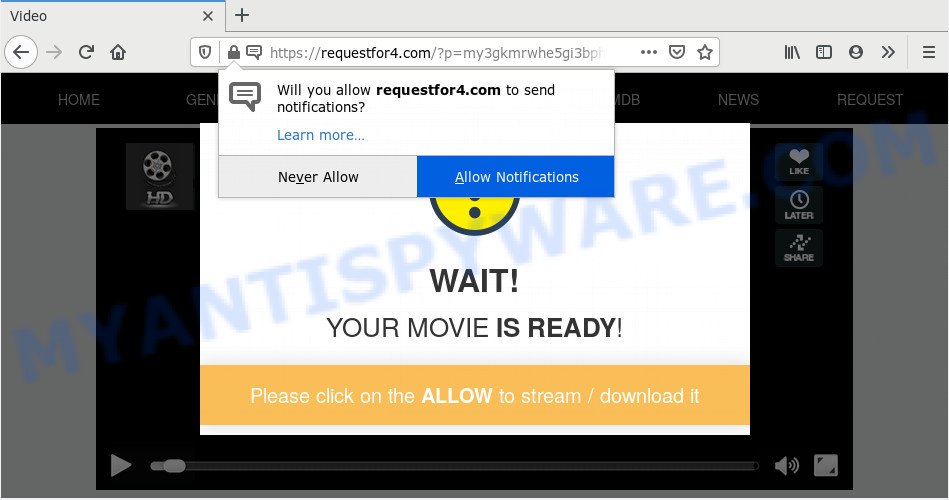
If you click on the ‘Allow’, the Requestfor4.com web page starts sending a huge count of browser notification spam on your your desktop. You will see the popup adverts even when your browser is closed. The browser notification spam will essentially be advertisements for ‘free’ online games, fake prizes scams, questionable web browser extensions, adult web sites, and fake downloads as shown on the image below.

The best method to unsubscribe from Requestfor4.com spam notifications open your web-browser’s settings and follow the Requestfor4.com removal steps below. Once you remove Requestfor4.com subscription, the browser notification spam will no longer appear on your browser.
How does your computer get infected with Requestfor4.com popups
These Requestfor4.com popups are caused by shady advertisements on the web sites you visit or adware. Adware software’s basic purpose is to present advertisements. These ads are often displayed as advertising banners, pop-ups or various offers and deals. Clicks on the ads produce a monetary payoff for the software producers. Adware can work like Spyware, since it sends user data such as searches and trends to advertisers.
Most of undesired advertisements and popups come from web browser toolbars and/or add-ons, BHOs (browser helper objects) and bundled software. In many cases, these items claim itself as applications which improve your experience on the Web by providing a fast and interactive home page or a search engine that does not track you. Remember, how to avoid the unwanted applications. Be cautious, start only reputable programs which download from reputable sources. NEVER install any unknown and suspicious applications.
Threat Summary
| Name | Requestfor4.com popup |
| Type | spam notifications advertisements, pop up ads, pop ups, pop-up virus |
| Distribution | adwares, social engineering attack, PUPs, malicious pop-up ads |
| Symptoms |
|
| Removal | Requestfor4.com removal guide |
If you would like to clean your computer of adware software and thus get rid of Requestfor4.com popup ads and are unable to do so, you can follow the steps below to search for and get rid of adware and any other malicious software for free.
How to remove Requestfor4.com pop up ads (removal instructions)
We are presenting a few solutions to delete Requestfor4.com pop-ups from the Internet Explorer, MS Edge, Mozilla Firefox and Google Chrome using only internal MS Windows functions. Most of adware and potentially unwanted software can be removed via these processes. If these steps does not help to remove Requestfor4.com pop up advertisements, then it’s better to run a free malware removal tools linked below.
To remove Requestfor4.com pop ups, execute the steps below:
- How to remove Requestfor4.com pop-ups without any software
- How to automatically remove Requestfor4.com pop-ups
- Run AdBlocker to stop Requestfor4.com pop ups and stay safe online
- Finish words
How to remove Requestfor4.com pop-ups without any software
Most adware software can be removed manually, without the use of antivirus software or other removal tools. The manual steps below will guide you through how to remove Requestfor4.com popup ads step by step. Although each of the steps is easy and does not require special knowledge, but you doubt that you can complete them, then use the free tools, a list of which is given below.
Delete PUPs through the MS Windows Control Panel
First of all, check the list of installed applications on your computer and remove all unknown and newly installed software. If you see an unknown program with incorrect spelling or varying capital letters, it have most likely been installed by malicious software and you should clean it off first with malicious software removal tool such as Zemana Free.
Windows 10, 8.1, 8
Click the MS Windows logo, and then click Search ![]() . Type ‘Control panel’and press Enter as displayed on the screen below.
. Type ‘Control panel’and press Enter as displayed on the screen below.

After the ‘Control Panel’ opens, press the ‘Uninstall a program’ link under Programs category as shown on the screen below.

Windows 7, Vista, XP
Open Start menu and select the ‘Control Panel’ at right as on the image below.

Then go to ‘Add/Remove Programs’ or ‘Uninstall a program’ (Windows 7 or Vista) as displayed on the image below.

Carefully browse through the list of installed applications and remove all questionable and unknown applications. We suggest to click ‘Installed programs’ and even sorts all installed apps by date. After you’ve found anything questionable that may be the adware that causes multiple annoying pop-ups or other potentially unwanted application (PUA), then select this application and click ‘Uninstall’ in the upper part of the window. If the suspicious application blocked from removal, then run Revo Uninstaller Freeware to fully remove it from your computer.
Remove Requestfor4.com notifications from web browsers
If you’re getting browser notification spam from the Requestfor4.com or another intrusive webpage, you will have previously pressed the ‘Allow’ button. Below we’ll teach you how to turn them off.
|
|
|
|
|
|
Remove Requestfor4.com advertisements from Firefox
This step will help you remove Requestfor4.com popups, third-party toolbars, disable malicious extensions and return your default home page, new tab and search provider settings.
Click the Menu button (looks like three horizontal lines), and click the blue Help icon located at the bottom of the drop down menu as on the image below.

A small menu will appear, press the “Troubleshooting Information”. On this page, click “Refresh Firefox” button like the one below.

Follow the onscreen procedure to return your Mozilla Firefox internet browser settings to their default values.
Remove Requestfor4.com popup advertisements from Chrome
Reset Chrome settings will get rid of Requestfor4.com advertisements from web browser and disable malicious extensions. It will also clear cached and temporary data (cookies, site data and content). However, your themes, bookmarks, history, passwords, and web form auto-fill information will not be deleted.

- First, launch the Google Chrome and click the Menu icon (icon in the form of three dots).
- It will open the Google Chrome main menu. Choose More Tools, then click Extensions.
- You’ll see the list of installed addons. If the list has the plugin labeled with “Installed by enterprise policy” or “Installed by your administrator”, then complete the following instructions: Remove Chrome extensions installed by enterprise policy.
- Now open the Chrome menu once again, click the “Settings” menu.
- Next, click “Advanced” link, that located at the bottom of the Settings page.
- On the bottom of the “Advanced settings” page, press the “Reset settings to their original defaults” button.
- The Chrome will display the reset settings dialog box as shown on the screen above.
- Confirm the internet browser’s reset by clicking on the “Reset” button.
- To learn more, read the blog post How to reset Google Chrome settings to default.
Remove Requestfor4.com pop-ups from Internet Explorer
In order to restore all web browser default search provider, newtab and startpage you need to reset the Microsoft Internet Explorer to the state, which was when the Windows was installed on your personal computer.
First, start the Microsoft Internet Explorer, click ![]() ) button. Next, click “Internet Options” as on the image below.
) button. Next, click “Internet Options” as on the image below.

In the “Internet Options” screen select the Advanced tab. Next, click Reset button. The Internet Explorer will display the Reset Internet Explorer settings dialog box. Select the “Delete personal settings” check box and press Reset button.

You will now need to restart your PC for the changes to take effect. It will delete adware software that causes Requestfor4.com pop up ads in your web-browser, disable malicious and ad-supported internet browser’s extensions and restore the Internet Explorer’s settings such as default search provider, homepage and newtab to default state.
How to automatically remove Requestfor4.com pop-ups
There are not many good free antimalware applications with high detection ratio. The effectiveness of malware removal tools depends on various factors, mostly on how often their virus/malware signatures DB are updated in order to effectively detect modern malicious software, adware, hijackers and other PUPs. We recommend to use several applications, not just one. These programs that listed below will help you remove all components of the adware from your disk and Windows registry and thereby get rid of Requestfor4.com pop-up ads.
Automatically remove Requestfor4.com popup advertisements with Zemana
Zemana is a malware removal utility made for Windows. This tool will allow you remove Requestfor4.com ads, various types of malicious software (including hijackers and PUPs) from your PC system. It has simple and user friendly interface. While the Zemana Anti-Malware (ZAM) does its job, your PC will run smoothly.

- Download Zemana Free from the following link. Save it to your Desktop.
Zemana AntiMalware
164721 downloads
Author: Zemana Ltd
Category: Security tools
Update: July 16, 2019
- After downloading is finished, close all programs and windows on your machine. Open a file location. Double-click on the icon that’s named Zemana.AntiMalware.Setup.
- Further, press Next button and follow the prompts.
- Once installation is done, press the “Scan” button . Zemana AntiMalware (ZAM) utility will begin scanning the whole personal computer to find out adware that causes Requestfor4.com pop-ups. This process may take some time, so please be patient. When a malware, adware or PUPs are found, the number of the security threats will change accordingly.
- When the scan get completed, Zemana AntiMalware (ZAM) will show a list of all threats found by the scan. Next, you need to click “Next”. Once the cleaning process is finished, you can be prompted to reboot your PC system.
Remove Requestfor4.com pop-ups and malicious extensions with Hitman Pro
Hitman Pro is a free portable program that scans your machine for adware responsible for Requestfor4.com popups, potentially unwanted applications and hijackers and helps remove them easily. Moreover, it’ll also help you remove any malicious web browser extensions and add-ons.

- Hitman Pro can be downloaded from the following link. Save it directly to your Windows Desktop.
- Once the download is finished, double click the Hitman Pro icon. Once this tool is launched, click “Next” button . HitmanPro tool will start scanning the whole PC system to find out adware which cause intrusive Requestfor4.com pop up ads. A system scan can take anywhere from 5 to 30 minutes, depending on your PC system. During the scan HitmanPro will scan for threats present on your PC system.
- As the scanning ends, HitmanPro will display a screen which contains a list of malware that has been found. Make sure all items have ‘checkmark’ and press “Next” button. Now click the “Activate free license” button to start the free 30 days trial to delete all malware found.
How to automatically remove Requestfor4.com with MalwareBytes Free
You can get rid of Requestfor4.com popups automatically through the use of MalwareBytes. We advise this free malicious software removal tool because it can easily delete browser hijacker infections, adware, PUPs and toolbars with all their components such as files, folders and registry entries.

Download MalwareBytes Anti-Malware by clicking on the link below.
326997 downloads
Author: Malwarebytes
Category: Security tools
Update: April 15, 2020
After the downloading process is done, run it and follow the prompts. Once installed, the MalwareBytes Free will try to update itself and when this task is done, click the “Scan Now” button . MalwareBytes Free utility will begin scanning the whole computer to find out adware that causes Requestfor4.com pop-ups in your web-browser. Depending on your personal computer, the scan can take anywhere from a few minutes to close to an hour. While the MalwareBytes Anti-Malware (MBAM) program is scanning, you can see count of objects it has identified as threat. All detected threats will be marked. You can remove them all by simply click “Quarantine Selected” button.
The MalwareBytes Anti Malware is a free program that you can use to remove all detected folders, files, services, registry entries and so on. To learn more about this malicious software removal tool, we advise you to read and follow the guidance or the video guide below.
Run AdBlocker to stop Requestfor4.com pop ups and stay safe online
In order to increase your security and protect your machine against new unwanted ads and harmful websites, you need to run ad-blocker program that stops an access to harmful ads and websites. Moreover, the program can block the display of intrusive advertising, that also leads to faster loading of web sites and reduce the consumption of web traffic.
Visit the following page to download AdGuard. Save it on your Windows desktop or in any other place.
26824 downloads
Version: 6.4
Author: © Adguard
Category: Security tools
Update: November 15, 2018
After downloading it, double-click the downloaded file to launch it. The “Setup Wizard” window will show up on the computer screen as displayed on the screen below.

Follow the prompts. AdGuard will then be installed and an icon will be placed on your desktop. A window will show up asking you to confirm that you want to see a quick instructions as on the image below.

Press “Skip” button to close the window and use the default settings, or press “Get Started” to see an quick tutorial that will help you get to know AdGuard better.
Each time, when you start your system, AdGuard will launch automatically and stop unwanted advertisements, block Requestfor4.com, as well as other harmful or misleading websites. For an overview of all the features of the application, or to change its settings you can simply double-click on the AdGuard icon, which is located on your desktop.
Finish words
Once you have done the steps outlined above, your machine should be free from adware that causes Requestfor4.com ads in your internet browser and other malicious software. The MS Edge, Chrome, Mozilla Firefox and Microsoft Internet Explorer will no longer redirect you to various annoying web sites similar to Requestfor4.com. Unfortunately, if the few simple steps does not help you, then you have caught a new adware software, and then the best way – ask for help here.




















