According to cyber threat analysts, Ycarpethjan.info is a web site that uses social engineering methods to deceive you and other unsuspecting users into signing up for its push notifications to send unwanted ads directly to your screen. When you visit the Ycarpethjan.info web site, you will be greeted with a prompt that asks whether you want to agree to them or not. Your options will be ‘Block’ and ‘Allow’.
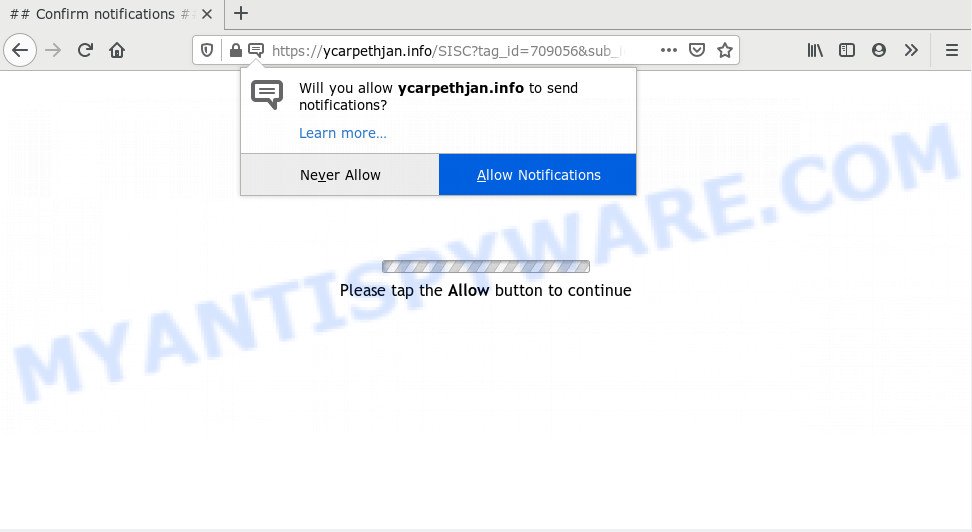
Once click on the ‘Allow’, the Ycarpethjan.info website gets your permission to send browser notification spam in form of pop-up adverts in the right bottom corner of the screen. The spam notifications will promote ‘free’ online games, prize & lottery scams, dubious web-browser extensions, adult webpages, and fake downloads as shown in the following example.

In order to unsubscribe from Ycarpethjan.info spam notifications open your internet browser’s settings and complete the Ycarpethjan.info removal guidance below. Once you delete notifications subscription, the Ycarpethjan.info popups ads will no longer appear on your desktop.
How does your PC get infected with Ycarpethjan.info popups
Some research has shown that users can be redirected to Ycarpethjan.info from misleading ads or by potentially unwanted applications and adware. Many PC users consider adware, browser hijackers, keyloggers, trojans as the same thing. They are all forms of malware that each behave differently. The word ‘adware’ is a combination of two words ‘ad’ and ‘software’. Adware presents ads on an affected PC. Not very dangerous for computer users, but very profitable for the the software creators.
Adware is bundled within some free software. So always read carefully the installation screens, disclaimers, ‘Terms of Use’ and ‘Software license’ appearing during the install procedure. Additionally pay attention for bundled software which are being installed along with the main program. Ensure that you unchecked all of them! Also, run an ad-blocker program that will help to block malicious and illegitimate web sites.
Threat Summary
| Name | Ycarpethjan.info pop-up |
| Type | push notifications advertisements, pop up virus, pop-up ads, pop-ups |
| Distribution | social engineering attack, PUPs, adwares, shady popup ads |
| Symptoms |
|
| Removal | Ycarpethjan.info removal guide |
If you are unfortunate have adware or malware running on your system, you can follow the suggestions here to get rid of Ycarpethjan.info pop up ads from your web-browser.
How to remove Ycarpethjan.info pop-ups (removal steps)
There exist several free adware software removal tools. Also it is possible to delete Ycarpethjan.info ads manually. But we suggest to combine all these methods below into the one removal algorithm. Follow the steps of the instructions. Read it once, after doing so, please bookmark this page (or open it on your smartphone) as you may need to exit your web-browser or restart your personal computer.
To remove Ycarpethjan.info pop ups, execute the following steps:
- How to get rid of Ycarpethjan.info advertisements without any software
- How to automatically remove Ycarpethjan.info advertisements
- Stop Ycarpethjan.info advertisements
- To sum up
How to get rid of Ycarpethjan.info advertisements without any software
First try to get rid of Ycarpethjan.info pop ups manually; to do this, follow the steps below. Of course, manual removal of adware requires more time and may not be suitable for those who are poorly versed in system settings. In this case, we recommend that you scroll down to the section that describes how to remove Ycarpethjan.info popups using free tools.
Remove questionable applications using MS Windows Control Panel
First, you should try to identify and delete the program that causes the appearance of unwanted ads or browser redirect, using the ‘Uninstall a program’ which is located in the ‘Control panel’.
Windows 8, 8.1, 10
First, click the Windows button
Windows XP, Vista, 7
First, press “Start” and select “Control Panel”.
It will show the Windows Control Panel as displayed below.

Next, press “Uninstall a program” ![]()
It will show a list of all software installed on your system. Scroll through the all list, and remove any suspicious and unknown programs. To quickly find the latest installed apps, we recommend sort apps by date in the Control panel.
Remove Ycarpethjan.info notifications from web-browsers
If you’ve allowed the Ycarpethjan.info site to send push notifications to your web-browser, then we will need to remove these permissions. Depending on internet browser, you can use the steps below to get rid of the Ycarpethjan.info permissions to send push notifications.
|
|
|
|
|
|
Remove Ycarpethjan.info pop-up advertisements from Chrome
Resetting Chrome to default values is helpful in deleting the Ycarpethjan.info ads from your browser. This way is always advisable to perform if you have difficulty in removing changes caused by adware software.
Open the Google Chrome menu by clicking on the button in the form of three horizontal dotes (![]() ). It will show the drop-down menu. Select More Tools, then click Extensions.
). It will show the drop-down menu. Select More Tools, then click Extensions.
Carefully browse through the list of installed extensions. If the list has the addon labeled with “Installed by enterprise policy” or “Installed by your administrator”, then complete the following tutorial: Remove Google Chrome extensions installed by enterprise policy otherwise, just go to the step below.
Open the Chrome main menu again, click to “Settings” option.

Scroll down to the bottom of the page and click on the “Advanced” link. Now scroll down until the Reset settings section is visible, like below and click the “Reset settings to their original defaults” button.

Confirm your action, press the “Reset” button.
Get rid of Ycarpethjan.info popups from Internet Explorer
In order to restore all web browser search provider, newtab and homepage you need to reset the IE to the state, which was when the Windows was installed on your machine.
First, open the Internet Explorer, press ![]() ) button. Next, press “Internet Options” as displayed in the figure below.
) button. Next, press “Internet Options” as displayed in the figure below.

In the “Internet Options” screen select the Advanced tab. Next, click Reset button. The Internet Explorer will show the Reset Internet Explorer settings dialog box. Select the “Delete personal settings” check box and click Reset button.

You will now need to restart your machine for the changes to take effect. It will delete adware that cause pop ups, disable malicious and ad-supported internet browser’s extensions and restore the Internet Explorer’s settings like home page, newtab page and search provider to default state.
Remove Ycarpethjan.info popups from Mozilla Firefox
If the Mozilla Firefox browser is re-directed to Ycarpethjan.info and you want to restore the Firefox settings back to their original state, then you should follow the guidance below. It will save your personal information such as saved passwords, bookmarks, auto-fill data and open tabs.
Launch the Firefox and press the menu button (it looks like three stacked lines) at the top right of the browser screen. Next, press the question-mark icon at the bottom of the drop-down menu. It will open the slide-out menu.

Select the “Troubleshooting information”. If you are unable to access the Help menu, then type “about:support” in your address bar and press Enter. It bring up the “Troubleshooting Information” page as displayed below.

Click the “Refresh Firefox” button at the top right of the Troubleshooting Information page. Select “Refresh Firefox” in the confirmation prompt. The Firefox will start a task to fix your problems that caused by the Ycarpethjan.info adware. When, it’s done, press the “Finish” button.
How to automatically remove Ycarpethjan.info advertisements
Experienced security experts have built efficient adware removal tools to help users in removing unwanted pop ups and unwanted advertisements. Below we will share with you the best malware removal utilities that can be used to look for and get rid of adware related to the Ycarpethjan.info ads.
Automatically delete Ycarpethjan.info ads with Zemana Anti-Malware
Zemana Anti-Malware is a free tool that performs a scan of your machine and displays if there are existing adware, browser hijackers, viruses, worms, spyware, trojans and other malicious software residing on your PC system. If malicious software is detected, Zemana Free can automatically remove it. Zemana doesn’t conflict with other anti-malware and antivirus software installed on your personal computer.
First, visit the following page, then press the ‘Download’ button in order to download the latest version of Zemana Free.
164746 downloads
Author: Zemana Ltd
Category: Security tools
Update: July 16, 2019
Once the downloading process is finished, close all programs and windows on your PC. Double-click the setup file named Zemana.AntiMalware.Setup. If the “User Account Control” prompt pops up as displayed on the screen below, click the “Yes” button.

It will open the “Setup wizard” which will help you set up Zemana AntiMalware (ZAM) on your computer. Follow the prompts and don’t make any changes to default settings.

Once setup is finished successfully, Zemana will automatically start and you can see its main screen like below.

Now click the “Scan” button to begin scanning your PC system for the adware responsible for Ycarpethjan.info popup advertisements. A scan may take anywhere from 10 to 30 minutes, depending on the number of files on your computer and the speed of your computer. While the tool is checking, you can see how many objects and files has already scanned.

After finished, Zemana Anti-Malware (ZAM) will show a list of detected threats. Make sure all threats have ‘checkmark’ and click “Next” button. The Zemana AntiMalware will delete adware software that causes multiple annoying pop-ups and move items to the program’s quarantine. When the process is done, you may be prompted to reboot the PC.
Use Hitman Pro to remove Ycarpethjan.info pop up ads
HitmanPro is a portable tool that identifies and removes undesired applications such as hijacker infections, adware software, toolbars, other internet browser extensions and other malicious software. It scans your system for adware that causes multiple annoying popups and produces a list of threats marked for removal. HitmanPro will only delete those undesired software that you wish to be removed.
Download HitmanPro by clicking on the following link.
When the downloading process is finished, open the directory in which you saved it. You will see an icon like below.

Double click the Hitman Pro desktop icon. Once the tool is opened, you will see a screen as displayed below.

Further, click “Next” button for checking your computer for the adware software responsible for Ycarpethjan.info ads. A system scan can take anywhere from 5 to 30 minutes, depending on your PC. When Hitman Pro is complete scanning your personal computer, HitmanPro will create a list of unwanted apps and adware as shown on the image below.

In order to delete all items, simply press “Next” button. It will display a prompt, press the “Activate free license” button.
Use MalwareBytes Free to get rid of Ycarpethjan.info pop ups
If you are having issues with Ycarpethjan.info pop ups removal, then check out MalwareBytes Anti Malware (MBAM). This is a utility that can help clean up your personal computer and improve your speeds for free. Find out more below.

- Click the following link to download MalwareBytes. Save it directly to your MS Windows Desktop.
Malwarebytes Anti-malware
327008 downloads
Author: Malwarebytes
Category: Security tools
Update: April 15, 2020
- Once the download is complete, close all software and windows on your computer. Open a folder in which you saved it. Double-click on the icon that’s named mb3-setup.
- Further, press Next button and follow the prompts.
- Once install is done, press the “Scan Now” button to perform a system scan for the adware that causes multiple intrusive popups. While the utility is checking, you can see how many objects and files has already scanned.
- When finished, a list of all items detected is produced. Review the scan results and then click “Quarantine Selected”. When finished, you can be prompted to reboot your computer.
The following video offers a step-by-step guide on how to delete hijacker infections, adware and other malicious software with MalwareBytes Anti Malware.
Stop Ycarpethjan.info advertisements
In order to increase your security and protect your personal computer against new intrusive ads and malicious web sites, you need to run adblocker application that stops an access to harmful ads and webpages. Moreover, the program can stop the display of intrusive advertising, which also leads to faster loading of web-pages and reduce the consumption of web traffic.
AdGuard can be downloaded from the following link. Save it on your Desktop.
26827 downloads
Version: 6.4
Author: © Adguard
Category: Security tools
Update: November 15, 2018
After downloading is finished, run the downloaded file. You will see the “Setup Wizard” screen such as the one below.

Follow the prompts. Once the installation is complete, you will see a window as shown on the image below.

You can click “Skip” to close the install program and use the default settings, or press “Get Started” button to see an quick tutorial which will help you get to know AdGuard better.
In most cases, the default settings are enough and you do not need to change anything. Each time, when you launch your system, AdGuard will run automatically and stop undesired advertisements, block Ycarpethjan.info, as well as other malicious or misleading webpages. For an overview of all the features of the application, or to change its settings you can simply double-click on the AdGuard icon, that is located on your desktop.
To sum up
After completing the step-by-step tutorial shown above, your computer should be clean from this adware and other malware. The Internet Explorer, MS Edge, Firefox and Chrome will no longer display annoying Ycarpethjan.info web page when you surf the Net. Unfortunately, if the steps does not help you, then you have caught a new adware software, and then the best way – ask for help.
Please create a new question by using the “Ask Question” button in the Questions and Answers. Try to give us some details about your problems, so we can try to help you more accurately. Wait for one of our trained “Security Team” or Site Administrator to provide you with knowledgeable assistance tailored to your problem with the undesired Ycarpethjan.info pop ups.




















