Eassumerou.info popup is a browser-based scam which is developed in order to fool you and other unsuspecting users into registering for browser notification spam from this or similar web sites that will in turn bombard you with pop-up adverts usually related to adware, adult web pages and other click fraud schemes. When you visit the Eassumerou.info web-site, you will be greeted with a confirmation request which asks whether you want to agree to them or not. Your options will be ‘Block’ and ‘Allow’.
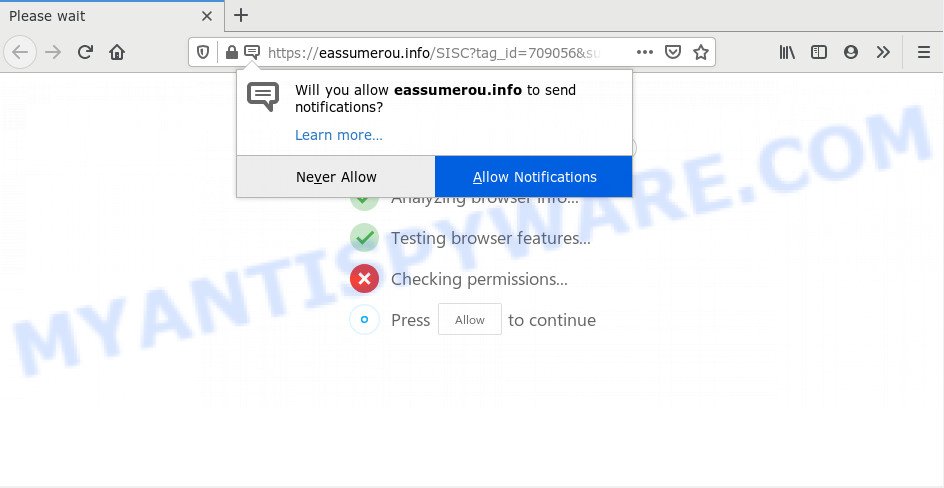
Once you click on the ‘Allow’ button, the Eassumerou.info web-site starts sending lots of browser notification spam on your your desktop. You will see the popup ads even when the web-browser is closed. The push notifications will promote ‘free’ online games, fake prizes scams, suspicious internet browser extensions, adult web-pages, and fake software as shown in the figure below.

In order to unsubscribe from Eassumerou.info browser notification spam open your web-browser’s settings and complete the Eassumerou.info removal tutorial below. Once you delete Eassumerou.info subscription, the push notifications will no longer show on your screen.
How did you get infected with Eassumerou.info popups
Computer security experts have determined that users are re-directed to Eassumerou.info by adware or from malicious ads. Adware is created for the purpose of displaying constant pop-ups and/or unwanted ads on the affected system without the user’s permission. It is important, don’t click on these ads, as they can lead you to more malicious or misleading web sites. Adware usually gets installed alongside free programs, codecs and shareware.
The majority of adware spreads bundled with free applications or even paid software that Net users can easily download online. The setup files of such software, in many cases, clearly show that they will install additional software. The option is given to users to block the install of any bundled applications. So, in order to avoid the installation of any adware: read all disclaimers and install screens very carefully, choose only Custom or Advanced installation method and uncheck all third-party applications in which you are unsure.
Threat Summary
| Name | Eassumerou.info popup |
| Type | browser notification spam advertisements, pop up ads, popups, pop up virus |
| Distribution | adwares, misleading pop up advertisements, social engineering attack, PUPs |
| Symptoms |
|
| Removal | Eassumerou.info removal guide |
If you are unfortunate have adware or malicious software running on your machine, you can follow the steps here to get rid of Eassumerou.info pop ups from your web browser.
How to remove Eassumerou.info popup ads (removal tutorial)
Fortunately, we have an effective method that will help you manually or/and automatically remove Eassumerou.info from your web-browser and bring your web browser settings, including search engine by default, start page and new tab, back to normal. Below you’ll find a removal instructions with all the steps you may need to successfully remove adware and its traces. Read this manual carefully, bookmark it or open this page on your smartphone, because you may need to shut down your web-browser or reboot your PC system.
To remove Eassumerou.info pop ups, follow the steps below:
- How to manually remove Eassumerou.info
- How to fully remove Eassumerou.info pop-ups with free utilities
- Stop Eassumerou.info advertisements
- Finish words
How to manually remove Eassumerou.info
In most cases, it is possible to manually remove Eassumerou.info pop-ups. This way does not involve the use of any tricks or removal tools. You just need to recover the normal settings of the computer and web-browser. This can be done by following a few simple steps below. If you want to quickly remove Eassumerou.info popup ads, as well as perform a full scan of your computer, we recommend that you run adware removal utilities, which are listed below.
Delete newly added adware
First, go to Microsoft Windows Control Panel and delete dubious apps, all programs you do not remember installing. It is important to pay the most attention to programs you installed just before Eassumerou.info popup advertisements appeared on your internet browser. If you don’t know what a program does, look for the answer on the Internet.
- If you are using Windows 8, 8.1 or 10 then click Windows button, next press Search. Type “Control panel”and press Enter.
- If you are using Windows XP, Vista, 7, then click “Start” button and press “Control Panel”.
- It will display the Windows Control Panel.
- Further, click “Uninstall a program” under Programs category.
- It will show a list of all apps installed on the system.
- Scroll through the all list, and remove suspicious and unknown applications. To quickly find the latest installed programs, we recommend sort software by date.
See more details in the video guidance below.
Remove Eassumerou.info notifications from web browsers
If you’re in situation where you don’t want to see browser notification spam from the Eassumerou.info webpage. In this case, you can turn off web notifications for your internet browser in MS Windows/Mac OS/Android. Find your internet browser in the list below, follow tutorial to remove web browser permissions to display browser notification spam.
|
|
|
|
|
|
Delete Eassumerou.info from Firefox by resetting web-browser settings
If the Firefox browser is rerouted to Eassumerou.info and you want to restore the Firefox settings back to their default state, then you should follow the few simple steps below. When using the reset feature, your personal information such as passwords, bookmarks, browsing history and web form auto-fill data will be saved.
First, start the Mozilla Firefox. Next, press the button in the form of three horizontal stripes (![]() ). It will display the drop-down menu. Next, press the Help button (
). It will display the drop-down menu. Next, press the Help button (![]() ).
).

In the Help menu click the “Troubleshooting Information”. In the upper-right corner of the “Troubleshooting Information” page click on “Refresh Firefox” button as displayed below.

Confirm your action, click the “Refresh Firefox”.
Remove Eassumerou.info ads from Google Chrome
Reset Chrome settings to remove Eassumerou.info pop ups. If you’re still experiencing issues with Eassumerou.info advertisements removal, you need to reset Chrome browser to its default values. This step needs to be performed only if adware has not been removed by the previous steps.
Open the Chrome menu by clicking on the button in the form of three horizontal dotes (![]() ). It will show the drop-down menu. Choose More Tools, then press Extensions.
). It will show the drop-down menu. Choose More Tools, then press Extensions.
Carefully browse through the list of installed plugins. If the list has the extension labeled with “Installed by enterprise policy” or “Installed by your administrator”, then complete the following guidance: Remove Chrome extensions installed by enterprise policy otherwise, just go to the step below.
Open the Chrome main menu again, click to “Settings” option.

Scroll down to the bottom of the page and click on the “Advanced” link. Now scroll down until the Reset settings section is visible, like below and press the “Reset settings to their original defaults” button.

Confirm your action, click the “Reset” button.
Remove Eassumerou.info advertisements from Internet Explorer
If you find that Internet Explorer internet browser settings like search provider by default, start page and new tab page had been replaced by adware that causes Eassumerou.info pop ups in your internet browser, then you may revert back your settings, via the reset web-browser procedure.
First, open the IE, then click ‘gear’ icon ![]() . It will open the Tools drop-down menu on the right part of the web-browser, then press the “Internet Options” as shown on the screen below.
. It will open the Tools drop-down menu on the right part of the web-browser, then press the “Internet Options” as shown on the screen below.

In the “Internet Options” screen, select the “Advanced” tab, then press the “Reset” button. The Internet Explorer will open the “Reset Internet Explorer settings” prompt. Further, click the “Delete personal settings” check box to select it. Next, click the “Reset” button as displayed below.

Once the task is done, click “Close” button. Close the Internet Explorer and reboot your personal computer for the changes to take effect. This step will help you to restore your internet browser’s startpage, default search provider and newtab page to default state.
How to fully remove Eassumerou.info pop-ups with free utilities
Is your Microsoft Windows personal computer hijacked with adware? Then do not worry, in the guidance below, we’re sharing best malicious software removal tools which can be used to delete Eassumerou.info pop-up advertisements from the Firefox, Microsoft Edge, Chrome and Internet Explorer and your computer.
Automatically delete Eassumerou.info pop up ads with Zemana Anti Malware
Zemana AntiMalware is a program which is used for malicious software, adware software, hijacker infections and PUPs removal. The program is one of the most efficient anti malware tools. It helps in malicious software removal and and defends all other types of security threats. One of the biggest advantages of using Zemana AntiMalware (ZAM) is that is easy to use and is free. Also, it constantly keeps updating its virus/malware signatures DB. Let’s see how to install and check your system with Zemana in order to get rid of Eassumerou.info ads from your computer.
Installing the Zemana AntiMalware (ZAM) is simple. First you will need to download Zemana AntiMalware (ZAM) from the following link. Save it on your Microsoft Windows desktop or in any other place.
164476 downloads
Author: Zemana Ltd
Category: Security tools
Update: July 16, 2019
When the download is complete, close all windows on your personal computer. Further, start the install file named Zemana.AntiMalware.Setup. If the “User Account Control” prompt pops up like below, click the “Yes” button.

It will show the “Setup wizard” that will assist you install Zemana Anti Malware on the system. Follow the prompts and do not make any changes to default settings.

Once installation is finished successfully, Zemana Free will automatically start and you may see its main window similar to the one below.

Next, press the “Scan” button for scanning your computer for the adware that cause pop ups. A system scan may take anywhere from 5 to 30 minutes, depending on your computer. During the scan Zemana Free will scan for threats present on your computer.

When the system scan is complete, Zemana AntiMalware (ZAM) will open you the results. In order to remove all items, simply click “Next” button.

The Zemana Anti Malware (ZAM) will get rid of adware software that causes multiple annoying pop-ups. After the procedure is done, you can be prompted to reboot your system.
Scan your PC system and delete Eassumerou.info popups with Hitman Pro
Hitman Pro will help remove adware that causes multiple undesired pop ups that slow down your personal computer. The browser hijackers, adware and other PUPs slow your internet browser down and try to trick you into clicking on shady ads and links. HitmanPro removes the adware and lets you enjoy your system without Eassumerou.info pop-ups.
Please go to the following link to download the latest version of Hitman Pro for MS Windows. Save it to your Desktop.
When the download is finished, open the directory in which you saved it and double-click the Hitman Pro icon. It will run the Hitman Pro tool. If the User Account Control prompt will ask you want to run the program, click Yes button to continue.

Next, click “Next” . Hitman Pro tool will start scanning the whole computer to find out adware related to the Eassumerou.info popup ads. This task can take quite a while, so please be patient. While the HitmanPro is scanning, you can see count of objects it has identified either as being malicious software.

Once finished, a list of all items found is prepared as displayed in the following example.

Make sure to check mark the threats which are unsafe and then press “Next” button. It will show a dialog box, click the “Activate free license” button. The Hitman Pro will delete adware that causes unwanted Eassumerou.info pop ups and add items to the Quarantine. When that process is complete, the tool may ask you to restart your computer.
Automatically remove Eassumerou.info popups with MalwareBytes
We advise using the MalwareBytes Anti Malware (MBAM). You may download and install MalwareBytes to look for adware and thereby get rid of Eassumerou.info pop-up advertisements from your internet browsers. When installed and updated, this free malware remover automatically scans for and removes all threats present on the PC system.
Installing the MalwareBytes is simple. First you will need to download MalwareBytes AntiMalware (MBAM) on your PC system from the following link.
326811 downloads
Author: Malwarebytes
Category: Security tools
Update: April 15, 2020
After downloading is done, close all applications and windows on your machine. Open a directory in which you saved it. Double-click on the icon that’s called mb3-setup as displayed below.
![]()
When the installation starts, you’ll see the “Setup wizard” that will help you setup Malwarebytes on your PC.

Once installation is complete, you will see window as displayed on the screen below.

Now press the “Scan Now” button . MalwareBytes utility will begin scanning the whole computer to find out adware software responsible for Eassumerou.info advertisements. When a threat is found, the count of the security threats will change accordingly.

After MalwareBytes Free completes the scan, you may check all threats found on your PC system. All detected threats will be marked. You can remove them all by simply click “Quarantine Selected” button.

The Malwarebytes will now remove adware that causes multiple annoying popups. Once disinfection is finished, you may be prompted to restart your computer.

The following video explains few simple steps on how to remove hijacker, adware and other malware with MalwareBytes AntiMalware (MBAM).
Stop Eassumerou.info advertisements
If you want to remove unwanted ads, web browser redirects and pop-ups, then install an ad-blocking application like AdGuard. It can block Eassumerou.info, ads, pop-ups and block web-pages from tracking your online activities when using the Mozilla Firefox, Microsoft Internet Explorer, Chrome and Edge. So, if you like browse the Internet, but you do not like unwanted ads and want to protect your computer from harmful web sites, then the AdGuard is your best choice.
AdGuard can be downloaded from the following link. Save it to your Desktop.
26769 downloads
Version: 6.4
Author: © Adguard
Category: Security tools
Update: November 15, 2018
After downloading it, double-click the downloaded file to launch it. The “Setup Wizard” window will show up on the computer screen as shown on the screen below.

Follow the prompts. AdGuard will then be installed and an icon will be placed on your desktop. A window will show up asking you to confirm that you want to see a quick guide such as the one below.

Press “Skip” button to close the window and use the default settings, or click “Get Started” to see an quick instructions that will allow you get to know AdGuard better.
Each time, when you run your computer, AdGuard will run automatically and stop unwanted advertisements, block Eassumerou.info, as well as other harmful or misleading webpages. For an overview of all the features of the program, or to change its settings you can simply double-click on the AdGuard icon, that can be found on your desktop.
Finish words
After completing the instructions outlined above, your PC should be clean from this adware and other malicious software. The Chrome, Firefox, Internet Explorer and Microsoft Edge will no longer display undesired Eassumerou.info webpage when you surf the Internet. Unfortunately, if the step-by-step guide does not help you, then you have caught a new adware, and then the best way – ask for help.
Please create a new question by using the “Ask Question” button in the Questions and Answers. Try to give us some details about your problems, so we can try to help you more accurately. Wait for one of our trained “Security Team” or Site Administrator to provide you with knowledgeable assistance tailored to your problem with the undesired Eassumerou.info popups.




















