According to experienced security professionals, Find-soulmates.com is a webpage which uses the browser notification feature to con you into subscribing to spam notifications that go directly to the desktop or the browser. It will show the ‘Show notifications’ prompt that attempts to get you to click the ‘Allow’ to subscribe to its notifications.
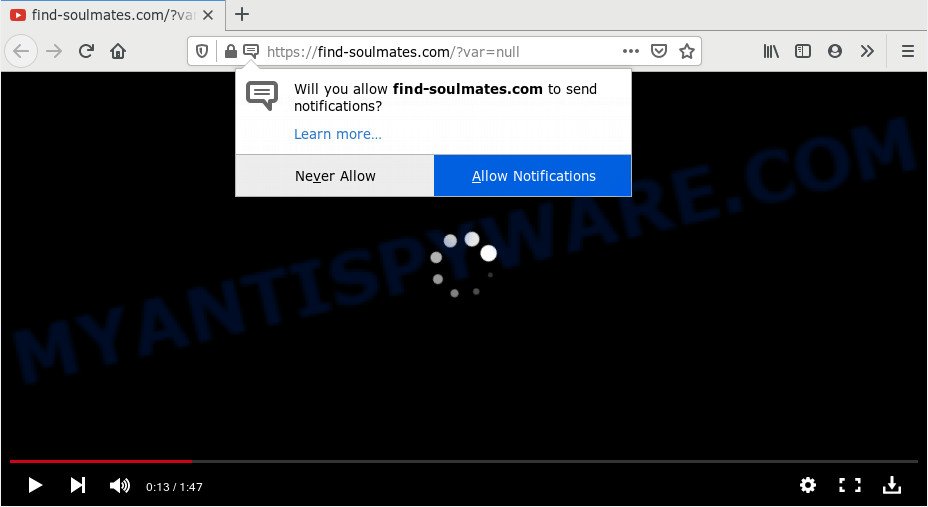
Once you press the ‘Allow’, then your web-browser will be configured to display pop up adverts in the right bottom corner of your desktop. The spam notifications will essentially be ads for ‘free’ online games, prize & lottery scams, dubious web-browser extensions, adult web-pages, and fake downloads as displayed in the following example.

To end this intrusive behavior and delete Find-soulmates.com push notifications, you need to change browser settings that got changed by adware. For that, perform the Find-soulmates.com removal instructions below. Once you delete notifications subscription, the Find-soulmates.com pop ups ads will no longer show on the desktop.
Where the Find-soulmates.com pop ups comes from
Cyber security professionals have determined that users are rerouted to Find-soulmates.com by adware or from malicious ads. Adware is considered a potentially security threat because it often installed on PC without the consent of the user. Adware usually just presents intrusive ads, but sometimes adware software can be used to obtain your confidential data.
Adware software usually gets onto system by being attached to some free applications that you download off of the Internet. So, think back, have you ever download and run any free programs. In order to avoid infection, in the Setup wizard, you should be be proactive and carefully read the ‘Terms of use’, the ‘license agreement’ and other installation screens, as well as to always select the ‘Manual’ or ‘Advanced’ installation method, when installing anything downloaded from the Internet.
Threat Summary
| Name | Find-soulmates.com pop up |
| Type | spam notifications advertisements, popup virus, pop-ups, pop up ads |
| Distribution | social engineering attack, potentially unwanted software, adwares, malicious pop-up advertisements |
| Symptoms |
|
| Removal | Find-soulmates.com removal guide |
Instructions which is shown below, will help you to clean your system from the adware as well as remove Find-soulmates.com annoying pop-up ads from the Microsoft Edge, Chrome, Firefox and Microsoft Internet Explorer and other internet browsers.
How to remove Find-soulmates.com popup ads (removal guidance)
Not all unwanted software such as adware which causes undesired Find-soulmates.com popup advertisements are easily uninstallable. You might see popups, deals, text links, in-text ads, banners and other type of advertisements in the Mozilla Firefox, MS Edge, Chrome and Internet Explorer and might not be able to figure out the program responsible for this activity. The reason for this is that many undesired programs neither appear in MS Windows Control Panel. Therefore in order to fully remove Find-soulmates.com pop up advertisements, you need to follow the steps below. Read this manual carefully, bookmark it or open this page on your smartphone, because you may need to exit your browser or restart your machine.
To remove Find-soulmates.com pop ups, complete the steps below:
- Manual Find-soulmates.com pop ups removal
- How to automatically remove Find-soulmates.com pop ups
- How to block Find-soulmates.com
- To sum up
Manual Find-soulmates.com pop ups removal
This part of the post is a step-by-step guidance that will show you how to delete Find-soulmates.com ads manually. You just need to carefully complete each step. In this case, you do not need to download any additional apps.
Uninstall unwanted or recently installed programs
It is of primary importance to first identify and remove all potentially unwanted apps, adware software applications and browser hijackers through ‘Add/Remove Programs’ (Windows XP) or ‘Uninstall a program’ (Windows 10, 8, 7) section of your MS Windows Control Panel.
- If you are using Windows 8, 8.1 or 10 then press Windows button, next click Search. Type “Control panel”and press Enter.
- If you are using Windows XP, Vista, 7, then click “Start” button and press “Control Panel”.
- It will show the Windows Control Panel.
- Further, click “Uninstall a program” under Programs category.
- It will display a list of all programs installed on the computer.
- Scroll through the all list, and uninstall dubious and unknown applications. To quickly find the latest installed applications, we recommend sort programs by date.
See more details in the video instructions below.
Remove Find-soulmates.com notifications from web browsers
If you’ve allowed the Find-soulmates.com site to send browser notification spam to your web-browser, then we’ll need to delete these permissions. Depending on browser, you can execute the following steps to delete the Find-soulmates.com permissions to send spam notifications.
Google Chrome:
- In the top-right corner of the screen, click on ‘three vertical dots’, and this will open up the main menu on Chrome.
- Select ‘Settings’. Then, scroll down to the bottom where it says ‘Advanced’.
- Scroll down to the ‘Privacy and security’ section, select ‘Site settings’.
- Go to Notifications settings.
- Click ‘three dots’ button on the right hand side of Find-soulmates.com site or other rogue notifications and click ‘Remove’.

Android:
- Open Chrome.
- In the right upper corner, find and tap the Chrome menu (three dots).
- In the menu tap ‘Settings’, scroll down to ‘Advanced’.
- Tap on ‘Site settings’ and then ‘Notifications’. In the opened window, find the Find-soulmates.com URL, other dubious URLs and tap on them one-by-one.
- Tap the ‘Clean & Reset’ button and confirm.

Mozilla Firefox:
- In the top-right corner of the browser window, click the Menu button, represented by three horizontal stripes.
- Select ‘Options’ and click on ‘Privacy & Security’ on the left hand side.
- Scroll down to the ‘Permissions’ section and click the ‘Settings’ button next to ‘Notifications’.
- Find sites you down’t want to see notifications from (for example, Find-soulmates.com), click on drop-down menu next to each and select ‘Block’.
- Save changes.

Edge:
- Click the More button (it looks like three dots) in the top-right corner.
- Scroll down, find and click ‘Settings’. In the left side select ‘Advanced’.
- Click ‘Manage permissions’ button, located beneath ‘Website permissions’.
- Click the switch under the Find-soulmates.com site and each suspicious URL.

Internet Explorer:
- Click ‘Tools’ button in the right upper corner of the screen.
- When the drop-down menu appears, click on ‘Internet Options’.
- Click on the ‘Privacy’ tab and select ‘Settings’ in the pop-up blockers section.
- Find the Find-soulmates.com domain and click the ‘Remove’ button to remove the URL.

Safari:
- On the top menu select ‘Safari’, then ‘Preferences’.
- Open ‘Websites’ tab, then in the left menu click on ‘Notifications’.
- Locate the Find-soulmates.com site and select it, click the ‘Deny’ button.
Delete Find-soulmates.com popup ads from Firefox
If your Mozilla Firefox web browser is rerouted to Find-soulmates.com without your permission or an unknown search provider displays results for your search, then it may be time to perform the web browser reset. Essential information such as bookmarks, browsing history, passwords, cookies, auto-fill data and personal dictionaries will not be removed.
Launch the Firefox and press the menu button (it looks like three stacked lines) at the top right of the browser screen. Next, click the question-mark icon at the bottom of the drop-down menu. It will open the slide-out menu.

Select the “Troubleshooting information”. If you are unable to access the Help menu, then type “about:support” in your address bar and press Enter. It bring up the “Troubleshooting Information” page as shown on the screen below.

Click the “Refresh Firefox” button at the top right of the Troubleshooting Information page. Select “Refresh Firefox” in the confirmation prompt. The Mozilla Firefox will begin a process to fix your problems that caused by the Find-soulmates.com adware. Once, it’s complete, click the “Finish” button.
Remove Find-soulmates.com advertisements from Chrome
This step will show you how to reset Google Chrome browser settings to default values. This can get rid of Find-soulmates.com pop-ups and fix some browsing issues, especially after adware software infection. It’ll keep your personal information like browsing history, bookmarks, passwords and web form auto-fill data.

- First start the Chrome and click Menu button (small button in the form of three dots).
- It will show the Chrome main menu. Select More Tools, then press Extensions.
- You will see the list of installed add-ons. If the list has the plugin labeled with “Installed by enterprise policy” or “Installed by your administrator”, then complete the following guide: Remove Chrome extensions installed by enterprise policy.
- Now open the Google Chrome menu once again, click the “Settings” menu.
- You will see the Chrome’s settings page. Scroll down and click “Advanced” link.
- Scroll down again and click the “Reset” button.
- The Chrome will show the reset profile settings page as on the image above.
- Next click the “Reset” button.
- Once this process is complete, your browser’s search provider, homepage and new tab will be restored to their original defaults.
- To learn more, read the post How to reset Chrome settings to default.
Remove Find-soulmates.com advertisements from Internet Explorer
If you find that IE internet browser settings like new tab page, default search engine and startpage had been changed by adware responsible for Find-soulmates.com pop up advertisements, then you may return your settings, via the reset web browser procedure.
First, launch the Internet Explorer, then click ‘gear’ icon ![]() . It will open the Tools drop-down menu on the right part of the browser, then click the “Internet Options” as shown in the following example.
. It will open the Tools drop-down menu on the right part of the browser, then click the “Internet Options” as shown in the following example.

In the “Internet Options” screen, select the “Advanced” tab, then click the “Reset” button. The IE will display the “Reset Internet Explorer settings” prompt. Further, press the “Delete personal settings” check box to select it. Next, press the “Reset” button as on the image below.

Once the task is done, click “Close” button. Close the Internet Explorer and restart your system for the changes to take effect. This step will help you to restore your browser’s new tab, search provider and home page to default state.
How to automatically remove Find-soulmates.com pop ups
AntiMalware apps differ from each other by many features like performance, scheduled scans, automatic updates, virus signature database, technical support, compatibility with other antivirus applications and so on. We suggest you use the following free software: Zemana, MalwareBytes AntiMalware and Hitman Pro. Each of these programs has all of needed features, but most importantly, they can identify the adware and remove Find-soulmates.com pop-up advertisements from the Microsoft Edge, IE, Google Chrome and Mozilla Firefox.
Run Zemana to remove Find-soulmates.com pop-ups
Zemana AntiMalware is a malware scanner that is very effective for detecting and removing adware software that cause popups. The steps below will explain how to download, install, and use Zemana AntiMalware (ZAM) to scan and remove malware, spyware, adware software, PUPs, browser hijackers from your machine for free.

- First, visit the page linked below, then press the ‘Download’ button in order to download the latest version of Zemana Free.
Zemana AntiMalware
164745 downloads
Author: Zemana Ltd
Category: Security tools
Update: July 16, 2019
- When the download is finished, close all apps and windows on your system. Open a file location. Double-click on the icon that’s named Zemana.AntiMalware.Setup.
- Further, click Next button and follow the prompts.
- Once install is finished, press the “Scan” button to start checking your personal computer for the adware which cause undesired Find-soulmates.com popup advertisements. This task can take some time, so please be patient. When a threat is found, the number of the security threats will change accordingly.
- After the system scan is complete, Zemana Anti-Malware (ZAM) will open a screen that contains a list of malware that has been detected. Next, you need to click “Next”. After finished, you can be prompted to reboot your system.
Use Hitman Pro to get rid of Find-soulmates.com popups
HitmanPro cleans your personal computer from browser hijackers, PUPs, unwanted toolbars, web-browser extensions and other undesired programs such as adware which cause annoying Find-soulmates.com advertisements. The free removal tool will help you enjoy your computer to its fullest. Hitman Pro uses advanced behavioral detection technologies to locate if there are unwanted programs in your PC system. You can review the scan results, and select the threats you want to erase.
Click the following link to download the latest version of HitmanPro for Windows. Save it directly to your Microsoft Windows Desktop.
When the download is finished, open the folder in which you saved it. You will see an icon like below.

Double click the Hitman Pro desktop icon. When the utility is opened, you will see a screen such as the one below.

Further, click “Next” button to perform a system scan with this tool for the adware software that causes undesired Find-soulmates.com ads. A scan can take anywhere from 10 to 30 minutes, depending on the number of files on your personal computer and the speed of your personal computer. Once the system scan is complete, HitmanPro will show you the results as shown in the figure below.

You may delete items (move to Quarantine) by simply press “Next” button. It will open a prompt, press the “Activate free license” button.
How to delete Find-soulmates.com with MalwareBytes Anti-Malware (MBAM)
Trying to delete Find-soulmates.com pop-up advertisements can become a battle of wills between the adware infection and you. MalwareBytes can be a powerful ally, deleting most of today’s adware software, malware and PUPs with ease. Here’s how to use MalwareBytes Anti-Malware (MBAM) will help you win.
Click the following link to download the latest version of MalwareBytes for Microsoft Windows. Save it on your Desktop.
327008 downloads
Author: Malwarebytes
Category: Security tools
Update: April 15, 2020
After downloading is complete, close all windows on your PC. Further, run the file called mb3-setup. If the “User Account Control” prompt pops up as on the image below, click the “Yes” button.

It will display the “Setup wizard” that will help you install MalwareBytes Anti-Malware (MBAM) on the computer. Follow the prompts and don’t make any changes to default settings.

Once setup is complete successfully, click Finish button. Then MalwareBytes will automatically launch and you may see its main window as on the image below.

Next, press the “Scan Now” button to begin checking your PC system for the adware software related to the Find-soulmates.com pop up advertisements.

When finished, MalwareBytes will open a scan report. Make sure all threats have ‘checkmark’ and press “Quarantine Selected” button.

The MalwareBytes AntiMalware (MBAM) will start to remove adware that cause annoying Find-soulmates.com pop up advertisements. After finished, you can be prompted to restart your PC. We suggest you look at the following video, which completely explains the procedure of using the MalwareBytes Anti Malware to delete hijackers, adware and other malicious software.
How to block Find-soulmates.com
Using an ad blocker application like AdGuard is an effective way to alleviate the risks. Additionally, adblocker programs will also protect you from malicious advertisements and web sites, and, of course, stop redirection chain to Find-soulmates.com and similar web pages.
First, click the following link, then press the ‘Download’ button in order to download the latest version of AdGuard.
26827 downloads
Version: 6.4
Author: © Adguard
Category: Security tools
Update: November 15, 2018
Once downloading is complete, start the downloaded file. You will see the “Setup Wizard” screen like below.

Follow the prompts. Once the installation is complete, you will see a window similar to the one below.

You can press “Skip” to close the setup program and use the default settings, or click “Get Started” button to see an quick tutorial that will allow you get to know AdGuard better.
In most cases, the default settings are enough and you do not need to change anything. Each time, when you start your machine, AdGuard will start automatically and stop undesired ads, block Find-soulmates.com, as well as other harmful or misleading web pages. For an overview of all the features of the program, or to change its settings you can simply double-click on the AdGuard icon, that is located on your desktop.
To sum up
Once you have finished the few simple steps shown above, your system should be clean from adware which cause pop-ups and other malicious software. The Chrome, IE, Mozilla Firefox and MS Edge will no longer redirect you to various unwanted web-pages similar to Find-soulmates.com. Unfortunately, if the few simple steps does not help you, then you have caught a new adware software, and then the best way – ask for help here.




















