According to experienced security experts, Ormalsciple.info is a web site which deceives you into subscribing to push notifications. It shows the message ‘Click Allow to’ (access the content of the web-site, confirm that you are 18+, download a file, verify that you are not a robot, watch a video, enable Flash Player, connect to the Internet), asking you to subscribe to notifications.
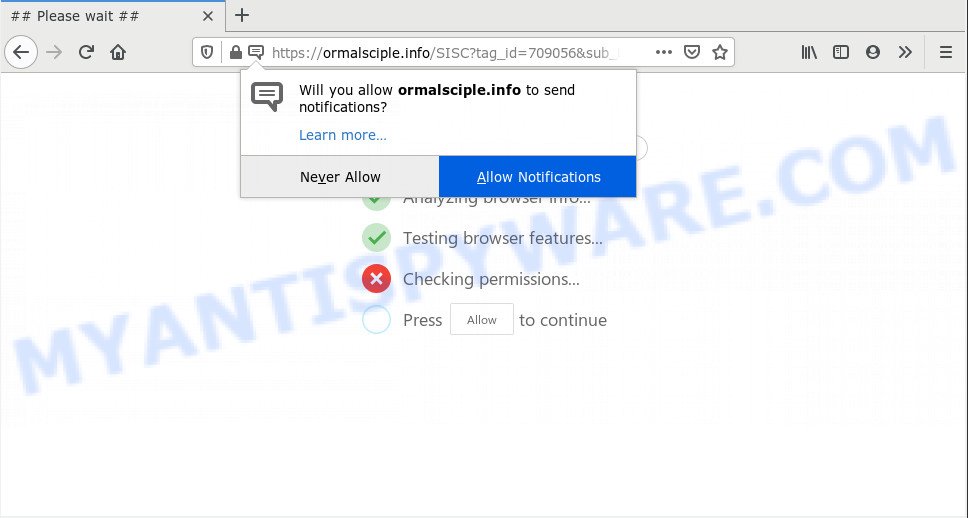
If you click on the ‘Allow’ button, the Ormalsciple.info website starts sending a huge count of browser notification spam on your your desktop. You will see the pop up adverts even when your browser is closed. Push notifications are originally developed to alert the user of recently published news. Cybercriminals abuse ‘browser notification feature’ to avoid antivirus software and ad-blocker software by presenting unwanted ads. These ads are displayed in the lower right corner of the screen urges users to play online games, visit dubious web sites, install web-browser extensions & so on.

To end this intrusive behavior and get rid of Ormalsciple.info spam notifications, you need to change browser settings that got modified by adware software. For that, follow the Ormalsciple.info removal tutorial below. Once you remove Ormalsciple.info subscription, the spam notifications will no longer show on your desktop.
Where the Ormalsciple.info popups comes from
These Ormalsciple.info popups are caused by misleading advertisements on the web pages you visit or adware. Adware is not a malicious program such as computer virus or other malware, but its presence can bring numerous pop up windows and/or unwanted advertisements. Actually developers of adware software is associated with some third-party ad networks and by showing advertising to users they generate money for yourself. These adverts not only bother your browsing experience but also redirect you to misleading webpages.
Probably adware get installed onto your PC when you have installed certain free applications like E-Mail checker, PDF creator, video codec, etc. Because, in many cases, adware may be bundled within the install packages from Softonic, Cnet, Soft32, Brothersoft or other similar websites that hosts freeware. So, you should run any files downloaded from the Internet with great caution! Always carefully read the ‘User agreement’, ‘Software license’ and ‘Terms of use’. In the process of installing a new program, you need to select the ‘Manual’, ‘Advanced’ or ‘Custom’ setup mode to control what components and optional programs to be installed, otherwise you run the risk of infecting your system with adware or PUP (potentially unwanted program)
Threat Summary
| Name | Ormalsciple.info pop-up |
| Type | spam notifications advertisements, pop up virus, pop up advertisements, pop ups |
| Distribution | adware softwares, shady pop-up advertisements, social engineering attack, PUPs |
| Symptoms |
|
| Removal | Ormalsciple.info removal guide |
Computer geeks and Myantispyware lab have teamed up to create the few simple steps that help users get rid of Ormalsciple.info advertisements for free.
How to remove Ormalsciple.info popup ads (removal steps)
When the adware software gets installed on your system without your knowledge, it is not easy to delete. In most cases, there is no Uninstall program that simply delete the adware that cause unwanted Ormalsciple.info pop-up advertisements from your PC. So, we advise using several well-proven free specialized utilities such as Zemana, MalwareBytes AntiMalware (MBAM) or HitmanPro. But the best method to remove Ormalsciple.info pop-ups will be to perform several manual steps, after that additionally use antimalware utilities.
To remove Ormalsciple.info pop ups, use the steps below:
- How to remove Ormalsciple.info advertisements without any software
- How to fully remove Ormalsciple.info advertisements with free utilities
- Use AdBlocker to block Ormalsciple.info and stay safe online
- Finish words
How to remove Ormalsciple.info advertisements without any software
In this section of the post, we have posted the steps that will help to remove Ormalsciple.info popups manually. Although compared to removal tools, this way loses in time, but you don’t need to download anything on your computer. It will be enough for you to follow the detailed tutorial with pictures. We tried to describe each step in detail, but if you realized that you might not be able to figure it out, or simply do not want to change the MS Windows and web-browser settings, then it’s better for you to run tools from trusted developers, which are listed below.
Uninstall unwanted or recently added applications
It’s of primary importance to first identify and get rid of all PUPs, adware software programs and browser hijackers through ‘Add/Remove Programs’ (Windows XP) or ‘Uninstall a program’ (Windows 10, 8, 7) section of your Microsoft Windows Control Panel.
Press Windows button ![]() , then press Search
, then press Search ![]() . Type “Control panel”and press Enter. If you using Windows XP or Windows 7, then click “Start” and select “Control Panel”. It will display the Windows Control Panel as shown below.
. Type “Control panel”and press Enter. If you using Windows XP or Windows 7, then click “Start” and select “Control Panel”. It will display the Windows Control Panel as shown below.

Further, click “Uninstall a program” ![]()
It will open a list of all software installed on your system. Scroll through the all list, and remove any suspicious and unknown programs.
Remove Ormalsciple.info notifications from internet browsers
Your browser likely now allows the Ormalsciple.info web-site to send you push notifications, but you do not want the intrusive advertisements from this web page and we understand that. We’ve put together this steps on how you can get rid of Ormalsciple.info pop up ads from Chrome, Firefox, Android, Microsoft Internet Explorer, MS Edge and Safari.
|
|
|
|
|
|
Remove Ormalsciple.info popups from Chrome
Reset Chrome settings is a simple method to delete Ormalsciple.info popup advertisements, harmful and ‘ad-supported’ extensions, web-browser’s newtab page, search provider by default and home page that have been changed by adware.

- First, start the Google Chrome and click the Menu icon (icon in the form of three dots).
- It will display the Google Chrome main menu. Select More Tools, then click Extensions.
- You’ll see the list of installed extensions. If the list has the extension labeled with “Installed by enterprise policy” or “Installed by your administrator”, then complete the following guide: Remove Chrome extensions installed by enterprise policy.
- Now open the Chrome menu once again, press the “Settings” menu.
- Next, press “Advanced” link, which located at the bottom of the Settings page.
- On the bottom of the “Advanced settings” page, click the “Reset settings to their original defaults” button.
- The Chrome will open the reset settings prompt as shown on the image above.
- Confirm the web-browser’s reset by clicking on the “Reset” button.
- To learn more, read the blog post How to reset Chrome settings to default.
Delete Ormalsciple.info pop ups from Mozilla Firefox
If your Mozilla Firefox browser is redirected to Ormalsciple.info without your permission or an unknown search engine displays results for your search, then it may be time to perform the web-browser reset. It’ll keep your personal information such as browsing history, bookmarks, passwords and web form auto-fill data.
Run the Firefox and click the menu button (it looks like three stacked lines) at the top right of the web browser screen. Next, press the question-mark icon at the bottom of the drop-down menu. It will show the slide-out menu.

Select the “Troubleshooting information”. If you are unable to access the Help menu, then type “about:support” in your address bar and press Enter. It bring up the “Troubleshooting Information” page as on the image below.

Click the “Refresh Firefox” button at the top right of the Troubleshooting Information page. Select “Refresh Firefox” in the confirmation dialog box. The Firefox will begin a procedure to fix your problems that caused by the Ormalsciple.info adware. After, it’s done, click the “Finish” button.
Get rid of Ormalsciple.info pop ups from Microsoft Internet Explorer
If you find that Internet Explorer web browser settings such as newtab, search provider and start page had been modified by adware which causes undesired Ormalsciple.info popup advertisements, then you may restore your settings, via the reset internet browser procedure.
First, start the Microsoft Internet Explorer, click ![]() ) button. Next, click “Internet Options” as shown in the figure below.
) button. Next, click “Internet Options” as shown in the figure below.

In the “Internet Options” screen select the Advanced tab. Next, click Reset button. The Internet Explorer will open the Reset Internet Explorer settings dialog box. Select the “Delete personal settings” check box and press Reset button.

You will now need to restart your personal computer for the changes to take effect. It will remove adware that causes multiple undesired popups, disable malicious and ad-supported browser’s extensions and restore the Internet Explorer’s settings such as new tab, search engine by default and homepage to default state.
How to fully remove Ormalsciple.info advertisements with free utilities
Manual removal steps does not always help to completely delete the adware software, as it’s not easy to identify and get rid of components of adware software and all malicious files from hard disk. Therefore, it is recommended that you run malware removal tool to completely remove Ormalsciple.info off your web-browser. Several free malicious software removal utilities are currently available that can be used against the adware. The optimum method would be to run Zemana Anti Malware, MalwareBytes and Hitman Pro.
Use Zemana AntiMalware to get rid of Ormalsciple.info pop ups
Zemana Free is a free application for Microsoft Windows operating system to search for and delete adware that causes multiple undesired popups, and other undesired apps like PUPs, harmful web browser extensions, browser toolbars.

- Installing the Zemana Anti-Malware (ZAM) is simple. First you will need to download Zemana Free by clicking on the link below. Save it to your Desktop.
Zemana AntiMalware
164298 downloads
Author: Zemana Ltd
Category: Security tools
Update: July 16, 2019
- At the download page, click on the Download button. Your web browser will show the “Save as” dialog box. Please save it onto your Windows desktop.
- After downloading is finished, please close all software and open windows on your PC. Next, launch a file named Zemana.AntiMalware.Setup.
- This will open the “Setup wizard” of Zemana onto your system. Follow the prompts and don’t make any changes to default settings.
- When the Setup wizard has finished installing, the Zemana Anti-Malware will open and show the main window.
- Further, press the “Scan” button to perform a system scan with this utility for the adware that cause intrusive Ormalsciple.info popups. This process may take quite a while, so please be patient.
- When Zemana Free is done scanning your machine, Zemana Free will open a list of all threats found by the scan.
- Make sure to check mark the items which are unsafe and then click the “Next” button. The utility will remove adware software which cause popups. After the clean-up is complete, you may be prompted to restart the system.
- Close the Zemana Free and continue with the next step.
Use Hitman Pro to delete Ormalsciple.info ads
HitmanPro is a portable application which requires no hard install to identify and get rid of adware that causes Ormalsciple.info ads in your browser. The program itself is small in size (only a few Mb). Hitman Pro does not need any drivers and special dlls. It is probably easier to use than any alternative malware removal utilities you have ever tried. HitmanPro works on 64 and 32-bit versions of MS Windows 10, 8, 7 and XP. It proves that removal tool can be just as effective as the widely known antivirus applications.
HitmanPro can be downloaded from the following link. Save it to your Desktop so that you can access the file easily.
Download and use HitmanPro on your PC system. Once started, click “Next” button for scanning your computer for the adware that cause unwanted Ormalsciple.info popup advertisements. .

After Hitman Pro completes the scan, it will display the Scan Results.

Once you have selected what you want to remove from your system press Next button.
It will open a dialog box, press the “Activate free license” button to start the free 30 days trial to remove all malware found.
Run MalwareBytes to remove Ormalsciple.info pop-up ads
We suggest using the MalwareBytes Free that are fully clean your system of the adware. The free utility is an advanced malware removal program made by (c) Malwarebytes lab. This application uses the world’s most popular anti malware technology. It is able to help you remove intrusive Ormalsciple.info pop-up advertisements from your web browsers, potentially unwanted applications, malicious software, browser hijackers, toolbars, ransomware and other security threats from your computer for free.

- Please go to the following link to download the latest version of MalwareBytes Anti-Malware for Windows. Save it on your Desktop.
Malwarebytes Anti-malware
326638 downloads
Author: Malwarebytes
Category: Security tools
Update: April 15, 2020
- Once the download is finished, close all applications and windows on your computer. Open a file location. Double-click on the icon that’s named mb3-setup.
- Further, press Next button and follow the prompts.
- Once installation is complete, press the “Scan Now” button for scanning your machine for the adware which causes undesired Ormalsciple.info popup ads.
- Once that process is complete, MalwareBytes Free will show a scan report. In order to delete all items, simply press “Quarantine Selected”. When disinfection is complete, you can be prompted to restart your PC system.
The following video offers a few simple steps on how to delete hijackers, adware and other malware with MalwareBytes Free.
Use AdBlocker to block Ormalsciple.info and stay safe online
To put it simply, you need to use an ad blocker tool (AdGuard, for example). It’ll block and protect you from all undesired web sites like Ormalsciple.info, ads and popups. To be able to do that, the ad-blocking program uses a list of filters. Each filter is a rule that describes a malicious web-page, an advertising content, a banner and others. The ad-blocker program automatically uses these filters, depending on the webpages you’re visiting.
AdGuard can be downloaded from the following link. Save it on your Windows desktop.
26725 downloads
Version: 6.4
Author: © Adguard
Category: Security tools
Update: November 15, 2018
After downloading it, double-click the downloaded file to run it. The “Setup Wizard” window will show up on the computer screen as displayed on the image below.

Follow the prompts. AdGuard will then be installed and an icon will be placed on your desktop. A window will show up asking you to confirm that you want to see a quick guide as displayed in the following example.

Click “Skip” button to close the window and use the default settings, or click “Get Started” to see an quick guidance which will allow you get to know AdGuard better.
Each time, when you start your machine, AdGuard will start automatically and stop undesired advertisements, block Ormalsciple.info, as well as other harmful or misleading webpages. For an overview of all the features of the program, or to change its settings you can simply double-click on the AdGuard icon, that is located on your desktop.
Finish words
Now your PC system should be free of the adware software that causes unwanted Ormalsciple.info popups. We suggest that you keep Zemana Anti-Malware (ZAM) (to periodically scan your PC system for new adware softwares and other malware) and AdGuard (to help you stop undesired pop-ups and malicious websites). Moreover, to prevent any adware, please stay clear of unknown and third party software, make sure that your antivirus program, turn on the option to search for PUPs.
If you need more help with Ormalsciple.info pop-ups related issues, go to here.




















