If your Mozilla Firefox, Google Chrome and Safari browser start page have modified to Search.landslidesearch.com somehow, and you have tried to restore your home page and search engine from web browser settings, but it didn’t help, then it is a sign that your MAC has been hijacked by the obnoxious browser hijacker. The browser hijacker is an one type of unwanted programs which alters certain settings of installed internet browsers without your’s permission, to redirect you into undesired websites. The browser hijacker mostly modify the Google Chrome, Safari and Firefox current new tab, search provider and home page with its own.
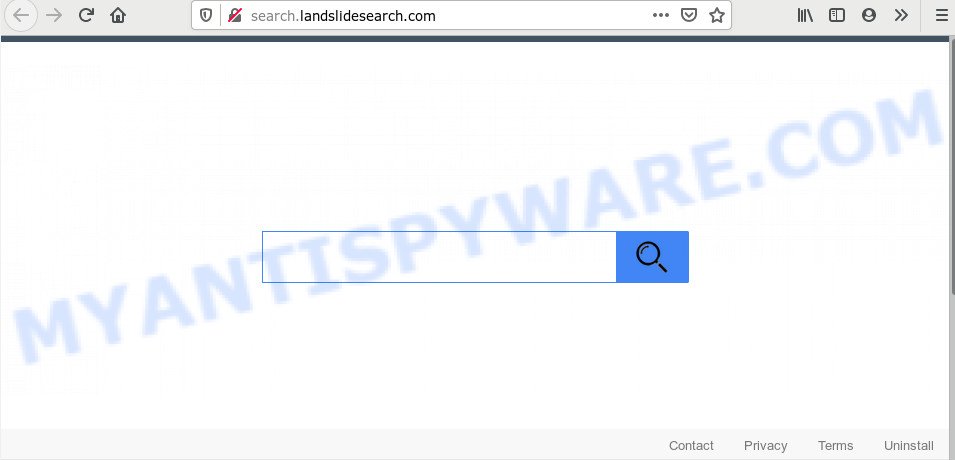
In order to force you to use Search.landslidesearch.com as often as possible this hijacker can alter your internet browsers’ search provider. You may even find that your system settings are changed without your knowledge and conscious permission. The creators of this browser hijacker do so in order to generate profit via Google AdSense or another third-party ad network. Thus every your click on ads that placed on the Search.landslidesearch.com makes money for them.
Another reason why you need to delete Search.landslidesearch.com is its online data-tracking activity. It can gather sensitive information, including:
- IP addresses;
- URLs visited;
- search queries/terms;
- clicks on links and ads;
- web browser version information.
Threat Summary
| Name | Search.landslidesearch.com |
| Type | browser hijacker, search engine hijacker, startpage hijacker, toolbar, unwanted new tab, redirect virus |
| Symptoms |
|
| Removal | Search.landslidesearch.com removal guide |
To find out how to remove Search.landslidesearch.com , we suggest to read the step-by-step guidance added to this article below. The tutorial was created by security professionals who discovered a way to remove the annoying Search.landslidesearch.com browser hijacker out of the MAC system.
How to remove Search.landslidesearch.com redirect from Mac
The Search.landslidesearch.com is a browser hijacker infection that you might have difficulty in removing it from your MAC. Happily, you’ve found the effective removal instructions in this article. Both the manual removal way and the automatic removal solution will be provided below and you can just choose the one that best for you. If you’ve any questions or need assist then type a comment below. Some of the steps below will require you to exit this web-page. So, please read the few simple steps carefully, after that bookmark it or open it on your smartphone for later reference.
To remove Search.landslidesearch.com, use the steps below:
- Remove Search.landslidesearch.com without any utilities
- How to automatically remove Search.landslidesearch.com browser hijacker infection
- Use AdBlocker to block Search.landslidesearch.com and stay safe online
- Method of Search.landslidesearch.com browser hijacker intrusion into your computer
- To sum up
Remove Search.landslidesearch.com without any utilities
If you perform exactly the guide below you should be able to remove the Search.landslidesearch.com start page from the Firefox, Chrome and Safari browsers.
Deleting the Search.landslidesearch.com, check the list of installed software first
The best way to start the MAC cleanup is to uninstall unknown and questionable apps. Using the Finder you can do this quickly and easily. This step, in spite of its simplicity, should not be ignored, because the removing of unneeded applications can clean up the Chrome, Safari and Firefox from pop-up advertisements hijackers and so on.
Open Finder and click “Applications”.

Carefully browse through the list of installed software and remove all suspicious and unknown software.
Once you’ve found anything suspicious that may be the browser hijacker responsible for modifying your browser settings to Search.landslidesearch.com or other potentially unwanted application (PUA), then right click this program and select “Move to Trash”. Once complete, Empty Trash.
Remove Search.landslidesearch.com from Safari
If you find that Safari web-browser settings like newtab, search engine and startpage having been hijacked, then you may return your settings, via the reset web browser process.
Run Safari browser. Next, select Preferences from the Safari menu.

First, click the “Security” icon. Here, select “Block pop-up windows”. It will stop some types of popups.
Now, click the “Extensions” icon. Look for suspicious addons on left panel, choose it, then press the “Uninstall” button. Most important to delete all questionable plugins from Safari.
Once complete, check your homepage and search provider settings. Click “General” icon. Make sure that the “Homepage” field contains the website you want or is empty.

Make sure that the “Search engine” setting shows your preferred search engine. In some versions of Safari, this setting is in the “Search” tab.
Remove Search.landslidesearch.com from Google Chrome
Reset Chrome settings to remove Search.landslidesearch.com. If you are still experiencing issues with Search.landslidesearch.com, you need to reset Google Chrome browser to its default values. This step needs to be performed only if hijacker has not been removed by the previous steps.
First start the Chrome. Next, press the button in the form of three horizontal dots (![]() ).
).
It will display the Chrome menu. Select More Tools, then press Extensions. Carefully browse through the list of installed extensions. If the list has the extension signed with “Installed by enterprise policy” or “Installed by your administrator”, then complete the following guide: Remove Google Chrome extensions installed by enterprise policy.
Open the Chrome menu once again. Further, click the option named “Settings”.

The web-browser will display the settings screen. Another way to show the Chrome’s settings – type chrome://settings in the internet browser adress bar and press Enter
Scroll down to the bottom of the page and click the “Advanced” link. Now scroll down until the “Reset” section is visible, as displayed below and click the “Reset settings to their original defaults” button.

The Chrome will open the confirmation dialog box as displayed on the screen below.

You need to confirm your action, click the “Reset” button. The browser will launch the task of cleaning. Once it’s done, the browser’s settings including search provider, home page and new tab back to the values that have been when the Google Chrome was first installed on your MAC OS.
Remove Search.landslidesearch.com home page from Mozilla Firefox
If the Firefox web-browser newtab, homepage and search engine are changed to Search.landslidesearch.com and you want to recover the settings back to their default state, then you should follow the few simple steps below. However, your saved bookmarks and passwords will not be lost. This will not affect your history, passwords, bookmarks, and other saved data.
First, launch the Mozilla Firefox and click ![]() button. It will show the drop-down menu on the right-part of the internet browser. Further, press the Help button (
button. It will show the drop-down menu on the right-part of the internet browser. Further, press the Help button (![]() ) as on the image below.
) as on the image below.

In the Help menu, select the “Troubleshooting Information” option. Another way to open the “Troubleshooting Information” screen – type “about:support” in the browser adress bar and press Enter. It will show the “Troubleshooting Information” page as displayed in the following example. In the upper-right corner of this screen, click the “Refresh Firefox” button.

It will open the confirmation dialog box. Further, click the “Refresh Firefox” button. The Firefox will start a procedure to fix your problems that caused by the Search.landslidesearch.com browser hijacker. After, it’s complete, click the “Finish” button.
How to automatically remove Search.landslidesearch.com browser hijacker infection
In order to completely remove Search.landslidesearch.com, you not only need to remove it from the web browsers, but also get rid of all its components in your machine including system folders entries. We recommend to download and run free removal utilities to automatically clean your MAC system of Search.landslidesearch.com hijacker infection.
Use MalwareBytes Free to remove hijacker
We recommend using the MalwareBytes AntiMalware which are completely clean your MAC OS of the hijacker. This free tool is an advanced malicious software removal application developed by (c) Malwarebytes lab. This application uses the world’s most popular anti-malware technology. It’s able to help you remove browser hijacker, PUPs, malicious software, adware software, toolbars, ransomware and other security threats from your machine for free.

MalwareBytes Free can be downloaded from the following link.
20904 downloads
Author: Malwarebytes
Category: Security tools
Update: September 10, 2020
When the download is done, run it and follow the prompts. Click the “Scan” button to perform a system scan with this utility for the hijacker infection that causes web-browsers to open intrusive Search.landslidesearch.com web page. Depending on your machine, the scan can take anywhere from a few minutes to close to an hour. During the scan MalwareBytes Anti-Malware will locate threats exist on your Apple Mac. You may delete items (move to Quarantine) by simply press “Remove Selected Items” button.
The MalwareBytes AntiMalware (MBAM) is a free program that you can use to delete all detected folders, files, malicious services and so on.
Use AdBlocker to block Search.landslidesearch.com and stay safe online
If you surf the Web, you cannot avoid malvertising. But you can protect your browser against it. Download and run an ad-blocker program. AdGuard is an ad blocking which can filter out a large number of of the malvertising, stoping dynamic scripts from loading harmful content.

Visit the following page to download the latest version of AdGuard for Mac OS.
3727 downloads
Author: © Adguard
Category: Security tools
Update: January 17, 2018
After the downloading process is complete, run the downloaded file. The “Setup Wizard” window will show up on the computer screen.
Follow the prompts. AdGuard will then be installed. A window will show up asking you to confirm that you want to see a quick guide. Click “Skip” button to close the window and use the default settings, or click “Get Started” to see an quick guidance which will help you get to know AdGuard better.
Each time, when you start your machine, AdGuard will run automatically and stop annoying pop-up ads, block Search.landslidesearch.com redirect, as well as other malicious or misleading web pages.
Method of Search.landslidesearch.com browser hijacker intrusion into your computer
The hijacker come together with certain freeware. So always read carefully the installation screens, disclaimers, ‘Terms of Use’ and ‘Software license’ appearing during the install process. Additionally pay attention for additional software that are being installed along with the main program. Ensure that you unchecked all of them! Also, use an ad blocking program that will help to stop malicious, misleading, illegitimate or untrustworthy web-pages.
To sum up
After completing the few simple steps outlined above, your computer should be clean from this browser hijacker and other malware. The Firefox, Safari and Chrome will no longer display annoying Search.landslidesearch.com web-page on startup. Unfortunately, if the steps does not help you, then you have caught a new browser hijacker infection, and then the best way – ask for help.
Please create a new question by using the “Ask Question” button in the Questions and Answers. Try to give us some details about your problems, so we can try to help you more accurately. Wait for one of our trained “Security Team” or Site Administrator to provide you with knowledgeable assistance tailored to your problem with the annoying Search.landslidesearch.com .



















