Streamview.site popup is a social engineering attack. It is created in order to con you and other unsuspecting users into signing up for its push notifications. It will show the ‘Confirm notifications’ prompt states that clicking ‘Allow’ button will let you download the song, access the content of the web page, enable Flash Player, verify that you are not a robot, connect to the Internet, confirm that you are 18+, download a file, watch a video, and so on.
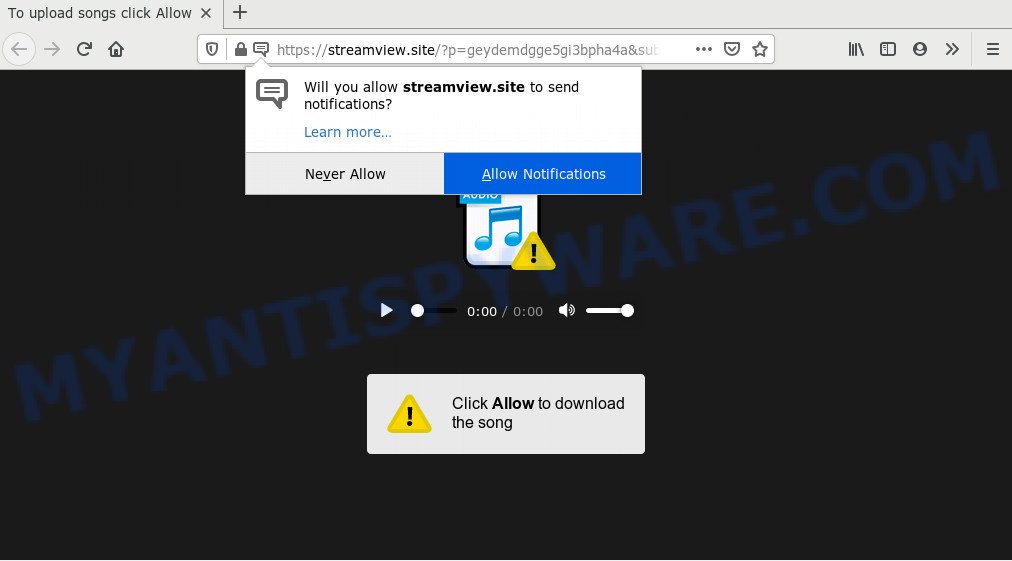
Once you click the ‘Allow’, then your web-browser will be configured to show pop-up adverts in the right bottom corner of your screen. The spam notifications will promote ‘free’ online games, giveaway scams, suspicious web browser extensions, adult web pages, and fake software as displayed on the screen below.

If you are getting push notifications, you can get rid of Streamview.site subscription by going into your internet browser’s settings and completing the Streamview.site removal guidance below. Once you remove Streamview.site subscription, the spam notifications will no longer display on the screen.
How does your PC system get infected with Streamview.site pop-ups
These Streamview.site pop-ups are caused by dubious ads on the web sites you visit or adware. Adware is form of programs made to insert advertisements into your Net surfing or even desktop experience. Adware software can be designed to alter your start page, search provider, search results, or even add toolbars to your internet browser. Adware run in the background when surf the Internet, and adware can slow down your personal computer and affect its performance.
Adware may be spread with the help of trojan horses and other forms of malicious software, but in many cases, adware spreads bundled with some free applications. Many developers of free programs include third-party programs in their setup file. Sometimes it’s possible to avoid the setup of any adware: carefully read the Terms of Use and the Software license, select only Manual, Custom or Advanced setup mode, reject all checkboxes before clicking Install or Next button while installing new free applications.
Threat Summary
| Name | Streamview.site popup |
| Type | browser notification spam advertisements, popup virus, pop-ups, popup ads |
| Distribution | social engineering attack, malicious pop up ads, adwares, PUPs |
| Symptoms |
|
| Removal | Streamview.site removal guide |
So, if you happen to encounter unwanted Streamview.site ads, then be quick and take effort to delete adware that causes Streamview.site ads without a wait. Follow the step-by-step tutorial below to delete Streamview.site pop-ups. Let us know how you managed by sending us your comments please.
How to remove Streamview.site popups (removal guidance)
In the guidance below we will have a look at the adware and how to remove Streamview.site from Internet Explorer, Google Chrome, Mozilla Firefox and MS Edge internet browsers for MS Windows OS, natively or by using a few free removal tools. Some of the steps below will require you to close this web-site. So, please read the few simple steps carefully, after that bookmark it or open it on your smartphone for later reference.
To remove Streamview.site pop ups, perform the following steps:
- Manual Streamview.site pop ups removal
- How to automatically remove Streamview.site pop ups
- How to stop Streamview.site popups
- To sum up
Manual Streamview.site pop ups removal
This part of the article is a step-by-step instructions that will show you how to remove Streamview.site pop up advertisements manually. You just need to carefully complete each step. In this case, you do not need to download any additional applications.
Delete PUPs through the Windows Control Panel
You can manually delete most nonaggressive adware by removing the program that it came with or removing the adware itself using ‘Add/Remove programs’ or ‘Uninstall a program’ option in Windows Control Panel.
Windows 8, 8.1, 10
First, click the Windows button
Windows XP, Vista, 7
First, click “Start” and select “Control Panel”.
It will open the Windows Control Panel like below.

Next, click “Uninstall a program” ![]()
It will show a list of all programs installed on your PC. Scroll through the all list, and remove any questionable and unknown software. To quickly find the latest installed programs, we recommend sort software by date in the Control panel.
Remove Streamview.site notifications from web-browsers
If you’ve clicked the “Allow” button in the Streamview.site popup and gave a notification permission, you should remove this notification permission first from your web browser settings. To remove the Streamview.site permission to send browser notification spam to your personal computer, complete the steps below. These steps are for Microsoft Windows, Apple Mac and Android.
Google Chrome:
- Click on ‘three dots menu’ button at the top right corner of the browser window.
- When the drop-down menu appears, click on ‘Settings’. Scroll to the bottom of the page and click on ‘Advanced’.
- At the ‘Privacy and Security’ section click ‘Site settings’.
- Click on ‘Notifications’.
- Click ‘three dots’ button on the right hand side of Streamview.site URL or other suspicious URL and click ‘Remove’.

Android:
- Tap ‘Settings’.
- Tap ‘Notifications’.
- Find and tap the web-browser which displays Streamview.site push notifications ads.
- Find Streamview.site in the list and disable it.

Mozilla Firefox:
- Click on ‘three bars’ button at the top right hand corner of the Firefox window.
- Choose ‘Options’ and click on ‘Privacy & Security’ on the left hand side of the browser window.
- Scroll down to ‘Permissions’ and then to ‘Settings’ next to ‘Notifications’.
- Find Streamview.site, other rogue notifications, click the drop-down menu and select ‘Block’.
- Click ‘Save Changes’ button.

Edge:
- Click the More button (three dots) in the top-right corner of the Edge.
- Scroll down to ‘Settings’. In the menu on the left go to ‘Advanced’.
- Click ‘Manage permissions’ button, located beneath ‘Website permissions’.
- Click the switch below the Streamview.site URL so that it turns off.

Internet Explorer:
- Click the Gear button on the top right hand corner of the browser.
- Select ‘Internet options’.
- Click on the ‘Privacy’ tab and select ‘Settings’ in the pop-up blockers section.
- Locate the Streamview.site domain and click the ‘Remove’ button to delete the site.

Safari:
- Click ‘Safari’ button on the left-upper corner of the browser and select ‘Preferences’.
- Select the ‘Websites’ tab and then select ‘Notifications’ section on the left panel.
- Check for Streamview.site site, other dubious URLs and apply the ‘Deny’ option for each.
Remove Streamview.site from Mozilla Firefox by resetting internet browser settings
Resetting your Mozilla Firefox is good initial troubleshooting step for any issues with your internet browser program, including the redirect to Streamview.site website. However, your saved passwords and bookmarks will not be changed, deleted or cleared.
First, open the Mozilla Firefox and click ![]() button. It will display the drop-down menu on the right-part of the web browser. Further, click the Help button (
button. It will display the drop-down menu on the right-part of the web browser. Further, click the Help button (![]() ) as shown below.
) as shown below.

In the Help menu, select the “Troubleshooting Information” option. Another way to open the “Troubleshooting Information” screen – type “about:support” in the browser adress bar and press Enter. It will show the “Troubleshooting Information” page as shown in the figure below. In the upper-right corner of this screen, press the “Refresh Firefox” button.

It will show the confirmation prompt. Further, click the “Refresh Firefox” button. The Firefox will begin a task to fix your problems that caused by the Streamview.site adware. After, it is finished, click the “Finish” button.
Remove Streamview.site popup ads from Chrome
Reset Google Chrome settings can help you solve some problems caused by adware and remove Streamview.site pop-up ads from browser. This will also disable malicious plugins as well as clear cookies and site data. However, your saved bookmarks and passwords will not be lost. This will not affect your history, passwords, bookmarks, and other saved data.

- First, launch the Chrome and click the Menu icon (icon in the form of three dots).
- It will show the Google Chrome main menu. Select More Tools, then press Extensions.
- You will see the list of installed add-ons. If the list has the extension labeled with “Installed by enterprise policy” or “Installed by your administrator”, then complete the following instructions: Remove Chrome extensions installed by enterprise policy.
- Now open the Google Chrome menu once again, press the “Settings” menu.
- Next, press “Advanced” link, which located at the bottom of the Settings page.
- On the bottom of the “Advanced settings” page, click the “Reset settings to their original defaults” button.
- The Google Chrome will display the reset settings prompt as shown on the screen above.
- Confirm the web browser’s reset by clicking on the “Reset” button.
- To learn more, read the article How to reset Google Chrome settings to default.
Remove Streamview.site pop-ups from Microsoft Internet Explorer
In order to recover all browser home page, newtab and search engine by default you need to reset the Internet Explorer to the state, which was when the Microsoft Windows was installed on your personal computer.
First, launch the Internet Explorer. Next, click the button in the form of gear (![]() ). It will display the Tools drop-down menu, click the “Internet Options” as displayed on the image below.
). It will display the Tools drop-down menu, click the “Internet Options” as displayed on the image below.

In the “Internet Options” window click on the Advanced tab, then click the Reset button. The Internet Explorer will show the “Reset Internet Explorer settings” window as on the image below. Select the “Delete personal settings” check box, then press “Reset” button.

You will now need to reboot your PC for the changes to take effect.
How to automatically remove Streamview.site pop ups
Using a malicious software removal tool to locate and get rid of adware hiding on your PC is probably the easiest way to delete the Streamview.site popup advertisements. We recommends the Zemana Free application for MS Windows computers. Hitman Pro and MalwareBytes are other anti-malware tools for Windows that offers a free malicious software removal.
Use Zemana to get rid of Streamview.site popups
If you need a free tool that can easily remove Streamview.site popups, then use Zemana Anti-Malware (ZAM). This is a very handy program, which is primarily created to quickly detect and delete adware and malware infecting web-browsers and changing their settings.
Now you can install and run Zemana to remove Streamview.site pop-ups from your browser by following the steps below:
Please go to the following link to download Zemana Anti-Malware setup file named Zemana.AntiMalware.Setup on your personal computer. Save it to your Desktop.
164746 downloads
Author: Zemana Ltd
Category: Security tools
Update: July 16, 2019
Launch the setup file after it has been downloaded successfully and then follow the prompts to setup this tool on your PC system.

During setup you can change certain settings, but we advise you do not make any changes to default settings.
When install is complete, this malicious software removal utility will automatically launch and update itself. You will see its main window as displayed in the following example.

Now click the “Scan” button . Zemana Anti-Malware tool will start scanning the whole computer to find out adware software which causes undesired Streamview.site popups. A system scan can take anywhere from 5 to 30 minutes, depending on your system. During the scan Zemana will find threats present on your computer.

Once Zemana completes the scan, you will be displayed the list of all detected items on your PC system. Make sure all threats have ‘checkmark’ and press “Next” button.

The Zemana Free will delete adware that causes multiple unwanted popups and add items to the Quarantine. When the process is complete, you may be prompted to restart your computer to make the change take effect.
Remove Streamview.site pop ups from web-browsers with Hitman Pro
HitmanPro will help get rid of adware responsible for Streamview.site popups that slow down your computer. The hijackers, adware and other potentially unwanted software slow your internet browser down and try to force you into clicking on misleading advertisements and links. Hitman Pro removes the adware and lets you enjoy your personal computer without Streamview.site pop-up ads.
Visit the page linked below to download the latest version of HitmanPro for MS Windows. Save it to your Desktop so that you can access the file easily.
Download and run HitmanPro on your system. Once started, click “Next” button to search for adware that causes Streamview.site advertisements in your browser. Depending on your machine, the scan can take anywhere from a few minutes to close to an hour. While the Hitman Pro tool is checking, you can see number of objects it has identified as being affected by malware..

Once the scan is finished, you will be displayed the list of all detected threats on your PC system.

All found threats will be marked. You can remove them all by simply press Next button.
It will show a prompt, click the “Activate free license” button to begin the free 30 days trial to delete all malware found.
Use MalwareBytes to delete Streamview.site pop-ups
We advise using the MalwareBytes AntiMalware (MBAM). You can download and install MalwareBytes to detect adware and thereby remove Streamview.site ads from your web browsers. When installed and updated, this free malware remover automatically scans for and removes all threats present on the PC system.

Please go to the link below to download the latest version of MalwareBytes Anti-Malware for Microsoft Windows. Save it on your Microsoft Windows desktop.
327008 downloads
Author: Malwarebytes
Category: Security tools
Update: April 15, 2020
Once the download is complete, run it and follow the prompts. Once installed, the MalwareBytes Free will try to update itself and when this procedure is done, click the “Scan Now” button to perform a system scan for the adware responsible for Streamview.site pop-up advertisements. A system scan may take anywhere from 5 to 30 minutes, depending on your personal computer. Review the results once the utility has done the system scan. If you think an entry should not be quarantined, then uncheck it. Otherwise, simply press “Quarantine Selected” button.
The MalwareBytes Free is a free application that you can use to remove all detected folders, files, services, registry entries and so on. To learn more about this malware removal tool, we advise you to read and follow the step-by-step instructions or the video guide below.
How to stop Streamview.site popups
In order to increase your security and protect your PC against new unwanted ads and harmful web sites, you need to use ad blocking program that stops an access to malicious advertisements and webpages. Moreover, the application may block the open of intrusive advertising, that also leads to faster loading of web-pages and reduce the consumption of web traffic.
- AdGuard can be downloaded from the following link. Save it directly to your Windows Desktop.
Adguard download
26827 downloads
Version: 6.4
Author: © Adguard
Category: Security tools
Update: November 15, 2018
- When downloading is complete, launch the downloaded file. You will see the “Setup Wizard” program window. Follow the prompts.
- After the installation is complete, click “Skip” to close the install program and use the default settings, or click “Get Started” to see an quick tutorial that will help you get to know AdGuard better.
- In most cases, the default settings are enough and you do not need to change anything. Each time, when you start your computer, AdGuard will start automatically and stop unwanted ads, block Streamview.site, as well as other malicious or misleading web sites. For an overview of all the features of the program, or to change its settings you can simply double-click on the icon called AdGuard, which is located on your desktop.
To sum up
Now your computer should be clean of the adware that cause undesired Streamview.site popup advertisements. We suggest that you keep AdGuard (to help you stop unwanted ads and unwanted harmful web-sites) and Zemana (to periodically scan your PC system for new adwares and other malware). Probably you are running an older version of Java or Adobe Flash Player. This can be a security risk, so download and install the latest version right now.
If you are still having problems while trying to remove Streamview.site ads from the Microsoft Internet Explorer, Firefox, Edge and Chrome, then ask for help here here.




















