Yellowlabeltokyo.com pop ups are a social engineering attack that uses the browser notification feature to fool people into signing up for push notifications so that it can deliver unwanted advertisements to your desktop. It shows the ‘Confirm notifications’ prompt that attempts to get you to click the ‘Allow’ to subscribe to its notifications.
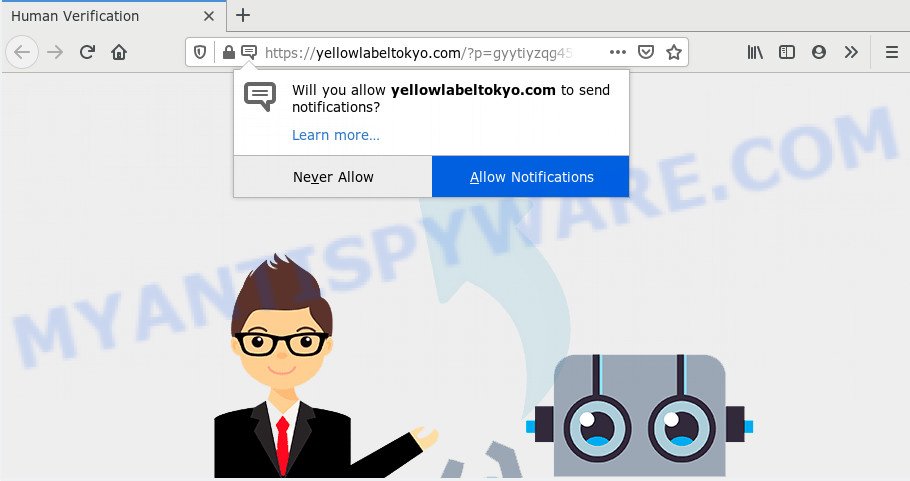
Once click on the ‘Allow’ button, the Yellowlabeltokyo.com webpage gets your permission to send spam notifications in form of pop up ads in the right bottom corner of the desktop. Push notifications are originally made to alert the user of recently published news. Cyber criminals abuse ‘browser notification feature’ to avoid antivirus software and ad blocking apps by presenting unwanted adverts. These ads are displayed in the lower right corner of the screen urges users to play online games, visit questionable web pages, install browser add-ons & so on.

In order to delete Yellowlabeltokyo.com browser notification spam open the browser’s settings and perform the Yellowlabeltokyo.com removal guidance below. Once you remove notifications subscription, the Yellowlabeltokyo.com popups advertisements will no longer appear on the desktop.
How did you get infected with Yellowlabeltokyo.com pop-ups
These Yellowlabeltokyo.com popups are caused by misleading advertisements on the web sites you visit or adware. Adware is developed for the purpose of displaying numerous pop ups and/or unwanted adverts on the infected personal computer without the user’s permission. It is important, do not click on these advertisements, as they can lead you to more harmful or misleading websites. Adware usually gets installed alongside free applications, codecs and shareware.
Most of undesired advertisements and pop ups come from web-browser toolbars and/or add-ons, BHOs (browser helper objects) and additional programs. In most cases, these items claim itself as apps that improve your experience on the Internet by providing a fast and interactive homepage or a search provider that does not track you. Remember, how to avoid the unwanted software. Be cautious, start only reputable apps which download from reputable sources. NEVER install any unknown and suspicious apps.
Threat Summary
| Name | Yellowlabeltokyo.com pop-up |
| Type | browser notification spam ads, popups, popup ads, popup virus |
| Distribution | PUPs, adware softwares, social engineering attack, malicious pop-up advertisements |
| Symptoms |
|
| Removal | Yellowlabeltokyo.com removal guide |
If you are unfortunate have adware or malicious software running on your computer, you can follow the step-by-step guidance here to remove Yellowlabeltokyo.com ads from your web browser.
How to remove Yellowlabeltokyo.com pop-up ads (removal guidance)
When the adware software gets installed on your personal computer without your knowledge, it is not easy to uninstall. In most cases, there is no Uninstall application that simply uninstall the adware that cause unwanted Yellowlabeltokyo.com pop-ups from your system. So, we recommend using several well-proven free specialized tools like Zemana AntiMalware, MalwareBytes Free or HitmanPro. But the best method to get rid of Yellowlabeltokyo.com advertisements will be to perform several manual steps, after that additionally run antimalware tools.
To remove Yellowlabeltokyo.com pop ups, complete the following steps:
- Manual Yellowlabeltokyo.com ads removal
- Removing the Yellowlabeltokyo.com, check the list of installed apps first
- Remove Yellowlabeltokyo.com notifications from web browsers
- Remove Yellowlabeltokyo.com pop up ads from Mozilla Firefox
- Remove Yellowlabeltokyo.com pop-up advertisements from Internet Explorer
- Remove Yellowlabeltokyo.com pop-ups from Google Chrome
- How to remove Yellowlabeltokyo.com pop up advertisements with free tools
- How to block Yellowlabeltokyo.com
- Finish words
Manual Yellowlabeltokyo.com ads removal
Most adware can be removed manually, without the use of antivirus or other removal utilities. The manual steps below will guide you through how to remove Yellowlabeltokyo.com popups step by step. Although each of the steps is very easy and does not require special knowledge, but you are not sure that you can finish them, then use the free utilities, a list of which is given below.
Removing the Yellowlabeltokyo.com, check the list of installed apps first
First of all, check the list of installed software on your PC system and delete all unknown and recently added applications. If you see an unknown application with incorrect spelling or varying capital letters, it have most likely been installed by malicious software and you should clean it off first with malware removal tool such as Zemana AntiMalware (ZAM).
Press Windows button ![]() , then click Search
, then click Search ![]() . Type “Control panel”and press Enter. If you using Windows XP or Windows 7, then press “Start” and select “Control Panel”. It will display the Windows Control Panel as shown on the screen below.
. Type “Control panel”and press Enter. If you using Windows XP or Windows 7, then press “Start” and select “Control Panel”. It will display the Windows Control Panel as shown on the screen below.

Further, click “Uninstall a program” ![]()
It will show a list of all applications installed on your system. Scroll through the all list, and uninstall any dubious and unknown applications.
Remove Yellowlabeltokyo.com notifications from web browsers
If you’re getting browser notification spam from the Yellowlabeltokyo.com or another unwanted web page, you’ll have previously pressed the ‘Allow’ button. Below we will teach you how to turn them off.
Google Chrome:
- Just copy and paste the following text into the address bar of Chrome.
- chrome://settings/content/notifications
- Press Enter.
- Remove the Yellowlabeltokyo.com URL and other rogue notifications by clicking three vertical dots button next to each and selecting ‘Remove’.

Android:
- Tap ‘Settings’.
- Tap ‘Notifications’.
- Find and tap the browser which displays Yellowlabeltokyo.com browser notification spam advertisements.
- Find Yellowlabeltokyo.com, other dubious sites and set the toggle button to ‘OFF’ on them one-by-one.

Mozilla Firefox:
- In the right upper corner of the browser window, click the Menu button, represented by three bars.
- Choose ‘Options’ and click on ‘Privacy & Security’ on the left hand side of the screen.
- Scroll down to ‘Permissions’ and then to ‘Settings’ next to ‘Notifications’.
- Find sites you down’t want to see notifications from (for example, Yellowlabeltokyo.com), click on drop-down menu next to each and select ‘Block’.
- Save changes.

Edge:
- In the top right hand corner, click on the three dots to expand the Edge menu.
- Click ‘Settings’. Click ‘Advanced’ on the left side of the window.
- Click ‘Manage permissions’ button, located beneath ‘Website permissions’.
- Click the switch below the Yellowlabeltokyo.com so that it turns off.

Internet Explorer:
- Click ‘Tools’ button in the top right hand corner.
- Go to ‘Internet Options’ in the menu.
- Select the ‘Privacy’ tab and click ‘Settings under ‘Pop-up Blocker’ section.
- Select the Yellowlabeltokyo.com and other dubious URLs below and delete them one by one by clicking the ‘Remove’ button.

Safari:
- On the top menu select ‘Safari’, then ‘Preferences’.
- Open ‘Websites’ tab, then in the left menu click on ‘Notifications’.
- Check for Yellowlabeltokyo.com, other dubious sites and apply the ‘Deny’ option for each.
Remove Yellowlabeltokyo.com pop up ads from Mozilla Firefox
This step will help you delete Yellowlabeltokyo.com pop-up ads, third-party toolbars, disable malicious extensions and restore your default startpage, new tab page and search provider settings.
Launch the Mozilla Firefox and click the menu button (it looks like three stacked lines) at the top right of the internet browser screen. Next, click the question-mark icon at the bottom of the drop-down menu. It will open the slide-out menu.

Select the “Troubleshooting information”. If you are unable to access the Help menu, then type “about:support” in your address bar and press Enter. It bring up the “Troubleshooting Information” page like below.

Click the “Refresh Firefox” button at the top right of the Troubleshooting Information page. Select “Refresh Firefox” in the confirmation prompt. The Mozilla Firefox will begin a process to fix your problems that caused by the Yellowlabeltokyo.com adware. When, it is finished, click the “Finish” button.
Remove Yellowlabeltokyo.com pop-up advertisements from Internet Explorer
By resetting Microsoft Internet Explorer browser you revert back your browser settings to its default state. This is basic when troubleshooting problems that might have been caused by adware that causes multiple undesired popups.
First, run the Internet Explorer, click ![]() ) button. Next, click “Internet Options” as displayed below.
) button. Next, click “Internet Options” as displayed below.

In the “Internet Options” screen select the Advanced tab. Next, press Reset button. The Internet Explorer will display the Reset Internet Explorer settings dialog box. Select the “Delete personal settings” check box and click Reset button.

You will now need to restart your PC system for the changes to take effect. It will remove adware software which cause annoying Yellowlabeltokyo.com pop-ups, disable malicious and ad-supported browser’s extensions and restore the IE’s settings such as newtab, start page and search provider to default state.
Remove Yellowlabeltokyo.com pop-ups from Google Chrome
This step will show you how to reset Chrome browser settings to original settings. This can remove Yellowlabeltokyo.com pop-up advertisements and fix some surfing problems, especially after adware infection. It’ll keep your personal information like browsing history, bookmarks, passwords and web form auto-fill data.
Open the Google Chrome menu by clicking on the button in the form of three horizontal dotes (![]() ). It will open the drop-down menu. Select More Tools, then press Extensions.
). It will open the drop-down menu. Select More Tools, then press Extensions.
Carefully browse through the list of installed addons. If the list has the extension labeled with “Installed by enterprise policy” or “Installed by your administrator”, then complete the following instructions: Remove Google Chrome extensions installed by enterprise policy otherwise, just go to the step below.
Open the Chrome main menu again, press to “Settings” option.

Scroll down to the bottom of the page and click on the “Advanced” link. Now scroll down until the Reset settings section is visible, similar to the one below and click the “Reset settings to their original defaults” button.

Confirm your action, press the “Reset” button.
How to remove Yellowlabeltokyo.com pop up advertisements with free tools
If you are unsure how to remove Yellowlabeltokyo.com pop-up advertisements easily, consider using automatic adware removal applications that listed below. It will identify the adware that causes Yellowlabeltokyo.com pop-ups in your browser and get rid of it from your PC for free.
Use Zemana to get rid of Yellowlabeltokyo.com pop up advertisements
If you need a free tool that can easily remove Yellowlabeltokyo.com advertisements, then use Zemana Anti-Malware. This is a very handy application, which is primarily designed to quickly locate and remove adware and malware affecting web browsers and modifying their settings.
- Installing the Zemana is simple. First you will need to download Zemana Free on your computer from the link below.
Zemana AntiMalware
164745 downloads
Author: Zemana Ltd
Category: Security tools
Update: July 16, 2019
- Once you have downloaded the installation file, make sure to double click on the Zemana.AntiMalware.Setup. This would start the Zemana Anti-Malware (ZAM) install on your personal computer.
- Select install language and click ‘OK’ button.
- On the next screen ‘Setup Wizard’ simply click the ‘Next’ button and follow the prompts.

- Finally, once the install is done, Zemana will start automatically. Else, if doesn’t then double-click on the Zemana Anti-Malware icon on your desktop.
- Now that you have successfully install Zemana Free, let’s see How to use Zemana Anti Malware (ZAM) to delete Yellowlabeltokyo.com pop-ups from your computer.
- After you have started the Zemana Free, you will see a window as shown on the screen below, just click ‘Scan’ button . Zemana Anti Malware (ZAM) tool will begin scanning the whole system to find out adware.

- Now pay attention to the screen while Zemana Anti Malware (ZAM) scans your personal computer.

- When Zemana Anti-Malware (ZAM) is done scanning your personal computer, you will be shown the list of all found items on your PC system. Review the results once the utility has complete the system scan. If you think an entry should not be quarantined, then uncheck it. Otherwise, simply click ‘Next’ button.

- Zemana Free may require a restart system in order to complete the Yellowlabeltokyo.com ads removal procedure.
- If you want to permanently remove adware software from your machine, then press ‘Quarantine’ icon, select all malicious software, adware, PUPs and other items and click Delete.
- Reboot your machine to complete the adware removal procedure.
Delete Yellowlabeltokyo.com pop ups and harmful extensions with HitmanPro
Hitman Pro is a free removal tool. It deletes potentially unwanted applications, adware, hijackers and undesired web-browser plugins. It will identify and get rid of adware that causes multiple undesired popups. Hitman Pro uses very small computer resources and is a portable program. Moreover, Hitman Pro does add another layer of malware protection.
HitmanPro can be downloaded from the following link. Save it directly to your Microsoft Windows Desktop.
Download and use Hitman Pro on your computer. Once started, click “Next” button for checking your computer for the adware software that cause pop-ups. This process can take quite a while, so please be patient. While the HitmanPro program is scanning, you can see number of objects it has identified as threat..

When HitmanPro is finished scanning your machine, you can check all items found on your personal computer.

Review the results once the utility has finished the system scan. If you think an entry should not be quarantined, then uncheck it. Otherwise, simply click Next button.
It will display a dialog box, click the “Activate free license” button to start the free 30 days trial to get rid of all malware found.
Automatically get rid of Yellowlabeltokyo.com popup ads with MalwareBytes Anti Malware (MBAM)
We suggest using the MalwareBytes AntiMalware. You can download and install MalwareBytes AntiMalware (MBAM) to detect adware and thereby delete Yellowlabeltokyo.com pop up advertisements from your web browsers. When installed and updated, this free malware remover automatically finds and removes all threats exist on the personal computer.
Visit the following page to download the latest version of MalwareBytes AntiMalware (MBAM) for MS Windows. Save it to your Desktop.
327008 downloads
Author: Malwarebytes
Category: Security tools
Update: April 15, 2020
After downloading is finished, close all windows on your machine. Further, launch the file named mb3-setup. If the “User Account Control” dialog box pops up as displayed on the image below, click the “Yes” button.

It will show the “Setup wizard” which will help you set up MalwareBytes on the computer. Follow the prompts and don’t make any changes to default settings.

Once install is done successfully, click Finish button. Then MalwareBytes Free will automatically launch and you can see its main window as displayed on the screen below.

Next, click the “Scan Now” button . MalwareBytes Anti-Malware utility will start scanning the whole PC to find out adware which causes intrusive Yellowlabeltokyo.com ads. This process can take some time, so please be patient. During the scan MalwareBytes Free will scan for threats exist on your computer.

When finished, MalwareBytes Anti Malware will display you the results. Make sure to check mark the items which are unsafe and then press “Quarantine Selected” button.

The MalwareBytes AntiMalware (MBAM) will remove adware that causes Yellowlabeltokyo.com pop-ups and move threats to the program’s quarantine. When the task is complete, you can be prompted to restart your computer. We recommend you look at the following video, which completely explains the procedure of using the MalwareBytes AntiMalware to delete hijackers, adware and other malicious software.
How to block Yellowlabeltokyo.com
Enabling an ad blocker program such as AdGuard is an effective way to alleviate the risks. Additionally, adblocker apps will also protect you from harmful ads and web sites, and, of course, stop redirection chain to Yellowlabeltokyo.com and similar web sites.
- Download AdGuard on your machine from the link below.
Adguard download
26827 downloads
Version: 6.4
Author: © Adguard
Category: Security tools
Update: November 15, 2018
- When downloading is complete, start the downloaded file. You will see the “Setup Wizard” program window. Follow the prompts.
- When the installation is finished, click “Skip” to close the setup program and use the default settings, or press “Get Started” to see an quick tutorial which will assist you get to know AdGuard better.
- In most cases, the default settings are enough and you don’t need to change anything. Each time, when you start your system, AdGuard will run automatically and stop undesired advertisements, block Yellowlabeltokyo.com, as well as other harmful or misleading webpages. For an overview of all the features of the application, or to change its settings you can simply double-click on the icon named AdGuard, that can be found on your desktop.
Finish words
After completing the few simple steps outlined above, your PC system should be clean from adware which cause unwanted Yellowlabeltokyo.com popups and other malicious software. The Firefox, Edge, Chrome and IE will no longer redirect you to various undesired webpages similar to Yellowlabeltokyo.com. Unfortunately, if the instructions does not help you, then you have caught a new adware software, and then the best way – ask for help here.
























