According to cyber threat analysts, Android-recaptcha.info is a web site that uses social engineering to deceive you and other unsuspecting users into allowing its push notifications. This webpage will state that you must subscribe to notifications in order to confirm that you are 18+, access the content of the web-page, connect to the Internet, download a file, enable Flash Player, verify that you are not a robot, watch a video, and so on.
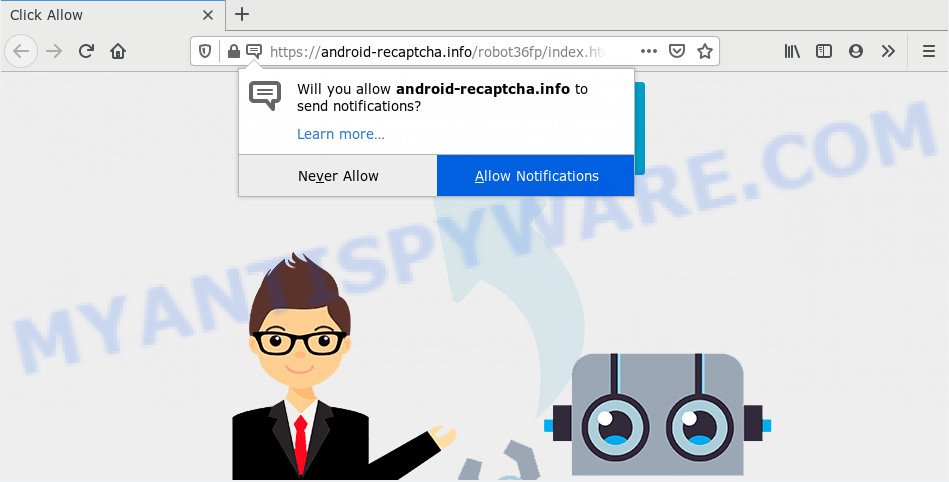
If you press on the ‘Allow’, then your web browser will be configured to display unwanted advertisements on your desktop, even when you are not using the web browser. The spam notifications will promote ‘free’ online games, prize & lottery scams, suspicious web-browser extensions, adult web-sites, and adware software bundles like below.

To end this intrusive behavior and get rid of Android-recaptcha.info spam notifications, you need to change browser settings that got modified by adware. For that, follow the Android-recaptcha.info removal instructions below. Once you remove Android-recaptcha.info subscription, the browser notification spam will no longer appear on the desktop.
How does your computer get infected with Android-recaptcha.info popups
Some research has shown that users can be redirected to Android-recaptcha.info from misleading advertisements or by PUPs and adware. Most commonly, adware installs on the computer in a bundle with freeware that you downloaded and installed from the Internet. Once it gets inside your PC, it will configure itself to run automatically when the personal computer launch. Adware software can modify personal computer settings, redirect your internet browser to undesired websites, display undesired popups from various third-party ad networks and these annoying ads is difficult to shut down.
Adware usually come in the composition, together with free programs which downloaded from the Internet. Which means that you need to be proactive and carefully read the Terms of use and the License agreement properly. For the most part, adware and PUPs will be clearly described, so take the time to carefully read all the information about the software that you downloaded and want to install on your personal computer.
Threat Summary
| Name | Android-recaptcha.info popup |
| Type | push notifications advertisements, pop ups, pop-up advertisements, popup virus |
| Distribution | adwares, PUPs, social engineering attack, malicious popup ads |
| Symptoms |
|
| Removal | Android-recaptcha.info removal guide |
If you are unfortunate have adware, you can follow the steps below that will allow you to get rid of adware software and thereby remove Android-recaptcha.info pop up advertisements from your internet browser.
How to remove Android-recaptcha.info pop-ups from Chrome, Firefox, IE, Edge
Fortunately, we’ve an effective way which will help you manually or/and automatically remove Android-recaptcha.info from your web browser and bring your web-browser settings, including search provider by default, homepage and newtab page, back to normal. Below you will find a removal guidance with all the steps you may need to successfully get rid of adware software and its components. Read this manual carefully, bookmark it or open this page on your smartphone, because you may need to shut down your internet browser or restart your PC system.
To remove Android-recaptcha.info pop ups, execute the steps below:
- How to manually get rid of Android-recaptcha.info
- How to completely remove Android-recaptcha.info pop ups using free tools
- Stop Android-recaptcha.info pop ups
- Finish words
How to manually get rid of Android-recaptcha.info
Looking for a way to get rid of Android-recaptcha.info pop ups manually without downloading any applications? Then this section of the blog post is just for you. Below are some simple steps you can take. Performing these steps requires basic knowledge of internet browser and Microsoft Windows setup. If you doubt that you can follow them, it is better to use free applications listed below that can help you get rid of Android-recaptcha.info popups.
Delete newly installed adware
In order to remove potentially unwanted programs such as this adware, open the MS Windows Control Panel and click on “Uninstall a program”. Check the list of installed applications. For the ones you do not know, run an Internet search to see if they are adware, browser hijacker or PUPs. If yes, delete them off. Even if they are just a programs that you do not use, then uninstalling them off will increase your system start up time and speed dramatically.
|
|
|
|
Remove Android-recaptcha.info notifications from web browsers
Your web browser likely now allows the Android-recaptcha.info web-site to send you browser notification spam, but you do not want the intrusive ads from this web site and we understand that. We’ve put together this instructions on how you can get rid of Android-recaptcha.info popups from Chrome, IE, Microsoft Edge, Safari, Android and Firefox.
Google Chrome:
- Just copy and paste the following text into the address bar of Chrome.
- chrome://settings/content/notifications
- Press Enter.
- Delete the Android-recaptcha.info site and other suspicious sites by clicking three vertical dots button next to each and selecting ‘Remove’.

Android:
- Open Chrome.
- In the top right hand corner, tap on Chrome’s main menu button, represented by three vertical dots.
- In the menu tap ‘Settings’, scroll down to ‘Advanced’.
- In the ‘Site Settings’, tap on ‘Notifications’, locate the Android-recaptcha.info URL and tap on it.
- Tap the ‘Clean & Reset’ button and confirm.

Mozilla Firefox:
- In the top right corner, click the Firefox menu (three horizontal stripes).
- Select ‘Options’ and click on ‘Privacy & Security’ on the left hand side.
- Scroll down to ‘Permissions’ section and click ‘Settings…’ button next to ‘Notifications’.
- Locate sites you down’t want to see notifications from (for example, Android-recaptcha.info), click on drop-down menu next to each and select ‘Block’.
- Save changes.

Edge:
- In the top right corner, click on the three dots to expand the Edge menu.
- Scroll down to ‘Settings’. In the menu on the left go to ‘Advanced’.
- Click ‘Manage permissions’ button below ‘Website permissions’.
- Click the switch under the Android-recaptcha.info URL so that it turns off.

Internet Explorer:
- Click the Gear button on the right upper corner of the window.
- In the drop-down menu select ‘Internet Options’.
- Click on the ‘Privacy’ tab and select ‘Settings’ in the pop-up blockers section.
- Select the Android-recaptcha.info URL and other dubious URLs below and remove them one by one by clicking the ‘Remove’ button.

Safari:
- On the top menu select ‘Safari’, then ‘Preferences’.
- Open ‘Websites’ tab, then in the left menu click on ‘Notifications’.
- Check for Android-recaptcha.info, other suspicious URLs and apply the ‘Deny’ option for each.
Get rid of Android-recaptcha.info from Firefox by resetting browser settings
Resetting Firefox web browser will reset all the settings to their original state and will remove Android-recaptcha.info ads, malicious add-ons and extensions. It will save your personal information like saved passwords, bookmarks, auto-fill data and open tabs.
Launch the Mozilla Firefox and click the menu button (it looks like three stacked lines) at the top right of the internet browser screen. Next, click the question-mark icon at the bottom of the drop-down menu. It will show the slide-out menu.

Select the “Troubleshooting information”. If you are unable to access the Help menu, then type “about:support” in your address bar and press Enter. It bring up the “Troubleshooting Information” page such as the one below.

Click the “Refresh Firefox” button at the top right of the Troubleshooting Information page. Select “Refresh Firefox” in the confirmation prompt. The Firefox will begin a task to fix your problems that caused by the Android-recaptcha.info adware. After, it is complete, press the “Finish” button.
Remove Android-recaptcha.info pop ups from Chrome
In this step we are going to show you how to reset Chrome settings. PUPs like the adware software can make changes to your internet browser settings, add toolbars and undesired add-ons. By resetting Google Chrome settings you will remove Android-recaptcha.info ads and reset unwanted changes caused by adware. However, your saved passwords and bookmarks will not be changed, deleted or cleared.
First launch the Google Chrome. Next, click the button in the form of three horizontal dots (![]() ).
).
It will show the Google Chrome menu. Choose More Tools, then click Extensions. Carefully browse through the list of installed extensions. If the list has the addon signed with “Installed by enterprise policy” or “Installed by your administrator”, then complete the following steps: Remove Chrome extensions installed by enterprise policy.
Open the Google Chrome menu once again. Further, press the option named “Settings”.

The internet browser will display the settings screen. Another solution to display the Chrome’s settings – type chrome://settings in the internet browser adress bar and press Enter
Scroll down to the bottom of the page and click the “Advanced” link. Now scroll down until the “Reset” section is visible, as shown in the following example and click the “Reset settings to their original defaults” button.

The Chrome will open the confirmation prompt as displayed in the following example.

You need to confirm your action, click the “Reset” button. The internet browser will start the procedure of cleaning. After it is done, the web browser’s settings including search provider by default, startpage and new tab page back to the values which have been when the Google Chrome was first installed on your PC.
Remove Android-recaptcha.info pop-ups from Microsoft Internet Explorer
If you find that IE browser settings like home page, new tab page and search provider by default had been replaced by adware that causes multiple intrusive pop-ups, then you may revert back your settings, via the reset internet browser procedure.
First, open the Internet Explorer, then click ‘gear’ icon ![]() . It will display the Tools drop-down menu on the right part of the internet browser, then click the “Internet Options” as shown below.
. It will display the Tools drop-down menu on the right part of the internet browser, then click the “Internet Options” as shown below.

In the “Internet Options” screen, select the “Advanced” tab, then click the “Reset” button. The Internet Explorer will show the “Reset Internet Explorer settings” dialog box. Further, click the “Delete personal settings” check box to select it. Next, click the “Reset” button as shown on the image below.

After the process is finished, press “Close” button. Close the Internet Explorer and reboot your PC for the changes to take effect. This step will help you to restore your browser’s default search provider, home page and newtab page to default state.
How to completely remove Android-recaptcha.info pop ups using free tools
The easiest way to remove Android-recaptcha.info ads is to run an antimalware program capable of detecting adware. We recommend try Zemana AntiMalware (ZAM) or another free malicious software remover which listed below. It has excellent detection rate when it comes to adware software, browser hijackers and other potentially unwanted apps.
How to delete Android-recaptcha.info ads with Zemana Anti Malware
Zemana Anti Malware (ZAM) is free full featured malware removal tool. It can check your files and Microsoft Windows registry in real-time. Zemana Free can help to remove Android-recaptcha.info pop up ads, other potentially unwanted programs, malware and adware. It uses 1% of your personal computer resources. This utility has got simple and beautiful interface and at the same time effective protection for your machine.
Visit the following page to download the latest version of Zemana Anti Malware for Microsoft Windows. Save it on your Desktop.
164740 downloads
Author: Zemana Ltd
Category: Security tools
Update: July 16, 2019
Once downloading is complete, close all applications and windows on your machine. Open a directory in which you saved it. Double-click on the icon that’s called Zemana.AntiMalware.Setup such as the one below.
![]()
When the install begins, you will see the “Setup wizard” that will help you install Zemana on your system.

Once installation is complete, you will see window like below.

Now click the “Scan” button to perform a system scan with this tool for the adware software that causes Android-recaptcha.info popup advertisements in your web browser. A scan can take anywhere from 10 to 30 minutes, depending on the number of files on your PC and the speed of your computer. While the Zemana Free is scanning, you may see number of objects it has identified either as being malware.

When Zemana Anti Malware has completed scanning your system, the results are displayed in the scan report. Once you have selected what you wish to delete from your PC system click “Next” button.

The Zemana will delete adware responsible for Android-recaptcha.info popups.
Delete Android-recaptcha.info pop ups from web browsers with Hitman Pro
HitmanPro is a free removal tool. It deletes PUPs, adware, browser hijackers and undesired internet browser extensions. It will detect and delete adware software that causes Android-recaptcha.info pop up advertisements. HitmanPro uses very small machine resources and is a portable application. Moreover, Hitman Pro does add another layer of malware protection.
Installing the HitmanPro is simple. First you will need to download Hitman Pro by clicking on the following link.
Download and use Hitman Pro on your personal computer. Once started, click “Next” button . HitmanPro tool will start scanning the whole computer to find out adware related to the Android-recaptcha.info popups. A scan can take anywhere from 10 to 30 minutes, depending on the count of files on your computer and the speed of your PC. While the utility is checking, you may see how many objects and files has already scanned..

When HitmanPro has completed scanning, HitmanPro will display a list of detected threats.

When you are ready, press Next button.
It will show a dialog box, click the “Activate free license” button to begin the free 30 days trial to delete all malicious software found.
Automatically remove Android-recaptcha.info pop-up advertisements with MalwareBytes AntiMalware (MBAM)
You can remove Android-recaptcha.info pop ups automatically with a help of MalwareBytes Anti-Malware. We suggest this free malicious software removal tool because it can easily get rid of browser hijacker infections, adware software, PUPs and toolbars with all their components such as files, folders and registry entries.

Click the following link to download the latest version of MalwareBytes for Windows. Save it to your Desktop.
327007 downloads
Author: Malwarebytes
Category: Security tools
Update: April 15, 2020
After downloading is complete, run it and follow the prompts. Once installed, the MalwareBytes will try to update itself and when this process is done, press the “Scan Now” button . MalwareBytes Free program will scan through the whole machine for the adware responsible for Android-recaptcha.info pop-ups. A system scan can take anywhere from 5 to 30 minutes, depending on your machine. While the utility is scanning, you can see how many objects and files has already scanned. You may delete items (move to Quarantine) by simply click “Quarantine Selected” button.
The MalwareBytes is a free application that you can use to get rid of all detected folders, files, services, registry entries and so on. To learn more about this malware removal tool, we suggest you to read and follow the tutorial or the video guide below.
Stop Android-recaptcha.info pop ups
In order to increase your security and protect your machine against new annoying ads and harmful web-pages, you need to run ad-blocker application that blocks an access to malicious ads and websites. Moreover, the program can stop the open of intrusive advertising, which also leads to faster loading of web-sites and reduce the consumption of web traffic.
Visit the following page to download the latest version of AdGuard for MS Windows. Save it to your Desktop so that you can access the file easily.
26826 downloads
Version: 6.4
Author: © Adguard
Category: Security tools
Update: November 15, 2018
After downloading it, start the downloaded file. You will see the “Setup Wizard” screen like below.

Follow the prompts. When the install is done, you will see a window as displayed on the screen below.

You can click “Skip” to close the install application and use the default settings, or click “Get Started” button to see an quick tutorial which will assist you get to know AdGuard better.
In most cases, the default settings are enough and you do not need to change anything. Each time, when you start your machine, AdGuard will start automatically and stop undesired advertisements, block Android-recaptcha.info, as well as other malicious or misleading web-sites. For an overview of all the features of the program, or to change its settings you can simply double-click on the AdGuard icon, which can be found on your desktop.
Finish words
Now your machine should be clean of the adware which causes undesired Android-recaptcha.info popup advertisements. We suggest that you keep AdGuard (to help you stop unwanted popup advertisements and annoying harmful web sites) and Zemana (to periodically scan your computer for new malware, browser hijacker infections and adware). Make sure that you have all the Critical Updates recommended for Windows operating system. Without regular updates you WILL NOT be protected when new hijackers, malicious applications and adware are released.
If you are still having problems while trying to remove Android-recaptcha.info ads from your browser, then ask for help here.




















