Q. Occasionally, I have been getting Cp.tmhg.xyz pop up windows and I can’t seem to get rid of them! I have used antivirus software to check my computer multiple times and nothing was found. So, what can I do to remove it? Is this an adware or other malicious software on my computer? Any solutions?
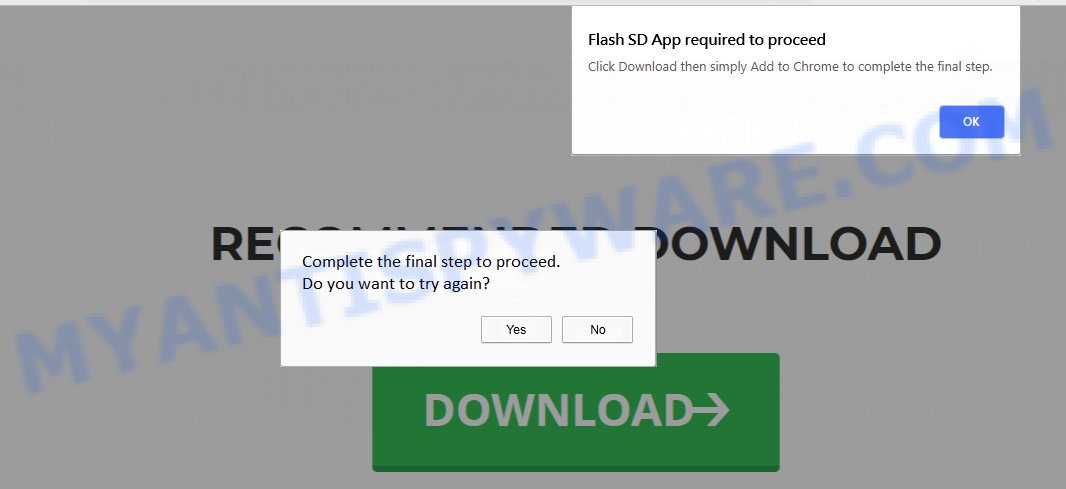
A. What does Adware do? Adware software is something that you should be aware of even if you run Google Chrome or other modern web-browser. This is the name given to programs that have been created to show unwanted ads and pop-up commercials onto your web browser screen. The reason for adware’s existence is to make profit for its author.
Even worse, adware may monetize its functionality by collecting user information from your browsing sessions. This privacy data, later, can be easily used for marketing purposes. This puts your sensitive information at a security risk.
Threat Summary
| Name | Cp.tmhg.xyz |
| Type | adware, potentially unwanted application (PUA), pop up virus, popup ads, pop-ups |
| Symptoms |
|
| Removal | Cp.tmhg.xyz removal guide |
Many of the free software out there install unwanted browser toolbars, browser hijacker infections, adware software and PUPs along with them without your knowledge. One has to be attentive while installing free applications in order to avoid accidentally installing optional apps. It is important that you pay attention to the EULA (End User License Agreements) and choose the Custom, Manual or Advanced install option as it will typically disclose what third-party apps will also be installed.
If you want to remove Cp.tmhg.xyz pop ups, you will not succeed, because the adware software is very stubborn. Using the following guide, you surely can get rid of Cp.tmhg.xyz popup completely from your web-browsers.
How to remove Cp.tmhg.xyz popups (removal guide)
If you have constant popups or unwanted ads, slow PC, crashing machine problems, you are in need of adware removal assistance. The instructions below will guide you forward to get Cp.tmhg.xyz pop ups removed and will allow you get your personal computer operating at peak capacity again.
To remove Cp.tmhg.xyz, execute the following steps:
- Manual Cp.tmhg.xyz pop-ups removal
- How to completely remove Cp.tmhg.xyz popup using free tools
- How to stop Cp.tmhg.xyz pop ups
- To sum up
Manual Cp.tmhg.xyz pop-ups removal
Most adware can be removed manually, without the use of anti-virus or other removal utilities. The manual steps below will help you remove Cp.tmhg.xyz popups step by step. Although each of the steps is easy and does not require special knowledge, but you are not sure that you can complete them, then use the free tools, a list of which is given below.
Uninstall suspicious applications using MS Windows Control Panel
First method for manual adware removal is to go into the MS Windows “Control Panel”, then “Uninstall a program” console. Take a look at the list of apps on your personal computer and see if there are any suspicious and unknown applications. If you see any, you need to remove them. Of course, before doing so, you can do an Net search to find details on the program. If it is a potentially unwanted program, adware or malicious software, you will likely find information that says so.
|
|
|
|
Remove Cp.tmhg.xyz pop-ups from Firefox
If your Mozilla Firefox internet browser is re-directed to Cp.tmhg.xyz without your permission or an unknown search provider opens results for your search, then it may be time to perform the internet browser reset. It’ll save your personal information like saved passwords, bookmarks, auto-fill data and open tabs.
First, run the Firefox and click ![]() button. It will open the drop-down menu on the right-part of the web-browser. Further, click the Help button (
button. It will open the drop-down menu on the right-part of the web-browser. Further, click the Help button (![]() ) as on the image below.
) as on the image below.

In the Help menu, select the “Troubleshooting Information” option. Another way to open the “Troubleshooting Information” screen – type “about:support” in the internet browser adress bar and press Enter. It will open the “Troubleshooting Information” page like below. In the upper-right corner of this screen, click the “Refresh Firefox” button.

It will display the confirmation prompt. Further, click the “Refresh Firefox” button. The Firefox will start a task to fix your problems that caused by the Cp.tmhg.xyz adware. When, it is finished, click the “Finish” button.
Get rid of Cp.tmhg.xyz pop ups from Internet Explorer
The Internet Explorer reset is great if your internet browser is hijacked or you have unwanted add-ons or toolbars on your web browser, which installed by an malicious software.
First, launch the IE. Next, press the button in the form of gear (![]() ). It will display the Tools drop-down menu, click the “Internet Options” as displayed in the figure below.
). It will display the Tools drop-down menu, click the “Internet Options” as displayed in the figure below.

In the “Internet Options” window click on the Advanced tab, then click the Reset button. The Microsoft Internet Explorer will display the “Reset Internet Explorer settings” window like below. Select the “Delete personal settings” check box, then press “Reset” button.

You will now need to reboot your PC for the changes to take effect.
Remove Cp.tmhg.xyz pop up from Chrome
If you have adware, Cp.tmhg.xyz popup problems or Chrome is running slow, then reset Google Chrome can help you. In this guidance we will show you the method to reset your Google Chrome settings and data to default state without reinstall.

- First, start the Chrome and press the Menu icon (icon in the form of three dots).
- It will show the Google Chrome main menu. Select More Tools, then click Extensions.
- You’ll see the list of installed extensions. If the list has the plugin labeled with “Installed by enterprise policy” or “Installed by your administrator”, then complete the following tutorial: Remove Chrome extensions installed by enterprise policy.
- Now open the Google Chrome menu once again, press the “Settings” menu.
- Next, press “Advanced” link, that located at the bottom of the Settings page.
- On the bottom of the “Advanced settings” page, press the “Reset settings to their original defaults” button.
- The Google Chrome will open the reset settings dialog box as on the image above.
- Confirm the web browser’s reset by clicking on the “Reset” button.
- To learn more, read the blog post How to reset Google Chrome settings to default.
How to completely remove Cp.tmhg.xyz popup using free tools
If the Cp.tmhg.xyz popup are still there, the situation is more serious. But don’t worry. There are several tools which are created to find and remove adware from your browser and PC. If you’re looking for a free way to adware removal, then Zemana AntiMalware (ZAM) is a good option. Also you can get Hitman Pro and MalwareBytes. Both programs also available for free unlimited scanning and for removal of found malware, adware software and PUPs.
Use Zemana Free to delete Cp.tmhg.xyz popups
Zemana AntiMalware (ZAM) is extremely fast and ultra light weight malware removal tool. It will assist you delete Cp.tmhg.xyz popup, adware software, PUPs and other malware. This program gives real-time protection that never slow down your PC. Zemana is made for experienced and beginner computer users. The interface of this utility is very easy to use, simple and minimalist.
Now you can install and run Zemana Anti Malware to remove Cp.tmhg.xyz pop ups from your browser by following the steps below:
Click the following link to download Zemana installer named Zemana.AntiMalware.Setup on your system. Save it on your Microsoft Windows desktop.
164743 downloads
Author: Zemana Ltd
Category: Security tools
Update: July 16, 2019
Run the setup file after it has been downloaded successfully and then follow the prompts to setup this tool on your personal computer.

During install you can change some settings, but we advise you do not make any changes to default settings.
When install is complete, this malware removal tool will automatically start and update itself. You will see its main window as on the image below.

Now click the “Scan” button to scan for adware software that causes Cp.tmhg.xyz pop-ups in your browser. Depending on your machine, the scan can take anywhere from a few minutes to close to an hour. While the Zemana Free program is checking, you can see number of objects it has identified as threat.

After the scan get completed, you will be displayed the list of all detected threats on your machine. You may remove items (move to Quarantine) by simply click “Next” button.

The Zemana Free will begin to get rid of adware software responsible for Cp.tmhg.xyz popups. When finished, you can be prompted to reboot your computer to make the change take effect.
Use Hitman Pro to remove Cp.tmhg.xyz pop ups
Hitman Pro cleans your machine from browser hijacker infections, potentially unwanted apps, unwanted toolbars, web-browser extensions and other undesired applications like adware that causes intrusive Cp.tmhg.xyz pop up. The free removal tool will help you enjoy your personal computer to its fullest. HitmanPro uses advanced behavioral detection technologies to detect if there are unwanted applications in your system. You can review the scan results, and select the threats you want to erase.

- Click the link below to download Hitman Pro. Save it on your MS Windows desktop or in any other place.
- After downloading is done, launch the Hitman Pro, double-click the HitmanPro.exe file.
- If the “User Account Control” prompts, click Yes to continue.
- In the Hitman Pro window, click the “Next” to locate adware which cause popups. A scan can take anywhere from 10 to 30 minutes, depending on the count of files on your computer and the speed of your PC. When a threat is detected, the number of the security threats will change accordingly. Wait until the the scanning is complete.
- Once that process is done, Hitman Pro will open a list of all items detected by the scan. Review the results once the utility has finished the system scan. If you think an entry should not be quarantined, then uncheck it. Otherwise, simply press “Next”. Now, press the “Activate free license” button to begin the free 30 days trial to remove all malware found.
Automatically remove Cp.tmhg.xyz pop ups with MalwareBytes
You can get rid of Cp.tmhg.xyz pop up automatically with a help of MalwareBytes Anti Malware. We suggest this free malware removal utility because it can easily delete browser hijackers, adware, potentially unwanted applications and toolbars with all their components such as files, folders and registry entries.
MalwareBytes Anti Malware can be downloaded from the following link. Save it directly to your Windows Desktop.
327008 downloads
Author: Malwarebytes
Category: Security tools
Update: April 15, 2020
Once downloading is complete, close all windows on your computer. Further, open the file named mb3-setup. If the “User Account Control” prompt pops up as displayed on the image below, press the “Yes” button.

It will open the “Setup wizard” that will help you setup MalwareBytes on the personal computer. Follow the prompts and don’t make any changes to default settings.

Once installation is done successfully, click Finish button. Then MalwareBytes will automatically start and you can see its main window like below.

Next, click the “Scan Now” button for scanning your PC for the adware related to the Cp.tmhg.xyz pop up. Depending on your PC system, the scan may take anywhere from a few minutes to close to an hour.

After the system scan is complete, MalwareBytes Free will open a list of detected threats. Review the scan results and then press “Quarantine Selected” button.

The MalwareBytes AntiMalware will delete adware responsible for Cp.tmhg.xyz pop-up. Once finished, you can be prompted to restart your computer. We suggest you look at the following video, which completely explains the process of using the MalwareBytes Anti Malware to delete hijackers, adware and other malware.
How to stop Cp.tmhg.xyz pop ups
Running an ad blocker application such as AdGuard is an effective way to alleviate the risks. Additionally, ad-blocker programs will also protect you from malicious ads and websites, and, of course, stop redirection chain to Cp.tmhg.xyz and similar web sites.
AdGuard can be downloaded from the following link. Save it on your Windows desktop or in any other place.
26827 downloads
Version: 6.4
Author: © Adguard
Category: Security tools
Update: November 15, 2018
After the downloading process is finished, start the downloaded file. You will see the “Setup Wizard” screen as on the image below.

Follow the prompts. When the installation is complete, you will see a window like below.

You can click “Skip” to close the setup program and use the default settings, or press “Get Started” button to see an quick tutorial which will help you get to know AdGuard better.
In most cases, the default settings are enough and you do not need to change anything. Each time, when you run your machine, AdGuard will start automatically and stop unwanted advertisements, block Cp.tmhg.xyz, as well as other harmful or misleading web pages. For an overview of all the features of the program, or to change its settings you can simply double-click on the AdGuard icon, that may be found on your desktop.
To sum up
Now your computer should be free of the adware responsible for Cp.tmhg.xyz pop-ups. We suggest that you keep AdGuard (to help you block unwanted popup and intrusive malicious web sites) and Zemana (to periodically scan your PC system for new adwares and other malware). Probably you are running an older version of Java or Adobe Flash Player. This can be a security risk, so download and install the latest version right now.
If you are still having problems while trying to delete Cp.tmhg.xyz popups from the Edge, Chrome, IE and Mozilla Firefox, then ask for help here here.




















