According to IT security experts, Critical-alert.info is a web-site that uses social engineering to fool you and other users into signing up for its spam notifications to send unwanted advertisements directly to your desktop. It asks you to press on the ‘Allow’ to verify that you are not a robot, access the content of the web site, enable Flash Player, confirm that you are 18+, download a file, connect to the Internet, watch a video, and so on.
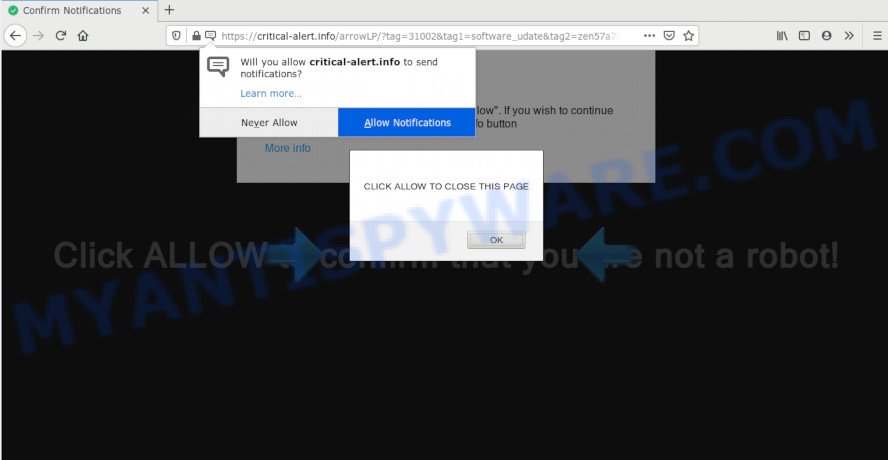
Once click on the ‘Allow’, the Critical-alert.info website gets your permission to send push notifications in form of pop up adverts in the lower right corner of your desktop. The browser notification spam will essentially be ads for ‘free’ online games, giveaway scams, questionable web-browser addons, adult webpages, and fake software as displayed in the following example.

The best method to unsubscribe from Critical-alert.info push notifications open your web-browser’s settings and follow the Critical-alert.info removal guide below. Once you delete Critical-alert.info subscription, the push notifications will no longer show on the desktop.
Where the Critical-alert.info pop-ups comes from
Some research has shown that users can be redirected to Critical-alert.info from malicious advertisements or by PUPs and adware software. Adware can make big problem to your machine. Adware also known as ‘ad-supported’ software is malicious program that displays tons of adverts in form of popups, discounting deals, promos or even fake alerts on the computer. Adware can seriously affect your privacy, your computer’s performance and security. Adware can be installed onto your system unknowingly (it is frequently internet browser extension).
Adware software usually gets onto PC system by being attached to certain free applications that you download off of the Internet. So, think back, have you ever download and run any free programs. In order to avoid infection, in the Setup wizard, you should be be proactive and carefully read the ‘Terms of use’, the ‘license agreement’ and other install screens, as well as to always choose the ‘Manual’ or ‘Advanced’ setup option, when installing anything downloaded from the Internet.
Threat Summary
| Name | Critical-alert.info pop up |
| Type | push notifications advertisements, popups, popup virus, pop-up ads |
| Distribution | adwares, dubious pop up ads, social engineering attack, PUPs |
| Symptoms |
|
| Removal | Critical-alert.info removal guide |
You should remove adware immediately. Here, in this article below, you can found the helpful guide on How to delete adware and Critical-alert.info pop-ups from your personal computer for free.
How to remove Critical-alert.info popup advertisements (removal steps)
As with deleting adware software, malware or PUPs, there are few steps you may do. We recommend trying them all. If you do only one part of the instructions, then it should be run malware removal utility, because it should remove adware software and block any further infection. But to completely remove Critical-alert.info ads you will have to at least reset your web browser settings like search provider, newtab and startpage to default state, disinfect computer’s web browsers shortcuts, delete all unwanted and suspicious programs, and delete adware software by malware removal tools. Certain of the steps below will require you to exit this webpage. So, please read the instructions carefully, after that bookmark it or open it on your smartphone for later reference.
To remove Critical-alert.info pop ups, perform the steps below:
- How to manually get rid of Critical-alert.info
- Remove potentially unwanted apps using MS Windows Control Panel
- Remove Critical-alert.info notifications from web-browsers
- Remove Critical-alert.info ads from Google Chrome
- Remove Critical-alert.info from Firefox by resetting web browser settings
- Remove Critical-alert.info popups from Internet Explorer
- How to fully remove Critical-alert.info pop ups with free utilities
- Stop Critical-alert.info popup ads
- To sum up
How to manually get rid of Critical-alert.info
The step-by-step guidance will help you manually get rid of Critical-alert.info popup ads from your computer. If you are not good at computers, we recommend that you use the free utilities listed below.
Remove potentially unwanted apps using MS Windows Control Panel
One of the first things to attempt for removal of adware software is to check your PC installed programs screen and look for undesired and suspicious apps. If there are any programs you do not recognize or are no longer using, you should remove them. If that doesn’t work, then you may need to use adware removal tool like Zemana AntiMalware.
- If you are using Windows 8, 8.1 or 10 then press Windows button, next click Search. Type “Control panel”and press Enter.
- If you are using Windows XP, Vista, 7, then click “Start” button and click “Control Panel”.
- It will display the Windows Control Panel.
- Further, click “Uninstall a program” under Programs category.
- It will display a list of all programs installed on the PC system.
- Scroll through the all list, and remove dubious and unknown apps. To quickly find the latest installed programs, we recommend sort software by date.
See more details in the video instructions below.
Remove Critical-alert.info notifications from web-browsers
If you’re getting browser notification spam from the Critical-alert.info or another annoying webpage, you will have previously pressed the ‘Allow’ button. Below we’ll teach you how to turn them off.
Google Chrome:
- In the right upper corner of the screen, click on Chrome’s main menu button, represented by three vertical dots.
- When the drop-down menu appears, click on ‘Settings’. Scroll to the bottom of the page and click on ‘Advanced’.
- Scroll down to the ‘Privacy and security’ section, select ‘Site settings’.
- Go to Notifications settings.
- Find the Critical-alert.info site and click the three vertical dots button next to it, then click on ‘Remove’.

Android:
- Tap ‘Settings’.
- Tap ‘Notifications’.
- Find and tap the web browser that shows Critical-alert.info push notifications ads.
- Find Critical-alert.info site in the list and disable it.

Mozilla Firefox:
- Click the Menu button (three horizontal stripes) on the top-right corner of the screen.
- Go to ‘Options’, and Select ‘Privacy & Security’ on the left side of the window.
- Scroll down to ‘Permissions’ and then to ‘Settings’ next to ‘Notifications’.
- Select the Critical-alert.info domain from the list and change the status to ‘Block’.
- Click ‘Save Changes’ button.

Edge:
- In the top-right corner, click on the three dots to expand the Edge menu.
- Scroll down to ‘Settings’. In the menu on the left go to ‘Advanced’.
- Click ‘Manage permissions’ button, located beneath ‘Website permissions’.
- Click the switch below the Critical-alert.info and each suspicious domain.

Internet Explorer:
- Click ‘Tools’ button in the top right corner of the window.
- Go to ‘Internet Options’ in the menu.
- Click on the ‘Privacy’ tab and select ‘Settings’ in the pop-up blockers section.
- Select the Critical-alert.info URL and other dubious URLs below and remove them one by one by clicking the ‘Remove’ button.

Safari:
- On the top menu select ‘Safari’, then ‘Preferences’.
- Open ‘Websites’ tab, then in the left menu click on ‘Notifications’.
- Check for Critical-alert.info, other dubious sites and apply the ‘Deny’ option for each.
Remove Critical-alert.info ads from Google Chrome
If you’re getting Critical-alert.info pop-up advertisements, then you can try to delete it by resetting Google Chrome to its original state. It will also clear cookies, content and site data, temporary and cached data. It will save your personal information like saved passwords, bookmarks, auto-fill data and open tabs.

- First, start the Google Chrome and click the Menu icon (icon in the form of three dots).
- It will show the Chrome main menu. Select More Tools, then click Extensions.
- You’ll see the list of installed addons. If the list has the extension labeled with “Installed by enterprise policy” or “Installed by your administrator”, then complete the following tutorial: Remove Chrome extensions installed by enterprise policy.
- Now open the Google Chrome menu once again, press the “Settings” menu.
- Next, press “Advanced” link, which located at the bottom of the Settings page.
- On the bottom of the “Advanced settings” page, click the “Reset settings to their original defaults” button.
- The Google Chrome will show the reset settings dialog box as on the image above.
- Confirm the web-browser’s reset by clicking on the “Reset” button.
- To learn more, read the post How to reset Google Chrome settings to default.
Remove Critical-alert.info from Firefox by resetting web browser settings
The Mozilla Firefox reset will remove redirections to annoying Critical-alert.info webpage, modified preferences, extensions and security settings. It will keep your personal information like browsing history, bookmarks, passwords and web form auto-fill data.
Click the Menu button (looks like three horizontal lines), and press the blue Help icon located at the bottom of the drop down menu as displayed in the figure below.

A small menu will appear, click the “Troubleshooting Information”. On this page, click “Refresh Firefox” button as on the image below.

Follow the onscreen procedure to restore your Mozilla Firefox web-browser settings to their default state.
Remove Critical-alert.info popups from Internet Explorer
By resetting Internet Explorer web-browser you return your internet browser settings to its default state. This is good initial when troubleshooting problems that might have been caused by adware software that causes Critical-alert.info advertisements.
First, launch the IE. Next, click the button in the form of gear (![]() ). It will display the Tools drop-down menu, click the “Internet Options” like the one below.
). It will display the Tools drop-down menu, click the “Internet Options” like the one below.

In the “Internet Options” window click on the Advanced tab, then press the Reset button. The Internet Explorer will show the “Reset Internet Explorer settings” window as shown on the image below. Select the “Delete personal settings” check box, then click “Reset” button.

You will now need to restart your computer for the changes to take effect.
How to fully remove Critical-alert.info pop ups with free utilities
Manual removal guidance may not be for everyone. Each Critical-alert.info removal step above, such as removing suspicious applications, restoring affected shortcuts, removing the adware software from system settings, must be performed very carefully. If you are have doubts about the steps above, then we advise that you use the automatic Critical-alert.info removal guide listed below.
Delete Critical-alert.info popups with Zemana
Zemana AntiMalware (ZAM) is a program that is used for malware, adware, hijackers and potentially unwanted apps removal. The program is one of the most efficient anti malware tools. It helps in malware removal and and defends all other types of security threats. One of the biggest advantages of using Zemana Free is that is easy to use and is free. Also, it constantly keeps updating its virus/malware signatures DB. Let’s see how to install and scan your system with Zemana AntiMalware in order to delete Critical-alert.info ads from your PC.
- Click the following link to download Zemana Anti Malware (ZAM). Save it on your Desktop.
Zemana AntiMalware
164822 downloads
Author: Zemana Ltd
Category: Security tools
Update: July 16, 2019
- Once you have downloaded the installation file, make sure to double click on the Zemana.AntiMalware.Setup. This would start the Zemana AntiMalware (ZAM) installation on your PC.
- Select installation language and press ‘OK’ button.
- On the next screen ‘Setup Wizard’ simply click the ‘Next’ button and follow the prompts.

- Finally, once the installation is finished, Zemana Anti-Malware (ZAM) will start automatically. Else, if doesn’t then double-click on the Zemana Free icon on your desktop.
- Now that you have successfully install Zemana, let’s see How to use Zemana AntiMalware to remove Critical-alert.info ads from your computer.
- After you have started the Zemana AntiMalware (ZAM), you will see a window as shown on the image below, just click ‘Scan’ button to begin checking your PC system for the adware software.

- Now pay attention to the screen while Zemana AntiMalware scans your machine.

- After the scanning is finished, Zemana Free will display you the results. All detected threats will be marked. You can delete them all by simply click ‘Next’ button.

- Zemana Anti-Malware (ZAM) may require a restart PC in order to complete the Critical-alert.info ads removal procedure.
- If you want to completely delete adware from your system, then click ‘Quarantine’ icon, select all malware, adware, potentially unwanted apps and other items and press Delete.
- Restart your personal computer to complete the adware removal process.
Use Hitman Pro to delete Critical-alert.info advertisements
The HitmanPro utility is free (30 day trial) and easy to use. It can scan and delete malicious software, PUPs and adware in MS Edge, Google Chrome, IE and Mozilla Firefox browsers and thereby remove all unwanted Critical-alert.info advertisements. Hitman Pro is powerful enough to find and remove harmful registry entries and files that are hidden on the personal computer.

- Installing the HitmanPro is simple. First you’ll need to download HitmanPro by clicking on the link below.
- After the download is finished, double click the HitmanPro icon. Once this tool is opened, click “Next” button . Hitman Pro tool will begin scanning the whole computer to find out adware that cause annoying Critical-alert.info advertisements. A system scan may take anywhere from 5 to 30 minutes, depending on your machine. While the HitmanPro is checking, you can see how many objects it has identified either as being malware.
- After that process is complete, Hitman Pro will open a scan report. Once you have selected what you want to delete from your PC system press “Next” button. Now click the “Activate free license” button to start the free 30 days trial to remove all malware found.
Automatically remove Critical-alert.info popups with MalwareBytes AntiMalware
Remove Critical-alert.info ads manually is difficult and often the adware is not fully removed. Therefore, we suggest you to use the MalwareBytes Anti-Malware that are fully clean your personal computer. Moreover, this free program will allow you to get rid of malicious software, potentially unwanted programs, toolbars and hijacker infections that your computer may be infected too.

- MalwareBytes can be downloaded from the following link. Save it on your Windows desktop.
Malwarebytes Anti-malware
327084 downloads
Author: Malwarebytes
Category: Security tools
Update: April 15, 2020
- After the download is finished, close all software and windows on your PC system. Open a folder in which you saved it. Double-click on the icon that’s named mb3-setup.
- Further, click Next button and follow the prompts.
- Once install is done, press the “Scan Now” button for checking your computer for the adware related to the Critical-alert.info pop up ads. When a threat is found, the number of the security threats will change accordingly.
- After finished, the results are displayed in the scan report. All found threats will be marked. You can remove them all by simply press “Quarantine Selected”. When the clean up is done, you can be prompted to reboot your computer.
The following video offers a step-by-step tutorial on how to delete hijackers, adware and other malicious software with MalwareBytes Free.
Stop Critical-alert.info popup ads
Run an ad-blocking utility such as AdGuard will protect you from malicious advertisements and content. Moreover, you may find that the AdGuard have an option to protect your privacy and block phishing and spam web-sites. Additionally, ad-blocker software will help you to avoid unwanted advertisements and unverified links that also a good way to stay safe online.
Please go to the link below to download the latest version of AdGuard for Windows. Save it on your Microsoft Windows desktop or in any other place.
26849 downloads
Version: 6.4
Author: © Adguard
Category: Security tools
Update: November 15, 2018
After downloading it, double-click the downloaded file to launch it. The “Setup Wizard” window will show up on the computer screen as on the image below.

Follow the prompts. AdGuard will then be installed and an icon will be placed on your desktop. A window will show up asking you to confirm that you want to see a quick instructions like below.

Press “Skip” button to close the window and use the default settings, or click “Get Started” to see an quick instructions that will help you get to know AdGuard better.
Each time, when you run your PC, AdGuard will run automatically and stop unwanted advertisements, block Critical-alert.info, as well as other harmful or misleading webpages. For an overview of all the features of the application, or to change its settings you can simply double-click on the AdGuard icon, that is located on your desktop.
To sum up
Now your PC system should be clean of the adware responsible for Critical-alert.info pop up advertisements. We suggest that you keep AdGuard (to help you stop unwanted pop up advertisements and intrusive harmful web sites) and Zemana Free (to periodically scan your PC for new malicious software, hijackers and adware software). Make sure that you have all the Critical Updates recommended for Microsoft Windows operating system. Without regular updates you WILL NOT be protected when new hijacker infections, malicious apps and adware are released.
If you are still having problems while trying to remove Critical-alert.info advertisements from your web browser, then ask for help here.























