If you find that your internet browser is rerouted to a previously unseen webpage called Getflowsurf.net then it is possible that you’re a victim of unwanted software from the adware (also known as ‘adware software’) category.
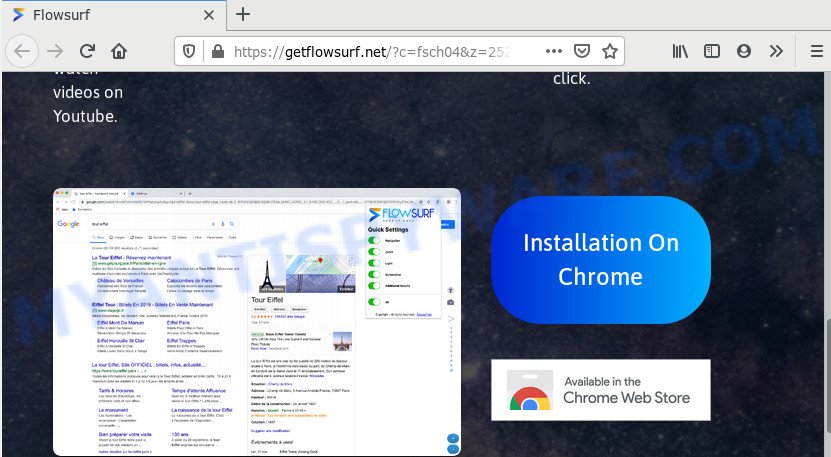
Adware – What Is It? Adware presents unwanted advertisements on your computer. Some of these advertisements are scams or fake ads made to trick you. Even the harmless ads can become really irritating. Adware software can be installed accidentally and without you knowing about it, when you open email attachments, install free software. It is very important to pay attention to additional checkboxes during the installation of free programs to avoid installing of PUPs, adware or other undesired programs. Never install the bundled applications that the application wants to set up with it. Inattentive free programs download can result in installation of PUPs and adware software.
Another reason why you need to get rid of adware is its online data-tracking activity. Adware may monetize its functionality by collecting personal information from your browsing sessions. This privacy data, subsequently, can be easily used for marketing purposes. This puts your personal info at a security risk.
Threat Summary
| Name | Getflowsurf.net |
| Type | adware, potentially unwanted application (PUA), popups, pop up ads, pop-up virus |
| Symptoms |
|
| Removal | Getflowsurf.net removal guide |
How to remove Getflowsurf.net pop up advertisements (Adware virus removal guide)
There are a few ways that can be used to delete Getflowsurf.net ads. But, not all potentially unwanted applications such as this adware can be completely deleted using only manual ways. In many cases you are not able to remove any adware utilizing standard Microsoft Windows options. In order to remove Getflowsurf.net popups you need complete a few manual steps and use reliable removal utilities. Most computer security experts states that Zemana Anti Malware (ZAM), MalwareBytes Anti-Malware or Hitman Pro utilities are a right choice. These free programs are able to scan for and remove Getflowsurf.net advertisements from your PC system and return your web-browser settings to defaults.
To remove Getflowsurf.net, complete the following steps:
- How to manually remove Getflowsurf.net
- How to completely remove Getflowsurf.net redirect using free tools
- Block Getflowsurf.net and other intrusive web pages
- To sum up
How to manually remove Getflowsurf.net
The step-by-step guide made by our team will allow you manually remove Getflowsurf.net redirect from a internet browser. If you are not good at computers, we advise that you use the free tools listed below.
Delete recently installed adware
You can manually remove most nonaggressive adware by removing the application that it came with or removing the adware itself using ‘Add/Remove programs’ or ‘Uninstall a program’ option in Microsoft Windows Control Panel.
Windows 8, 8.1, 10
First, click the Windows button
Windows XP, Vista, 7
First, press “Start” and select “Control Panel”.
It will display the Windows Control Panel as shown on the image below.

Next, press “Uninstall a program” ![]()
It will display a list of all applications installed on your PC system. Scroll through the all list, and uninstall any dubious and unknown programs. To quickly find the latest installed software, we recommend sort programs by date in the Control panel.
Remove Getflowsurf.net from Mozilla Firefox by resetting web browser settings
If your Firefox web browser is redirected to Getflowsurf.net without your permission or an unknown search engine displays results for your search, then it may be time to perform the web browser reset. Your saved bookmarks, form auto-fill information and passwords won’t be cleared or changed.
Press the Menu button (looks like three horizontal lines), and press the blue Help icon located at the bottom of the drop down menu as shown in the following example.

A small menu will appear, click the “Troubleshooting Information”. On this page, click “Refresh Firefox” button as displayed on the image below.

Follow the onscreen procedure to restore your Firefox browser settings to their original state.
Remove Getflowsurf.net redirect from Google Chrome
If you are getting Getflowsurf.net redirect, then you can try to remove it by resetting Chrome to its original state. It will also clear cookies, content and site data, temporary and cached data. However, your themes, bookmarks, history, passwords, and web form auto-fill information will not be deleted.
First start the Google Chrome. Next, click the button in the form of three horizontal dots (![]() ).
).
It will open the Google Chrome menu. Choose More Tools, then click Extensions. Carefully browse through the list of installed extensions. If the list has the extension signed with “Installed by enterprise policy” or “Installed by your administrator”, then complete the following instructions: Remove Chrome extensions installed by enterprise policy.
Open the Google Chrome menu once again. Further, press the option called “Settings”.

The web-browser will open the settings screen. Another solution to open the Chrome’s settings – type chrome://settings in the web browser adress bar and press Enter
Scroll down to the bottom of the page and click the “Advanced” link. Now scroll down until the “Reset” section is visible, such as the one below and click the “Reset settings to their original defaults” button.

The Chrome will display the confirmation dialog box as displayed on the screen below.

You need to confirm your action, click the “Reset” button. The browser will launch the process of cleaning. After it is done, the web browser’s settings including newtab, default search engine and startpage back to the values that have been when the Google Chrome was first installed on your machine.
Get rid of Getflowsurf.net popup ads from Microsoft Internet Explorer
The Internet Explorer reset is great if your browser is hijacked or you have unwanted add-ons or toolbars on your browser, which installed by an malware.
First, open the Internet Explorer, press ![]() ) button. Next, click “Internet Options” as shown on the image below.
) button. Next, click “Internet Options” as shown on the image below.

In the “Internet Options” screen select the Advanced tab. Next, click Reset button. The Microsoft Internet Explorer will display the Reset Internet Explorer settings prompt. Select the “Delete personal settings” check box and click Reset button.

You will now need to restart your PC for the changes to take effect. It will remove adware that causes Getflowsurf.net redirect in your web browser, disable malicious and ad-supported browser’s extensions and restore the Internet Explorer’s settings such as home page, new tab page and default search engine to default state.
How to completely remove Getflowsurf.net redirect using free tools
Many antivirus companies have made apps that help detect adware and thereby remove Getflowsurf.net from the IE, Google Chrome, Firefox and MS Edge internet browsers. Below is a a few of the free programs you may want to run. Your machine may have a lot of potentially unwanted programs, adware and hijacker infections installed at the same time, so we suggest, if any unwanted or harmful application returns after restarting the PC, then launch your PC into Safe Mode and run the antimalware utility again.
Delete Getflowsurf.net advertisements with Zemana
Zemana Free is an extremely fast utility to delete Getflowsurf.net pop up ads from the Internet Explorer, MS Edge, Mozilla Firefox and Chrome. It also removes malware and adware from your computer. It improves your system’s performance by deleting potentially unwanted applications.
Installing the Zemana Anti Malware is simple. First you will need to download Zemana Anti-Malware by clicking on the link below.
164821 downloads
Author: Zemana Ltd
Category: Security tools
Update: July 16, 2019
When the downloading process is done, close all windows on your system. Further, open the install file called Zemana.AntiMalware.Setup. If the “User Account Control” prompt pops up like the one below, click the “Yes” button.

It will show the “Setup wizard” that will allow you install Zemana Anti-Malware on the computer. Follow the prompts and do not make any changes to default settings.

Once installation is complete successfully, Zemana Anti-Malware (ZAM) will automatically run and you can see its main window similar to the one below.

Next, click the “Scan” button to perform a system scan for the adware which redirects your internet browser to the intrusive Getflowsurf.net web-page. A system scan can take anywhere from 5 to 30 minutes, depending on your PC. When a threat is found, the number of the security threats will change accordingly. Wait until the the checking is complete.

When Zemana has completed scanning, Zemana will display a scan report. In order to remove all items, simply press “Next” button.

The Zemana AntiMalware will get rid of adware software that causes pop-ups and move items to the program’s quarantine. When the cleaning process is complete, you may be prompted to restart your personal computer.
Delete Getflowsurf.net redirect from browsers with Hitman Pro
HitmanPro is a free portable program that scans your machine for adware software which causes pop ups, potentially unwanted software and browser hijacker infections and helps remove them easily. Moreover, it’ll also help you remove any malicious web-browser extensions and add-ons.

- First, visit the following page, then press the ‘Download’ button in order to download the latest version of HitmanPro.
- Once the download is finished, launch the HitmanPro, double-click the HitmanPro.exe file.
- If the “User Account Control” prompts, click Yes to continue.
- In the HitmanPro window, press the “Next” to look for adware related to the Getflowsurf.net ads. A system scan can take anywhere from 5 to 30 minutes, depending on your PC system. While the HitmanPro is checking, you can see how many objects it has identified either as being malware.
- After Hitman Pro has finished scanning your computer, HitmanPro will display you the results. Once you’ve selected what you wish to remove from your PC system press “Next”. Now, click the “Activate free license” button to start the free 30 days trial to delete all malicious software found.
Scan and clean your computer of adware software with MalwareBytes AntiMalware (MBAM)
If you are having problems with Getflowsurf.net pop-up advertisements removal, then check out MalwareBytes. This is a utility that can help clean up your system and improve your speeds for free. Find out more below.
Installing the MalwareBytes Anti Malware is simple. First you will need to download MalwareBytes from the following link. Save it directly to your Windows Desktop.
327083 downloads
Author: Malwarebytes
Category: Security tools
Update: April 15, 2020
Once downloading is complete, close all software and windows on your system. Double-click the install file called mb3-setup. If the “User Account Control” dialog box pops up as displayed on the image below, click the “Yes” button.

It will open the “Setup wizard” which will help you install MalwareBytes Anti Malware on your system. Follow the prompts and do not make any changes to default settings.

Once setup is done successfully, press Finish button. MalwareBytes Anti Malware will automatically start and you can see its main screen as shown in the following example.

Now click the “Scan Now” button for checking your computer for the adware which causes Getflowsurf.net advertisements. A scan may take anywhere from 10 to 30 minutes, depending on the number of files on your machine and the speed of your machine. When a threat is detected, the count of the security threats will change accordingly.

When MalwareBytes is finished scanning your PC, MalwareBytes Free will show you the results. You may delete threats (move to Quarantine) by simply click “Quarantine Selected” button. The MalwareBytes Anti Malware will start to remove adware which causes pop-ups. After disinfection is complete, you may be prompted to restart the computer.

We advise you look at the following video, which completely explains the procedure of using the MalwareBytes Anti-Malware (MBAM) to remove adware, browser hijacker and other malware.
Block Getflowsurf.net and other intrusive web pages
By installing an adblocker program like AdGuard, you’re able to stop Getflowsurf.net, autoplaying video ads and delete a huge count of distracting and intrusive ads on web sites.
First, please go to the following link, then click the ‘Download’ button in order to download the latest version of AdGuard.
26849 downloads
Version: 6.4
Author: © Adguard
Category: Security tools
Update: November 15, 2018
When the downloading process is complete, run the downloaded file. You will see the “Setup Wizard” screen as on the image below.

Follow the prompts. When the setup is complete, you will see a window as on the image below.

You can press “Skip” to close the install program and use the default settings, or click “Get Started” button to see an quick tutorial which will assist you get to know AdGuard better.
In most cases, the default settings are enough and you don’t need to change anything. Each time, when you run your PC system, AdGuard will launch automatically and stop undesired advertisements, block Getflowsurf.net, as well as other malicious or misleading web sites. For an overview of all the features of the application, or to change its settings you can simply double-click on the AdGuard icon, which is located on your desktop.
To sum up
Now your PC system should be free of the adware software that causes Getflowsurf.net pop-ups. We suggest that you keep AdGuard (to help you stop unwanted advertisements and unwanted harmful webpages) and Zemana (to periodically scan your system for new adware softwares and other malware). Probably you are running an older version of Java or Adobe Flash Player. This can be a security risk, so download and install the latest version right now.
If you are still having problems while trying to delete Getflowsurf.net advertisements from the Microsoft Internet Explorer, Mozilla Firefox, Chrome and MS Edge, then ask for help here here.



















