Skolk.pro is a misleading webpage that tries to fool computer users into subscribing to spam notifications from this or similar web pages that will in turn bombard the users with pop-up ads usually related to adware, adult web sites and other click fraud schemes. This webpage will display the message ‘Click Allow to’ (watch a video, confirm that you are 18+, enable Flash Player, download a file, access the content of the web-site, verify that you are not a robot, connect to the Internet), asking visitor to subscribe to notifications.
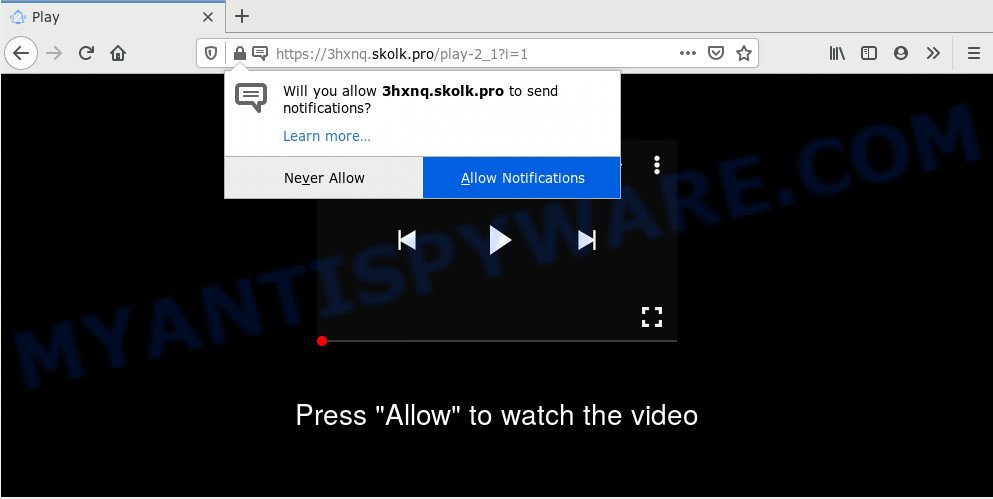
Once you click on the ‘Allow’ button, the Skolk.pro web-page starts sending a large amount of browser notification spam on your screen. You will see the popup adverts even when you are not using the web-browser. Push notifications are originally made to alert the user of recently published blog posts. Cyber criminals abuse ‘push notifications’ to avoid anti-virus and ad-blocker apps by presenting intrusive advertisements. These advertisements are displayed in the lower right corner of the screen urges users to play online games, visit dubious web sites, install browser extensions & so on.

In order to delete Skolk.pro push notifications open the browser’s settings and complete the Skolk.pro removal guide below. Once you remove Skolk.pro subscription, the push notifications will no longer show on the desktop.
How does your PC system get infected with Skolk.pro pop-ups
These Skolk.pro pop-ups are caused by malicious ads on the web pages you visit or adware software. Adware software is undesired software created to throw advertisements up on your internet browser screen. Adware generates revenue for its author by often displaying a huge number of ads and pop-up deals. You might experience a change in your homepage or search provider, new tabs opening or even a redirect to misleading web sites.
Adware may be spread with the help of trojan horses and other forms of malicious software, but most commonly, adware come bundled with certain free applications. Many developers of freeware include additional applications in their installer. Sometimes it is possible to avoid the installation of any adware: carefully read the Terms of Use and the Software license, choose only Manual, Custom or Advanced installation option, disable all checkboxes before clicking Install or Next button while installing new free software.
Threat Summary
| Name | Skolk.pro popup |
| Type | browser notification spam advertisements, pop ups, popup advertisements, pop up virus |
| Distribution | shady pop up advertisements, potentially unwanted applications, social engineering attack, adwares |
| Symptoms |
|
| Removal | Skolk.pro removal guide |
By following steps below it is easy to detect and delete adware from Chrome, MS Edge, Firefox and IE and your machine. Learn how to remove Skolk.pro pop-ups and malicious apps, as well as how to run a full PC system virus scan.
How to remove Skolk.pro popups (removal guide)
In order to remove Skolk.pro pop ups from the IE, Mozilla Firefox, Edge and Chrome, you need to reset the browser settings. Additionally, you should look up for other questionable entries, such as files, programs, internet browser addons and shortcuts. However, if you want to delete Skolk.pro pop-up advertisements easily, you should use reputable anti-malware tool and let it do the job for you.
To remove Skolk.pro pop ups, complete the following steps:
- Manual Skolk.pro popups removal
- How to automatically remove Skolk.pro ads
- Block Skolk.pro and other undesired websites
- To sum up
Manual Skolk.pro popups removal
The most common adware software can be uninstalled manually, without the use of anti-virus or other removal tools. The manual steps below will help you get rid of Skolk.pro advertisements step by step. Although each of the steps is easy and does not require special knowledge, but you doubt that you can complete them, then use the free tools, a list of which is given below.
Removing the Skolk.pro, check the list of installed programs first
When troubleshooting a computer, one common step is go to Windows Control Panel and uninstall questionable software. The same approach will be used in the removal of Skolk.pro pop-up advertisements. Please use steps based on your Windows version.
Windows 10, 8.1, 8
Click the Microsoft Windows logo, and then click Search ![]() . Type ‘Control panel’and press Enter as shown below.
. Type ‘Control panel’and press Enter as shown below.

After the ‘Control Panel’ opens, click the ‘Uninstall a program’ link under Programs category as displayed on the image below.

Windows 7, Vista, XP
Open Start menu and select the ‘Control Panel’ at right as displayed in the following example.

Then go to ‘Add/Remove Programs’ or ‘Uninstall a program’ (MS Windows 7 or Vista) as displayed in the following example.

Carefully browse through the list of installed programs and get rid of all suspicious and unknown applications. We recommend to press ‘Installed programs’ and even sorts all installed software by date. When you have found anything dubious that may be the adware that causes Skolk.pro advertisements in your web-browser or other potentially unwanted application (PUA), then select this program and press ‘Uninstall’ in the upper part of the window. If the suspicious program blocked from removal, then run Revo Uninstaller Freeware to fully remove it from your computer.
Remove Skolk.pro notifications from browsers
Your browser likely now allows the Skolk.pro web-page to send you browser notification spam, but you do not want the intrusive ads from this web page and we understand that. We have put together this steps on how you can remove Skolk.pro pop ups from MS Edge, Mozilla Firefox, Android, Internet Explorer, Safari and Google Chrome.
|
|
|
|
|
|
Remove Skolk.pro advertisements from Mozilla Firefox
If the Mozilla Firefox web browser is rerouted to Skolk.pro and you want to recover the Firefox settings back to their default state, then you should follow the guide below. However, your saved passwords and bookmarks will not be changed, deleted or cleared.
Start the Mozilla Firefox and press the menu button (it looks like three stacked lines) at the top right of the internet browser screen. Next, click the question-mark icon at the bottom of the drop-down menu. It will open the slide-out menu.

Select the “Troubleshooting information”. If you’re unable to access the Help menu, then type “about:support” in your address bar and press Enter. It bring up the “Troubleshooting Information” page as displayed in the figure below.

Click the “Refresh Firefox” button at the top right of the Troubleshooting Information page. Select “Refresh Firefox” in the confirmation dialog box. The Firefox will start a process to fix your problems that caused by the Skolk.pro adware software. When, it’s done, press the “Finish” button.
Delete Skolk.pro pop up advertisements from Internet Explorer
If you find that Internet Explorer web-browser settings like home page, new tab and default search provider had been replaced by adware which cause undesired Skolk.pro ads, then you may revert back your settings, via the reset web-browser procedure.
First, run the Internet Explorer. Next, click the button in the form of gear (![]() ). It will show the Tools drop-down menu, press the “Internet Options” similar to the one below.
). It will show the Tools drop-down menu, press the “Internet Options” similar to the one below.

In the “Internet Options” window click on the Advanced tab, then click the Reset button. The Internet Explorer will open the “Reset Internet Explorer settings” window as displayed in the following example. Select the “Delete personal settings” check box, then click “Reset” button.

You will now need to reboot your system for the changes to take effect.
Remove Skolk.pro advertisements from Google Chrome
If your Google Chrome internet browser is redirected to undesired Skolk.pro page, it may be necessary to completely reset your web-browser program to its default settings.

- First, launch the Chrome and click the Menu icon (icon in the form of three dots).
- It will open the Chrome main menu. Choose More Tools, then press Extensions.
- You’ll see the list of installed extensions. If the list has the extension labeled with “Installed by enterprise policy” or “Installed by your administrator”, then complete the following tutorial: Remove Chrome extensions installed by enterprise policy.
- Now open the Chrome menu once again, click the “Settings” menu.
- Next, click “Advanced” link, which located at the bottom of the Settings page.
- On the bottom of the “Advanced settings” page, click the “Reset settings to their original defaults” button.
- The Google Chrome will show the reset settings dialog box as on the image above.
- Confirm the web browser’s reset by clicking on the “Reset” button.
- To learn more, read the blog post How to reset Chrome settings to default.
How to automatically remove Skolk.pro ads
If you are not expert at computer technology, then all your attempts to get rid of Skolk.pro pop up advertisements by completing the manual steps above might result in failure. To find and remove all of the adware related files and registry entries that keep this adware on your system, run free antimalware software such as Zemana Free, MalwareBytes Anti-Malware (MBAM) and HitmanPro from our list below.
Remove Skolk.pro pop-up advertisements with Zemana Anti-Malware (ZAM)
Zemana Anti Malware (ZAM) highly recommended, because it can search for security threats such adware and malicious software that most ‘classic’ antivirus applications fail to pick up on. Moreover, if you have any Skolk.pro advertisements removal problems which cannot be fixed by this utility automatically, then Zemana provides 24X7 online assistance from the highly experienced support staff.

- First, please go to the link below, then press the ‘Download’ button in order to download the latest version of Zemana Free.
Zemana AntiMalware
164727 downloads
Author: Zemana Ltd
Category: Security tools
Update: July 16, 2019
- At the download page, click on the Download button. Your web-browser will show the “Save as” dialog box. Please save it onto your Windows desktop.
- When the download is finished, please close all applications and open windows on your computer. Next, start a file named Zemana.AntiMalware.Setup.
- This will open the “Setup wizard” of Zemana onto your machine. Follow the prompts and do not make any changes to default settings.
- When the Setup wizard has finished installing, the Zemana AntiMalware (ZAM) will start and open the main window.
- Further, click the “Scan” button to perform a system scan for the adware that cause intrusive Skolk.pro pop ups. This process may take quite a while, so please be patient. While the Zemana AntiMalware (ZAM) is scanning, you can see how many objects it has identified either as being malware.
- When the scanning is finished, Zemana Free will produce a list of unwanted programs and adware software.
- Make sure all items have ‘checkmark’ and press the “Next” button. The tool will remove adware software which cause pop-ups. Once the task is done, you may be prompted to reboot the PC.
- Close the Zemana Free and continue with the next step.
Remove Skolk.pro ads from browsers with HitmanPro
The Hitman Pro utility is free (30 day trial) and easy to use. It can scan and get rid of malware, PUPs and adware software in Mozilla Firefox, Internet Explorer, Google Chrome and MS Edge web-browsers and thereby remove all annoying Skolk.pro ads. Hitman Pro is powerful enough to find and remove malicious registry entries and files that are hidden on the machine.
Hitman Pro can be downloaded from the following link. Save it on your MS Windows desktop or in any other place.
When the downloading process is done, open the file location and double-click the HitmanPro icon. It will run the Hitman Pro tool. If the User Account Control prompt will ask you want to run the application, click Yes button to continue.

Next, click “Next” to begin checking your computer for the adware responsible for Skolk.pro pop ups. While the HitmanPro utility is checking, you may see how many objects it has identified as being infected by malicious software.

When HitmanPro has completed scanning your system, Hitman Pro will display a list of found items similar to the one below.

Review the results once the utility has finished the system scan. If you think an entry should not be quarantined, then uncheck it. Otherwise, simply click “Next” button. It will open a prompt, click the “Activate free license” button. The Hitman Pro will delete adware software that causes Skolk.pro advertisements in your web browser and add threats to the Quarantine. When the task is finished, the utility may ask you to restart your system.
How to remove Skolk.pro with MalwareBytes Free
We recommend using the MalwareBytes that are completely clean your computer of the adware. The free utility is an advanced malware removal program made by (c) Malwarebytes lab. This program uses the world’s most popular anti-malware technology. It is able to help you remove unwanted Skolk.pro advertisements from your internet browsers, PUPs, malicious software, hijackers, toolbars, ransomware and other security threats from your computer for free.
Installing the MalwareBytes Free is simple. First you’ll need to download MalwareBytes on your PC system by clicking on the link below.
327001 downloads
Author: Malwarebytes
Category: Security tools
Update: April 15, 2020
When downloading is finished, close all windows on your machine. Further, open the file named mb3-setup. If the “User Account Control” dialog box pops up like below, press the “Yes” button.

It will open the “Setup wizard” that will allow you set up MalwareBytes AntiMalware on the system. Follow the prompts and don’t make any changes to default settings.

Once install is finished successfully, press Finish button. Then MalwareBytes AntiMalware will automatically start and you can see its main window as displayed in the following example.

Next, press the “Scan Now” button to perform a system scan with this utility for the adware that causes Skolk.pro ads in your web-browser. Depending on your personal computer, the scan may take anywhere from a few minutes to close to an hour. While the MalwareBytes is scanning, you can see number of objects it has identified either as being malicious software.

Once the scan get completed, the results are displayed in the scan report. Next, you need to click “Quarantine Selected” button.

The MalwareBytes Anti-Malware will remove adware related to the Skolk.pro pop ups and move threats to the program’s quarantine. When the procedure is finished, you may be prompted to reboot your PC. We recommend you look at the following video, which completely explains the process of using the MalwareBytes to remove hijacker infections, adware and other malware.
Block Skolk.pro and other undesired websites
It is important to run ad-blocking applications like AdGuard to protect your machine from malicious web pages. Most security experts says that it is okay to stop ads. You should do so just to stay safe! And, of course, the AdGuard may to block Skolk.pro and other undesired web-sites.
Please go to the following link to download AdGuard. Save it to your Desktop.
26825 downloads
Version: 6.4
Author: © Adguard
Category: Security tools
Update: November 15, 2018
After downloading it, double-click the downloaded file to start it. The “Setup Wizard” window will show up on the computer screen as shown on the screen below.

Follow the prompts. AdGuard will then be installed and an icon will be placed on your desktop. A window will show up asking you to confirm that you want to see a quick tutorial as displayed below.

Click “Skip” button to close the window and use the default settings, or click “Get Started” to see an quick tutorial that will help you get to know AdGuard better.
Each time, when you start your PC, AdGuard will run automatically and stop undesired ads, block Skolk.pro, as well as other harmful or misleading web pages. For an overview of all the features of the application, or to change its settings you can simply double-click on the AdGuard icon, which can be found on your desktop.
To sum up
Once you’ve finished the steps outlined above, your computer should be clean from this adware and other malware. The IE, Chrome, Firefox and MS Edge will no longer display unwanted Skolk.pro web-site when you browse the Net. Unfortunately, if the guide does not help you, then you have caught a new adware software, and then the best way – ask for help.
Please create a new question by using the “Ask Question” button in the Questions and Answers. Try to give us some details about your problems, so we can try to help you more accurately. Wait for one of our trained “Security Team” or Site Administrator to provide you with knowledgeable assistance tailored to your problem with the annoying Skolk.pro advertisements.




















