Theremovembera.info pop ups are a social engineering attack which forces you into signing up for browser notification spam that go directly to the desktop or the web browser. This website will state that the user need to press ‘Allow’ button in order to verify that you are not a robot, access the content of the web-site, download a file, confirm that you are 18+, enable Flash Player, watch a video, connect to the Internet, and so on.
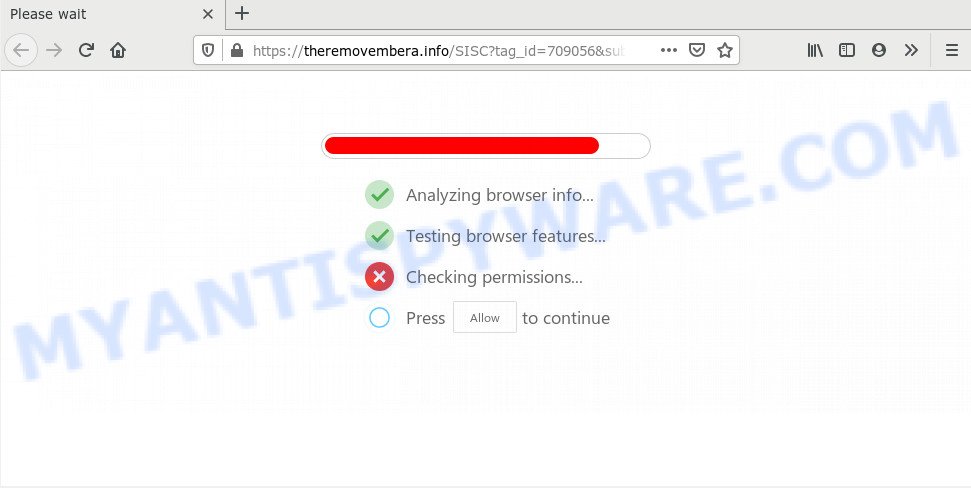
Once you press the ‘Allow’, then you will start seeing unwanted adverts in form of popup windows on your web browser. Push notifications are originally made to alert the user of newly published content. Cybercriminals abuse ‘browser notification feature’ to avoid antivirus and ad blocking apps by showing intrusive advertisements. These ads are displayed in the lower right corner of the screen urges users to play online games, visit dubious web pages, install internet browser extensions & so on.

To end this intrusive behavior and delete Theremovembera.info browser notification spam, you need to modify browser settings that got changed by adware. For that, perform the Theremovembera.info removal steps below. Once you delete Theremovembera.info subscription, the browser notification spam will no longer show on the screen.
How does your machine get infected with Theremovembera.info pop ups
Some research has shown that users can be redirected to Theremovembera.info from shady ads or by PUPs and adware. Adware is short for ‘ad supported’ software. Additionally, some malware has adware software built into the program. Adware presents unwanted advertisements that appear in pop ups or sponsored links on internet browser. In order to show unwanted adverts as often as possible adware can modify your web-browser settings. You may even find that your system settings are changed without your knowledge. The creators of adware software do so in order to earn profit via third-party ad network. Thus every your click on the advertisements earns revenue for them.
Adware gets onto computer by being attached to various free programs. This means that you need to be very careful when installing apps downloaded from the Web, even from a large proven hosting. Be sure to read the Terms of Use and the Software license, choose only the Manual, Advanced or Custom installation type, switch off all third-party modules and apps are offered to install.
Threat Summary
| Name | Theremovembera.info popup |
| Type | push notifications ads, pop-ups, popup virus, pop up ads |
| Distribution | adwares, dubious pop up advertisements, potentially unwanted programs, social engineering attack |
| Symptoms |
|
| Removal | Theremovembera.info removal guide |
If you noticed any of the symptoms mentioned above, we recommend you to complete instructions below to get rid of the adware software and get rid of Theremovembera.info advertisements from your web-browser.
How to remove Theremovembera.info popup ads from Chrome, Firefox, IE, Edge
Theremovembera.info ads in the Internet Explorer, Edge, Mozilla Firefox and Chrome can be permanently removed by removing unwanted software, resetting the browser to its original state, and reversing any changes to the PC by malware. Free removal tools that listed below can help in deleting adware that displays various popup windows and undesired ads.
To remove Theremovembera.info pop ups, use the following steps:
- Manual Theremovembera.info advertisements removal
- Uninstall questionable applications using MS Windows Control Panel
- Remove Theremovembera.info notifications from browsers
- Remove Theremovembera.info pop ups from Google Chrome
- Get rid of Theremovembera.info from Firefox by resetting web browser settings
- Remove Theremovembera.info popup ads from Internet Explorer
- How to remove Theremovembera.info ads with free utilities
- Block Theremovembera.info and other annoying web pages
- To sum up
Manual Theremovembera.info advertisements removal
The most common adware software can be removed manually, without the use of antivirus or other removal tools. The manual steps below will allow you remove Theremovembera.info pop ups step by step. Although each of the steps is simple and does not require special knowledge, but you doubt that you can complete them, then use the free tools, a list of which is given below.
Uninstall questionable applications using MS Windows Control Panel
Some potentially unwanted applications, browser hijacking programs and adware can be uninstalled by uninstalling the free programs they came with. If this way does not succeed, then looking them up in the list of installed programs in MS Windows Control Panel. Use the “Uninstall” command in order to remove them.
|
|
|
|
Remove Theremovembera.info notifications from browsers
if you became a victim of online criminals and clicked on the “Allow” button, then your internet browser was configured to display undesired ads. To remove the advertisements, you need to get rid of the notification permission that you gave the Theremovembera.info web-site to send push notifications.
|
|
|
|
|
|
Remove Theremovembera.info pop ups from Google Chrome
Resetting Chrome to default state is useful in removing the Theremovembera.info pop ups from your web browser. This method is always useful to follow if you have difficulty in removing changes caused by adware.

- First, start the Google Chrome and press the Menu icon (icon in the form of three dots).
- It will display the Chrome main menu. Choose More Tools, then click Extensions.
- You will see the list of installed extensions. If the list has the extension labeled with “Installed by enterprise policy” or “Installed by your administrator”, then complete the following guide: Remove Chrome extensions installed by enterprise policy.
- Now open the Chrome menu once again, press the “Settings” menu.
- Next, click “Advanced” link, which located at the bottom of the Settings page.
- On the bottom of the “Advanced settings” page, click the “Reset settings to their original defaults” button.
- The Chrome will display the reset settings prompt as shown on the image above.
- Confirm the web-browser’s reset by clicking on the “Reset” button.
- To learn more, read the blog post How to reset Google Chrome settings to default.
Get rid of Theremovembera.info from Firefox by resetting web browser settings
If your Firefox browser is redirected to Theremovembera.info without your permission or an unknown search engine shows results for your search, then it may be time to perform the web browser reset. It’ll save your personal information like saved passwords, bookmarks, auto-fill data and open tabs.
First, open the Firefox and press ![]() button. It will display the drop-down menu on the right-part of the web browser. Further, click the Help button (
button. It will display the drop-down menu on the right-part of the web browser. Further, click the Help button (![]() ) as shown on the screen below.
) as shown on the screen below.

In the Help menu, select the “Troubleshooting Information” option. Another way to open the “Troubleshooting Information” screen – type “about:support” in the web browser adress bar and press Enter. It will display the “Troubleshooting Information” page as on the image below. In the upper-right corner of this screen, click the “Refresh Firefox” button.

It will open the confirmation dialog box. Further, click the “Refresh Firefox” button. The Mozilla Firefox will begin a task to fix your problems that caused by the Theremovembera.info adware. Once, it’s done, press the “Finish” button.
Remove Theremovembera.info popup ads from Internet Explorer
In order to restore all browser start page, default search engine and newtab you need to reset the Microsoft Internet Explorer to the state, which was when the Microsoft Windows was installed on your PC system.
First, open the IE, then click ‘gear’ icon ![]() . It will show the Tools drop-down menu on the right part of the internet browser, then click the “Internet Options” as displayed in the following example.
. It will show the Tools drop-down menu on the right part of the internet browser, then click the “Internet Options” as displayed in the following example.

In the “Internet Options” screen, select the “Advanced” tab, then press the “Reset” button. The Internet Explorer will display the “Reset Internet Explorer settings” dialog box. Further, press the “Delete personal settings” check box to select it. Next, press the “Reset” button like below.

After the procedure is finished, press “Close” button. Close the Internet Explorer and reboot your computer for the changes to take effect. This step will help you to restore your web browser’s search provider by default, home page and newtab to default state.
How to remove Theremovembera.info ads with free utilities
Using a malicious software removal tool to search for and get rid of adware hiding on your PC system is probably the simplest method to get rid of the Theremovembera.info ads. We suggests the Zemana Anti Malware (ZAM) program for Windows systems. HitmanPro and MalwareBytes AntiMalware (MBAM) are other anti-malware utilities for Windows that offers a free malware removal.
Run Zemana Free to remove Theremovembera.info advertisements
Does Zemana AntiMalware delete adware related to the Theremovembera.info advertisements? The adware is often installed with malicious software that can cause you to install an application such as PUPs you don’t want. Therefore, suggest using the Zemana Free. It’s a tool made to scan and remove adware and other malware from your system for free.
Download Zemana Free on your Microsoft Windows Desktop from the link below.
164821 downloads
Author: Zemana Ltd
Category: Security tools
Update: July 16, 2019
Once the downloading process is done, close all programs and windows on your PC system. Open a directory in which you saved it. Double-click on the icon that’s called Zemana.AntiMalware.Setup as displayed in the following example.
![]()
When the installation starts, you will see the “Setup wizard” that will help you setup Zemana Anti-Malware (ZAM) on your machine.

Once installation is done, you will see window as on the image below.

Now click the “Scan” button . Zemana Anti Malware (ZAM) utility will begin scanning the whole computer to find out adware related to the Theremovembera.info pop up ads. Depending on your computer, the scan can take anywhere from a few minutes to close to an hour. During the scan Zemana will locate threats exist on your system.

After the scanning is finished, Zemana Anti Malware (ZAM) will create a list of unwanted applications and adware software. Make sure all threats have ‘checkmark’ and click “Next” button.

The Zemana Anti Malware will get rid of adware responsible for Theremovembera.info pop ups and add threats to the Quarantine.
Remove Theremovembera.info pop-up advertisements from web-browsers with HitmanPro
HitmanPro is a malicious software removal tool that is made to detect and remove hijackers, PUPs, adware software and suspicious processes from the infected PC system. It’s a portable program which can be run instantly from Flash Drive. Hitman Pro have an advanced computer monitoring tool that uses a white-list database to isolate suspicious processes and programs.

- Click the following link to download Hitman Pro. Save it to your Desktop so that you can access the file easily.
- When the download is done, double click the HitmanPro icon. Once this utility is opened, click “Next” button . HitmanPro utility will start scanning the whole system to find out adware software responsible for Theremovembera.info pop-ups. While the HitmanPro utility is scanning, you can see how many objects it has identified as being affected by malicious software.
- When that process is finished, the results are displayed in the scan report. Review the scan results and then press “Next” button. Now click the “Activate free license” button to begin the free 30 days trial to remove all malicious software found.
Run MalwareBytes Anti-Malware to remove Theremovembera.info ads
Get rid of Theremovembera.info advertisements manually is difficult and often the adware software is not fully removed. Therefore, we recommend you to run the MalwareBytes Free which are completely clean your PC system. Moreover, this free program will help you to delete malware, potentially unwanted software, toolbars and hijackers that your computer can be infected too.

- Installing the MalwareBytes Free is simple. First you will need to download MalwareBytes on your personal computer from the following link.
Malwarebytes Anti-malware
327083 downloads
Author: Malwarebytes
Category: Security tools
Update: April 15, 2020
- At the download page, click on the Download button. Your browser will open the “Save as” prompt. Please save it onto your Windows desktop.
- Once downloading is finished, please close all software and open windows on your PC system. Double-click on the icon that’s named mb3-setup.
- This will run the “Setup wizard” of MalwareBytes Anti-Malware onto your personal computer. Follow the prompts and don’t make any changes to default settings.
- When the Setup wizard has finished installing, the MalwareBytes Anti-Malware (MBAM) will open and display the main window.
- Further, click the “Scan Now” button . MalwareBytes Free application will scan through the whole PC for the adware that causes multiple annoying popups. During the scan MalwareBytes AntiMalware (MBAM) will detect threats exist on your computer.
- When that process is finished, MalwareBytes Free will show a screen which contains a list of malicious software that has been found.
- All detected threats will be marked. You can remove them all by simply press the “Quarantine Selected” button. After the clean-up is finished, you may be prompted to reboot the computer.
- Close the AntiMalware and continue with the next step.
Video instruction, which reveals in detail the steps above.
Block Theremovembera.info and other annoying web pages
Use ad blocking program such as AdGuard in order to stop ads, malvertisements, pop-ups and online trackers, avoid having to install harmful and adware browser plug-ins and add-ons that affect your computer performance and impact your computer security. Browse the Internet anonymously and stay safe online!
First, visit the page linked below, then press the ‘Download’ button in order to download the latest version of AdGuard.
26849 downloads
Version: 6.4
Author: © Adguard
Category: Security tools
Update: November 15, 2018
After the downloading process is complete, double-click the downloaded file to launch it. The “Setup Wizard” window will show up on the computer screen similar to the one below.

Follow the prompts. AdGuard will then be installed and an icon will be placed on your desktop. A window will show up asking you to confirm that you want to see a quick tutorial as on the image below.

Click “Skip” button to close the window and use the default settings, or click “Get Started” to see an quick guide which will assist you get to know AdGuard better.
Each time, when you start your computer, AdGuard will start automatically and stop undesired ads, block Theremovembera.info, as well as other harmful or misleading web-sites. For an overview of all the features of the application, or to change its settings you can simply double-click on the AdGuard icon, which can be found on your desktop.
To sum up
After completing the step-by-step guide above, your personal computer should be clean from this adware and other malware. The Firefox, Microsoft Internet Explorer, MS Edge and Google Chrome will no longer display annoying Theremovembera.info website when you browse the Internet. Unfortunately, if the few simple steps does not help you, then you have caught a new adware software, and then the best way – ask for help.
Please create a new question by using the “Ask Question” button in the Questions and Answers. Try to give us some details about your problems, so we can try to help you more accurately. Wait for one of our trained “Security Team” or Site Administrator to provide you with knowledgeable assistance tailored to your problem with the unwanted Theremovembera.info advertisements.




















