Q. Bestprizeemail.xyz pop-ups. Now my computer has pop up advertisements every few minutes. It keeps coming up frequently. I did some searching on the Net and cannot seem to find the information needed to get rid of it manually. How to get this off my PC system. Any help would be greatly appreciated!
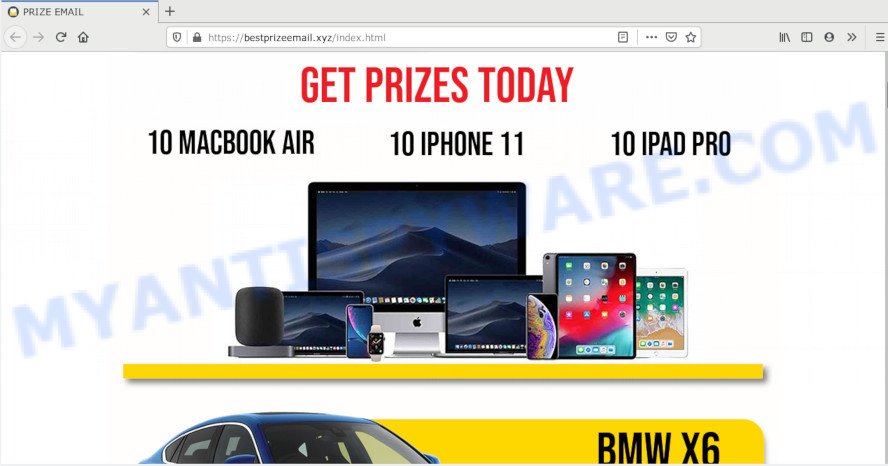
A. Constant pop-up advertisements that show up without user-interaction is a symptom of adware infection on your computer. What does Adware do? Adware is type of applications created to add advertising into your World Wide Web surfing or even desktop experience. Adware can be developed to modify your home page, search engine, search results, or even add toolbars to your internet browser. Adware run in the background when you’re online, and adware software can slow down your PC and affect its performance.
Another reason why you need to delete adware is its online data-tracking activity. Adware can collect personal info, including:
- IP addresses;
- URLs visited;
- search queries/terms;
- clicks on links and advertisements;
- web browser version information.
Threat Summary
| Name | Bestprizeemail.xyz |
| Type | adware, PUP (potentially unwanted program), pop up advertisements, popups, pop-up virus |
| Symptoms |
|
| Removal | Bestprizeemail.xyz removal guide |
Adware spreads with a simple but quite effective way. It’s integrated into the installer of various free software. Thus on the process of install, it will be added onto your PC system and/or internet browser. In order to avoid adware software, you just need to follow a few simple rules: carefully read the Terms of Use and the license, select only a Manual, Custom or Advanced installation type, which enables you to make sure that the program you want to install, thereby protect your machine from adware.
By following instructions below it is easy to detect and delete adware from Chrome, Microsoft Internet Explorer, Mozilla Firefox and Edge and your PC. Learn how to remove Bestprizeemail.xyz advertisements and harmful programs, as well as how to run a full computer virus scan.
How to remove Bestprizeemail.xyz popup ads (removal tutorial)
Even if you have the up-to-date classic antivirus installed, and you have checked your computer for malware and removed anything found, you need to do the tutorial below. The Bestprizeemail.xyz pop-ups removal is not simple as installing another antivirus. Classic antivirus applications are not made to run together and will conflict with each other, or possibly crash MS Windows. Instead we suggest complete the manual steps below after that run Zemana Anti-Malware (ZAM), MalwareBytes Anti-Malware or Hitman Pro, which are free applications dedicated to search for and remove adware that causes pop ups. Use these utilities to ensure the adware software is removed.
To remove Bestprizeemail.xyz, complete the steps below:
- How to manually remove Bestprizeemail.xyz
- How to automatically remove Bestprizeemail.xyz pop up ads
- Block Bestprizeemail.xyz and other unwanted web sites
- To sum up
How to manually remove Bestprizeemail.xyz
In most cases, it’s possible to manually get rid of Bestprizeemail.xyz advertisements. This way does not involve the use of any tricks or removal utilities. You just need to restore the normal settings of the system and web browser. This can be done by following a few simple steps below. If you want to quickly remove Bestprizeemail.xyz popups, as well as perform a full scan of your PC system, we recommend that you run adware software removal utilities, which are listed below.
Uninstall unwanted or newly added software
You can manually remove most nonaggressive adware by uninstalling the program that it came with or removing the adware software itself using ‘Add/Remove programs’ or ‘Uninstall a program’ option in Windows Control Panel.
Windows 10, 8.1, 8
Click the MS Windows logo, and then click Search ![]() . Type ‘Control panel’and press Enter like the one below.
. Type ‘Control panel’and press Enter like the one below.

After the ‘Control Panel’ opens, click the ‘Uninstall a program’ link under Programs category as on the image below.

Windows 7, Vista, XP
Open Start menu and choose the ‘Control Panel’ at right such as the one below.

Then go to ‘Add/Remove Programs’ or ‘Uninstall a program’ (Microsoft Windows 7 or Vista) as shown on the image below.

Carefully browse through the list of installed applications and get rid of all questionable and unknown programs. We recommend to click ‘Installed programs’ and even sorts all installed software by date. When you have found anything dubious that may be the adware that causes intrusive Bestprizeemail.xyz pop up advertisements or other PUP (potentially unwanted program), then select this program and click ‘Uninstall’ in the upper part of the window. If the questionable application blocked from removal, then run Revo Uninstaller Freeware to completely remove it from your machine.
Remove Bestprizeemail.xyz from Mozilla Firefox by resetting web-browser settings
Resetting your Mozilla Firefox is basic troubleshooting step for any issues with your web-browser program, including the redirect to Bestprizeemail.xyz web-page. Essential information such as bookmarks, browsing history, passwords, cookies, auto-fill data and personal dictionaries will not be removed.
Click the Menu button (looks like three horizontal lines), and click the blue Help icon located at the bottom of the drop down menu like below.

A small menu will appear, click the “Troubleshooting Information”. On this page, click “Refresh Firefox” button as displayed in the following example.

Follow the onscreen procedure to revert back your Mozilla Firefox web browser settings to their original settings.
Remove Bestprizeemail.xyz redirect from Internet Explorer
In order to restore all web browser default search engine, new tab and start page you need to reset the Internet Explorer to the state, that was when the Microsoft Windows was installed on your PC.
First, open the Internet Explorer, click ![]() ) button. Next, press “Internet Options” as shown on the screen below.
) button. Next, press “Internet Options” as shown on the screen below.

In the “Internet Options” screen select the Advanced tab. Next, click Reset button. The IE will show the Reset Internet Explorer settings prompt. Select the “Delete personal settings” check box and click Reset button.

You will now need to restart your PC system for the changes to take effect. It will remove adware that causes Bestprizeemail.xyz popup advertisements, disable malicious and ad-supported web-browser’s extensions and restore the IE’s settings such as startpage, new tab page and search engine to default state.
Remove Bestprizeemail.xyz pop-ups from Google Chrome
Reset Chrome settings is a easy solution to remove Bestprizeemail.xyz pop-up ads, harmful and ‘ad-supported’ plugins, web browser’s default search provider, newtab and home page which have been replaced by adware.
First open the Google Chrome. Next, click the button in the form of three horizontal dots (![]() ).
).
It will open the Google Chrome menu. Choose More Tools, then click Extensions. Carefully browse through the list of installed add-ons. If the list has the extension signed with “Installed by enterprise policy” or “Installed by your administrator”, then complete the following instructions: Remove Google Chrome extensions installed by enterprise policy.
Open the Chrome menu once again. Further, click the option called “Settings”.

The web browser will display the settings screen. Another method to display the Google Chrome’s settings – type chrome://settings in the internet browser adress bar and press Enter
Scroll down to the bottom of the page and press the “Advanced” link. Now scroll down until the “Reset” section is visible, as displayed on the image below and press the “Reset settings to their original defaults” button.

The Google Chrome will show the confirmation dialog box as displayed on the image below.

You need to confirm your action, press the “Reset” button. The web browser will start the task of cleaning. When it’s done, the web browser’s settings including start page, new tab page and search provider back to the values which have been when the Chrome was first installed on your system.
How to automatically remove Bestprizeemail.xyz pop up ads
Cyber security experts have built efficient adware removal tools to aid users in removing unwanted pop-ups and intrusive ads. Below we will share with you the best malicious software removal tools that can be used to scan for and delete adware which causes annoying Bestprizeemail.xyz popups.
How to automatically remove Bestprizeemail.xyz redirect with Zemana AntiMalware (ZAM)
Zemana Free is a free utility that performs a scan of your computer and displays if there are existing adware software, browser hijackers, viruses, worms, spyware, trojans and other malware residing on your computer. If malicious software is found, Zemana AntiMalware can automatically remove it. Zemana Free does not conflict with other antimalware and antivirus applications installed on your computer.
Installing the Zemana AntiMalware (ZAM) is simple. First you’ll need to download Zemana from the following link.
164748 downloads
Author: Zemana Ltd
Category: Security tools
Update: July 16, 2019
When the download is complete, close all windows on your computer. Further, open the install file called Zemana.AntiMalware.Setup. If the “User Account Control” prompt pops up as shown in the following example, click the “Yes” button.

It will display the “Setup wizard” that will help you install Zemana on the PC system. Follow the prompts and do not make any changes to default settings.

Once installation is complete successfully, Zemana will automatically run and you may see its main window as on the image below.

Next, click the “Scan” button to start checking your system for the adware which causes unwanted Bestprizeemail.xyz popup ads. This task can take quite a while, so please be patient. While the utility is checking, you may see number of objects and files has already scanned.

When Zemana Free has finished scanning, you’ll be shown the list of all found items on your personal computer. When you’re ready, click “Next” button.

The Zemana Anti-Malware will delete adware software related to the Bestprizeemail.xyz popups and add threats to the Quarantine. Once the task is done, you may be prompted to restart your machine.
Use Hitman Pro to get rid of Bestprizeemail.xyz pop ups
Hitman Pro is a free utility that can identify adware software which redirects your web browser to the unwanted Bestprizeemail.xyz website. It is not always easy to locate all the unwanted programs that your computer might have picked up on the Internet. Hitman Pro will scan for the adware software, browser hijackers and other malicious software you need to erase.
Hitman Pro can be downloaded from the following link. Save it to your Desktop.
Download and run HitmanPro on your personal computer. Once started, click “Next” button for checking your computer for the adware that causes Bestprizeemail.xyz popups in your internet browser. While the Hitman Pro program is scanning, you may see count of objects it has identified as threat..

When Hitman Pro completes the scan, Hitman Pro will produce a list of unwanted apps and adware.

Review the scan results and then click Next button.
It will show a dialog box, click the “Activate free license” button to start the free 30 days trial to remove all malicious software found.
Automatically remove Bestprizeemail.xyz popup advertisements with MalwareBytes Anti Malware (MBAM)
If you’re having problems with Bestprizeemail.xyz pop-up advertisements removal, then check out MalwareBytes Anti-Malware (MBAM). This is a utility that can help clean up your machine and improve your speeds for free. Find out more below.
Visit the page linked below to download MalwareBytes. Save it on your Desktop.
327012 downloads
Author: Malwarebytes
Category: Security tools
Update: April 15, 2020
When the downloading process is done, close all windows on your system. Further, run the file named mb3-setup. If the “User Account Control” prompt pops up as shown below, click the “Yes” button.

It will display the “Setup wizard” that will help you set up MalwareBytes Free on the PC. Follow the prompts and don’t make any changes to default settings.

Once installation is finished successfully, click Finish button. Then MalwareBytes Free will automatically start and you may see its main window as displayed below.

Next, click the “Scan Now” button for scanning your computer for the adware software that redirects your browser to the intrusive Bestprizeemail.xyz web-page. This task can take some time, so please be patient. While the tool is scanning, you can see how many objects and files has already scanned.

When MalwareBytes Anti-Malware completes the scan, MalwareBytes Anti-Malware will open a list of detected threats. You may remove items (move to Quarantine) by simply click “Quarantine Selected” button.

The MalwareBytes AntiMalware (MBAM) will remove adware related to the Bestprizeemail.xyz pop-up advertisements. When that process is finished, you can be prompted to restart your PC system. We suggest you look at the following video, which completely explains the procedure of using the MalwareBytes Anti Malware to remove hijackers, adware and other malicious software.
Block Bestprizeemail.xyz and other unwanted web sites
Use adblocker program like AdGuard in order to block ads, malvertisements, pop-ups and online trackers, avoid having to install malicious and adware browser plug-ins and add-ons which affect your computer performance and impact your PC security. Surf the Internet anonymously and stay safe online!
- Please go to the link below to download the latest version of AdGuard for Microsoft Windows. Save it directly to your Microsoft Windows Desktop.
Adguard download
26828 downloads
Version: 6.4
Author: © Adguard
Category: Security tools
Update: November 15, 2018
- After downloading it, start the downloaded file. You will see the “Setup Wizard” program window. Follow the prompts.
- Once the setup is complete, click “Skip” to close the setup application and use the default settings, or press “Get Started” to see an quick tutorial which will allow you get to know AdGuard better.
- In most cases, the default settings are enough and you do not need to change anything. Each time, when you start your personal computer, AdGuard will start automatically and stop undesired ads, block Bestprizeemail.xyz, as well as other malicious or misleading web pages. For an overview of all the features of the program, or to change its settings you can simply double-click on the icon called AdGuard, that can be found on your desktop.
To sum up
Once you’ve done the tutorial above, your system should be clean from adware software that redirects your web browser to the annoying Bestprizeemail.xyz web site and other malicious software. The MS Edge, IE, Firefox and Google Chrome will no longer reroute you to various unwanted web sites like Bestprizeemail.xyz. Unfortunately, if the tutorial does not help you, then you have caught a new adware, and then the best way – ask for help here.




















